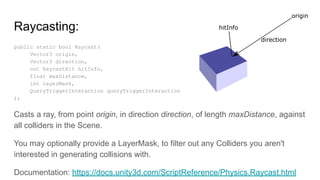Introduction to Unity by Purdue university
- 2. Unity Unity is a cross-platform game development system Consists of a game engine and an IDE Can be used to develop games and applications for many different AR/VR platforms
- 3. Installation Unity is already installed on the lab computers in LWSN B131 If you wish to install your own computer: ● Download the ‘Personal Edition’: https://unity3d.com/get-unity ○ Make sure to get Unity version 2019.1.11f1 ○ Make sure to add Android Build Support during installation.
- 4. Documentation ● Unity User Manual: https://docs.unity3d.com/Manual/index.html ● Scripting API: http://docs.unity3d.com/ScriptReference/index.html ● These pages should become your best friends. ● Also documentation on the OVR Utilities Plugin: https://developer.oculus.com/documentation/unity/unity-utilities-overview/ Unity Official Scripting Videos: These also serve as a good introduction to C#. ● Beginner Scripting Playlist: https://www.youtube.com/watch?v=Z0Z7xc18CcA&list=PLX2vGYjWbI0S9-X2Q021GUt olTqbUBB9B ● Intermediate Scripting Playlist: https://www.youtube.com/watch?v=HzIqrlSbjjU&list=PLX2vGYjWbI0S8YpPPKKvXZayC jkKj4bUP
- 5. Unity Basic Concepts Project - The project contains all the elements that makes up the game, including models, assets, scripts, scenes, and so on. Scenes - A scene contains a collection of game objects that constitute the world that the player sees at any time. Packages: A package is an aggregation of game objects and their associated metadata
- 6. Unity Basic Concepts (continued) Prefabs: A prefab is a template for grouping various assets under a single header. ● Prefabs are used for creating multiple instances of a common object. ● For example, you may have a large number of copies of a single element (e.g., street lights, trees) ● Prefabs can be instantiated during runtime
- 7. Overview of the Unity IDE: Object hierarchy Project assets Game object Inspector Scene View
- 8. Editor Camera Controls ● Controls: ○ Alt + Left Click & Move: Rotate Camera ○ Alt + Right Click & Move (Or Scroll Up/Down): Zoom in and out ○ Alt + Middle Click & Move: Move camera up/down or left right ● Flythrough Mode: ○ Click and hold right mouse button and now you can use FPS-like controls to move around through the scene (WASD, Q/E to move up down). ● Unity Documentation: http://docs.unity3d.com/Manual/SceneViewNavigation.html
- 9. Creating Geometry via the Unity Editor
- 10. Setting Up The Scene Camera ● Do not confuse the scene camera with the editor camera. ● Unity scenes by default come with a “Main Camera.” Notice the tag of “MainCamera” in the inspector, this will be useful for accessing the camera from your scripts. ● “Camera Preview” box is useful to see what your camera can see. ● “Camera Preview” is what you will see when you hit Play.
- 11. Setting Up The Scene Camera ● Moving the scene camera can be done manually by changing the position/rotation/scale in the Inspector. ● Or you can move the editor camera around as mentioned earlier, select the camera and align the camera to the view. Note that your camera should be selected before doing this.
- 12. Import External Objects ● Create and export an object from Maya/Blender/3ds Max as either an *.OBJ or a *.FBX. You can save this anywhere. ● Then import this asset into Unity. Unity will take care of everything for you. ● Alternatively, you can just save your *.OBJ or *.FBX inside the “Assets” folder. ○ You will need to right click on the folder it is in and click “Refresh” to get it to show up. ● Click and drag the object from the assets library into your scene hierarchy and it should now show up!
- 13. Game Objects Game Objects: The game objects are all the “things” that constitute your scene. ● Light sources ● Audio sources ● Cameras ● Gameplay Logic ● User Interface ● Etc. GameObject: http://docs.unity3d.com/ScriptReference/GameObject.html
- 14. Everything is a “GameObject” ● A Game Object does nothing on its own. ● Game Objects always have a Transform component which has a position/rotation/scale. ● Must add Components to the Game Object to give it some behavior.
- 15. Scene graph A scene graph is a collection of nodes in a graph or tree structure. In Unity all tree nodes have only a single parent but may have many children. Operations applied to a parent are applied to all its child nodes.
- 16. Components Game Objects have Components to give it some behavior. Many components already exist within Unity: ● Mesh Filter ● Mesh Renderer ● Rigidbody ● Collidiers ● VideoPlayer But you will also need create your own. These are your scripts that inherit from MonoBehaviour.
- 17. Scripts ● Many components already exist! But you will also need create your own. These are your scripts that inherit from MonoBehaviour. ● Public variables will show up in the Inspector. A variable that is a Component can also be modified by the inspector overwrites
- 18. Adding Components to Game Objects ● GameObject: http://docs.unity3d.com/ScriptReference/GameObject.html ● MonoBehaviour: http://docs.unity3d.com/ScriptReference/MonoBehaviour.html ● Drag and Drop Script onto the GameObject in the “Inspector” or manually add it by going to: ○ Add Component > Scripts > YOUR_SCRIPT_NAME_HERE
- 19. Assets An asset is any resource that will be used as part of an object’s component ● Scenes ● “Prefabs” ● Scripts ● Textures ● Animations ● Models ● Particles ● Sprites ● Etc.
- 20. Shading and Materials ● Unity provides several built-in shaders ○ Unity Standard shader ○ Can also write your own shader ■ Shaders are written in Cg/HLSL and wrapped in ShaderLab ● Manual Shader Documentation: http://docs.unity3d.com/Manual/ShadersOverview.html ● Standard Shader Documentation: http://docs.unity3d.com/Manual/shader-StandardShader.html ● Materials Documentation: http://docs.unity3d.com/Manual/Materials.html
- 21. Importing Textures ● Process is the same as importing an external object. This time, instead of selecting an *.FBX or *.OBJ, select a *.PNG, *.JPG, etc. You can also place the images inside the Assets folder manually.
- 22. Using Textures ● Click on the object you imported in the scene hierarchy and expand the shader properties in the Inspector. ● Click and drag the imported texture onto the square next to “Albedo” and your object should now have a texture on it.
- 23. Lighting ● Lighting Documentation: http://docs.unity3d.com/Manual/Lighting.html ● Global Illumination Documentation: http://docs.unity3d.com/Manual/GlobalIllumination.html ● Lighting is accomplished with the “Light” component. ○ Directional ○ Point ○ Spot ○ Area (baked only)
- 24. Scripting in Unity Scripting in Unity is done in C# Scripts are an example of a component that is associated with a game object The skeletal structure of a typical script called MyGameObject is shown below:
- 25. Fundamental Classes: MonoBehavior When you create a script in Unity, Unity creates a class that extends MonoBehaviour. Contains functions and events that are available to standard scripts attached to Game Objects ● Awake, Start, Update, FixedUpdate ● OnCollisionEnter, OnCollisionStay, OnCollisionExit ● GetComponent, SendMessage, BroadcastMessage ● Destroy, Instantiate For a full list of methods and documentation, see: https://docs.unity3d.com/ScriptReference/MonoBehaviour.html
- 26. Fundamental Classes: GameObject GameObject: A generic type from which all game objects are derived. This corresponds to anything that could be placed in your scene hierarchy. GameObjects have an associated name and tag. You can find other gameObjects with Find, FindWithTag, FindGameObjectsWithTag, etc. Here is an example of how to obtain the main camera reference by its name: GameObject camera = GameObject.Find ( "Main Camera"); Suppose that we assign the tag “Player” with the player object and “Enemy” with the various enemy objects. We could access the object(s) through the tag using the following commands: GameObject player = GameObject.FindWithTag( "Player"); GameObject [] enemies = GameObject.FindGameObjectsWithTag( "Enemy");
- 27. Fundamental Classes: Transform Transform: Every game object in Unity is associated with an object called its transform. This object stores the position, rotation, and scale of the object. You can use the transform object to query the object’s current position (transform.position) and rotation (transform.eulerAngles)
- 28. Vector3 Structure in Unity for representing 3D vectors and points. This structure is used throughout Unity to pass 3D positions and directions around. It also contains functions for doing common vector operations. Other classes can be used to manipulate vectors and points as well. For example the Quaternion and the Matrix4x4 classes are useful for rotating or transforming vectors and points. Common methods: Cross, Dot, Normalize, Lerp, Reflect, Distance For more information, see the documentation: https://docs.unity3d.com/ScriptReference/Vector3.html
- 29. Quaternion Quaternions are used internally by Unity to represent rotations. There are some advantages to using quaternions over euler angles (gimbal lock, can be interpolated easily, etc) Have x,y,z,w components and are non-commutative. Likely will never need to modify these components individually. Instead use these to create/manipulate Quaternions: Quaternion.LookRotation, Quaternion.Angle, Quaternion.Euler, Quaternion.Slerp, Quaternion.FromToRotation, Quaternion.identity For more information, see: https://docs.unity3d.com/ScriptReference/Quaternion.html
- 30. Matrix4x4 Structure for a 4x4 transformation matrix Can perform translation, rotation, scale, shear, and perspective transformations using homogeneous transformations. Column major: for the expression mat[a, b], a refers to the row index, while b refers to the column index In Unity, Matrix4x4 is used by several Transform, Camera, Material and GL functions. Common methods/properties: determinant, inverse, transpose, LookAt, Ortho, Perspective, Rotate, Scale, Translate, TRS For more information, see: https://docs.unity3d.com/ScriptReference/Matrix4x4.html
- 31. Accessing Components: It is often desirable to modify the values of components at run time. Unity defines class types for each of the possible components, and you can access and modify this information from within a script. To access public variables/methods from a component, use GetComponent. Example: // Get rigidbody component of this game object Rigidbody rb = GetComponent <Rigidbody>(); // change this body’s mass rb.mass = 10f;
- 32. Accessing Members of Other Scripts Often, game objects need to access members variables in other game objects. Can use GetComponent to access public variables/methods in other scripts. public class PlayerController : MonoBehaviour { public void DecreaseHealth () { ... } // decrease player ’s health } public class EnemyController : MonoBehaviour { public GameObject player; // the player object void Start () { GameObject player = GameObject.Find( "Player"); } void Attack () { // inflict health loss on player player.GetComponent<PlayerController>().DecreaseHealth(); } }
- 33. Colliders and Triggers: Some events are generated by the user (e.g., input), some occur at regular time intervals (e.g.,Update()), and finally others are generated within the game itself. Typically, colliders are physical objects that should not overlap, whereas triggers are invisible barriers that send a signal when crossed. There are various event functions for detecting when an object enters, stays within, or exits,collider/trigger region. These include, for example: ● For colliders: void OnCollisionEnter(),void OnCollisionStay(),void OnCollisionExit() ● For triggers: void OnTriggerEnter(),void OnTriggerStay(),void OnTriggerExit()
- 34. Example: Rotate script using System.Collections; using System.Collections.Generic; using UnityEngine; public class RotateYFinal : MonoBehaviour { // Degrees to rotate around Y-Axis per second public float rotationRate = 5.0f; // Update is called once per frame void Update() { // Define the axis of rotation Vector3 axis = new Vector3(0, 1, 0); // Equivalently you could use Vector3.up // Calculate the amount to rotate the object this frame float amountToRotate = rotationRate * Time.deltaTime; // Access the transform component of this object and rotate this.transform.Rotate(axis, amountToRotate); } }
- 35. Raycasting: public static bool Raycast( Vector3 origin, Vector3 direction, out RaycastHit hitInfo, float maxDistance, int layerMask, QueryTriggerInteraction queryTriggerInteraction ); Casts a ray, from point origin, in direction direction, of length maxDistance, against all colliders in the Scene. You may optionally provide a LayerMask, to filter out any Colliders you aren't interested in generating collisions with. Documentation: https://docs.unity3d.com/ScriptReference/Physics.Raycast.html
- 36. Oculus Utilities for Unity OVRCameraRig is a Component that controls stereo rendering and head tracking. It maintains three child “anchor” Transforms at the poses of the left and right eyes, as well as a virtual “center” eye that is halfway between them. This Component is the main interface between Unity and the cameras. It is attached to a prefab that makes it easy to add comfortable VR support to a scene. Public Members: 1. Updated Anchors - Allows clients to filter the poses set by tracking. Used to modify or ignore positional tracking. Game Object Structure: 1. TrackingSpace - A Game Object that defines the reference frame used by tracking. You can move this relative to the OVRCameraRig for use cases in which the rig needs to respond to tracker input. For example, OVRPlayerController changes the position and rotation of TrackingSpace to make the character controller follow the yaw of the current head pose.
- 37. OVRInput

























![Fundamental Classes: GameObject
GameObject: A generic type from which all game objects are derived. This corresponds to anything that
could be placed in your scene hierarchy.
GameObjects have an associated name and tag. You can find other gameObjects with Find, FindWithTag,
FindGameObjectsWithTag, etc.
Here is an example of how to obtain the main camera reference by its name:
GameObject camera = GameObject.Find ( "Main Camera");
Suppose that we assign the tag “Player” with the player object and “Enemy” with the various enemy
objects. We could access the object(s) through the tag using the following commands:
GameObject player = GameObject.FindWithTag( "Player");
GameObject [] enemies = GameObject.FindGameObjectsWithTag( "Enemy");](https://image.slidesharecdn.com/introductiontounity-241125144553-a914f0ed/85/Introduction-to-Unity-by-Purdue-university-26-320.jpg)



![Matrix4x4
Structure for a 4x4 transformation matrix
Can perform translation, rotation, scale, shear, and perspective transformations using
homogeneous transformations.
Column major: for the expression mat[a, b], a refers to the row index, while b refers to the
column index
In Unity, Matrix4x4 is used by several Transform, Camera, Material and GL functions.
Common methods/properties: determinant, inverse, transpose, LookAt, Ortho, Perspective,
Rotate, Scale, Translate, TRS
For more information, see: https://docs.unity3d.com/ScriptReference/Matrix4x4.html](https://image.slidesharecdn.com/introductiontounity-241125144553-a914f0ed/85/Introduction-to-Unity-by-Purdue-university-30-320.jpg)