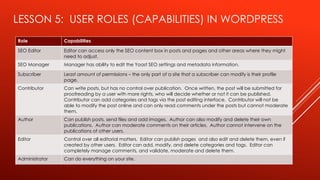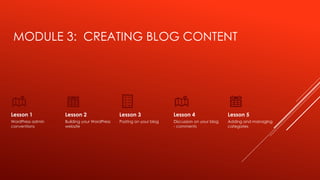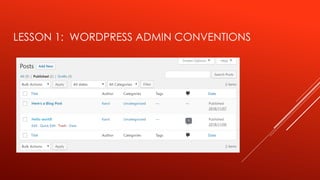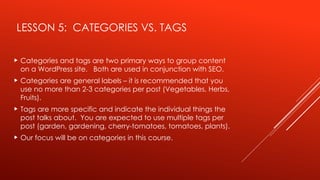Introduction To Word PressIntroduction To WordPress
- 1. WORDPRESS - BEGINNER Trish Conner-Cato
- 2. MODULE 1: INTRODUCING WORDPRESS Lesson 1 Understanding the Common Terms Lesson 2 Why choose WordPress? Lesson 3 Getting to know the WordPress family Lesson 4 Digging into WordPress – the features Lesson 5 Learning more with online WordPress resources
- 3. MODULE 1: INTRODUCING WORDPRESS Lesson 6 Staying updated with WordPress news Lesson 7 Understanding the Codex Lesson 8 Getting support from other users Lesson 9 Using theme and plugin directories
- 4. LESSON 1: UNDERSTANDING THE COMMON TERMS Click here to view common terms and their definitions
- 5. LESSON 2: WHY CHOOSE WORDPRESS? WordPress is free and can be used to create any type of website. The software itself is free, you do need a domain name and web hosting to install it. WordPress is easy to use WordPress is completely customizable WordPress is SEO friendly WordPress is safe and secure WordPress is here to stay – that’s because it’s open-source software (not maintained by one person or company).
- 6. LESSON 3: GETTING TO KNOW THE WORDPRESS FAMILY Family Role Responsibilities Head of Household This role is occupied by the WordPress Core. While the core of functionality has remained relatively unchanged (with the exception of the new editor), there is one part that is continuously being updated: security. The Spouse The spouse represents the theme you use in WordPress. Like any relationship, compatibility is a large factor in the success of the union. A theme controls the visual elements of your site, what layout you can use, and core parts of how your site can function as well. The Children WordPress core by itself does not have much functionality. A massive number of plugins can cover almost any functionality you are looking for. Plugins are like children; they need to be watched to make sure they don’t misbehave, and they don’t always play well with one another.
- 7. LESSON 4: DIGGING INTO WORDPRESS – THE FEATURES Exchangeable designs through themes Extendable through plugins Unlimited posts and pages, categories and subcategories, and tags Responsive design Flexible – supports multiple types of websites Scalable – can handle any size of website Ability to post via email and mobile devices Compliance with the World Wide Web Consortium (W3C) standards, depending on the theme you’re using Import of data from other blogs Easy to administer and blog without any experience
- 8. LESSON 4: DIGGING INTO WORDPRESS – THE FEATURES Convenient, fully functional, built-in search Multilingual with good internationalization Secure code Ability to password-protect content Comments manager and spam protection Built-in workflow (write, draft, review, and publish) Intelligent text and content editing via a visual editor Multiuser and multiauthor support for user accounts Feature-rich media library for managing photos and other non-text content Social media integration capabilities
- 9. LESSON 4: DIGGING INTO WORDPRESS – THE FEATURES Dynamic and scalable revision functionality Built-in embed functionality through shortcodes Compatible with services such as YouTube, Vimeo, Flickr, SoundCloud, and others An admin panel that’s accessible via all modern devices, operating systems, and browsers Full accessibility for front end elements of the website User-friendly image editing, plus a drag-and-drop image importing feature Advanced SEO features through plugins and themes Integrated REST API infrastructure An interface that two computer systems use to exchange information securely over the internet.
- 10. LESSONS 5-8: USEFUL LINKS Click here to view useful links
- 11. LESSON 9: USING THEME AND PLUGIN DIRECTORIES WordPress stores theme files in: /wp-content/themes/folder WordPress stores plugin files in: /wp-content/plugins These directories are stored on your web hosting server. Most WordPress hosting control panels allow access to File Manager.
- 12. MODULE 2: GETTING STARTED WITH WORDPRESS Lesson 1 The two worlds of WordPress – the difference between WordPress.com and WordPress.org Lesson 2 Getting and installing WordPress Lesson 3 Installing WordPress through an auto- installer script Lesson 4 The wp-admin panel Lesson 5 Getting a Gravatar
- 13. LESSON 1: WORDPRESS.COM VS. WORDPRESS.ORG Both are backed by the same people. There’s a ton of collaboration between the two communities. They each cater to a different market segment. They each have their own personality, community, and culture. WordPress.com provides hosting and a platform in which to build your site, using WordPress software. WordPress.org does not provide hosting and it’s not even a platform, as it’s often referred to. It is a website hub that houses information, downloads, resources , and a community.
- 14. LESSON 2: GETTING AND INSTALLING WORDPRESS As mentioned earlier, you need both web hosting and a domain name to use WordPress. There are a host of web hosting providers to choose from. The one I am using is Bluehost. It is officially recommended by WordPress.org and has an easy to use dashboard. Click here to see a list of hosting providers: 10+ Best WordPress Hosting Com panies of March 2023 (themeisle.com) Click here if you want to use Bluehost: Best Web Hosting - Domains - WordPress - 2022 | Bluehost.com The following instructions are based on selecting Bluehost as the web hosting provider.
- 15. LESSON 2: GETTING AND INSTALLING WORDPRESS
- 16. LESSON 2: GETTING AND INSTALLING WORDPRESS
- 17. LESSON 2: GETTING AND INSTALLING WORDPRESS The next screen will show your plan choices: Shared Web Hosting Plans - Fast & Secure Shared Hosting | Bluehost.com Then you will address your domain:
- 18. LESSON 2: GETTING AND INSTALLING WORDPRESS After you complete your domain information, you will be filling out your personal information to create your account on the website. You can also sign in with Google to speed up the process. Next, you have to confirm your plan details. Bluehost has several premium add-ons by default, so make sure you go through them carefully and remove ones you don’t need. These include: Domain Privacy + Protection (starting from $11.88 a year) SiteLock Security Essentials (starting from $23.88 a year) CodeGuard Basic (starting from $2.99 a year) Bluehost SEO Tools (starting from $23.88 $ a year)
- 19. LESSON 2: GETTING AND INSTALLING WORDPRESS
- 20. LESSON 2: GETTING AND INSTALLING WORDPRESS You will be prompted for a phone number and email address to send your receipt to. And, you have the option of choosing the number of years you want the plan for. After confirming your plan choices, you will be able to enter your payment information and process the transaction. After logging into Bluehost, you will select My Sites and then Create Site:
- 21. LESSON 2: GETTING AND INSTALLING WORDPRESS Fill in your site name and site tagline – which can be changed later.
- 22. LESSON 2: GETTING AND INSTALLING WORDPRESS Before WordPress installation, you’ll have to choose your domain name. In the Choose a Domain field, select the domain name you decided previously when creating your account. Once you click on Next, Bluehost will start installing WordPress for you.
- 23. LESSON 2: GETTING AND INSTALLING WORDPRESS You’ll automatically get your brand-new WordPress website, along with login credentials. Want to open your new WordPress website? Click on the Login to WordPress link.
- 24. LESSON 5: GETTING A GRAVATAR WordPress uses a specific type of avatar called gravatars – short for Globally Recognized Avatar. Unlike standard avatars, Gravatars follow you around the web and automatically appear when you post a comment on a WordPress site. Once registered with Gravatar, the service matches your WordPress profile information to the email address registered with Gravatar and displays your custom Gravatar image next to comments and (optionally) elsewhere on the WordPress site. If you choose not to sign up with Gravatar, the default icon set by the Administrator appears next to your name.
- 25. LESSON 5: USER ROLES (CAPABILITIES) IN WORDPRESS Role Capabilities SEO Editor Editor can access only the SEO content box in posts and pages and other areas where they might need to adjust. SEO Manager Manager has ability to edit the Yoast SEO settings and metadata information. Subscriber Least amount of permissions – the only part of a site that a subscriber can modify is their profile page. Contributor Can write posts, but has no control over publication. Once written, the post will be submitted for proofreading by a user with more rights, who will decide whether or not it can be published. Contributor can add categories and tags via the post editing interface. Contributor will not be able to modify the post online and can only read comments under the posts but cannot moderate them. Author Can publish posts, send files and add images. Author can also modify and delete their own publications. Author can moderate comments on their articles. Author cannot intervene on the publications of other users. Editor Control over all editorial matters. Editor can publish pages and also edit and delete them, even if created by other users. Editor can add, modify, and delete categories and tags. Editor can completely manage comments, and validate, moderate and delete them. Administrator Can do everything on your site.
- 26. MODULE 3: CREATING BLOG CONTENT Lesson 1 WordPress admin conventions Lesson 2 Building your WordPress website Lesson 3 Posting on your blog Lesson 4 Discussion on your blog - comments Lesson 5 Adding and managing categories
- 27. LESSON 1: WORDPRESS ADMIN CONVENTIONS In wp-admin, you have the ability to manage a number of different types of content and content sorting types, including posts, categories, pages, links, media uploads, and more. WordPress uses a similar format for various screens. For every piece of content in WordPress that you might want to manage, there will be a screen listing them.
- 28. LESSON 1: WORDPRESS ADMIN CONVENTIONS
- 29. LESSON 3: BLOG POST FORMATS Format Description Standard Uses your theme’s built-in post layout without customization. Can also add other elements like images and videos to your post. Gallery Adds images to your post in a gallery style. You can show multiple photos in your post at once. Image Adds a single image to your posts. Aside Allows you to add a quick note, like a reference link. Link Adds links to other websites. Video Attaches a single video or a playlist from third-party websites, like YouTube and Vimeo. You can have the media embedded in your post or accessed via a URL. Audio Uploads an audio file or playlist from third-party services. Supports various types, including music and podcast. Quote Shares a quote you want to highlight on your blog page. Status Creates a simple one-line status update with no entry title, similar to a status post on Twitter. Chat The post will display as a chat transcript.
- 30. LESSON 5: CATEGORIES VS. TAGS Categories and tags are two primary ways to group content on a WordPress site. Both are used in conjunction with SEO. Categories are general labels – it is recommended that you use no more than 2-3 categories per post (Vegetables, Herbs, Fruits). Tags are more specific and indicate the individual things the post talks about. You are expected to use multiple tags per post (garden, gardening, cherry-tomatoes, tomatoes, plants). Our focus will be on categories in this course.
- 31. MODULE 4: PAGES, MEDIA, AND IMPORTING/EXPORTING CONTENT Lesson 1 Pages Lesson 2 Media library Lesson 3 Importing/Exporting Content
- 32. LESSON 2: MEDIA LIBRARY – FILE TYPES Images (.jpg, .jpeg, .png,.gif, and .ico) Audio (.mp3, .m4a, .ogg, and .wav) Videos (.mp4, .m4v, .mov, .wmv, .avi, .mpg, .ogv, .3gp, and .3g2) PDFs and Adobe Photoshop documents Word documents, Excel spreadsheets, PowerPoint presentations Visit Openly Licensed Images, Audio and More | Openverse for an extensive library of free stock photos, images, and audio.
- 33. LESSON 3: IMPORTING / EXPORTING CONTENT You may want to import/export content into your WordPress site. For example, you may want to move your site from WordPress.com to WordPress.org (or vice versa). Or, you might want to move content from another platform into WordPress. Or, you might be rebuilding your site and you want to move key content to a clean install of WordPress.
- 34. LESSON 3: EXPORTING CONTENT WordPress Export | WordPress.com Support
- 35. LESSON 3: IMPORTING CONTENT Importing Content – WordPress.org Documentation
- 36. MODULE 5: PLUGINS – WHAT THEY ARE AND WHY YOU NEED THEM Lesson 1 Breaking down plugins – what are they? Lesson 2 Installing plugins – how to go about this Lesson 3 The must-have pack of plugins
- 37. LESSON 1: BREAKING DOWN PLUGINS – WHAT ARE THEY? As mentioned earlier, plugins are the children of the WordPress family. Also mentioned is the fact that the WordPress core does not have much functionality. Plugins allow you to add new functionality or extend existing functionality on your site, allowing you to create virtually any kind of website, from e-commerce stores to portfolios to directory sites. Plugins literally “plug into” your WordPress site.
- 38. LESSON 3: THE MUST HAVE PACK OF PLUGINS Click here to view recommended plugins