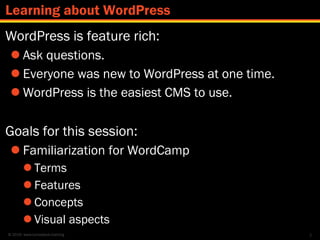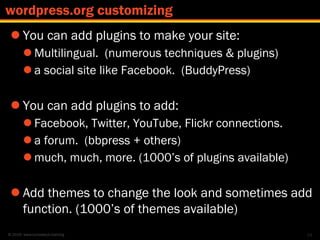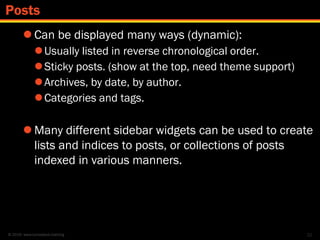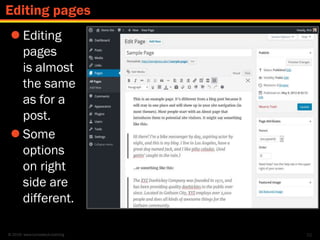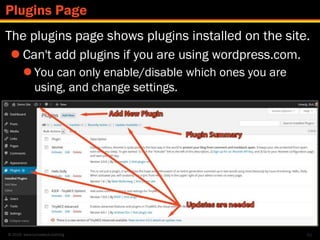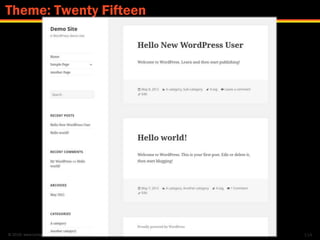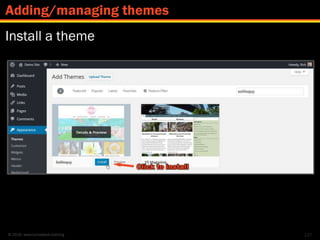Introduction to WordPress 2016
- 1. www.lumostech.training @lumos_tech Rick Radko Jasmine Vesque @r3designforge @jasminevesque Introduction to WordPress June 16th, 2016
- 2. © 2016 www.lumostech.training Rick Radko – R-Cubed Design Forge Software, web and app designer/developer, trainer, speaker. Creating custom web sites since 1996, and WordPress sites since 2008. Jasmine Vesque – Digital & Design Officer, MI Digital marketer, teacher, speaker, web & graphic designer. Web evangelist helping people share their stories and ideas online since 2009. We're: Co-organizers of: WordCamp Ottawa 2013, 2014, 2016. Co-organizers of: The Ottawa WordPress Group. LumosTech - www.lumostech.training Slides are posted at: slideshare.net/lumostech 1 We are:
- 3. © 2016 www.lumostech.training WordPress is feature rich: Ask questions. Everyone was new to WordPress at one time. WordPress is the easiest CMS to use. Goals for this session: Familiarization for WordCamp Terms Features Concepts Visual aspects 2 Learning about WordPress
- 4. © 2016 www.lumostech.training 1. About WordPress 2. WordPress site orientation 3. Posts and pages 4. The settings panel 5. Menus Break 3 Contents - Part 1
- 5. © 2016 www.lumostech.training 6. Widgets 7. Resources 8. Plugins 9. Themes 10. Users 11. Maintenance 4 Contents - Part 2
- 6. © 2016 www.lumostech.training 5 About WordPress
- 7. © 2016 www.lumostech.training WordPress: Is a dynamic Content Management System. (CMS) A tool to help you build a website. Like Google Docs, Microsoft Word, OpenOffice, LibreOffice or Pages that help you create documents. Displays web pages (HTML) dynamically. Users need no knowledge of: HTML, PHP, JavaScript etc. (for basic content) WYSIWYG editor to help create content easily. 6 What is WordPress?
- 8. © 2016 www.lumostech.training Looks similar to a lot of word processing applications. This image shows the WordPress post editor with an extended editor plugin added (TinyMCE Advanced) 7 WordPress is WYSIWYG
- 9. © 2016 www.lumostech.training WordPress: The first version of WordPress was released May 27, 2003 Is currently the most popular CMS in use on the Internet. Runs millions of websites. Stats suggest that WordPress sites represent: 25% of the worlds websites. 60% of CMS based websites. 8 What is WordPress continued…
- 10. © 2016 www.lumostech.training 9 Sites using WordPress – wordpress.org showcase
- 11. © 2016 www.lumostech.training 3 different WordPress versions: Hosted on wordpress.com 1. Single site Often referred to as “.com” WordPress. Self Hosted from wordpress.org 2. Single site (default version) 3. Network or Multisite We need to be aware of which one we are talking about, reading about or using, there are some differences. 10 WordPress versions
- 12. © 2016 www.lumostech.training Wordpress.com is a service (by Automattic) They provide: WordPress and hosting WordPress needs a web server, PHP and MySQL to run. Free service restricted to URL's: <somename>.wordpress.com Has limitations compared to self hosted: Added costs for customizing Limited ability to customize Many things covered in this presentation you can’t do on wordpress.com – like add plugins 11 wordpress.com
- 13. © 2016 www.lumostech.training Home of the open source version of WordPress. Free! Just download it Needs a web server with PHP and MySQL to run. Hosting service for public sites. Local server to run it on your pc/laptop 12 wordpress.org
- 14. © 2016 www.lumostech.training Costs! - Some things that may not be free: A web host (sever) A domain (your website address) Some WordPress / Web knowledge Add-on themes and plugins Limitations: None! 13 wordpress.org - Is it really free?
- 15. © 2016 www.lumostech.training You can add plugins to make your site: Multilingual. (numerous techniques & plugins) a social site like Facebook. (BuddyPress) You can add plugins to add: Facebook, Twitter, YouTube, Flickr connections. a forum. (bbpress + others) much, much, more. (1000’s of plugins available) Add themes to change the look and sometimes add function. (1000’s of themes available) 14 wordpress.org customizing
- 16. © 2016 www.lumostech.training Caveat: The more extensive the customization, the more WordPress knowledge that is required. Many free resources to help: wordpress.org (more later) Other online resources. Some low cost resources: WordPress meet-ups. WordCamps. Books. May need to hire a WordPress expert. 15 wordpress.org customizing
- 17. © 2016 www.lumostech.training The third version of WordPress is multisite (network). Was once known as WPMU, a separate program. Allows multiple websites on one install. It is not obvious to users that it is one install. What wordpress.com runs. Needs some knowledge to set-up. 16 wordpress.org networks or multisite
- 18. © 2016 www.lumostech.training 17 Install WordPress
- 19. © 2016 www.lumostech.training WordPress needs to be installed on a web server in order to use it: Lots of install guides – not going to cover installing here, it’s a whole session in itself. codex.wordpress.org/Installing_WordPress This presentation is based on a .org install. Some of what we do will work on wordpress.com but many things may look/be different. Things like installing plugins and themes will not work. 18 Installing WordPress
- 20. © 2016 www.lumostech.training 19 WordPress site orientation 464646
- 21. © 2016 www.lumostech.training The "public" part of the site that your site visitors see. Default: Twenty Sixteen theme. 20 WordPress front-end WordPress has 2 interfaces for users: the front-end
- 22. © 2016 www.lumostech.training WordPress back-end or “dashboard” This is private space where you manage the site. To see the dashboard: login at: <your-domain>/login 21 WordPress back-end, admin or “dashboard”
- 23. © 2016 www.lumostech.training After logging in you will arrive at the dashboard. On a brand new site, you will see the welcome box. 22 Welcome message
- 24. © 2016 www.lumostech.training Many pages have options for what is shown. Click on the “screen options” tab (upper right). 23 Screen options tab
- 25. © 2016 www.lumostech.training Select what you want to see, un-tick the rest. In the case of the main Dashboard page, you can even bring back the welcome screen here. Look for screen options on each admin page: Options change for each page. 24 Screen options
- 26. © 2016 www.lumostech.training Beside the screen options tab there is a “help” tab on every page – again it is context sensitive. 25 Help tab
- 27. © 2016 www.lumostech.training The drop down help tab has: On the left side: General WordPress help. May have added help from plugins and/or themes. On the right side: links to the official WordPress documentation and support areas. 26 The help tab
- 28. © 2016 www.lumostech.training On the left side of the admin screen is the main navigation menu: Access all your content. Control WordPress settings. 27 Main navigation
- 29. © 2016 www.lumostech.training The admin tool bar: 28 The tool bar
- 30. © 2016 www.lumostech.training Front end tool bar Very similar to admin tool bar, some items are the same. Only shows if you are logged in. 29 The tool bar
- 31. © 2016 www.lumostech.training 30 Posts and pages
- 32. © 2016 www.lumostech.training Posts and pages are the basic content holders for a WordPress site. Posts: Individual pieces of a collection of content. Usually used for blogs or similar types of content. Each content piece is associated with a date: URL: your-domain/2008/11/30/post-title. Posts have categories and tags. 31 Posts and pages
- 33. © 2016 www.lumostech.training Can be displayed many ways (dynamic): Usually listed in reverse chronological order. Sticky posts. (show at the top, need theme support) Archives, by date, by author. Categories and tags. Many different sidebar widgets can be used to create lists and indices to posts, or collections of posts indexed in various manners. 32 Posts
- 34. © 2016 www.lumostech.training 33 Post display
- 35. © 2016 www.lumostech.training Sidebar here is the same as the posts listing page, but it could be different. Comments are shown with box to add a new comment 34 Single post display
- 36. © 2016 www.lumostech.training Pages: Are individual static stand alone content blocks. Good for things like an About page. (any web site pages) Usually in site menus. Do not use tags or categories. Not tied to date. URL: domainname.com/page-title/ 35 Pages
- 37. © 2016 www.lumostech.training Only one way to display the page. May have sidebar. No date, tags or category information on page. May have comments section. 36 Page display
- 38. © 2016 www.lumostech.training In the dashboard -> select “Add New” from the Posts menu item. 37 Creating a post (or a page) is really easy
- 39. © 2016 www.lumostech.training 38 Create a new post: 1, 2, 3!
- 40. © 2016 www.lumostech.training 39 A new post!
- 41. © 2016 www.lumostech.training We can also: Add categories and tags to the posts. 40 Other post related items
- 42. © 2016 www.lumostech.training We can also change publishing options: 41 More post related items (and pages too) Published/Review/Draft Publishing dates and future publishing. Visibility and passwords.
- 43. © 2016 www.lumostech.training We can also: Add images and other media including videos. Click the add media button to upload images As of 3.9 you can simply drag an image onto the editor area and the image uploader will launch. 42 Pictures and videos
- 44. © 2016 www.lumostech.training Just drag a file on to the page. If you dragged an image onto the editor, this step is skipped. 43 Insert Media
- 45. © 2016 www.lumostech.training The image uploader has a few options: Add or change the title, alt text and captions. Change what it links to. Change the image size and the alignment. 44 Image options
- 46. © 2016 www.lumostech.training Uploaded image is now in editor 45 The added image
- 47. © 2016 www.lumostech.training Go to YouTube: Get the share link. 46 Add a YouTube video
- 48. © 2016 www.lumostech.training Paste the share link in your post or page and the video should automagically appear! 47 Add a YouTube video
- 49. © 2016 www.lumostech.training 48 A post with videos and images If you want more control over the video display, you can add the embed code in the TEXT view. The bottom video was added by using the embed code.
- 50. © 2016 www.lumostech.training Use TEXT view to: Embed HTML code like YouTube snippets. Change the HTML directly, sometimes needed to get things just right. 49 TEXT view
- 51. © 2016 www.lumostech.training “Toolbar Toggle” shows second row for editor: A few more editing options. 50 The Toolbar Toggle
- 52. © 2016 www.lumostech.training You can compose in MS Word or Excel and paste into WordPress, but: There can be issues with formatting Word adds a lot of junk to it’s HTML. Use the paste as text mode. You may loose formatting, tables, lists etc do final layout/formatting in WordPress. 51 Pasting from Word/Excel
- 53. © 2016 www.lumostech.training Editing pages is almost the same as for a post. Some options on right side are different. 52 Editing pages
- 54. © 2016 www.lumostech.training To change hierarchy, you change the page parent. Can be important for URL structure. (permalinks) 53 Pages can have hierarchy
- 55. © 2016 www.lumostech.training Displays a list of your pages or posts. Pages listing shows hierarchy. 54 The "All posts" or "All pages" list
- 56. © 2016 www.lumostech.training Posts listing shows categories, tags and comment count columns. 55 The "All posts" or "All pages" list
- 57. © 2016 www.lumostech.training 56 Change the number of items shown
- 58. © 2016 www.lumostech.training The "Quick Editor" is a feature on the listing pages. 57 Quick editor
- 59. © 2016 www.lumostech.training You can change many of the page (and posts) settings using the "Quick Editor". Can be much faster! 58 Quick editor
- 60. © 2016 www.lumostech.training 59 WordPress settings panel
- 61. © 2016 www.lumostech.training How do we change the site title or tagline? 60 Site title and tagline
- 62. © 2016 www.lumostech.training Change the title and tagline Settings -> General page. 61 General settings
- 63. © 2016 www.lumostech.training There are quite a few other important options here. 62 General settings
- 64. © 2016 www.lumostech.training Reading Settings have a section for setting the front page display: "Home" page. 63 Settings - Font Page Display
- 65. © 2016 www.lumostech.training Permalinks settings change the way the URL is displayed. Default sample page permalink: http://your-domain/?page_id=2 Default child page permalink: http:// your-domain/?page_id=36 Default post permalink: http:// your-domain/?p=4 Not very “pretty” or readable, Google does not like them either! No hierarchy for child page. 64 Permalinks
- 66. © 2016 www.lumostech.training Here, month and name is set - common choice. There is also a custom box where you can edit the permalink if you need something unusual. 65 Settings - permalinks
- 67. © 2016 www.lumostech.training The sample page is now: http://your-domain/sample-page The child page is now: http://your-domain/sample-page/sample-child-page It shows the hierarchy (if a page parent was set) Our post is now: http://your-domain/2012/05/hello-wpottawa 66 The URL’s with permalinks
- 68. © 2016 www.lumostech.training You can override permalinks – use edit If you change your title, you should consider updating the permalink. Note: if you change the permalink, you may want to add a redirect for the old url. 67 Permalink also shows in editor
- 69. © 2016 www.lumostech.training 68 Menus
- 70. © 2016 www.lumostech.training For some themes, default menus are created from the page list. Hierarchy and order are taken from the page list, with home added at the start. 69 Menus
- 71. © 2016 www.lumostech.training Under Appearance there is a Menus tab Need admin privileges. Need a theme support. 70 The menu system - the easier way to menus
- 72. © 2016 www.lumostech.training 71 Build the menu
- 73. © 2016 www.lumostech.training Drag and drop items to change order and hierarchy 72 Rearrange the menu
- 74. © 2016 www.lumostech.training There may be several choices for menu location. 73 Setting the theme location
- 75. © 2016 www.lumostech.training The new menu Independent of the page order and hierarchy. Dropdown for the child page 74 The new menu
- 76. © 2016 www.lumostech.training 75 Widgets
- 77. © 2016 www.lumostech.training Widgets are tools or content items that you can add, arrange, and remove from the widgetized areas of your theme. The most common widgetized area is the sidebars. 76 Widgets
- 78. © 2016 www.lumostech.training Widgets started in sidebars… Now themes can have many areas for them: Sidebars Headers, footers Special page spaces. 77 Widgets can be anywhere a theme defines them
- 79. © 2016 www.lumostech.training Twenty Ten had 6 widget areas. 4 in the footer 2 in the sidebar Empty areas are usually hidden 78 Widget locations
- 80. © 2016 www.lumostech.training The Widgets admin is under the Appearance menu. 79 Managing widgets
- 81. © 2016 www.lumostech.training Add a social links widget to the sidebar. A plugin (Follow Us Badges) was added to add this widget to WordPress. 80 Add a widget
- 82. © 2016 www.lumostech.training 81 Added social link widget
- 83. © 2016 www.lumostech.training 82 Resources
- 84. © 2016 www.lumostech.training wordpress.org, the official source for all things WordPress. (wordpress.org) Theme repository – get free and commercial themes. Plugin repository – get plugins. The “codex”. (documentation) Support forums – get help. Also WordPress TV: WordCamp and other videos wordpress.tv 83 wordpress.org
- 85. © 2016 www.lumostech.training WordPress icon on top left of the admin bar has several links to useful WordPress help resources. 84 WordPress Help
- 86. © 2016 www.lumostech.training 1000’s of themes available. Themes are reviewed before release. 85 wordpress.org – theme repository
- 87. © 2016 www.lumostech.training 1000’s of plugins. Currently plugins are not reviewed. 86 wordpress.org – plugin repository
- 88. © 2016 www.lumostech.training The “codex”: from basics to code documentation. 87 wordpress.org – documentation
- 89. © 2016 www.lumostech.training The “support” forums. Seek help with WordPress, theme and plugin issues. 88 wordpress.org – forums
- 90. © 2016 www.lumostech.training Google WordPress + some topic Caution, many articles are out of date and may no longer be relevant. Books: Lots of books, make sure it’s current. Print editions are usually not current. Tao of WordPress is a great ebook for beginners. Digging into WordPress is a also great ebook, but may not be for absolute beginners. Lots of articles on their blog. 89 Other help
- 91. © 2016 www.lumostech.training WordCamps: “WordCamp is a conference that focuses on everything WordPress.” – WordCamp Central Montreal: July 23-24, 2016. Toronto: Aug 6-7, 2016. All sorts of WordCamps world wide: central.wordcamp.org WordPress Meetup Groups: Ottawa, Montreal, Toronto, and other cities. 90 Other help
- 92. © 2016 www.lumostech.training 91 Plugins
- 93. © 2016 www.lumostech.training The plugins page shows plugins installed on the site. Can't add plugins if you are using wordpress.com. You can only enable/disable which ones you are using, and change settings. 92 Plugins Page
- 94. © 2016 www.lumostech.training Search wordpress.org for plugins based on keywords, or name. Example: TinyMCE Advanced 93 Adding plugins
- 95. © 2016 www.lumostech.training The search results: Plugins matching the keywords are shown. Descriptions, ratings, last updates and compatibility are shown for each plugin. 94 Add plugins search results
- 96. © 2016 www.lumostech.training Install TinyMCE advanced. A good idea to back up the site first! Click the install. 95 Install
- 97. © 2016 www.lumostech.training A screen showing the install status will appear. Some plugins will auto-activate, most you need to activate. 96 Install status
- 98. © 2016 www.lumostech.training TinyMCE Advanced installed and active 97 Plugin listing
- 99. © 2016 www.lumostech.training A new menu item has been created for the settings page for TinyMCE advanced. 98 TinyMCE settings
- 100. © 2016 www.lumostech.training Plugins usually (and are supposed to) create option pages under the Settings menu item. Some plugins create menu items in almost any other section. Tools, Dashboard, and sometimes Plugins are common spots for hiding settings pages. 99 Plugin Settings
- 101. © 2016 www.lumostech.training ALWAYS BACKUP FIRST!!! Updates are easy, just click the link. Updates can break your site, back-ups make it easy to undo. 100 Updating plugins
- 102. © 2016 www.lumostech.training Can update plugins using the WordPress updater Again BACKUP FIRST! 101 Update plugins in the WordPress updater
- 103. © 2016 www.lumostech.training Choose plugins with: good download volume. recent updates. responses in the forums. high ratings. good compatibility ratings. Where do you find this information? Some of it was on the plugin search listing. 102 Finding/Choosing plugins
- 104. © 2016 www.lumostech.training The details view gives more of it. 103 Details view
- 105. © 2016 www.lumostech.training Details view Some more plugin info, but still not everything - use the link to the repository for full listing. 104 Details display
- 106. © 2016 www.lumostech.training All of the information is in the plugin repository. Look at the last updated date. Check compatibility. Is it popular? (downloads) 105 Choosing plugins
- 107. © 2016 www.lumostech.training Signs there may be problems 106 A plugin with issues No support – 5 weeks no answer. There will always be some broken reports, but more broken than works is not good.
- 108. © 2016 www.lumostech.training A well respected and rated and popular plugin. Note there are still issues… Look at over-all, not absolutes when evaluating. 107 A good plugin
- 109. © 2016 www.lumostech.training Backup: Good ones automate off-server backups. Google Analytics: Add options like excluding admin traffic from stats. Some have dashboard summaries of stats. Some add advanced tracking and tagging features. Security: Block brute force login, and other attacks. Scan for malware. 108 Suggested plugins
- 110. © 2016 www.lumostech.training There are many plugins not on the wordpress.org repository. Many of those plugins are very good. Most good plugins not on the repository are commercial. Many are not good, and may even contain malware. http://blog.sucuri.net/2012/02/new-wordpress- toolspack-plugin.html *plugins on the repository are not guaranteed to be clean, but malware is usually spotted quickly by users 109 Beware of unknown plugins
- 111. © 2016 www.lumostech.training Remove all unused plugins from your site, they can be a security issue. The Timthumb vulnerability did not need to have the plugin be active in order to be exploited Keep plugins, even inactive ones up to date! Install a backup plugin AND USE IT!!! 110 Plugin final notes
- 112. © 2016 www.lumostech.training 111 Themes
- 113. © 2016 www.lumostech.training A theme defines the look and feel of your site. Sets the graphics, colors. Sets the widget locations. Defines column layout. Can be changed relatively easily. Beware lock-in. Cannot add themes when using wordpress.com. You can: Choose one of the installed themes. Change settings. 112 Themes
- 114. © 2016 www.lumostech.training 113 Theme: Twenty Sixteen
- 115. © 2016 www.lumostech.training 114 Theme: Twenty Fifteen
- 116. © 2016 www.lumostech.training 115 Theme: Twenty Fourteen
- 117. © 2016 www.lumostech.training Note that the while the site looks different, the content and widgets are the same. 116 Theme: Travel Blogger (no longer available)
- 118. © 2016 www.lumostech.training Some themes have very sophisticated home pages. Neither posts or pages are shown. All content is in options for the theme. 117 Theme driven front page
- 119. © 2016 www.lumostech.training The theme admin page: (Appearance -> Themes) Click the add new button to add themes. 118 Adding/managing themes
- 120. © 2016 www.lumostech.training Add Themes Page: Featured themes. 119 Adding/managing themes
- 121. © 2016 www.lumostech.training Finding a new theme: Feature filter Select some search parameters. Searches all themes on wordpress.org 120 Adding/managing themes
- 122. © 2016 www.lumostech.training 121 Results
- 123. © 2016 www.lumostech.training Keyword search results 122 Adding/managing themes
- 124. © 2016 www.lumostech.training Gives some information about the theme, and a preview of what it looks like. 123 Details view
- 125. © 2016 www.lumostech.training Many themes now need setup to look as expected, and don't work out of the box. 124 Details view
- 126. © 2016 www.lumostech.training As with plugins: You get more detail on wordpress.org. But there is still less info than for plugins. 125 Theme repository
- 127. © 2016 www.lumostech.training Choosing themes is less clear than plugins. You need it: to look good for you. have the features you want. have support: check the forums. check the last update date. be good/reliable: check the ratings. 126 Adding/managing themes
- 128. © 2016 www.lumostech.training Install a theme 127 Adding/managing themes
- 129. © 2016 www.lumostech.training Success 128 Installing the theme
- 130. © 2016 www.lumostech.training Live Preview See the theme before activating on site. Change settings for theme. 129 Live Preview
- 131. © 2016 www.lumostech.training Customize option on the current theme Goes to same place as "Live Preview". Change theme, and other settings. 130 Theme Options
- 132. © 2016 www.lumostech.training 131 Theme Customizer
- 133. © 2016 www.lumostech.training Many good commercial themes are not on wordpress.org. iThemes WooThemes Studiopress Elegant Themes Freelance themes on Theme Forest and more…. Beware free themes not from wordpress.org Google “Free WordPress Themes” and you are guaranteed to find yourself some malware. 132 Themes not on wordpress.org
- 134. © 2016 www.lumostech.training For a theme that is not on wordpress.org Use the upload theme button. Upload a .zip of the theme to be installed. 133 Upload theme
- 135. © 2016 www.lumostech.training If you need to modify a theme's code: You should use a child theme to modify themes. If you alter the theme files without a child theme: You will loose your changes if the theme is updated. Can't update to get security fixes. Not too hard to create a child theme: Write your own from examples. codex.wordpress.org/Child_Themes OR Add a plugin - there are several on wordpress.org. 134 Final notes for themes
- 136. © 2016 www.lumostech.training 135 Users
- 137. © 2016 www.lumostech.training Standard WordPress User Levels Least to most powerful: Subscriber Can not edit or change anything Comment only Contributor Author Editor Admin - can do anything! Super Admin – Networks (multisite) only 136 User levels
- 138. © 2016 www.lumostech.training Subscriber Can only manage their profile and comment. Contributor Can write and manage their posts but not publish them + all Subscriber capabilities. Author Can publish and manage their own posts + all Contributor capabilities. 137 User roles
- 139. © 2016 www.lumostech.training Editor Can publish and manage posts and pages as well as manage other users' posts, etc. + all Author capabilities. Administrator Access to all the administration features + all Editor capabilities. Super Admin Access to the blog network administration features controlling the entire network + all Administrator capabilities. 138 User roles
- 140. © 2016 www.lumostech.training Remove any user called "admin" if you have one. Subject to brute force attacks Do not use your administrator account on public wifi if possible. Use a lower level account 139 User security issues
- 141. © 2016 www.lumostech.training 140 Maintenance
- 142. © 2016 www.lumostech.training Keep your site up to date WordPress, Plugins and Themes All have bug updates, security patches and new feature releases. Not keeping up to date increases the risk of hacking substantially. Before you update anything – make a backup! Can’t emphasize this enough. Often neglected. 141 Maintenance
- 143. © 2016 www.lumostech.training 142 The End
- 144. © 2016 www.lumostech.training Rick Radko email: [email protected] twitter: @r3designforge Jasmine Vesque email: [email protected] twitter: @jasmineVesque Slides at: www.slideshare.net/lumostech 143 Contact