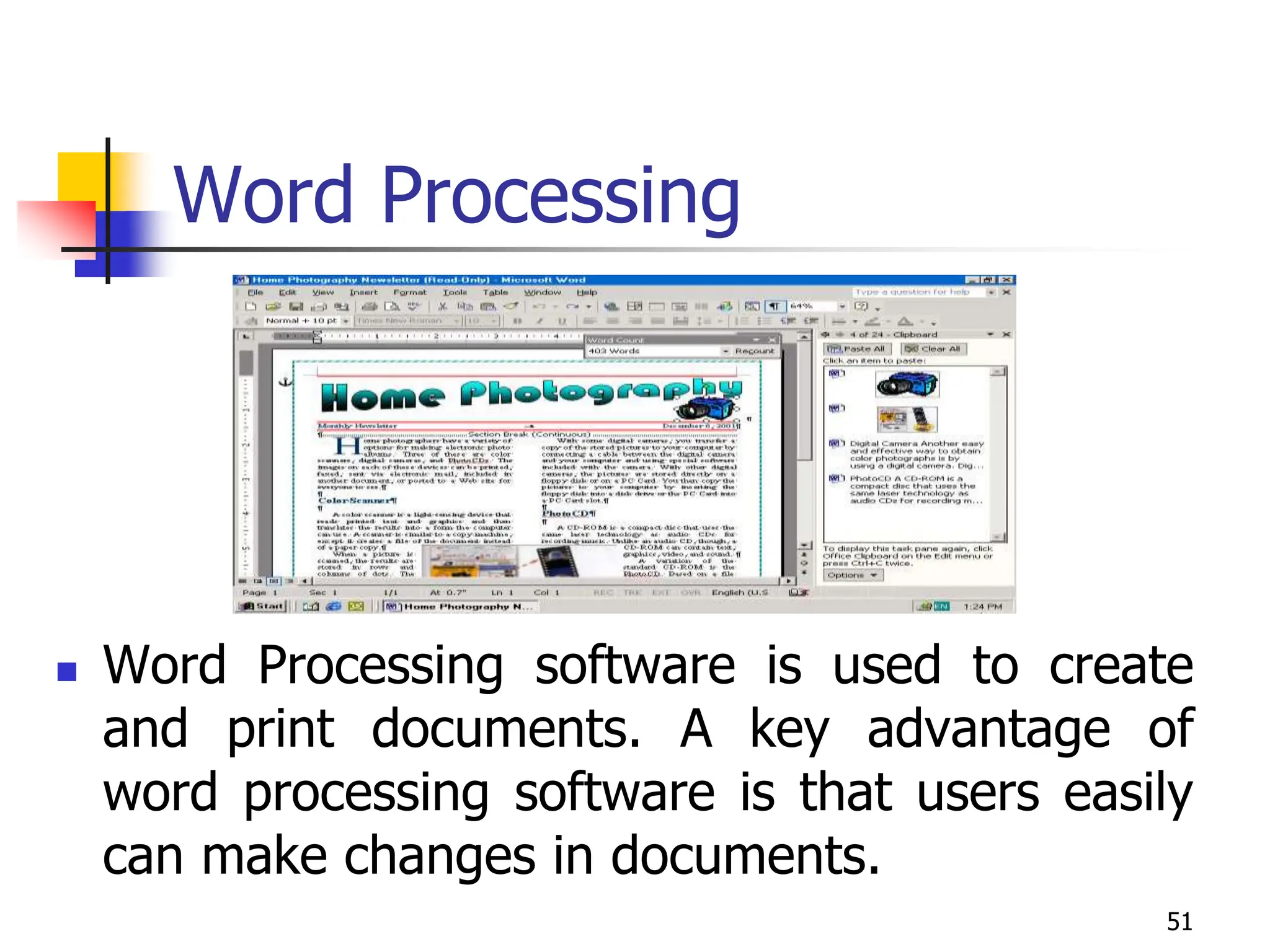The document provides an introduction to computers including:
1) A computer is an electronic device that can accept data as input, manipulate it, and produce information as output according to stored instructions.
2) Computer hardware includes components like the central processing unit, memory, storage devices, input devices like keyboards and mice, and output devices like monitors and printers.
3) Software provides instructions that tell the computer what to do and includes operating systems and application programs.