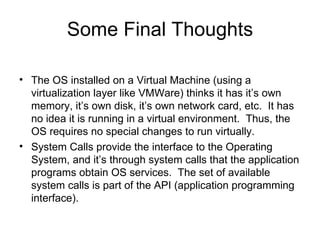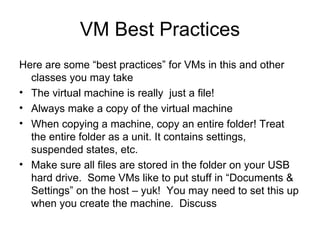IT109 Microsoft Windows 7 Operating Systems Unit 02
- 1. Chapter 2 Introduction ( Pages 76-98) The second half of Chapter 2 covers virtualization technology, Debugging, OS Generation and the Boot Process. These powerpoints will skip the Debugging section, since that is a more involved section more suited to a programming class.
- 2. OS Layers and Modes Recall that with proper hardware support, an operating system can be written in “layers”. A layer is an absract object composed of data and allowed operations. Hardware is necessary to create modes that protect the resources of the lower layers. Typically there will be a kernel mode and user mode, and sometimes other layers.
- 3. fg2_14
- 4. Virtualization Virtualization takes layers a step further: Since a virtual machine will run in kernel and user mode, this requires hardware support for a kernel and user mode for both the host and guest machine. The host creates an illusion that the guest has a processor, memory and hardware all to itself. Virtualilzation existed back in the 1970’s on IBM’s VM370, which could run several CMS single user interactive operating systems.
- 5. fg2_17
- 6. Virtualization Benefits Some Benefits of virtualization: Share the same hardware to appear as separate computers Host system is protected from the guest(s) Guest operating systems are protected from each other Run several OS at the same time (good for development, testing, QA, etc.) Run old applications that require obsolete hardware Sharing is possible between guests by: Sharing a file system Creating a virtual network and sharing over the network
- 7. Virtualization Methods Virtuallization can be implemented by several methods: Sharing host hardware (system virtualization) requires kernel support, but is typically faster than simulation. Simulation: Guest OS thinks it has different hardware. May be a bit slower since software emulates hardware. Para-Virtualization: Guest presented with hardware “similar” to host machine, but requires guest to be modified to run on the para-virtualilzed hardware. The guest is NOT tricked into thinking it has it’s own machine, but the guest OS must have VM support. Virtualization tool runs in user mode as an application
- 8. VMWare Workstation Virtualization Layer is a User Application This Virtualization Layer is the interface between the host OS and the guest OS It abstracts the hardware The physical disk is just a file! The virtualization layer is the heart of VMWare Other similar products: Virtual PC, VirtualBox
- 9. fg2_19
- 10. 3 Virtualilzation Products We use 3 different products at this school, the first two supported by the lab imate: VMWare Player Microsoft Virtual PC Oracle VirtualBox (on many Linux systems, but not installed on our Lab Computers).
- 11. Differrences between these 3 VMWare Player Multi-Platform: versions for Windows, Linux, etc. Full Featured VMWare Product similar to Workstation, but it’s free. Not just a player: you can install an OS. Limitations: Can’t undo changes or choose boot device Microsoft Virtual PC 2007 A fully functional VM which also supports an “undo” disk Host must be Windows OS Oracle VirtualBox Snapshots provide an elaborate “undo” capability Multi-Platform, runs on Linux, Windows, etc.
- 12. Some other VM’s Java Virtual Machine (JVM) Java is a popular object oriented language that will run a JVM JVM is a specification for an abstract computer that runs “byte-codes”. Java is compiled to these byte-codes Byte-codes can be run in hardware (a hardware JVM), or interpreted by software (slower), or compiled to the host’s instruction set using a “just-in-time” (JIT) compiler. This results in fast execution, almost as fast as code compiled for the host.
- 13. And then there was “dot-net” The .NET Framework is Microsoft’s creation It’s a collection of technologies for developing software Programmers don’t worry about hardware specifics The execution environment abstracts the hardware details and provides a “virtual machine” The core of .NET Framework is the “Common Language Runtime” or CLR. CLR is the implementation of the .Net virtual machine
- 14. Operating System Generation It’s possible to create an OS for one machine at one site This is not practical, so instead a process called System Gneration (or SYSGEN) will configure the OS for a site. SYSGEN asks questions like: What is the CPU? How is the boot disk formatted? How much memory? What devices available What OS system options desired? The OS is configured at install time to meet these specs SYSGEN is different than “SYSPREP” (discuss)
- 15. Boot Process After an OS is generated, it must be made available The process of starting a computer and loading the kernel is called “booting the system” Done by a small program called a “bootstrap program” or “bootstrap loader” that exists on the boot device The bootstrap loader is stored in firmware (BIOS), and it loads a small program from the boot block.
- 16. Boot Process The boot block may be too small to hold a large loader program. Boot block [program] typically only knows the address on disk and the length of the rest of the bootstrap loader. Boot block loads the rest of the loader, which loads the OS Every OS must have a loader GRUB is a Linux loader that can be used to boot Windows or Linux (or other OS) in a multi-boot environment.
- 17. A Few Miscelaneous Items Sometimes there is no boot loader: For small handheld devices (cell phones, etc.), the entire OS may reside in hardware (this is called firmware). Note: Methods are provided for updating firmware Operating systems generally are composed of a kernel (or microkernel), and other support programs (called system programs), such as the command line interface (CLI) also called a command interpreter. A microkernel is a small kernel that is stripped of non-essential programs which can be run at the higher user levels. This results in a smaller kernel.
- 18. Some Final Thoughts The OS installed on a Virtual Machine (using a virtualization layer like VMWare) thinks it has it’s own memory, it’s own disk, it’s own network card, etc. It has no idea it is running in a virtual environment. Thus, the OS requires no special changes to run virtually. System Calls provide the interface to the Operating System, and it’s through system calls that the application programs obtain OS services. The set of available system calls is part of the API (application programming interface).
- 19. What Next? These short Powerpoints covered some highlights from the short book on Operating Systems that is part of this course. Starting next class, we switch to the Microsoft book and install and learn about Windows 7 and the desktop environment (workstation and domain) We will use VirtualPC for this class, and you will use that or VMWare for most of your classes here. What about other VM options (Virtualbox?) – discuss What are some VM skills and “Best Practices”
- 20. VM Best Practices Here are some “best practices” for VMs in this and other classes you may take The virtual machine is really just a file! Always make a copy of the virtual machine When copying a machine, copy an entire folder! Treat the entire folder as a unit. It contains settings, suspended states, etc. Make sure all files are stored in the folder on your USB hard drive. Some VMs like to put stuff in “Documents & Settings” on the host – yuk! You may need to set this up when you create the machine. Discuss




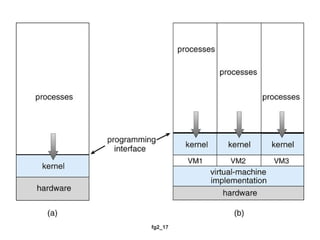










![Boot Process The boot block may be too small to hold a large loader program. Boot block [program] typically only knows the address on disk and the length of the rest of the bootstrap loader. Boot block loads the rest of the loader, which loads the OS Every OS must have a loader GRUB is a Linux loader that can be used to boot Windows or Linux (or other OS) in a multi-boot environment.](https://image.slidesharecdn.com/ittoperatingsystemsunit02-110619112143-phpapp01/85/IT109-Microsoft-Windows-7-Operating-Systems-Unit-02-16-320.jpg)