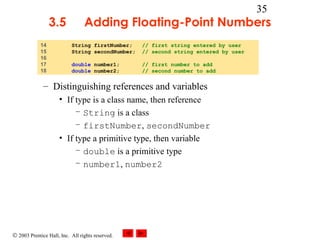Java applets
- 1. 1 Chapter 3 - Introduction to Java Applets Outline 3.1 Introduction 3.2 Sample Applets from the Java 2 Software Development Kit 3.3 Simple Java Applet: Drawing a String 3.4 Drawing Strings and Lines 3.5 Adding Floating-Point Numbers 3.6 Java Applet Internet and World Wide Web Resources 3.7 (Optional Case Study) Thinking About Objects: Identifying the Classes in a Problem Statement © 2003 Prentice Hall, Inc. All rights reserved.
- 2. 3.1 Introduction 2 • Applet – Program that runs in • appletviewer (test utility for applets) • Web browser (IE, Communicator) – Executes when HTML (Hypertext Markup Language) document containing applet is opened and downloaded – Applications run in command windows • Notes – Mimic several features of Chapter 2 to reinforce them – Focus on fundamental programming concepts first • Explanations will come later © 2003 Prentice Hall, Inc. All rights reserved.
- 3. 3.2 3 Sample Applets from the Java 2 Software Development Kit • Sample Applets – Provided in Java 2 Software Development Kit (J2SDK) – Source code included (.java files) • Study and mimic source code to learn new features • All programmers begin by mimicking existing programs – Located in demo directory of J2SDK install – Can download demos and J2SDK from java.sun.com/j2se/1.4.1/ © 2003 Prentice Hall, Inc. All rights reserved.
- 4. 3.2 4 Sample Applets from the Java 2 Software Development Kit • Running applets – In command prompt, change to demo subdirectory of applet cd c:j2sdk1.4.1demoapplets cd appletDirectoryName – There will be an HTML file used to execute applet – Type appletviewer example1.html • appletviewer loads the html file specified as its commandline argument • From the HTML file, determines which applet to load (more section 3.3) – Applet will run, Reload and Quit commands under Applet menu © 2003 Prentice Hall, Inc. All rights reserved.
- 5. 3.2 5 Sample Applets from the Java 2 Software Development Kit • You start as player "X" Fig. 3.2 Sample execution of applet TicTacToe. © 2003 Prentice Hall, Inc. All rights reserved.
- 6. 3.2 6 Sample Applets from the Java 2 Software Development Kit Fig. 3.4 Sample execution of applet DrawTest. Drag the mouse pointer in the white area to draw. Select the drawing color by clicking the circle for the color you want. These GUI components are commonly known as radio buttons. © 2003 Prentice Hall, Inc. All rights reserved. Select the shape to draw by clicking the down arrow, then clicking Lines or Points. This GUI component is commonly known as a combo box, choice or drop-down list.
- 7. 3.2 7 Sample Applets from the Java 2 Software Development Kit • Demonstrates 2D drawing capabilities built into Java2 Click a tab to select a twodimensional graphics demo. © 2003 Prentice Hall, Inc. All rights reserved. Try changing the options to see their effect on the demonstration.
- 8. 3.3 8 Simple Java Applet: Drawing a String • Now, create applets of our own – Take a while before we can write applets like in the demos – Cover many of same techniques • Upcoming program – Create an applet to display "Welcome to Java Programming!" – Show applet and HTML file, then discuss them line by line © 2003 Prentice Hall, Inc. All rights reserved.
- 9. 1 2 3 4 5 6 7 8 9 10 11 12 13 14 15 16 17 18 19 20 21 // Fig. 3.6: WelcomeApplet.java // A first applet in Java. // Java packages import java.awt.Graphics; import javax.swing.JApplet; import allows us to use predefined classes (allowing us to use applets and import class Graphics graphics, in this case). // // import class JApplet Outline Java applet public class WelcomeApplet extends JApplet { extends allows us to inherit the of class JApplet. // draw text on applet’s background public void paint( Graphics g ) capabilities { // call superclass version of method paint super.paint( g ); // draw a String at x-coordinate 25 and y-coordinate 25 g.drawString( "Welcome to Java Programming!", 25, 25 ); } // end method paint } // end class WelcomeApplet Method paint is guaranteed to be called in all applets. Its first line must be defined as above. Program Output © 2003 Prentice Hall, Inc. All rights reserved. 9
- 10. 3.3 1 2 10 Simple Java Applet: Drawing a String // Fig. 3.6: WelcomeApplet.java // A first applet in Java. – Comments • Name of source code and description of applet 5 6 import java.awt.Graphics; import javax.swing.JApplet; // import class Graphics // import class JApplet – Import predefined classes grouped into packages • import declarations tell compiler where to locate classes used • When you create applets, import the JApplet class (package javax.swing) • import the Graphics class (package java.awt) to draw graphics – Can draw lines, rectangles ovals, strings of characters • import specifies directory structure © 2003 Prentice Hall, Inc. All rights reserved.
- 11. 3.3 11 Simple Java Applet: Drawing a String – Applets have at least one class declaration (like applications) • Rarely create classes from scratch – Use pieces of existing classes – Inheritance - create new classes from old ones (ch. 9) 8 public class WelcomeApplet extends JApplet { – Begins class declaration for class WelcomeApplet • Keyword class then class name – extends followed by class name • Indicates class to extend (JApplet) – JApplet : superclass (base class) – WelcomeApplet : subclass (derived class) • WelcomeApplet now has methods and data of JApplet © 2003 Prentice Hall, Inc. All rights reserved.
- 12. 3.3 8 12 Simple Java Applet: Drawing a String public class WelcomeApplet extends JApplet { – Class JApplet defined for us • Someone else defined "what it means to be an applet" – Applets require over 200 methods! • extends JApplet – Inherit methods, do not have to declare them all • Do not need to know every detail of class JApplet © 2003 Prentice Hall, Inc. All rights reserved.
- 13. 3.3 8 13 Simple Java Applet: Drawing a String public class WelcomeApplet extends JApplet { – Class WelcomeApplet is a blueprint • appletviewer or browser creates an object of class WelcomeApplet – Keyword public required – File can only have one public class – public class name must be file name © 2003 Prentice Hall, Inc. All rights reserved.
- 14. 3.3 11 14 Simple Java Applet: Drawing a String public void paint( Graphics g ) – Our class inherits method paint from JApplet • By default, paint has empty body • Override (redefine) paint in our class – Methods paint, init, and start • Guaranteed to be called automatically • Our applet gets "free" version of these by inheriting from JApplet – Free versions have empty body (do nothing) – Every applet does not need all three methods • Override the ones you need – Applet container “draws itself” by calling method paint © 2003 Prentice Hall, Inc. All rights reserved.
- 15. 3.3 11 15 Simple Java Applet: Drawing a String public void paint( Graphics g ) – Method paint • Lines 11-19 are the declaration of paint • Draws graphics on screen • void indicates paint returns nothing when finishes task • Parenthesis define parameter list - where methods receive data to perform tasks – Normally, data passed by programmer, as in JOptionPane.showMessageDialog • paint gets parameters automatically – Graphics object used by paint • Mimic paint's first line © 2003 Prentice Hall, Inc. All rights reserved.
- 16. 3.3 14 16 Simple Java Applet: Drawing a String super.paint( g ); – Calls version of method paint from superclass JApplet – Should be first statement in every applet’s paint method 17 g.drawString( "Welcome to Java Programming!", 25, 25 ); – Body of paint • Method drawString (of class Graphics) • Called using Graphics object g and dot (.) • Method name, then parenthesis with arguments – First argument: String to draw – Second: x coordinate (in pixels) location – Third: y coordinate (in pixels) location – Java coordinate system • Measured in pixels (picture elements) • Upper left is (0,0) © 2003 Prentice Hall, Inc. All rights reserved.
- 17. 3.3 17 Simple Java Applet: Drawing a String • Running the applet – Compile • javac WelcomeApplet.java • If no errors, bytecodes stored in WelcomeApplet.class – Create an HTML file • Loads the applet into appletviewer or a browser • Ends in .htm or .html – To execute an applet • Create an HTML file indicating which applet the browser (or appletviewer) should load and execute © 2003 Prentice Hall, Inc. All rights reserved.
- 18. 3.3 1 2 3 4 18 Simple Java Applet: Drawing a String <html> <applet code = "WelcomeApplet.class" width = "300" height = "45"> </applet> </html> – Simple HTML file (WelcomeApplet.html) • Usually in same directory as .class file • Remember, .class file created after compilation – HTML codes (tags) • Usually come in pairs • Begin with < and end with > – Lines 1 and 4 - begin and end the HTML tags – Line 2 - begins <applet> tag • Specifies code to use for applet • Specifies width and height of display area in pixels – Line 3 - ends <applet> tag © 2003 Prentice Hall, Inc. All rights reserved.
- 19. 3.3 1 2 3 4 19 Simple Java Applet: Drawing a String <html> <applet code = "WelcomeApplet.class" width = "300" height = "45"> </applet> </html> – appletviewer only understands <applet> tags • Ignores everything else • Minimal browser – Executing the applet • appletviewer WelcomeApplet.html • Perform in directory containing .class file © 2003 Prentice Hall, Inc. All rights reserved.
- 20. 3.3 20 Simple Java Applet: Drawing a String • Running the applet in a Web browser © 2003 Prentice Hall, Inc. All rights reserved.
- 21. 3.4 Drawing Strings and Lines 21 • More applets – First example • Display two lines of text • Use drawString to simulate a new line with two drawString statements – Second example • Method g.drawLine(x1, y1, x2, y2 ) – Draws a line from (x1, y1) to (x2, y2) – Remember that (0, 0) is upper left • Use drawLine to draw a line beneath and above a string © 2003 Prentice Hall, Inc. All rights reserved.
- 22. 1 2 3 4 5 6 7 8 9 10 11 12 13 14 15 16 17 18 19 20 21 22 // Fig. 3.9: WelcomeApplet2.java // Displaying multiple strings in an applet. // Java packages import java.awt.Graphics; import javax.swing.JApplet; // import class Graphics // import class JApplet public class WelcomeApplet2 extends JApplet { // draw text on applet’s background public void paint( Graphics g ) { // call superclass version of method paint super.paint( g ); // draw two Strings at different locations g.drawString( "Welcome to", 25, 25 ); g.drawString( "Java Programming!", 25, 40 ); } // end method paint } // end class WelcomeApplet2 Outline 22 WelcomeApplet2.j ava 1. import 2. Class WelcomeApplet2 (extends JApplet) 3. paint 3.1 drawString 3.2 drawString on The two drawString same x coordinate, but 15 In statements simulate a newline.pixels down fact, the concept of lines of text does not exist when drawing strings. © 2003 Prentice Hall, Inc. All rights reserved.
- 23. Outline 1 2 3 4 <html> <applet code = "WelcomeApplet2.class" width = "300" height = "60"> </applet> </html> HTML file Program Output © 2003 Prentice Hall, Inc. All rights reserved. 23
- 24. 1 2 3 4 5 6 7 8 9 10 11 12 13 14 15 16 17 18 19 20 21 22 23 24 25 26 27 // Fig. 3.11: WelcomeLines.java // Displaying text and lines // Java packages import java.awt.Graphics; import javax.swing.JApplet; // import class Graphics // import class JApplet public class WelcomeLines extends JApplet { // draw lines and a string on applet’s background public void paint( Graphics g ) { // call superclass version of method paint super.paint( g ); // draw horizontal line from (15, 10) to (210, 10) g.drawLine( 15, 10, 210, 10 ); // draw horizontal line from (15, 30) to (210, 30) g.drawLine( 15, 30, 210, 30 ); // draw String between lines at location (25, 25) g.drawString( "Welcome to Java Programming!", 25, 25 ); Outline 24 WelcomeLines.ja va 2. Class WelcomeLines (extends JApplet) 3. paint 3.1 drawLine 3.2 drawLine Draw horizontal lines with drawLine (endpoints have same 3.3 drawString y coordinate). } // end method paint } // end class WelcomeLines Program Output © 2003 Prentice Hall, Inc. All rights reserved.
- 25. 1 2 3 4 <html> <applet code = "WelcomeLines.class" width = "300" height = "40"> </applet> </html> Outline HTML file © 2003 Prentice Hall, Inc. All rights reserved. 25
- 26. 3.4 Drawing Strings and Lines 26 • Method drawLine of class Graphics – Takes as arguments Graphics object and line’s end points – X and y coordinate of first endpoint – X and y coordinate of second endpoint © 2003 Prentice Hall, Inc. All rights reserved.
- 27. 3.5 27 Adding Floating-Point Numbers • Next applet – Mimics application for adding two integers (Fig 2.9) • This time, use floating point numbers (numbers with a decimal point) – Using primitive types • double – double precision floating-point numbers • float – single precision floating-point numbers – Show program, then discuss © 2003 Prentice Hall, Inc. All rights reserved.
- 28. 1 2 3 4 5 6 7 8 9 10 11 12 13 14 15 16 17 18 19 20 21 22 23 24 25 26 27 28 29 30 31 Outline // Fig. 3.13: AdditionApplet.java // Adding two floating-point numbers // Adding two floating-point numbers. 2 3 import java.awt.Graphics; 5 6 7 8 9 10 11 12 13 14 15 16 17 18 19 20 21 22 23 24 25 // import class Graphics // Java packages import java.awt.Graphics; // import class Graphics import class AdditionApplet extends package javax.swing // import JApplet { public javax.swing.*; double sum; AdditionApplet. java // sum of the values entered by the user public class AdditionApplet extends JApplet { double sum; // sum of values entered by user public void init() * allows any class in the { // initialize applet by obtaining valuespackage to be used. from user String firstNumber, // first string entered by user public void init() secondNumber; // second string entered by user { double number1, String firstNumber; // // first number to add user first string entered by number2; String secondNumber; // // second number to adduser second string entered by // read in first double number1; firstNumber = double number2; 28 Field sum may be used anywhere number from user to add // first number the class, even in other methods. in // second number to add JOptionPane.showInputDialog( Type double can // obtain first first floating-point value" ); "Enter number from user point numbers. firstNumber = JOptionPane.showInputDialog( //"Enter in second number from user); read first floating-point value" secondNumber = // obtain second number from user JOptionPane.showInputDialog( secondNumber = JOptionPane.showInputDialog( "Enter second floating-point value" ); "Enter second floating-point value" ); store floating 1. import 2. Class AdditionApplet (extends JApplet) 3. Fields 4. init 4.1 Declare variables 4.2 showInputDialog 4.3 parseDouble // convert numbers from type String to type double number1 = Double.parseDouble( firstNumber ); number2 = Double.parseDouble( secondNumber ); © 2003 Prentice Hall, Inc. All rights reserved.
- 29. 32 33 34 35 36 37 38 39 40 41 42 43 44 45 46 47 48 49 50 51 52 1 2 3 4 Outline // add numbers // add the numbers sum = = number1 number2; sum number1 + + number2; 31 32 33 } } // end method init 34 35 public void paint( Graphics g applet’s background // draw results in a rectangle on ) { public void paint( Graphics g ) { // draw the results with g.drawString // call superclass 10, 270,of method paint g.drawRect( 15, version 20 ); super.paint( g ); 36 37 38 39 g.drawString( "The sum is " + sum, 25, 25 ); 40 } 41 } 5. Draw applet contents 5.1 Draw a rectangle 5.2 Draw the results // draw rectangle starting from (15, 10) that is 270 // pixels wide and 20 pixels tall g.drawRect( 15, 10, 270, 20 ); 1 <html> 2 <applet draw results as a String at (25, 25) // code="AdditionApplet.class" width=300 height=50> 3 </applet> g.drawString( "The sum is " + sum, 25, 25 ); 4 </html> } // end method paint } // end class AdditionApplet 29 drawRect takes the upper left coordinate, width, and height of the rectangle to draw. HTML file <html> <applet code = "AdditionApplet.class" width = "300" height = "65"> </applet> </html> © 2003 Prentice Hall, Inc. All rights reserved.
- 30. Outline Program Output © 2003 Prentice Hall, Inc. All rights reserved. 30
- 31. 3.5 31 Adding Floating-Point Numbers – Lines 1-2: Comments 5 import java.awt.Graphics; // import class Graphics – Line 5: imports class Graphics • import not needed if use full package and class name public void paint ( java.awt.Graphics g ) 6 import javax.swing.*; // import package javax.swing – Line 8: specify entire javax.swing package • * indicates all classes in javax.swing are available – Includes JApplet and JOptionPane – Use JOptionPane instead of javax.swing.JOptionPane • * does not not load all classes – Compiler only loads classes it uses © 2003 Prentice Hall, Inc. All rights reserved.
- 32. 3.5 8 32 Adding Floating-Point Numbers public class AdditionApplet extends JApplet { – Begin class declaration • Extend JApplet, imported from package javax.swing 9 double sum; // sum of values entered by user – Field declaration • Each object of class gets own copy of the field • Declared in body of class, but not inside methods – Variables declared in methods are local variables – Can only be used in body of method • Fields can be used anywhere in class • Have default value (0.0 in this case) © 2003 Prentice Hall, Inc. All rights reserved.
- 33. 3.5 9 33 Adding Floating-Point Numbers double sum; // sum of values entered by user – Primitive type double • Used to store floating point (decimal) numbers 12 public void init() – Method init • Normally initializes fields and applet class • Guaranteed to be first method called in applet • First line must always appear as above – Returns nothing (void), takes no arguments 13 { – Begins body of method init © 2003 Prentice Hall, Inc. All rights reserved.
- 34. 3.5 14 15 16 17 18 34 Adding Floating-Point Numbers String firstNumber; String secondNumber; // first string entered by user // second string entered by user double number1; double number2; // first number to add // second number to add – Declare variables – Two types of variables • Reference variables (called references) – Refer to objects (contain location in memory) • Objects defined in a class definition • Can contain multiple data and methods – paint receives a reference called g to a Graphics object – Reference used to call methods on the Graphics object • Primitive types (called variables) – Contain one piece of data © 2003 Prentice Hall, Inc. All rights reserved.
- 35. 3.5 14 15 16 17 18 35 Adding Floating-Point Numbers String firstNumber; String secondNumber; // first string entered by user // second string entered by user double number1; double number2; // first number to add // second number to add – Distinguishing references and variables • If type is a class name, then reference – String is a class – firstNumber, secondNumber • If type a primitive type, then variable – double is a primitive type – number1, number2 © 2003 Prentice Hall, Inc. All rights reserved.
- 36. 3.5 21 22 36 Adding Floating-Point Numbers firstNumber = JOptionPane.showInputDialog( "Enter first floating-point value" ); • Method JOptionPane.showInputDialog • Prompts user for input with string • Enter value in text field, click OK – If not of correct type, error occurs – In Chapter 15 learn how to deal with this • Returns string user inputs • Assignment statement to string – Lines 25-26: As above, assigns input to secondNumber © 2003 Prentice Hall, Inc. All rights reserved.
- 37. 3.5 29 30 37 Adding Floating-Point Numbers number1 = Double.parseDouble( firstNumber ); number2 = Double.parseDouble( secondNumber ); – static method Double.parseDouble • Converts String argument to a double • Returns the double value • Remember static method syntax – ClassName.methodName( arguments ) 33 sum = number1 + number2; – Assignment statement • sum an field, can use anywhere in class – Not defined in init but still used © 2003 Prentice Hall, Inc. All rights reserved.
- 38. 3.5 35 38 Adding Floating-Point Numbers } // end method init – Ends method init • appletviewer (or browser) calls inherited method start • start usually used with multithreading – Advanced concept, in Chapter 16 – We do not declare it, so empty declaration in JApplet used • Next, method paint called 45 g.drawRect( 15, 10, 270, 20 ); – Method drawRect( x1, y1, width, height ) • Draw rectangle, upper left corner (x1, y1), specified width and height • Line 45 draws rectangle starting at (15, 10) with a width of 270 pixels and a height of 20 pixels © 2003 Prentice Hall, Inc. All rights reserved.
- 39. 3.5 48 39 Adding Floating-Point Numbers g.drawString( "The sum is " + sum, 25, 25 ); – Sends drawString message (calls method) to Graphics object using reference g • "The sum is" + sum - string concatenation – sum converted to a string • sum can be used, even though not defined in paint – field, can be used anywhere in class – Non-local variable © 2003 Prentice Hall, Inc. All rights reserved.
- 40. 3.6 40 Java Applet Internet and World Wide Web Resources • Many Java applet resources available – java.sun.com/applets/ – Many resources and free applets • Has demo applets from J2SDK – Sun site developer.java.sun.com/developer • Tech support, discussion forums, training, articles, links, etc. • Registration required – www.jars.com • Rates applets, top 1, 5 and 25 percent • View best applets on web © 2003 Prentice Hall, Inc. All rights reserved.