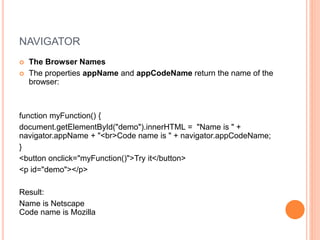Java Script
- 2. WHAT IS SCRIPT? Each script represents a text document containing a list of instructions that need to be executed by a certain program. Scripting languages differ from programming languages because they are interpreted on the fly and don't need to be compiled. It is an automated process.
- 3. TYPES OF SCRIPT Client side scripting :which runs on user browser. ex:JavaScript, Flash Server side scripting. which runs on server ex:PHP, ASP
- 4. DEMO Client side script Server side script
- 5. IMPORTANCE OF JAVASCRIPT Executed on the client side. Relatively easy language. Relatively fast to the end user.
- 6. ABOUT DOM The HTML DOM (Document Object Model) With the HTML DOM, JavaScript can access and change all the elements of an HTML document.
- 7. SYNTAX OF SCRIPT <script type="text/javascript"> JavaScript code </script>
- 8. ATTRIBUTES OF SCRIPT Attribute Value Description src URL Specifies the URL of an external script file
- 9. TYPES OF SCRIPTS Internal External
- 10. INTERNAL SCRIPT <!DOCTYPE html> <html> <head> <script type=“text/Javascript”> JavascriptCode </script> </head> <body> </body> </html>
- 11. EXTERNAL SCRIPT REFERENCE create a new file with the extension jsmyscript.js <!DOCTYPE html> <html> <head> <Script type="text/javaScript" src="myscript.js"> </Script> </head> <body> </body> </html>
- 12. JS SYNTAX 1.Variables 2. Statements 3. operators 4. Strings 5. Expressions 6. Comments
- 13. VARIABLES JavaScript variables are containers for storing data values. Ex: var x = 5; var y = 6; document.getElementById("demo").innerHTML = x + y; <p id="demo"></p>
- 14. STATEMENTS The statements are executed, one by one. Semicolons separate JavaScript statements. Ex: var x = 5; var y = 6; var z = x + y; document.getElementById("demo").innerHTML = z; <p id="demo"></p>
- 15. OPERATORS Var x = 5; Var y = 2; Var z = x + y; document.getElementById("demo").innerHTML = z; <p id="demo"></p> Operator Description + Addition - Subtraction * Multiplication / Division % Modulus ++ Increment
- 16. STRINGS A string can be any text inside quotes. You can use single or double quotes: Ex: var carName1 = "Volvo XC60"; var carName2 = 'Volvo XC60'; document.getElementById("demo").innerHTML =carName1; <p id="demo"></p>
- 17. FINDING HTML ELEMENTS Finding HTML elements by id Finding HTML elements by class name
- 18. FINDING HTML ELEMENTS BY ID Var myElement = document.getElementById("intro"); document.getElementById("demo").innerHTML = myElement.innerHTML; <p id="intro">Hello World!</p> <p id="demo"></p>
- 19. FINDING HTML ELEMENTS BY CLASS NAME function myFunction() { var x = document.getElementsByClassName("example"); x[0].innerHTML = "Hello World!"; } <p class="example"> </p> <button onclick="myFunction()">Click</button>
- 20. JAVA SCRIPT OUTPUT JavaScript Display Possibilities 1. window.alert(). 2.document.write(). 3.console.log().
- 21. EXAMPLE <!DOCTYPE html> <html> <head> <script type=“text/javascript”> window.alert(5 + 6); </script> </head> <body> </body> </html>
- 22. FUNCTIONS function myFunction(a, b) { return a * b; } document.getElementById("demo").innerHTML = myFunction(4, 3); <p id="demo"></p>
- 23. LOOPING for - loops through a block of code a number of times for/in - loops through the properties of an object while - loops through a block of code while a specified condition is true do/while - also loops through a block of code while a specified condition is true
- 24. FOR LOOP function myFunction() { cars = ["BMW", "Volvo", "Saab", "Ford"]; text = ""; var i; for (i = 0; i < cars.length; i++) { text += cars[i] + "<br>"; } document.getElementById("demo").innerHTML = text; } <button onclick="myFunction()">Try it</button> <p id="demo"></p> Result BMW Volvo Saab Ford
- 25. FOR IN LOOP The JavaScrit for/in statement loops through the properties of an object EX: var txt = ""; var person = {fname:"John", lname:"Doe", age:25}; var x; for (x in person) { txt += person[x] + " "; } document.getElementById("demo").innerHTML = txt; <p id="demo"></p> Result John Doe 25
- 26. WHILE LOOP function myFunction() { var text = ""; var i = 0; while (i < 10) { text += "<br>The number is " + i; i++; } document.getElementById("demo").innerHTML = text; <button onclick="myFunction()">Try it</button> <p id="demo"></p> Result The number is 0 The number is 1 The number is 2 The number is 3 The number is 4 The number is 5 The number is 6 The number is 7 The number is 8
- 27. DO WHILE LOOP function myFunction() { var text = "" var i = 0; do { text += "<br>The number is " + i; i++; } while (i < 10) document.getElementById("demo").innerHTML = text; } <button onclick="myFunction()">Try it</button> <p id="demo"></p> Result The number is 0 The number is 1 The number is 2 The number is 3 The number is 4 The number is 5 The number is 6 The number is 7
- 28. OBJECT var car = {type:"Fiat", model:500, color:"white"}; document.getElementById("demo").innerHTML = car.type; <p id="demo"></p> Reslut Fiat
- 29. ARRAYS var cars = ["Saab", "Volvo", "BMW"]; document.getElementById("demo").innerHTML = cars[0]; <p id="demo"></p> Result Saab
- 30. CONDITIONS function myFunction() { var greeting; var time = 10; if (time < 10) { greeting = "Good morning"; } else if (time < 20) { greeting = "Good day"; } else { greeting = "Good evening"; } document.getElementById("demo").innerHTML = greeting; <button onclick="myFunction()">Try it</button> <p id="demo"></p> Result Good day
- 31. EVENTS Input Events Mouse Events Click Events Load Events
- 32. INPUT EVENT onblur - When a user leaves an input field onchange - When a user changes the content of an input field onchange - When a user selects a dropdown value onfocus - When an input field gets focus onselect - When input text is selected onsubmit - When a user clicks the submit button onreset - When a user clicks the reset button onkeydown - When a user is pressing/holding down a key onkeypress - When a user is pressing/holding down a key onkeyup - When the user releases a key onkeyup - When the user releases a key onkeydown vs onkeyup - Both
- 33. EXAMPLE function myFunction() { var x = document.getElementById("fname"); x.value = x.value.toUpperCase(); } Enter your name: <input type="text" id="fname" onblur="myFunction()">
- 34. MOUSE EVENTS onmouseover/onmouseout - When the mouse passes over an element <!DOCTYPE html> <html> <body> <h1 onmouseover="style.color='red'" onmouseout="style.color='black'">Mouse over this text</h1> </body> </html>
- 35. CLICK EVENTS onclick - When button is clicked ondblclick - When a text is double-clicked
- 36. EXAMPLE function myFunction() { document.getElementById("demo").innerHTML = "Hello World"; } <button onclick="myFunction()">Click me</button> <p id="demo"></p>
- 37. LOAD EVENTS onload - When the page has been loaded function myFunction() { alert("Page is loaded"); } <body onload="myFunction()"> <h1>Hello World!</h1>
- 38. JAVASCRIPT BUILT-IN FUNCTIONS Global Methods Number Methods String Methods Array Methods Date Methods:
- 39. GLOBAL METHODS JavaScript global functions can be used on all JavaScript data types. These are the most relevant methods, when working with numbers:Method Description parseFloat() Parses its argument and returns a floating point number parseInt() Parses its argument and returns an integer
- 40. NUMBER METHODS JavaScript number methods are methods that can be used on numbers Method Description toString() Returns a number as a string toExponential() Returns a string, with a number rounded and written using exponential notation. toFixed() Returns a string, with a number rounded and written with a specified number of decimals. toPrecision() Returns a string, with a number written with a specified length
- 41. EXAMPLE toString() returns a number as a string. var x = 123; x.toString(); // returns 123 from variable x. toExponential() returns a string, with a number rounded and written using exponential notation. var x = 9.656; x.toExponential(2); // returns 9.66e+0 x.toExponential(4); // returns 9.6560e+0 x.toExponential(6); // returns 9.656000e+0 toFixed() returns a string, with the number written with a specified number of decimals: var x = 9.656; x.toFixed(0); // returns 10 x.toFixed(2); // returns 9.66 x.toFixed(4); // returns 9.6560 x.toFixed(6); // returns 9.656000 toPrecision() returns a string, with a number written with a specified length var x = 9.656; x.toPrecision(); // returns 9.656 x.toPrecision(2); // returns 9.7 x.toPrecision(4); // returns 9.656 x.toPrecision(6); // returns 9.65600
- 42. STRING METHODS Method Description indexOf() The indexOf() method returns the index of (the position of) the first occurrence of a specified text in a string search() The search() method searches a string for a specified value and returns the position of the match: slice() slice() extracts a part of a string and returns the extracted part in a new string. substring() extracts a part of a string and returns the extracted part in a new string. substr() extracts a part of a string and returns the extracted part in a new string. replace() The replace() method replaces a specified value with another value in a string: toUpperCase() A string is converted to upper toLowerCase() A string is converted to lower case
- 43. STRING METHODS concat() joins two or more strings charAt() he charAt() method returns the character at a specified index (position) in a string
- 44. EXAMPLE The indexOf() method returns the index of (the position of) the first occurrence of a specified text in a string. Example var str = "Please locate where 'locate' occurs!"; var pos = str.indexOf("locate"); Result 7 indexOf() and search(), are equal. slice() extracts a part of a string and returns the extracted part in a new string. The method takes 2 parameters: the starting index (position), and the ending index (position). If a parameter is negative, the position is counted from the end of the string. Example var str = "Apple, Banana, Kiwi"; var res = str.slice(6,12); Result Banana
- 45. EXAMPLE substring() is similar to slice(). the difference is that substring() cannot accept negative indexes. substr() is similar to slice(). the difference is that the second parameter specifies the length of the extracted part. Example var str = "Apple, Banana, Kiwi"; var res = str.substr(7,6); Result Banana replace() method replaces a specified value with another value in a string: Example str = "Please visit Microsoft!"; var n = str.replace("Microsoft","W3Schools"); Result Please visit W3Schools!
- 46. EXAMPLE A string is converted to upper case with toUpperCase(): Example var text1 = "Hello World!"; // String var text2 = text1.toUpperCase(); // text2 is text1 converted to upper Result HELLO WORLD! A string is converted to lower case with toLowerCase(): Example var text1 = "Hello World!"; // String var text2 = text1.toLowerCase(); // text2 is text1 converted to lower Result hello world! concat() joins two or more strings: Example var text1 = "Hello"; var text2 = "World"; text3 = text1.concat(" ",text2); charAt() method returns the character at a specified index (position) in a string: Example var str = "HELLO WORLD"; str.charAt(0);
- 47. ARRAY METHODS Methods Description pop() Removes the last element from an array and returns that element. push() Adds one or more elements to the end of an array and returns the new length of the array.
- 48. EXAMPLE The pop() method removes the last element from an array: var fruits = ["Banana", "Orange", "Apple", "Mango"]; document.getElementById("demo").innerHTML = fruits; function myFunction() { fruits.pop() document.getElementById("demo").innerHTML = fruits; } <button onclick="myFunction()">Try it</button> <p id="demo"></p> Result Banana,Orange,Apple
- 49. EXAMPLE The push() method adds a new element to an array (at the end): var fruits = ["Banana", "Orange", "Apple", "Mango"]; document.getElementById("demo").innerHTML = fruits; function myFunction() { fruits.push("Kiwi") document.getElementById("demo").innerHTML = fruits; } <button onclick="myFunction()">Try it</button> <p id="demo"></p> Result Banana,Orange,Apple,Mango,Kiwi
- 50. DATE METHODS Method Description getDate() Get the day as a number (1-31) getDay() Get the weekday as a number (0- 6) getFullYear() Get the four digit year (yyyy) getHours() Get the hour (0-23) getMilliseconds() Get the milliseconds (0-999) getMinutes() Get the minutes (0-59) getMonth() Get the month (0-11) getSeconds() Get the seconds (0-59) getTime() Get the time (milliseconds since January 1, 1970)
- 51. EXAMPLE var d = new Date(); document.getElementById("demo").innerHTML = d. getDate();
- 52. ACCESS TO ATTRIBUTES The DOM supplies the following 3 methods to tackle HTML attributes: -getAttribute() -setAttribute() -removeAttribute()
- 53. GET ATTRIBUTE() GetAttribute() retrieves the corresponding value of an attribute. If the attribute does not exist, an empty string is returned. For example: <img id="myimage" src="test.gif"> var getvalue=document.getElementById("myimage").getAttribute("sr c") //returns "test.gif"
- 54. SET ATTRIBUTE() As the name implies, setAttribute() dynamically modifies the value of an element's attribute. The method takes two parameters- the name of the attribute to set, and its new value. For Example: <img id="myimage" src="test.gif"> document.getElementById("myimage").setAttribute("src","anothe r.gif")
- 55. REMOVE ATTRIBUTE() A whole new concept, removeAttribute() allows you to remove entire HTML attributes from an element! This is particularly handy when an attribute contains mutiple values which you wish to all erase For Example: <div id="adiv" style="width:200px;height:30px;background- color:yellow">Some Div</div> //adiv now contains no style at all document.getElementById("adiv").removeAttribute("style")
- 56. THE BROWSER OBJECT MODEL (BOM) The window object is supported by all browsers. It represent the browser's window. Some Methods: window.location.href - returns the href (URL) of the current page window.location.hostname - returns the domain name of the web host window.location.pathname - returns the path and filename of the current page window.location.protocol - returns the web protocol used (http:// or https://) window.location.assign - loads a new document Ex: function myFunction() { document.getElementById("demo").innerHTML = window.location.href; <button onclick="myFunction()">Try it</button> <p id="demo"></p>
- 57. WINDOW HISTORY The window.history object can be written without the window prefix. Some methods: history.back() - same as clicking back in the browser history.forward() - same as clicking forward in the browser Ex: function goBack() { window.history.back() } <input type="button" value="Back" onclick="goBack()">
- 58. NAVIGATOR The Browser Names The properties appName and appCodeName return the name of the browser: function myFunction() { document.getElementById("demo").innerHTML = "Name is " + navigator.appName + "<br>Code name is " + navigator.appCodeName; } <button onclick="myFunction()">Try it</button> <p id="demo"></p> Result: Name is Netscape Code name is Mozilla
- 59. THE BROWSER ENGINE The property product returns the engine name of the browser Ex: function myFunction() { document.getElementById("demo").innerHTML ="Browser engine is " + navigator.product; } <button onclick="myFunction()">Try it</button> <p id="demo"></p> Result: Browser engine is Gecko
- 60. The property userAgent also returns version information about the browser. Ex: function myFunction() { document.getElementById("demo").innerHTML =navigator.userAgent; } <button onclick="myFunction()">Try it</button> <p id="demo"></p> Result: Mozilla/5.0 (Windows NT 6.1; rv:34.0) Gecko/20100101 Firefox/34.0



















![FINDING HTML ELEMENTS BY CLASS NAME
function myFunction() {
var x =
document.getElementsByClassName("example");
x[0].innerHTML = "Hello World!";
}
<p class="example"> </p>
<button onclick="myFunction()">Click</button>](https://image.slidesharecdn.com/3a73f61b-bace-4d05-8eb6-d77967b7de55-161016083336/85/Java-Script-19-320.jpg)




![FOR LOOP
function myFunction() {
cars = ["BMW", "Volvo", "Saab", "Ford"];
text = "";
var i;
for (i = 0; i < cars.length; i++) {
text += cars[i] + "<br>";
}
document.getElementById("demo").innerHTML = text;
}
<button onclick="myFunction()">Try it</button>
<p id="demo"></p>
Result
BMW
Volvo
Saab
Ford](https://image.slidesharecdn.com/3a73f61b-bace-4d05-8eb6-d77967b7de55-161016083336/85/Java-Script-24-320.jpg)
![FOR IN LOOP
The JavaScrit for/in statement loops through the properties of
an object
EX:
var txt = "";
var person = {fname:"John", lname:"Doe", age:25};
var x;
for (x in person) {
txt += person[x] + " ";
}
document.getElementById("demo").innerHTML = txt;
<p id="demo"></p>
Result
John Doe 25](https://image.slidesharecdn.com/3a73f61b-bace-4d05-8eb6-d77967b7de55-161016083336/85/Java-Script-25-320.jpg)



![ARRAYS
var cars = ["Saab", "Volvo", "BMW"];
document.getElementById("demo").innerHTML =
cars[0];
<p id="demo"></p>
Result
Saab](https://image.slidesharecdn.com/3a73f61b-bace-4d05-8eb6-d77967b7de55-161016083336/85/Java-Script-29-320.jpg)


















![EXAMPLE
The pop() method removes the last element from an array:
var fruits = ["Banana", "Orange", "Apple", "Mango"];
document.getElementById("demo").innerHTML = fruits;
function myFunction() {
fruits.pop()
document.getElementById("demo").innerHTML = fruits;
}
<button onclick="myFunction()">Try it</button>
<p id="demo"></p>
Result
Banana,Orange,Apple](https://image.slidesharecdn.com/3a73f61b-bace-4d05-8eb6-d77967b7de55-161016083336/85/Java-Script-48-320.jpg)
![EXAMPLE
The push() method adds a new element to an array (at the
end):
var fruits = ["Banana", "Orange", "Apple", "Mango"];
document.getElementById("demo").innerHTML = fruits;
function myFunction() {
fruits.push("Kiwi")
document.getElementById("demo").innerHTML = fruits;
}
<button onclick="myFunction()">Try it</button>
<p id="demo"></p>
Result
Banana,Orange,Apple,Mango,Kiwi](https://image.slidesharecdn.com/3a73f61b-bace-4d05-8eb6-d77967b7de55-161016083336/85/Java-Script-49-320.jpg)