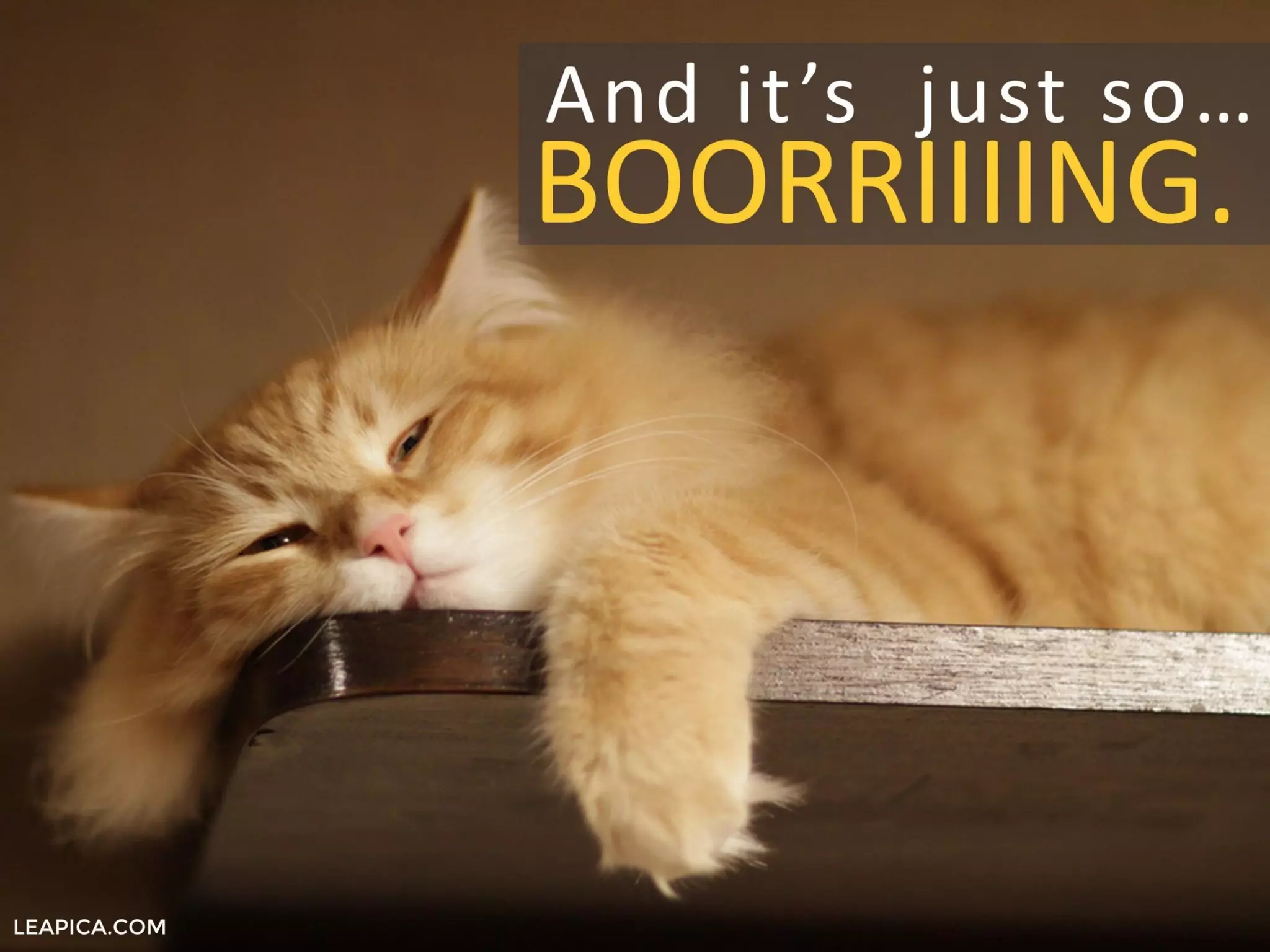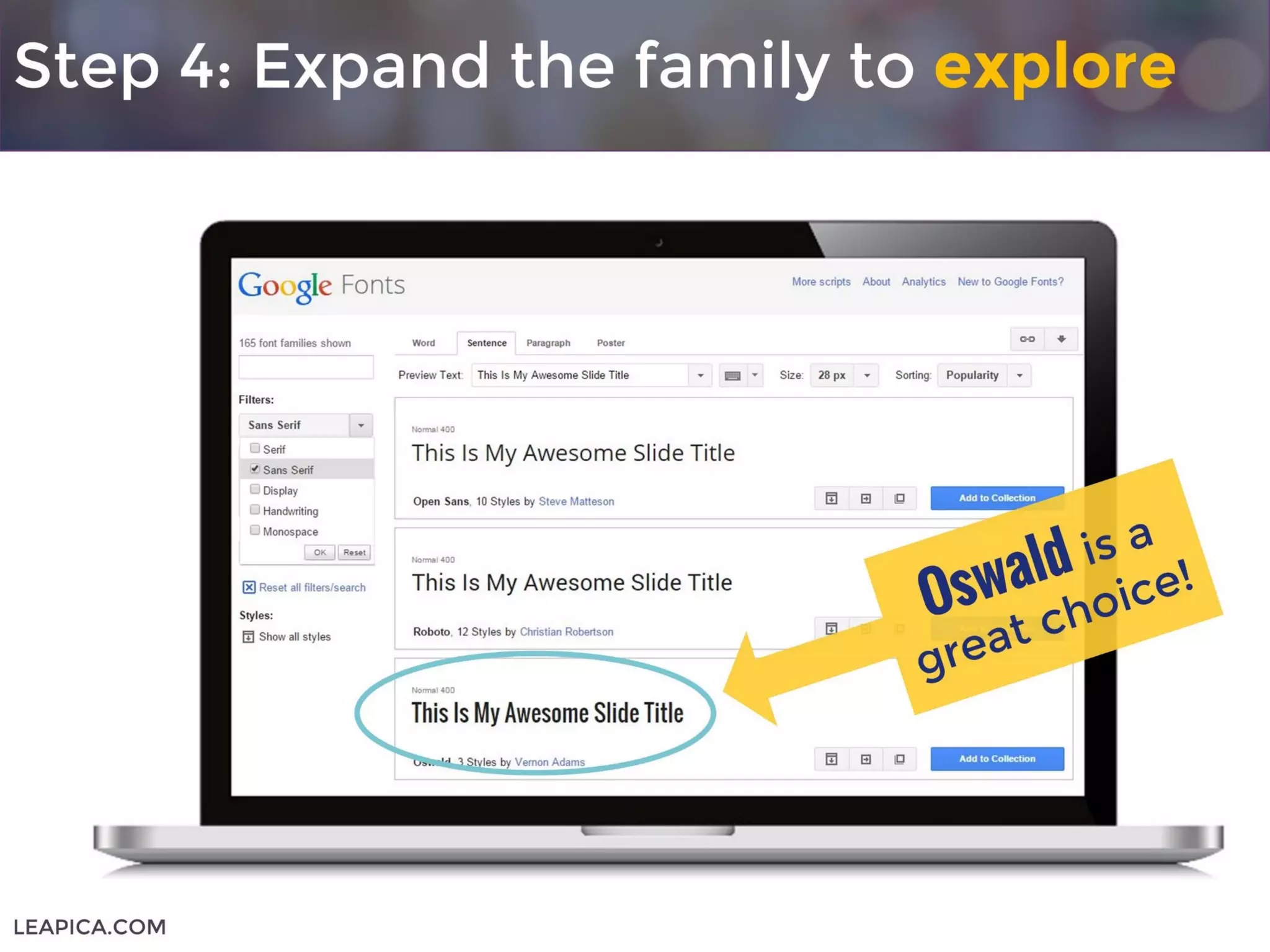The document provides a step-by-step guide on how to use Google Fonts in PowerPoint to enhance presentation aesthetics. It outlines the process from visiting Google Fonts, selecting and downloading fonts, to installing them on your system for use in PowerPoint. The guide emphasizes moving away from the default Calibri font to create more visually appealing slides.