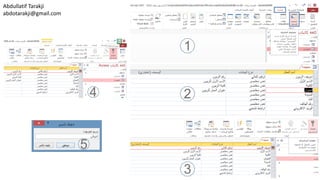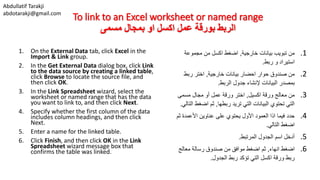Lesson6 Create Tables
- 1. Abdullatif Tarakji [email protected] Build Tables الجداول بناء Create a table جدول إنشاء Format table جدول تنسيق Manage records السجالت إدارة Create and modify fields الحقول تعديل و إنشاء
- 2. Abdullatif Tarakji [email protected] Create a table جدول إنشاء Defining tables in Design view Data types Creating tables in Datasheet view Importing data into a table Linking to a table in another Access database Managing linked tables التصميم عرض طريقة في الجداول تصميم و تعريف البيانات أنواع بيانات ورقة عرض طريقة في الجداول إنشاء الجدول الى بيانات استيراد أخرى أكسيس بيانات قاعدة من بجدول ربط المرتبطة الجداول إدارة
- 3. Abdullatif Tarakji [email protected] Create a table جدول إنشاء • You work with tables in two views: Design view and Datasheet view. • In Design view, Access doesn’t display data. Design view shows only the structure of a table—the fields that make up the table and the settings for properties that define the fields. • Datasheet view displays the data in a table, in a grid of columns and rows (resembling the cells in a worksheet in Microsoft Excel). Each column represents a field, and each row represents a record in the table. •عرض طريقتين هناك الجداول في للعمل: التصميم عرض طريقة,البيانات ورقة عرض طريقة و. •يظهر ال األكسيس برنامج التصميم عرض طريقة في البيانات.بنية فقط تعرض التصميم عرض طريقةالجدول, الجدول تبني التي الحقول,ال للخصائص االعدادات وتي الحقول تعرف. •الجدول بيانات لنا تظهر البيانات ورقة عرض طريقة,في ع ورقة في الخاليا مشكلة الصفوف و األعمدة من شبكةمل. الجدول في سجل يمثل صف كل و حقل يمثل عمود كل.
- 5. Abdullatif Tarakji [email protected] Defining tables in Design view التصميم عرض طريقة في الجداول تصميم و تعريف • With a database open, click the Create tab and then click Table Design to create a table in Design view. In this view, you define fields by working with three main columns: Field Name, Data Type, and Description. The first two columns are required. Adding information to the Description column is optional, but describing important fields in a table is an effective way to start documenting your database. •تب على اضغط المفتوحة البيانات قاعدة فيويب جد إلنشاء جدول تصميم على اضغط ثم إنشاءول التصميم عرض طريقة في.العرض هذا في أعم ثالثة مع بالعمل الحقول تعريف يمكننادة: الحقل اسم األول العمود,نوع الثاني العمود و البيانات,الحق لوصف فهو الثالث العمود أمال. أي مطلوبة أعمدة هي الثاني و األول العمودين فيها معلومات ادخال يجب,ف الثالث العمود أماهو تجاهله يمكن الحقل لوصف هو و اختياري.ل وكن تساع ألنها المهمة للحقول وصف وضع يفضلدك بياناتك قاعدة توثيق على.
- 7. Abdullatif Tarakji [email protected] After entering a name for a field, open the list in the Data Type column. The data type you select defines what sort of data you want to store in the field. The following list describes Access data types: البيانات نوع قائمة نفتح الحقل اسم ادخال بعد. تريد الذي البيانات نوع يعرف تختاره الذي البيانات نوع الحقل في تخزينه. األكسيس برنامج يؤمنها التي البيانات أنواع نوضح سوف و.
- 8. Abdullatif Tarakji [email protected] Data types - البيانات أنواع • Short Text Use the Short Text data type for simple text fields. Simple text fields include contact or project names or information such as street addresses or postal codes, which include numbers that aren’t used in mathematical operations. By default, Access sets the Field Size property for a Short Text field to 255 characters, which is the maximum number of characters a Short Text field can contain. You can set the Field Size property to a shorter length. • Long Text The Long Text data type is designed for fields in which you want to store large blocks of text. You can store approximately 1 gigabyte (GB) of alphanumeric data in a Long Text field, but not all that data will be displayed on a form or in a control on a report. •مختصر نص ا النصوص حقول ألنواع المختصر النص بيانات نوع نستخدملبسيطة. معلو أو مشروع اسم أو اتصال جهات يتضمن البسيط النص حقلمات البريدي الرمز أو الشارع عناوين مثل,ال أرقام يتضمن الذي و الحسابية العمليات في تستخدم. ل الحقل حجم خاصية يعين األكسيس برنامج افتراضي بشكللنص الى المختصر255األحرف من األقصى الحد انه يعني الذي و حرف الحقل يحتويه أن ممكن األرقام و.ال حجم خاصية تعيين يمكنكالى حقل من تعيين أي أقل رقم1الى255 •طويل نص ف تخزن ان تريد التي للحقول مصمم الطويل النص بيانات نوعكتلة يها النص من كبيرة.تقريبا تخزين يمكنك طوي نص حقل في الرقمية و النصية البيانات من بايت جيجا ال,لكن و ال أو النموذج في النص مربع عنصر في البيانات كل تظهر لنتقرير.
- 9. Abdullatif Tarakji [email protected] • Number Use the Number field to store numeric data of various field sizes, including Byte, Integer, Long Integer, and Decimal. You should choose a field size according to the size and kind of numbers you will store in the field: • Byte A 1-byte integer containing values from 0 through 255. • Integer A 2-byte integer containing values from – 32,768 through 32,767. • Long Integer A 4-byte integer containing values from – 2,147,483,648 through 2,147,483,647. • Single A 4-byte, floating-point number containing values from –3.4 × 1038 through 3.4 × 1038 and up to seven significant digits. • Double An 8-byte, floating-point number containing values from –1.797 × 10,308 through 1.797 × 10,308 and up to 15 significant digits. • Replication ID A 16-byte globally unique identifier (GUID). • Decimal A 12-byte integer with a specified decimal precision that can contain values from approximately – 9.999 × 1027 through 9.999 × 1027. •األرقام:الرقمي البيانات لتخزين الرقمية الحقول تستخدمألحجام ة المختلفة الحقل,البايت تتضمن,صحيح عدد,صحيح عددطويل, العشرية األرقام و.األ لنوع ًاتبع الحقل حجم اختيار يجبرقام الحقل في تخزنها سوف التي. •البايتمن قيم يتضمن صحيح بايت ا حجمه0الى255. •عددصحيححجمه2من القيم يحتوي صحيح عدد بايت -32,768الى32,767. •عددصحيحطويلحجمه4من القيم يحتوي صحيح بايت -2,147,483,648الى2,147,483,647. •عددمفردحجمه4ق على يحتوي العشرية المنازل يتضمن بايتمن يم -3.4x1038الى3.4x1038الفاصلة بعد لألرقام األقصى الحد و العشرية7أرقام. •عددمزدوجحجمه8على يحتوي العشرية المنازل يتضمن بايتقيم من-1.797x10,308الى1.797x10,308األقصى الحد و العشرية الفاصلة بعد لألرقام15رقم. •معرفالنسخةالمماثلةحجمه16عمومي فريد معرف بايت. •العددالعشريحجمه12المحددة العشرية الدقة مع صحيح بايت من تقريبا قيم على يحتوي ان يمكن-9,999x1027الى 9,999x1027.
- 10. Abdullatif Tarakji [email protected] • Date/Time Designed to store dates and times. You can choose formats such as Short Date (3/08/2012) and Long Date (Monday, May 23, 2011). You can perform calculations on the data in Date/Time fields to determine the interval between two dates, for example. • Currency Use this data type for monetary values. You can specify formats that include up to four decimal places. • AutoNumber Use AutoNumber for fields for which you want Access to generate a unique identifying number. A table can have only one AutoNumber field that is set to the field size Long Integer. An AutoNumber field is often used as a table’s primary key. •التاريخوالوقت:التواري بيانات لتخزين مصممو خ األوقات.مث تريد التي التنسيقات اختيار يمكنكتاريخ ًال قصير(3/08/2012)طويل تاريخ و(االثنين,أيار 23,2011.)و للتاريخ محسوبة حقول انجاز يمكنك تاريخين بين الفرق تحديد ًالمث الوقت. •العملة:الن للقيم البيانات من النوع هذا يستخدمقدية. م أربعة تتضمن التي التنسيقات تحديد يمكنكنازل عشرية. •الترقيمالتلقائي:التلق الترقيم حقل يستخدمللحقول ائي تلقائي فريد رقم بتوليد األكسيس يقوم التيًا.جدول كل التلقائي الترقيم من فقط واحد حقل على يحتويو طويل صحيح عدد الحقل حجم يعين الذي.الت حقلرقيم رئيسي مفتاح يستخدم ًاغالب التلقائي.
- 11. Abdullatif Tarakji [email protected] • Yes/No Designed for fields whose value is true or false. In Yes/No fields, Access stores –1 for true (yes) or 0 for false (no). • OLE Object An OLE object field is used to store objects such as pictures or charts created in another Windows–based application. You can store objects up to about 2 GB. • Hyperlink Use the Hyperlink data type for fields in which you want to store a website address (on the Internet or an intranet) or the path to a file (on a network or the local computer). • Attachment By applying the Attachment data type, you create a field in which you can store documents, spreadsheets, presentations, and other file types. You can include an unlimited number of attachments per record, although you are restricted by the limitation on the overall size of an Access database (approximately 2 GB). •نعم/ال:خطأ أو صح قيم تأخذ التي للحقول مصممة,في نعم حقول/قيمة يخزن األكسيس برنامج ال-1للصح(نعم) أو0للخطأ(ال.) •كائنOLEالصور مثل كائنات لتخزين تستخدم أخرى برامج في انشائها تم مخططات أو. الى حجمها يصل كائنات تخزين يمكن2بايت جيجا. •االرتباطالتشعبي:ال االرتباط بيانات نوع تستخدمتشعبي ا في المواقع عناوين فيها تخزين تريد التي للحقولالنترنت ملف مسار أو اإللكتروني البريد عناوين و االنترانت او المحلي الجهاز في او الشبكة على. •المرفق:ح حقل ننشئ المرفق بيانات نوع لتطبيقيث الوثائق تخزين يمكننا,االكسيل ملفات,الع ملفاتروض التقديمية,أخرى ملفات أنواع و.عد تضمين يمكنكد سجل بكل المرفقات من محدود غير,أنك من بالرغم محدود بحجم مقيد)ًاتقريب2بايت جيجا(.
- 12. Abdullatif Tarakji [email protected] • Calculated Use the Calculated data type for a field in which you define an expression that uses data from one or more other fields. Calculated fields include a Result Type property that lets you specify the data type for the result of the calculation. • Lookup wizard Use the Lookup wizard entry in the Data Type list to create a field that uses values from a related table or in a list you define. You can create a complex lookup field to store more than one value of the same data type in each record. •الحقولالمحسوبة:البيان من النوع هذا يستخدمات ب تستخدم التي التعبير تعرف التي للحقولمن يانات حقل من اكثر او حقل.المحسوبة الحقول وتشمل خاصيةالذي النتيجة نوعنو تحديد لك يتيحع الحساب لنتيجة البيانات. •معالجالبحث:إلدخال البحث معالج نستخدم ق يستخدم حقل إلنشاء بيانات نوع قائمةمن يم قبلك من معرفة قائمة او مرتبط جدول.يمكن من اكثر فيه لتخزن مركب بحث حقل انشاء سجل لكل البيانات نوع نفس من قيمة.
- 13. Abdullatif Tarakji [email protected] To create a table in Design view التصميم عرض طريقة في جدول إلنشاء 1. On the Create tab, click Table Design. 2. Use the Field Name, Data Type, and Description columns to define the table’s fields. 3. Select the field or fields you want to use as the table’s primary key, and then click Primary Key on the Table Tools Design tool tab. 4. On the Quick Access Toolbar, click Save. 5. In the Save As dialog box, enter a name for the table, and then click OK. .1جدول تصميم على اضغط إنشاء تبويب من. .2الحقل اسم استخدم,البيانات نوع,الحق وصف ول الجدول حقول لتعريف. .3كم استخدامها تريد التي الحقول أو الحقل اخترفتاح للجدول أساسي,األساس المفتاح على اضغط ثممن ي الجدول أدوات تصميم تبويب في أدوات مجموعة. .4حفظ اضغط ألكسيس السريع األدوات شريط من. .5ثم الجدول اسم أدخل باسم حفظ حوار صندوق من موافق اضغط.
- 15. Abdullatif Tarakji [email protected] Creating tables in Datasheet view بيانات ورقة عرض طريقة في الجداول إنشاء • Defining a table in Design view might seem abstract. In Design view, Access displays only the definitions for the data that a table will hold but not the data itself. In contrast, by building a table in Datasheet view, you can begin defining the structure of a table as you compile the data you want to store and manage. Enter field names at the top of a column, and then start entering data for a field. On the basis of the data you enter, Access assigns a data type to that field. (You can also select data types yourself.) • You can use the commands in the Add & Delete group (on the Table Tools Fields tool tab) to create additional fields for the table. Click the command related to the data type you want to use. The Fields tool tab also provides commands for setting a field’s format and an array of field properties. •الجدول تعريفمجرد يبدو قد التصميم عرض طريقة فيا. فييعرض ،التصميم عرض طريقةفقط أكسيسالتعاريف التي للبياناتتبنينفس البيانات ليس ولكن الجدولها. فيورقة عرض طريقة في الجدول بناء خالل من ،المقابل كما الجدول بنية بتحديد تبدأ أن يمكنك ،البياناتهيجمع تريد التي البياناتوإدارتها تخزينها. أدخلأعلى في الحقول أسماءالعمودإدخا في البدء ثم ومن ،ل لحقل البيانات.،تدخلها التي البيانات أساس علىبرنامج يعين األكسيسهذا إلى البيانات نوعالحقل. (بنفسك البيانات أنواع تحديد أيضا يمكنك). •حذف و إضافة مجموعة في األوامر استخدام يمكنك (أدوات تبويب في,الجدول أدوات حقول)إضا حقول إلنشاءفية للجدول.ال البيانات بنوع عالقة له الذي األمر على اضغطتي استخدامها تريد.تبويباألوام يؤمن أيضا الحقول أدواتر الح خصائص مجموعة و الحقول تنسيقات اعدادات لتحديدقول.
- 17. Abdullatif Tarakji [email protected] Importing data into a table الجدول الى بيانات استيراد • One way to build a table is to import data from Excel workbooks, text files, XML files, Microsoft SharePoint lists, and Microsoft Outlook folders. The commands for importing data in these and other formats are in the Import & Link group on the External Data tab. • When you import data, you usually have three options: importing the source data into a new table, appending the data to a table that’s already defined, or linking to the data source to create a linked table. • Access can use column headings in the source data as field names, and Access often displays a wizard that helps you provide the information Access requires to import data from a particular format. •ع ورقة من بيانات باستيراد هي و جدول لبناء طريقةمل اكسيل,نصية ملفات,االنترنت ملفات,مواقع قائمة المشاركة,األوتلوك مجلدات من و. من البيانات باستيراد الخاصة التنسيقات و األوامر خارج بيانات تبويب في الربط و االستيراد مجموعةية. •خيارات ثالثة لديك البيانات استيراد عند: جديد جدول الى البيانات مصدر استيراد, مسبقا معرف جدول الى البيانات إضافة, مرتبط جدول إلنشاء البيانات مصدر ربط أو. •في األعمدة عناوين استخدام يمكنه األكسيس برنامج لألعمدة كأسماء البيانات مصدر,األكسيس يظهر و المطلوب المعلومات لتأمين لمساعدتك الخاص المعالجة مخصص بتنسيق البيانات الستيراد.
- 18. Abdullatif Tarakji [email protected] Importing data from Excel االكسيل من بيانات استيراد • Click Excel in the Import & Link group to display the Get External Data dialog box, which you use to select an import option and identify the source file. With the Import The Source Data Into A New Table In The Current Database option selected, you use the Import Spreadsheet wizard to complete the operation. • As you work through the wizard, first you either specify the worksheet you want to import or click the Show Named Ranges option and then specify a range. Select the First Row Contains Column Headings check box if the worksheet you’re importing includes column headings that Access can use as field names. You can also specify each field’s data type. • The wizard’s fourth page shows options for setting the table’s primary key. Let Access create an ID field in the table to use as the primary key, choose your own primary key, or specify no primary key. When you click Finish in the wizard, Access again displays the Get External Data dialog box and provides an option for you to save the import steps. •حوار صندوق إلظهار اكسل اضغط ربط و استيراد مجموعة من خارجية بيانات إحضار,االس خيارات لتحديد يستخدم حيثتيراد المصدر ملف تعريف و.جد الى المصدر بيانات باستيرادول المحددة بالخيارات الحالية البيانات قاعدة في جديد,نستخدم العملية إلتمام عمل ورقة معالج استيراد. •بالمعالج عملك خالل من,نريد التي العمل ورقة سنحدد أوال خاللها من التي المجاالت أسماء على نضغط أو استيرادها المطلوب المجال سنحدد.على يحتوي الذي األول السطر حدد للحقول كأسماء األكسيس سيستخدمها التي األعمدة عناوين. حقل لكل البيانات أنواع تحديد أيضا يمكن. •الخيارات سيظهر المعالج من الرابعة المرحلة فيإلعدادالمفتاح للجدول األساسي,أ كمفتاح تعيينه المطلوب الحقل اخترساسي. المعالج انهاء على الضغط عند,أخرى مرة األكسيس برنامج الخيا لتأمين خارجية بيانات احضار حوار صندوق سيظهررات االستيراد خطوات لحفظ.
- 19. Abdullatif Tarakji [email protected] To import data from Excel into a new table جديد جدول الى االكسيل من بيانات الستيراد 1. On the External Data tab, in the Import & Link group, click Excel. 2. In the Get External Data dialog box, click the option Import the source data into a new table in the current database, click Browse to locate the source file, and then click OK. 3. In the Import Spreadsheet wizard, select the worksheet or named range that has the data you want to import. 4. Click Next to work through the wizard to specify whether the first column of the data includes column headings, set field options, designate a primary key, and name the table. 5. Click Finish in the wizard, and then select the option Save import steps in the Get External Data dialog box if you want to save the steps in this operation. .1ر و استيراد مجموعة في و خارجية بيانات تبويب منبط اكسيل اضغط. .2خارجية بيانات احضار حوار صندوق من,على اضغط ق في جديد جدول الى خارجية بيانات استيراد خياراتاعدة الحالية البيانات,موقع لتحديد استعراض اضغط ثمملف موافق اضغط ثم المصدر. .3العمل ورقة استيراد معالج في,اس أو العمل ورقة اخترم استيرادها تريد التي البيانات يحتوي الذي المجال. .4سيحدد الذي المعالج خالل من للعمل التالي اضغط العناوين,الحقول خيارات تعيين,المفت تخصيصاح األساسي,الجدول اسم و. .5خطوات حفظ خيارات اختر ثم المعالج انهاء على اضغط اذ خارجية بيانات احضار حوار صندوق في االستيرادا العملية خطوات حفظ تريد كنت.
- 23. Abdullatif Tarakji [email protected] To import data from a text file into a new table جديد جدول الى نصي ملف من بيانات الستيراد 1. On the External Data tab, click Text File in the Import&Link group. 2. In the Get External Data dialog box, click Import the source data into a new table in the current database, click Browse to locate the source file, and then click OK. 3. In the Import Text wizard, specify the format for the file you are importing (Delimited or Fixed Width), and then click Next. 4. Choose the delimiting character or specify column breaks (depending on the format selected in step 3). Select First Row Contains Field Names if this option applies. 5. Click Next, and then work through the remaining pages to set field options, designate a primary key, and name the table. 6. Click Finish. If you want to save the steps in this operation, select Save import steps in the Get External Data dialog box. .1مجموعة من نصي ملف على اضغط خارجية بيانات تبويب من ربط و استيراد. .2خارجية بيانات احضار حوار صندوق من,خيارات على اضغط الح البيانات قاعدة في جديد جدول الى خارجية بيانات استيرادالية,ثم موافق اضغط ثم المصدر ملف موقع لتحديد استعراض اضغط. .3تستورده الذي للملف التنسيقات حدد نص استيراد معالج من (الثابت العرض أو الفاصلة)التالي اضغط ثم. .4األعمدة فواصل حدد أو الفاصلة رمز اختر (الخطوة في التنسيقات على باالعتماد3.) الخيار طبقت اذا الحقل اسماء يحتوي الذي األول السطر اختر. .5التالية الصفحات في الحقل خيارات حدد ثم التالي اضغط,ت وصميم الجدول تسمية و األساسي المفتاح. .6انهاء اضغط. ح صندوق في حفظ اختر العملية هذه في الخطوات حفظ اردت اذاوار خارجية بيانات احضار.
- 27. Abdullatif Tarakji [email protected] Linking to a table in another Access database اخرى أكسيس بيانات قاعدة من بجدول ربط Use the Access command in the Import & Link group (on the External Data tab) to open the Get External Data dialog box. Click Link To The Data Source By Creating A Linked Table, and then locate the database you want to link to. You use the Link Tables dialog box to select the table or tables you want to link to. Access adds an entry for a linked table to the Navigation pane. ربط و استيراد مجموعة في أكسيس أوامر استخدم (خارجية بيانات تبويب من)احضا حوار صندوق لفتحر خارجية بيانات.جد إلنشاء البيانات بمصدر ربط اخترول مرتبط,ب الربط تريد التي البيانات قاعدة موقع حدد ثمها. او الجدول الختيار جداول ربط حوار صندوق استخدم بها الربط تريد التي الجداول.يضي األكسيس برنامجف المهام جزء في جدول ربط ادخال.
- 28. Abdullatif Tarakji [email protected] To link to a table in another Access database: 1. On the External Data tab, click Access in the Import & Link group. 2. In the Get External Data dialog box, click Link to the data source by creating a linked table. 3. Click Browse to locate the source database, and then click OK. 4. In the Link Tables dialog box, select the table or tables you want to link to, and then click OK. أخرى اكسيس بيانات قاعدة من جدول لربط: .1خارجية بيانات تبويب من,مجموعة من اكسيس اضغط ربط و استيراد. .2خارجية بيانات احضار حوار صندوق من,ربط اختر الربط جدول إلنشاء البيانات بمصدر. .3م ثم البيانات قاعدة مصدر موقع لتحديد استعراض اضغطوافق. .4جدول ربط حوار صندوق من,التي الجداول او الجدول اختر الى ربطها تريد,موافق اضغط ثم.
- 29. Abdullatif Tarakji [email protected] To link to a text file نصي بملف الربط 1. On the External Data tab, click Text File in the Import & Link group. 2. In the Get External Data dialog box, click Link to the data source by creating a linked table, click Browse to locate the source file, and then click OK. 3. In the Link Text wizard, specify the format for the file you are importing (Delimited or Fixed Width), and then click Next. 4. Choose the delimiting character or specify column breaks (depending on the format). Select First Row Contains Field Names if this option applies. 5. Click Next to work through the remaining pages to set field options, designate a primary key, and name the table. 6. Click Finish, and then click OK in the Link Text wizard message box that confirms the table was linked. .1خارجية بيانات تبويب من,مجموعة من نصي ملف اضغط ربط و استيراد. .2خارجية بيانات احضار حوار صندوق من,ربط اختر الربط جدول إلنشاء البيانات بمصدر. .3معالج مننص ربطتستور الذي للملف التنسيقات حددده (الثابت العرض أو الفاصلة)التالي اضغط ثم. .4األعمدة فواصل حدد أو الفاصلة رمز اختر(على باالعتماد الخطوة في التنسيقات3.)يحتوي الذي األول السطر اختر الخيار طبقت اذا الحقل اسماء. .5الت الصفحات في الحقل خيارات حدد ثم التالي اضغطالية,و الجدول تسمية و األساسي المفتاح تصميم. .6انهاء اضغط.اختر العملية هذه في الخطوات حفظ اردت اذا خارجية بيانات احضار حوار صندوق في حفظ.
- 30. Abdullatif Tarakji [email protected] To link to an Excel worksheet or named range مسمى بمجال او اكسل عمل بورقة الربط 1. On the External Data tab, click Excel in the Import & Link group. 2. In the Get External Data dialog box, click Link to the data source by creating a linked table, click Browse to locate the source file, and then click OK. 3. In the Link Spreadsheet wizard, select the worksheet or named range that has the data you want to link to, and then click Next. 4. Specify whether the first column of the data includes column headings, and then click Next. 5. Enter a name for the linked table. 6. Click Finish, and then click OK in the Link Spreadsheet wizard message box that confirms the table was linked. .1خارجية بيانات تبويب من,اضغطاكسلمجموعة من ربط و استيراد. .2خارجية بيانات احضار حوار صندوق من,ربط اختر الربط جدول إلنشاء البيانات بمصدر. .3اكسيل ورقة معالج من,مسمى مجال أو عمل ورقة اختر ربطها تريد التي البيانات تحتوي التي,ا اضغط ثملتالي. .4ث األعمدة عناوين على يحتوي األول العمود اذا فيما حددم التالي اضغط. .5المرتبط الجدول اسم أدخل. .6انهاء اضغط,معالج رسالة صندوق من موافق اضغط ثم الجدول ربط تؤكد التي اكسل ورقة ربط.
- 32. Abdullatif Tarakji [email protected] Managing linked tables المرتبطة الجداول إدارة If a source file you have linked to is moved to a different location, you can update the link by using the Linked Table Manager dialog box. This dialog box lists each table linked to in the current database. Select the check box for the link you want to update and then click OK; Access displays the Select New Location dialog box, where you can locate the file again. اخر موقع الى منقول المرتبط المصدر ملف كان اذا ح صندوق باستخدام الربط تحديث استخدام يمكنكوار جدول ربط إدارة. قاعدة في الربط جداول كل فيه هذا الحوار صندوق الحالية البيانات. تحديثه تريد الذي الربط لملف االختيار خانة حدد موافق ثم, الموقع لتحديد حوار صندوق يظهر االكسيس برنامج الربط لملف الجديد.
- 33. Abdullatif Tarakji [email protected] To manage linked tables 1. On the External Data tab, in the Import & Link group, click Linked Table Manager. 2. In the Linked Table Manager dialog box, select the check box for the table or tables whose link you want to update, and then click OK. If the source file is not in the original location, Access displays the Select New Location dialog box. 3. In the Select New Location dialog box, find the new location for the file, select the file, and then click Open. 4. In the Linked Table Manager message box, click OK. الربط جداول إلدارة .1خارجية بيانات تبويب من,رب و استيراد مجموعة فيط, مرتبط جدول إدارة اضغط. .2مرتبط جدول إدارة حوار صندوق من,او الجدول اختر ربطها تحديث تريد حيث الجداول,موافق اضغط ثم.اذا موقعه غير في المصدر ملف كان,األكس برنامج يظهريس جديد موقع اختيار حوار صندوق. .3موقع عن ابحث جديد موقع اختيار حوار صندوق من الملف,فتح اضغط ثم الملف اختر. .4موافق اضغط الجدول ربط إدارة رسالة صندوق من.