Linux operating system by Quontra Solutions
- 2. • A program or a software that governs the functioning of other programs • Interface between User and the Hardware • Allocates resources for tasks • Allocates tasks to programs • Manages space and time • Controls the devices
- 3. • Tasks • Uni tasking • Multi tasking • Users • Single User • Multi User • Processing • Uni processing • Multi processing • Timesharing
- 4. • Free Open Source Software • Free – Means Liberty and not related to Price or cost • Open – Source code is available and any body can contribute to the development. Organization independent
- 5. • Core or nucleus of an operating system • Interacts with the hardware • First program to get loaded when the system starts and runs till the session gets terminated • Different from BIOS which is hardware dependent. • Kernel is software dependent
- 6. • Monolithic • All OS related code are stuffed in a single module • Available as a single file • Advantage : Faster functioning • Micro • OS components are isolated and run in their own address space • Device drivers, programs and system services run outside kernel memory space • Supports modularity • Lesser in size
- 7. • Program that interacts with kernel • Bridge between kernel and the user • Command interpreter • User can type command and the command is conveyed to the kernel and it will be executed
- 8. • Sh – simple shell • BASH – Bourne Again Shell • KSH – Korne Shell • CSH – C Shell • SSH – Secure Shell • To use a particular shell type the shell name at the command prompt. • Eg $csh – will switch the current shell to c shell • To view the available shells in the system, type cat /etc/shells at the command prompt • To view the current shell that is being used, type echo $SHELL at the command prompt
- 9. • Freedom to run the software anywhere • Freedom to study how the programs work. i.e source code will be accessible • Freedom to redistribute copies • Freedom to improve the software • If a software has all these 4 freedoms, then it is a FOSS
- 10. • Termed by Richard Mathew Stallman • Liberates information from the proprietary legal encumbrances associated with conventional co pyrig ht • Co pyle ft state m e nt: • “Ve rbatim co pying and re distributio n are pe rm itte d in any m e dium pro vide d this no tice is pre se rve d. ”
- 11. • Multics – 1964 • Unics – 1969 • Minix – 1990 • Linux – 1991
- 12. • Multiplexed Information and Computing Service • Written in 1964 • Timesharing OS • Last version was shut down on October 30, 2008 • Monolithic kernel
- 13. • Uniplexed Information and Computing System • Later renamed as UNIX • Written in 1969 • Ken Thompson, Dennis Ritchie were among the developers • Multi user, Multi tasking and timesharing • Monolithic kernel
- 14. • Minimal Unix • Tanenbaum developed this OS • Mainly for educational purpose • Unix like OS, implemented with Micro kernel. So the name Minix
- 15. • Developed in 1991 by Linus Torvalds • Used in most of the computers, ranging from super computers to embedded system • Multi user • Multi tasking • Time sharing • Monolithic kernel
- 16. • Founded by Richard Stallman in 1983 • Organisation that started developing copylefted programs • Project – GNU Project • GNU Not Unix • Recursive expansion
- 17. User 1 User 2
- 19. • Redhat • Fedora • Debian • Novell’s SUSE Linux • Ubuntu • Mandrake • Live CDs – Knoppix and more
- 20. • Only the kernel is called by the name Linux • The rest are the tools developed under GNU Project • Hence the name GNU/Linux
- 21. • Vi • Emacs • gEdit • kWrite • TextPad • And more…
- 22. • Mozilla • First Open source browser • Released from Netscape group • Firefox • High performance, feature rich, standards based web browser • Sea Monkey –Integrated web application suite derived from the mozilla source code
- 23. • mkdir - creating directory • mkdir dirname • rmdir – removing directory and its contents • rmdir dirname • cd – Change directory • cd dirpath • cp – Copying files • cp file1 file2 • mv – Moving or renaming files • mv oldfile newfile
- 24. • ln – Creating links between files • ln file1 file2 • Difference between copying files and linking files • cp src dst • Contents of src will be present in dst • Changing content in src will not affect contents of dst and vice versa • ln src dst • Contents of src will be present in dst • Changing content in src or dst will get reflected in the other file
- 25. • Help about commands • man, pinfo, info (man <<cmd name>>) • Viewing file’s content • cat <<filename>> • Viewing users, processes • who – List all Users • who am I – List the current user • pstree – displays all processes running in the system in tree format • ps – displays processes owned by the current user • Changing file permission/owner • chmod – changes file permission • chown – changes file owner
- 26. • Listing files in a directory • ls – Lists all files in a directory • ls –a – Lists all files (including hidden files) • ls –l – Lists files in a directory along with owner information, permission etc • Terminal Emulator • xterm – Generates a terminal • xterm –fg color –bg color –rightbar : Generates a terminal with the specified background and foreground color and a scroll bar on the right side
- 27. • Popular text editor • Just type vi <<filename>> at the prompt and hit the enter key. • A new file will be opened • Type the contents needed and save • To save, press the Esc Key and then press : (colon) w q and then enter • To quit with out saving Esc + : + q and then enter
- 28. • Navigation • Left - h • Down - j • Up - k • Right - l • Top of the screen – H (shift + h) //caps lock will not work • Middle of the screen – M (shift + m) • Bottom of the screen – L (shift + l) • $ - End Key, 0 – Home Key • Edit Commands • Cut – X, x • Copy – yy, yw • Paste – P, p
- 29. • grep – GNU Regular Expression Processor • Finds the words / patterns matching with the search and displays the line containing the patterns. • Search is limited to a file
- 30. • Redirection • Input redirection • wc < file1 – Content of file 1 is given as input for wc command that counts the no of lines, words and characters in a file • Output redirection • cat file > newfile – Copies file’s content to newfile. Over writes the existing content • cat file >> newfile – Appends the new content to the existing content • Pipes • Output of first command is input for the second and so on • who | wc –l – Number of lines in the output of who command will be displayed
- 31. • Open a file with extension .c from the command prompt using vi editor • vi hello.c • Type the contents and save (Esc : wq!) • Compile the file • gcc hello.c • Run the executable • ./a.out • Compile file with output option • gcc –o hello hello.c • Run the executable • ./hello
- 32. • Shell scripting is the most useful and powerful feature in Linux • Minimizes typing of repetitive command • Can schedule jobs to run in the system • Can initiate back up activities for system administration • Similar to batch files in DOS, but more powerful than Batch files
- 33. • Open a file with extension .sh using vi editor • We can type any number of commands that we use to type at command prompt • Save the file • Execute the file • sh file.sh • ./file.sh (if the file has execution permission)
- 34. • To Print a line • echo “Hello World” (Prints Hello World in the screen) • To read a line • read n (Stores the content entered by user in variable n • To Comment a line • # This is a comment • Only single line comment is available. For multi line comment, we need to use # symbol in lines which we want to comment.
- 35. • For loop for i in 1 2 3 4 5 //Loops 5 times do Body of the loop done for (( i=0; i<5; i++ )) do Body of the loop done
- 36. while [ condn ] do body of the loop done We need to ensure that the while loop condition is terminated in a finite way
- 37. • We can have if, if else, if elif else and case statements (Nested if statements are also possible 1. if [ condn ] then fi 2. if [ condn ] then else fi 3. if [ condn ] then elif [ condn ] then else fi
- 38. case expr in Option1) stmt ;; Option2) stmt ;; *) stmt ;; esac • Every option should be terminated with a double semicolon. • Denotes default case • Case should be termniated with esac
- 39. • For integer comparison we have the following -eq : equal to -ne : not equal to -lt : less than -gt : greater than -le : less than or equal to -ge : greater than or equal to
- 40. • For string comparison we have - = : equal to - ~= : not equal to • For logical operators -a : AND -o : OR
- 41. • Initialising an array • A[0] = 10 • A[1] = Hi • Using an array • ${A[0]} : retrieves 10 • Here arrays can contain data belonging to different data types • Uninitialised index in arrays will have null value by default
- 42. • Local Function • Written at the command prompt • Lasts for the current session alone • Global Function • Written in .bashrc file • Available as long as the definition is there in .bashrc file • Function in shell script • Available with in the file alone
- 43. • Sample function Functionname() { echo $1 } Calling function: Functionname Ram Result: Ram
- 44. • We can view the environment variables through set or env command • The set command will display all the global functions written by the user • The env command displays only the variables and not the functions • We can reassign values for the variables either temporarily or permanently • Temporary • Type varname=value at the command prompt • Permanent • Type varname=value in .bashrc at the root directory
- 45. • Alias – Alternate name for an entity • Entity here refers to command • We can give another name or alias name for a command either at the command prompt or in the .bashrc file. • The former will be temporary and will vanish if the session ends and the latter will be permanent as long as the definition exists in the .bashrc file
- 46. • alias newname=oldname • Eg alias co py= cp • Then we can use copy in the same way we use cp command • Eg co py file 1 file 2 //copies content of file1 to file2 • To remove alias use unalias command • unalias co py • After this we cannot use copy to perform copying function
Editor's Notes
- #26: $chmod u+x file.txt – Gives execution permission to the owner of the file Owner/user – Who creates a file Group – Collection of users Others – Apart from the user and the users in a group PermissionsValue Read4 Write2 Execute1 -rwxrwxrwx – All permissions given for a file drwxrwxrwx – All permissions given for a directory chmod 777 file //gives all permission (r,w,x) for a file UserGroupOther rwxrwxrwx 000000000----------chmod 000 file 111111111-rwxrwxrwxchmod 777 file Like this depending on set and reset of the bit flags, permission can be changed. DecOctal 0000 1001 2010 3011 4100 5101 6110 7111
- #27: By default, terminal will be having scroll bar on the left side. There are many options to design terminal with our preference for colors and other things. See the man pages for more elaborate explanation.
- #29: X – cuts the letter after cursor position x – cuts the letter before cursor position yy – Copies a line at which cursor is currently positioned yw – Copies a word at which cursor is currently positioned P – Pastes the copied content after cursor position p – Pastes the copied content before cursor position dd – Deletes a line
- #30: grep abc hello.txt Finds the occurance of abc in hello.txt and displays the line in the screen grep –i abc hello.txt – Ignores case. Will find Abc, ABC, aBc, aBC etc grep –c abc hello.txt – Displays the count of matches grep –n abc hello.txt – Displays the matching lines along with line number grep –v abc hello.txt – Displays the lines that donot have the pattern abc ^a – Starts with a a$ - Ends with a a* - a followed by any number of characters a..b – a separated by 2 characters and then followed by b
- #32: gcc filename.c This will create a default executable a.out gcc –o file filename.c This will create an executable by the name file and we can run the same
- #43: Local functions #sayHello() &gt;{ &gt;echo “Hello” &gt;} Now type function name #sayHello Hello//displays Hello at the command prompt # Global functions Open .bashrc file in the /root directory #vi .bashrc Type the function definition Save the file Close the terminal and re open it Type the function name. The function will be executed. We can use this function in any directory. Hence it is global.
- #44: We can pass any number of parameters like this $0 – File name $1,$2… - first, second parameters and so on $? – stores the status (success or failure status of the last command that was executed) $# - stores the number of parameters passed through the command line #pwd /home #echo $? 0// As the last command is success #abc Error:command not found #echo $? 127 // as the last command didn’t execute successfully








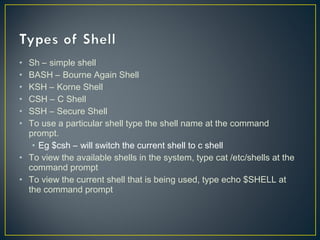



























![while [ condn ]
do
body of the loop
done
We need to ensure that the while loop condition is
terminated in a finite way](https://image.slidesharecdn.com/linuxoperatingsystembyquontrasolutions-140721054126-phpapp01/85/Linux-operating-system-by-Quontra-Solutions-36-320.jpg)
![• We can have if, if else, if elif else and case statements (Nested if
statements are also possible
1. if [ condn ]
then
fi
2. if [ condn ]
then
else
fi
3. if [ condn ]
then
elif [ condn ]
then
else
fi](https://image.slidesharecdn.com/linuxoperatingsystembyquontrasolutions-140721054126-phpapp01/85/Linux-operating-system-by-Quontra-Solutions-37-320.jpg)



![• Initialising an array
• A[0] = 10
• A[1] = Hi
• Using an array
• ${A[0]} : retrieves 10
• Here arrays can contain data belonging to
different data types
• Uninitialised index in arrays will have null value
by default](https://image.slidesharecdn.com/linuxoperatingsystembyquontrasolutions-140721054126-phpapp01/85/Linux-operating-system-by-Quontra-Solutions-41-320.jpg)




