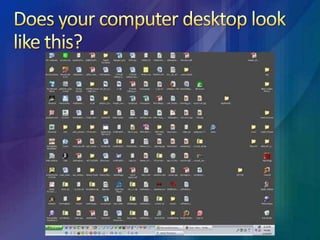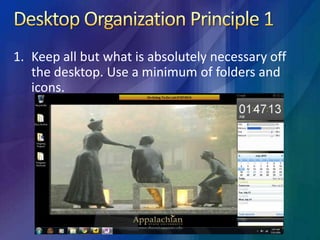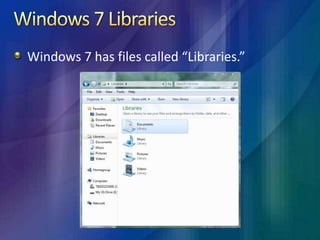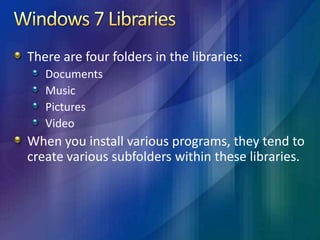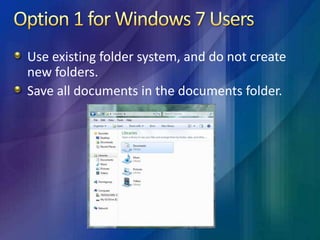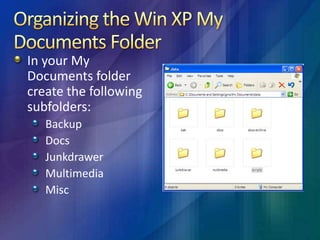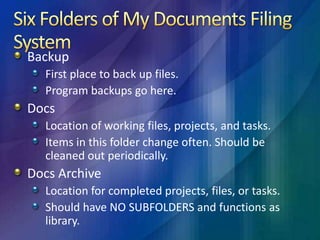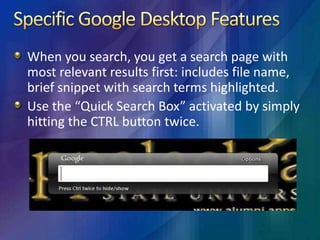Making tasks easier
- 1. Making Tasks EasierUsing the Computer to Get Organized
- 2. Session OverviewHow to organize your desktop for maximum efficiencyHow to organize you’re my Documents or Documents LibraryUsing Google Desktop to find documents on your computerOther desktop and organizational tools
- 3. Does your computer desktop look like this?
- 5. Or, maybe this one is yours?
- 6. Desktop Myth“If I place it on my desktop, I will be able to find it and retrieve it faster.”
- 7. Desktop RealityYou have to spend time “deciding” whether it is worthy of desktop placement.If unsure, toss it on the desktop.There are better ways to organize your desktop so that files can be retrieved even faster.
- 8. Desktop Organization Principle 1Keep all but what is absolutely necessary off the desktop. Use a minimum of folders and icons.
- 9. Desktop Organization Principle 2 When you save things on your desktop, move them promptly after use to your desktop folders: Docs, Docs Archive, Recycling Bin.Desktop Organization Principle 3Place your program icons somewhere other than your desktop. Place icons you only use every day.
- 10. Desktop Organization Principle 4Clear your desktop periodically. Move the icons to the docs folder, docs archive folder, or recycling bin.
- 11. Desktop Organization SuggestionsUse some kind of desktop framing system.
- 13. Organizing Your My Documents FolderDoes you’re My Documents Folder look like this?
- 14. Or do you have subfolders of subfolders?
- 15. Windows 7 LibrariesWindows 7 has files called “Libraries.”
- 16. Windows 7 LibrariesThere are four folders in the libraries:DocumentsMusicPicturesVideoWhen you install various programs, they tend to create various subfolders within these libraries.
- 17. Option 1 for Windows 7 UsersUse existing folder system, and do not create new folders.Save all documents in the documents folder.
- 18. Option 2 for Windows 7 UsersCreate three folders on desktop: Docs, Docs-Archive, Program Shortcuts.
- 19. 3-Folder System for Windows 7Docs FolderLocation of working files, projects, and tasks.Items in this folder change regularly.Should be cleaned out periodically.Docs-Archive FolderLocation for completed files, projects, and tasks.Should have NO SUBFOLDERS and functions like a library.Program Shortcuts FolderProgram icons placed here.Usually only programs I access regularly.
- 20. Organizing the Win XP My Documents FolderIn your My Documents folder create the following subfolders:BackupDocsJunkdrawerMultimediaMisc
- 21. Six Folders of My Documents Filing SystemBackupFirst place to back up files.Program backups go here.DocsLocation of working files, projects, and tasks.Items in this folder change often. Should be cleaned out periodically.Docs ArchiveLocation for completed projects, files, or tasks.Should have NO SUBFOLDERS and functions as library.
- 22. Six Folders of My Documents Filing SystemJunkdrawerPlace for temporary files not needed long term.Set web browser to download here.If you need to keep files from here, move to Docs Archive.MultimediaMusic, video, photos.Makes easy for backup procedures.MiscAnything you need for ready access, but does not fit in any other folders.Script files can go here.
- 23. 6 Principles of Managing Computer FilesKeep your file system simple. Use no more than six folders.Clean out your Docs folder regularly and move them to docs archive.Use no subfolders. Subfolders mean valuable time spent sorting.Find a minimum number of folders for your needs.Fewer folders= Less sorting time and less searching time.Don’t be afraid to toss them all in docs archive.
- 24. Features of Google DesktopGoogle Desktop makes searching your computer as easy as searching the web.Desktop application allowing full search capabilities of: Gmail, files, music, photos, web pages viewed, and more.Puts information at fingertips and makes manually looking for items obsolete.
- 25. Specific Google Desktop FeaturesWhen you search, you get a search page with most relevant results first: includes file name, brief snippet with search terms highlighted.Use the “Quick Search Box” activated by simply hitting the CTRL button twice.
- 26. Specific Google Desktop FeaturesUses Smart Indexing.Has an Advanced Search Form.Ability to search for and within certain files types.
- 27. Getting Started with Google DesktopDownload Google Desktop from http://desktop.google.com/Install the software.Once installed, access the Googel Desktop Preferences from the Start Button. The preferences screen will open in your default browser.From the preferences page, choose how you wish Google Desktop to operate.
- 28. Conducting a Google Desktop SearchIf you have the Quick Search Box activated, press CTRL twice. When the Box appears, type in your search words or phrases.
- 29. Conducting a Google Desktop SearchAs you type, possible selections appear just below the bar. If you seen the one you wish to access just select it by clicking on it and it will load.
- 30. Conducting a Google Desktop SearchIf you do not have the Quick Box activated, you can install the search bay on the taskbar or use Google Desktop in the regular browser.
- 31. Other Desktop ToolsReach easily used programs using Rocketdock. http://rocketdock.com/
- 32. Other Desktop ToolsUse a Sticky Notes Program http://www.hottnotes.com/
- 33. Other Desktop ToolsUse Google Desktop Gadgets
- 34. Other Desktop ToolsUse Tray-it to minimize programs to the system tray. http://www.teamcti.com/trayit/trayit.htm