Netbeans gui tutorial
- 1. 1 UML Modelling with with NetBeans IDE Mark Burleigh January 2010
- 2. 2 Notes This usual manual has been based on the tutorial notes from the official Java tutorial. That tutorial is available on Sun’s website. The screenshots in this manual may not be exactly as on the computer screen, however, ask the lab tutors if you have any problems. If you intend to further your interest in software development using the Java language, I would strongly recommend that you download the entire Java tutorial from Sun website. It has fully compiled code examples on each and every java topic. (Remove the package in each example first!) The downloadable Java tutorial enables you to engage in referenced based programming where the developer can build his application directly on the in-depth examples. I would consider this approach to programming by far the most direct form of software applications development where a developer learns while developing. There is an option to download the entire Official tutorial. If you need help in finding the location, let me know. NetBeans IDE is available free from Sun’s website. It compliments TogetherSoft IDE in the fact that the NetBeans GUI generator and code editor components are more advanced than the TogetherSoft IDE version available in your lab. However, TogetherSoft is a very good at depicting the high level architecture of a system e.g. component modelling, conceptual modelling, collaboration modelling, sequence modelling and UML modelling. Effectively describing the high level architecture of a system is probably the most important aspect of any project. It is essential for both customers and indeed all actors of the systems. Take note of this advice when writing one’s report.
- 3. 3 Table of Contents Chapter 1: Getting Started.........................................................................................................................4 Learning Swing with the NetBeans IDE...............................................................................................4 Setting up the CelsiusConverter Project ...............................................................................................5 Step 1: Create a New Project ................................................................................................................6 Step 2: Choose General -> Java Application ........................................................................................6 Step 3: Set a Project Name....................................................................................................................7 Step 4: Add a JFrame Form ..................................................................................................................9 Step 5: Name the GUI Class .................................................................................................................9 Chapter 2: NetBeans IDE Basics ............................................................................................................12 The Palette...........................................................................................................................................12 The Design Area .................................................................................................................................13 The Property Editor.............................................................................................................................14 The Inspector.......................................................................................................................................15 Chapter 3: Creating the CelsiusConverter ..............................................................................................16 Step 1: Set the Title.............................................................................................................................16 Step 2: Add a JTextField.....................................................................................................................17 Step 3: Add a JLabel ...........................................................................................................................18 Step 4: Add a JButton .........................................................................................................................19 Step 5: Add a Second JLabel ..........................................................................................................20 Chapter 4: Adjusting the CelsiusConverter GUI ....................................................................................21 Step 1: Set the Component Text .....................................................................................................21 Step 2: Set the Component Size..........................................................................................................22 Step 3: Remove Extra Space...............................................................................................................23 Chapter 5: Adding Application Logic.....................................................................................................25 Step 1: Change the Default Variable Names ......................................................................................25 Step 2: Register the Event Listeners ...................................................................................................26 Step 3: Add the Temperature Conversion Code .................................................................................28 Step 4: Run the Application................................................................................................................28
- 4. 4 1 Getting Started This Chapter shows how to launch Sun’s NetBeans IDE from the start menu of windows and it also shows how to create and save a project. Learning Swing with the NetBeans IDE This lesson provides an introduction to Graphical User Interface (GUI) programming with Swing and the NetBeans IDE. The NetBeans IDE is a free, open-source, cross-platform integrated development environment with built-in support for the Java programming language. It offers many advantages over coding with a text editor; we recommend its use whenever possible. If you have not yet read the above lesson, please take a moment to do so now. It provides valuable information about downloading and installing the JDK and NetBeans IDE.
- 5. Chapter 1: Getting Started 5 The goal of this lesson is to introduce the Swing API by designing a simple application that converts temperature from Celsius to Fahrenheit. Its GUI will be basic, focusing on only a subset of the available Swing components. We will use the NetBeans IDE GUI builder, which makes user interface creation a simple matter of drag and drop. Its automatic code generation feature simplifies the GUI development process, letting you focus on the application logic instead of the underlying infrastructure. Because this lesson is a step-by-step checklist of specific actions to take, we recommend that you run the NetBeans IDE and perform each step as you read along. This will be the quickest and easiest way to begin programming with Swing. If you are unable to do so, simply reading along should still be useful, since each step is illustrated with screenshots. If you prefer the traditional approach of programming each component manually (without the assistance of an IDE), think of this lesson as an entry point into the lower-level discussions already provided elsewhere in the tutorial. Hyperlinks in each discussion will take you to related lessons, should you wish to learn such lower-level details. The finished GUI for this application will look as follows: The CelsiusConverter Application. From an end-user's perspective, usage is simple: enter a temperature (in Celsius) into the text box, click the "Convert" button, and watch the converted temperature (in Fahrenheit) appear on screen. The minimize, maximize, and close buttons will behave as expected, and the application will also have a title that appears along the top of the window. From a programmer's perspective, we will write the application in two main stages. First, we will populate the GUI with the various Swing components and arrange them as shown above. Then, we will add the application logic, so that the program actually performs a conversion when the user presses the "Convert" Setting up the CelsiusConverter Project If you have worked with the NetBeans IDE in the past, much of this section will look familiar, since the initial steps are similar for most projects. Still, the following steps describe settings that are specific to this application, so take care to follow them closely.
- 6. Chapter 1: Getting Started 6 Step 1: Create a New Project To create a new project, launch the NetBeans IDE and choose New Project from the File menu: Creating a New Project Keyboard shortcuts for each command appear on the far right of each menu item. The look and feel of the NetBeans IDE may vary across platforms, but the functionality will remain the same. Step 2: Choose General -> Java Application Next, select General from the Categories column, and Java Application from the Projects column:
- 7. Chapter 1: Getting Started 7 You may notice mention of "J2SE" in the description pane; that is the old name for what is now known as the "Java SE" platform. Press the button labelled "Next" to proceed. Step 3: Set a Project Name Now enter "CelsiusConverterProject" as the project name. You can leave the Project Location and Project Folder fields set to their default values, or click the Browse button to choose an alternate location on your system. Make sure to deselect the "Create Main Class" checkbox; leaving this option selected generates a new class as the main entry point for the application, but our main GUI window (created in the next step) will serve that purpose, so checking this box is not necessary. Click the "Finish" button when you are done.
- 8. Chapter 1: Getting Started 8 When the IDE finishes loading, you will see a screen similar to the above. All panes will be empty except for the Projects pane in the upper left hand corner, which shows the newly created project.
- 9. Chapter 1: Getting Started 9 Step 4: Add a JFrame Form Now right-click the CelsiusConverterProject name and choose New -> JFrame Form (JFrame is the Swing class responsible for the main frame for your application.) You will learn how to designate this class as the application's entry point later in this lesson. Step 5: Name the GUI Class Next, type CelsiusConverterGUI as the class name, and learn as the package name. You can actually name this package anything you want, but here we are following the tutorial convention of naming the package after the lesson in which is resides.
- 10. Chapter 1: Getting Started 10 The remainder of the fields should automatically be filled in, as shown above. Click the Finish button when you are done.
- 11. Chapter 1: Getting Started 11 When the IDE finishes loading, the right pane will display a design-time, graphical view of the CelsiusConverterGUI. It is on this screen that you will visually drag, drop, and manipulate the various Swing components.
- 12. 12 2 NetBeans IDE Basics It is not necessary to learn every feature of the NetBeans IDE before exploring its GUI creation capabilities. In fact, the only features that you really need to understand are the Palette, the Design Area, the Property Editor, and the Inspector. We will discuss these features below. The Palette The Palette contains all of the components offered by the Swing API. You can probably already guess what many of these components are for, even if this is your first time using them (JLabel is a text label, JList is a drop-down list, etc
- 13. Chapter 2: NetBeans IDE Basics 13 From this list, our application will use only JLabel (a basic text label), JTextField (for the user to enter the temperature), and JButton (to convert the temperature from Celsius to Fahrenheit.) The Design Area The Design Area is where you will visually construct your GUI. It has two views: source view, and design view. Design view is the default, as shown below. You can toggle between views at any time by clicking their respective tabs. The figure above shows a single JFrame object, as represented by the large shaded rectangle with blue border. Commonly expected behavior (such as quitting when the user clicks the "close" button) is auto-generated by the IDE and appears in the source view between uneditable blue sections of code known as guarded blocks.
- 14. Chapter 2: NetBeans IDE Basics 14 . A quick look at the source view reveals that the IDE has created a private method named initComponents, which initializes the various components of the GUI. It also tells the application to "exit on close", performs some layout-specific tasks, then packs the (soon to be added) components together on screen. Don't feel that you need to understand this code in any detail; we mention it here simply to explore the source tab. For more information about these components, see: The Property Editor The Property Editor does what its name implies: it allows you to edit the properties of each component. The Property Editor is intuitive to use; in it you will see a series of rows — one row per property — that you can click and edit without entering the source code directly. The following figure shows the Property Editor for the newly added JFrame object:
- 15. Chapter 2: NetBeans IDE Basics 15 The screenshot above shows the various properties of this object, such as background color, foreground color, font, and cursor. The Inspector The last component of the NetBeans IDE that we will use in this lesson is the Inspector: The Inspector The Inspector provides a graphical representation of your application's components. We will use the Inspector only once, to change a few variable names to something other than their defaults.
- 16. 16 3 Creating the CelsiusConverter This section explains how to use the NetBeans IDE to create the application's GUI. As you drag each component from the Palette to the Design Area, the IDE auto-generates the appropriate source code. Step 1: Set the Title First, set the title of the application's JFrame to "Celsius Converter", by single- clicking the JFrame in the Inspector: Selecting the JFrame
- 17. Chapter 3: Creating The Celsius Converter 17 Then, set its title with the Property Editor: Setting the Title You can set the title by either double-clicking the title property and entering the new text directly, or by clicking the button and entering the title in the provided field. Or, as a shortcut, you could single-click the JFrame of the inspector and enter its new text directly without using the property editor. Step 2: Add a JTextField Next, drag a JTextField from the Palette to the upper left corner of the Design Area. As you approach the upper left corner, the GUI builder provides visual cues (dashed lines) that suggest the appropriate spacing. Using these cues as a guide, drop a JTextField into the upper left hand corner of the window as shown below: Adding a JTextField
- 18. Chapter 3: Creating The Celsius Converter 18 You may be tempted to erase the default text "JTextField1", but just leave it in place for now. We will replace it later in this lesson as we make the final adjustments to each component. For more information about this component, Step 3: Add a JLabel Next, drag a JLabel onto the Design Area. Place it to the right of the JTextField, again watching for visual cues that suggest an appropriate amount of spacing. Make sure that text base for this component is aligned with that of the JTextField. The visual cues provided by the IDE should make this easy to determine. Adding a JLabel
- 19. Chapter 3: Creating The Celsius Converter 19 Step 4: Add a JButton Next, drag a JButton from the Palette and position it to the left and underneath the JTextField. Again, the visual cues help guide it into place. Adding a JButton You may be tempted to manually adjust the width of the JButton and JTextField, but just leave them as they are for now. You will learn how to correctly adjust these components later in this lesson. For more information about this component,
- 20. Chapter 3: Creating The Celsius Converter 20 Step 5: Add a Second JLabel Adding a Second JLabel Finally, add a second JLabel, repeating the process in step 2. Place this second label to the right of the JButton, as shown above.
- 21. 21 4 Adjusting the CelsiusConverter GUI With the GUI components now in place, it is time to make the final adjustments. There are a few different ways to do this; the order suggested here is just one possible approach. Step 1: Set the Component Text First, double-click the JTextField and JButton to change the default text that was inserted by the IDE. When you erase the text from the JTextField, it will shrink in size as shown below. Change the text of the JButton from "JButton1" to "Convert." Also change the top JLabel text to "Celsius" and the bottom to "Fahrenheit."
- 22. Chapter 3: Adjusting the CelsiusConverter GUI 22 Setting the Component Text Step 2: Set the Component Size Next, shift-click the JTextField and JButton components. This will highlight each showing that they are selected. Right-click (control-click for mac users) Same Size -> Same Width. The components will now be the same width, as shown below. When you perform this step, make sure that JFrame itself is not also selected. If it is, the Same Size menu will not be active. Setting the JTextField and JButton Sizes
- 23. Chapter 3: Adjusting the CelsiusConverter GUI 23 Step 3: Remove Extra Space Finally, grab the lower right-hand corner of the JFrame and adjust its size to eliminate any extra whitespace. Note that if you eliminate all of the extra space (as shown below) the title (which only appears at runtime) may not show completely. The end- user is free to resize the application as desired, but you may want to leave some extra space on the right side to make sure that everything fits correctly. Experiment, and use the screenshot of the finished GUI as a guide. The Completed GUI The GUI portion of this application is now complete! If the NetBeans IDE has done its job, you should feel that creating this GUI was a simple, if not trivial, task. But take a minute to click on the source tab; you might be surprised at the amount of code that has been generated.
- 24. Chapter 3: Adjusting the CelsiusConverter GUI 24 To see the code in its entirety, scroll up and down within the IDE as necessary. You can expand or collapse certain blocks of code (such as method bodies) by clicking the + or - symbol on the left-hand side of the source editor.
- 25. 25 5 Adding Application Logic It is now time to add in the application logic. Step 1: Change the Default Variable Names The figure below shows the default variable names as they currently appear within the Inspector. For each component, the variable name appears first, followed by the object's type in square brackets. For example, jTextField1 [JTextField] means that "jTextField1" is the variable name and "JTextField" is its type
- 26. Chapter 4: Adding Application Logic 26 Default Variable Names The default names are not very relevant in the context of this application, so it makes sense to change them from their defaults to something that is more meaningful. Right- click each variable name and choose "Change variable name." When you are finished, the variable names should appear as follows: New Variable Names The new variable names are "tempTextField", "celsiusLabel", "convertButton", and "fahrenheitLabel." Each change that you make in the Inspector will automatically propagate its way back into the source code. You can rest assured that compilation will not fail due to typos or mistakes of that nature — mistakes that are common when editing by hand. Step 2: Register the Event Listeners When an end-user interacts with a Swing GUI component (such as clicking the Convert button), that component will generate a special kind of object — called an event object — which it will then broadcast to any other objects that have previously registered themselves as listeners for that event. The NetBeans IDE makes event listener registration extremely simple:
- 27. Chapter 4: Adding Application Logic 27 . In the Design Area, click on the Convert button to select it. Make sure that only the Convert button is selected (if the JFrame itself is also selected, this step will not work.) Right-click the Convert button and choose Events -> Action -> ActionPerformed. This will generate the required event-handling code, leaving you with empty method bodies in which to add your own functionality:
- 28. Chapter 4: Adding Application Logic 28 There are many different event types representing the various kinds of actions that an end-user can take (clicking the mouse triggers one type of event, typing at the keyboard triggers another, moving the mouse yet another, and so on.) Our application is only concerned with the ActionEvent; Step 3: Add the Temperature Conversion Code The final step is to simply paste the temperature conversion code into the empty method body. The following code is all that is necessary to convert a temperature from Celsius to Fahrenheit: //Parse degrees Celsius as a double and convert to Fahrenheit. int tempFahr = (int)((Double.parseDouble(tempTextField.getText())) * 1.8 + 32); fahrenheitLabel.setText(tempFahr + " Fahrenheit"); Simply copy this code and paste it into the convertButtonActionPerformed method as shown below: With the conversion code in place, the application is now complete. Step 4: Run the Application Running the application is simply a matter of choosing Run -> Run Main Project within the NetBeans IDE. The first time you run this application, you will be prompted with a dialog asking to set CelsiusConverterGUI as the main class for this project. Click the OK button, and when the program finishes compiling, you should see the application running in its own window. Congratulations! You have completed your first Swing application!
- 29. Index 29 ActionPerformed, 28 application logic, 5, 26 Categories column, 6 CelsiusConverterProject, 7, 9 Change variable name, 27 Create Main Class, 7 Design Area, 3, 12, 14, 17, 18, 19, 28 design view, 14 event, 27, 28, 29 guarded blocks, 14 GUI, 2, 3, 4, 5, 7, 9, 12, 14, 15, 17, 18, 22, 24, 27 IDE, 1, 2, 3, 4, 5, 6, 8, 11, 12, 14, 15, 16, 17, 19, 22, 24, 25, 27, 29 initComponents, 15 Inspector, 3, 12, 16, 17, 26, 27 J2SE, 7 JButton, 3, 14, 20, 21, 22, 23, 24 JFrame, 3, 9, 14, 15, 17, 18, 23, 24, 28 JLabel, 3, 13, 14, 19, 21, 22 JList, 13 JTextField, 3, 14, 18, 19, 20, 22, 23, 24, 26 listeners, 27 NetBeans, 1, 2, 3, 4, 5, 6, 12, 16, 17, 24, 27, 29 Palette, 3, 12, 17, 18, 20 Projects column, 6 Projects pane, 8 Property Editor, 3, 12, 15, 18 referenced based programming, 2 Run, 29 Same Size, 23 source view, 14, 15 Swing API, 5, 12 Swing components, 5, 11 temperature conversion code, 29 TogetherSoft, 2 views, 14








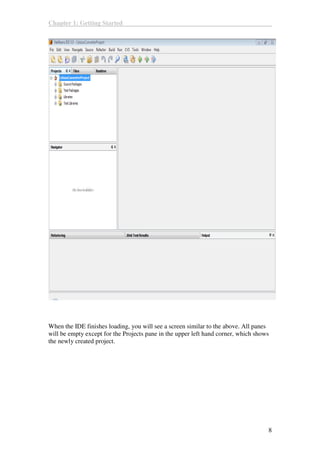

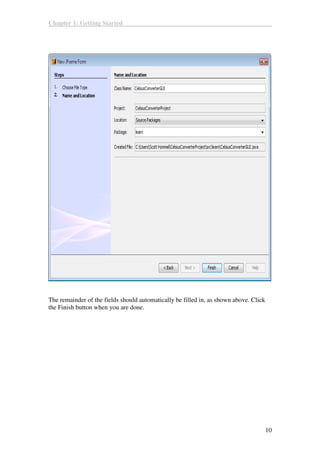














![25
5
Adding Application Logic
It is now time to add in the application logic.
Step 1: Change the Default Variable Names
The figure below shows the default variable names as they currently appear within the
Inspector. For each component, the variable name appears first, followed by the
object's type in square brackets. For example, jTextField1 [JTextField] means
that "jTextField1" is the variable name and "JTextField" is its type](https://image.slidesharecdn.com/netbeansguitutorial-150121130036-conversion-gate02/85/Netbeans-gui-tutorial-25-320.jpg)



