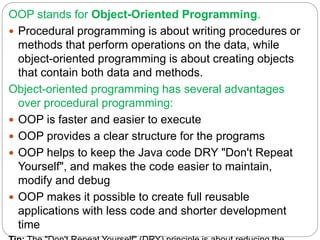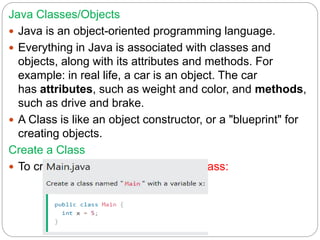OOPM Introduction.ppt
- 1. MGM’s College of Engineering & Technology, Kamothe. Department of Computer Engineering Subject: Object Oriented Programming with Java (CSL304) Second Year – Semester III A.Y. – 2022-23 Subject In-charge: Prof. Vijay R Bhosale
- 5. Syllabus
- 6. Syllabus
- 9. OOP stands for Object-Oriented Programming. Procedural programming is about writing procedures or methods that perform operations on the data, while object-oriented programming is about creating objects that contain both data and methods. Object-oriented programming has several advantages over procedural programming: OOP is faster and easier to execute OOP provides a clear structure for the programs OOP helps to keep the Java code DRY "Don't Repeat Yourself", and makes the code easier to maintain, modify and debug OOP makes it possible to create full reusable applications with less code and shorter development time
- 10. What are Classes and Objects? So, a class is a template for objects, and an object is an instance of a class. When the individual objects are created, they inherit all the variables and methods from the class.
- 11. What is Java? Java is a popular programming language, created in 1995. It is owned by Oracle, and more than 3 billion devices run Java. It is used for: Mobile applications (specially Android apps) Desktop applications Web applications Web servers and application servers Games Database connection And much, much more!
- 12. Why Use Java? Java works on different platforms (Windows, Mac, Linux, Raspberry Pi, etc.) It is one of the most popular programming language in the world It is easy to learn and simple to use It is open-source and free It is secure, fast and powerful It has a huge community support (tens of millions of developers) Java is an object oriented language which gives a clear structure to programs and allows code to be reused, lowering development costs As Java is close to C++ and C#, it makes it easy for
- 13. Java Install To check if you have Java installed on a Windows PC, search in the start bar for Java or type the following in Command Prompt (cmd.exe): If Java is installed, you will see something like this (depending on version): If you do not have Java installed on your computer, you can download it for free at oracle.com. Note: We can use “notepad”, “notepad++” for writing java code. However, it is possible to write Java in an Integrated Development Environment, such as IntelliJ IDEA, Netbeans or Eclipse, which are particularly useful when managing larger collections of Java files.
- 15. Run the downloaded file and click next
- 16. Click next
- 17. Progress......
- 18. Progress.....
- 21. 1. Go to "System Properties" (Can be found on Control Panel > System and Security > System > Advanced System Settings)
- 22. 2. Click on the "Environment variables" button under the "Advanced" tab
- 23. 3. Then, select the "Path" variable in System variables and click on the "Edit" button
- 24. 4. Click on the "New" button and add the path where Java is installed, followed by bin. By default, Java is installed in C:Program FilesJavajdk-11.0.1 (If nothing else was specified when you installed it). In that case, You will have to add a new path with: C:Program Files Javajdk-11.0.1bin Then, click "OK", and save the settings
- 25. 5. At last, open Command Prompt (cmd.exe) and type java -version to see if Java is running on your machine
- 26. Creating first Java file In Java, every application begins with a class name, and that class must match the filename. Let's create our first Java file, called Main.java, which can be done in any text editor (like Notepad). The file should contain a "Hello World" message, which is written with the following code: Save the code in Notepad as "Main.java". Open Command Prompt (cmd.exe), navigate to the directory where you saved your file, and type "javac Main.java":
- 27. Save the code in Notepad as "Main.java". Open Command Prompt (cmd.exe), navigate to the directory where you saved your file, and type "javac Main.java": This will compile your code. If there are no errors in the code, the command prompt will take you to the next line. Now, type "java Main" to run the file: The output will be:
- 28. Explanation Every line of code that runs in Java must be inside a class. In our example, we named the class Main. A class should always start with an uppercase first letter. Note: Java is case-sensitive: "MyClass" and "myclass" has different meaning. The name of the java file must match the class name. When saving the file, save it using the class name and add ".java" to the end of the filename.
- 29. The main Method The main() method is required and you will see it in every Java program: Any code inside the main() method will be executed. You don't have to understand the keywords before and after main. You will get to know them bit by bit while reading this tutorial. For now, just remember that every Java program has a class name which must match the filename, and that every program must contain the main() method.
- 30. System.out.println() Inside the main() method, we can use the println() method to print a line of text to the screen: Code: O/P: Note: The curly braces {} marks the beginning and the end of a block of code. Note: Each code statement must end with a
- 31. Java Classes/Objects Java is an object-oriented programming language. Everything in Java is associated with classes and objects, along with its attributes and methods. For example: in real life, a car is an object. The car has attributes, such as weight and color, and methods, such as drive and brake. A Class is like an object constructor, or a "blueprint" for creating objects. Create a Class To create a class, use the keyword class:
- 32. Create an Object In Java, an object is created from a class. We have already created the class named Main, so now we can use this to create objects. To create an object of Main, specify the class name, followed by the object name, and use the keyword new: Code: O/P:
- 33. We can create multiple objects of one class: Code: O/P:
- 34. Using Multiple Classes You can also create an object of a class and access it in another class. This is often used for better organization of classes (one class has all the attributes and methods, while the other class holds the main() method (code to be executed)). Remember that the name of the java file should match the class name. In this example, we have created two files in the same directory/folder: 1. Main.java 2. Second.java When both files have been compiled: Run the Second.java file: O/P: