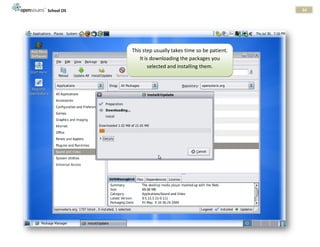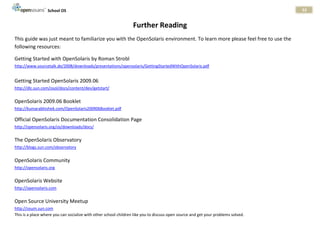OpenSolaris School OS Beginners Guide
- 2. School OS 2 An Introduction to School OS School OS is specially designed for school chidren by Sun Microsystems, India in collaboration with NCERT and IIT Delhi and is determined to spearhead the rise of open-source in the primary & secondary education system of India. OpenSolaris School OS is a unix based operating system. As we’ll see in this guide it is pretty easy to use even for school students and It has a lot of cool featur es. OpenSolaris has all the tools you need for day to day productivity, development and even simple tasks like browsing the web, listening to music and watching movies. There is nothing that your Windows box can do and OpenSolaris cannot. The latest version, released in June 2009, is the most user‑friendly to date. It has a simple graphical desktop environment and familiar software out of the box, and is available as a live CD that you can just boot from to try out the OS without affecting your computer’s hard drive at all. End‑user‑oriented improvements in this version include driver support, simple fle restoration, and software installation using the IPS package manager. Underneath the hood, there are features that no other mainstream desktop environment can match, such as the real‑time debugging utility DTrace and the awesome ZFS fle system which can support fles larger than we have numbers or units to describe! This guide is aimed at demystifying OpenSolaris and illustrating how it can be useful to you. If you are a software or Web developer, you should undoubtedly give it a look. If you are interested in high performance computing or cluster computing with virtualized networking, OpenSolaris defnitely has some tricks you should check out. And even if you’re just a casual home user, this operating system offers you yet another choice.
- 3. School OS 3 An OpenSolaris School OS Walkthrough This walkthrough will take you through the journey of installing SchoolOS on your system, right down to exploring all its features in the end. To install School OS on your system, follow these simple steps: 1. Insert the OpenSolaris School OS DVD into your PC 2. Make sure your BIOS is set to boot from a DVD and not your hard disk. 3. You will see a screen like this: Select the first option – “School OS X86” using arrow keys and press The screen Enter waits 30 seconds before going with the default option
- 4. School OS 4 I’m loading up.. It takes a while to load a Live DVD. Be patient.
- 5. School OS 5 After a while you will see this screen.
- 6. School OS 6 The DVD is asking you for your keyboard layout. Just press enter. It will choose US-English by default.
- 7. School OS 7 The DVD is now asking you the language you can read. Leave it blank and press enter to select English.
- 8. School OS 8 I’m almost done After a while you might see a blank window with an arrow in the middle. Don’t worry, it’s just loading..
- 9. School OS 9 Finally you see the School OS Desktop. Let’s learn the meaning of all the icons and widgets on the screen Shortcut Icons Input Method Running Applications Network Interfaces “Start” Menus Clock Install new software Browsing Email Install School OS
- 10. School OS 10 Run the “Device Driver Utility” once to check if your system’s essential hardware is supported.
- 11. School OS 11 I Now let’s run the installer. Click on the “Install OpenSolaris” icon on the desktop.
- 12. School OS 12 Disk: This is where you setup your disk partitioning scheme. You will see your existing partitions here. Select the unused partition, set it to ‘Solaris’ and specify the size. Recommended size: 9 GB. Note: If you already had Windows or Linux installed on your computer, you will have to use a partitioning tool to resize an old partition to make space for Solaris. You can definitely install Solaris alongside Windows in a multi-boot fashion. Just create an empty partition using GPartED available at: http://gparted.sourceforge.net For detailed step by step instructions on multi-boot partitioning visit http://blogs.sun.com/observatory/entry/triple_boot_part_1_planning
- 13. School OS 13 Time Zone: Set your time zone
- 14. School OS 14 Locale: Choose your language
- 15. School OS 15 User Settings Root is the super-privileged user on a unix system. Set this password carefully. Choose a unique name for the computer, so that it can be uniquely identified on the school network.
- 16. School OS 16 Review your settings before installing… take a look again at what you have chosen Okay. Let’s install!
- 17. School OS 17 School OS is now installing on your computer
- 18. School OS 18 Installation has Finished Click reboot. Remove the DVD from the drive, and boot into School OS
- 19. School OS 19 Let’s boot into School OS This is called the “GRUB” boot screen. GRUB stands for Grand Unified Boot Loader. If you have Windows or Linux installed, they will also appear in this list so that you get to decide which OS you are going to run.
- 20. School OS 20 School OS is booting.. I’m the fastest OS in the world. Just wait till I boot…
- 21. School OS 21 The School OS Login Screen Enter your (earlier chosen) username and password to log in.
- 22. School OS 22 The School OS Desktop
- 23. School OS 23 Who is Jack? Jack is the default user used by the School OS live CD. Think of Jack as a friend who is helping you check out OpenSolaris School OS. Note: That also means that, wherever asked, the username is “jack” and the password is “opensolaris”.
- 24. School OS 24 How do I Shutdown School OS? Just click here!
- 25. School OS 25 How do I play music on my School OS? Step 1: First you need to install MP3 codecs. Run Codeina!
- 26. School OS 26 Click ‘Register’, if this is your first time or ogin with your existing ID if you’ve already registered.
- 27. School OS 27 Fill up the form
- 28. School OS 28 Install the Free Fluendo MP3 Decoder
- 29. School OS 29 Done!
- 30. School OS 30 Now you can listen to music in Totem or RhythmBox
- 31. School OS 31 How Do I Add More Software to School OS? Click on the ‘Add More Software’ icon on your School OS desktop.
- 32. School OS 32 The first time your start Package Manager, it will load the software list from the internet
- 33. School OS 33 Step 3: Click the “install/Update” button to install the selected packages. Step 2: Select Packages you want to install Step 1: Choose category
- 34. School OS 34 This step usually takes time so be patient. It is downloading the packages you selected and installing them.
- 35. School OS 35 How do I start/configure MySQL/Apache/PHP (AMP)? Click the ‘Web Stack Initialize’ menu item. (one time only)
- 36. School OS 36 Enter your root password here. You had set it during installation of School OS.
- 37. School OS 37 Use these menu items to start, stop and manage the AMP stack (Apache, MySQL and PHP)
- 38. School OS 38 What Kind of Tools Are Available in School OS Word-class open- source development tools Games to enjoy in free time OpenOffice – a Image Editor powerful open- (GIMP), organizer, source productivity viewer, etc. suite Instant messaging, browsing, emailing, etc.
- 39. School OS 39 What’s inside “Places”? “Home” contains all data related to your user – settings, documents, and even your desktop. These are common folders you would store your media in. “Computer” is the counter-part to “My Computer” in Windows. This is like the “Network Neighbourhood” – here you can Search your data browse through other computers on To connect to an FTP, your network WebDAV, SSH or Windows share
- 40. School OS 40 How to enable “Special Effects”? Go to System > Preferences > Appearance
- 41. School OS 41 Go to the Visual Effects tab and click “Extra” Click “Custom” instead and go to preferences to customize the effects further if you want
- 42. School OS 42 This is the special effects manager. You can chose from the variety of effects and fine tune them as you want.
- 43. School OS 43 How do I use the “Time Slider”? First we’ll enable Time Slider
- 44. School OS 44 Feel free to set which parts of the filesystem you want to use Time Slider with and even the capacity quota
- 45. School OS 45 Let’s see the power of time slider. Create an empty file
- 46. School OS 46 Enter some text and save it as ‘my file’
- 47. School OS 47 Now click on the ‘Restore’ option in the folder menu
- 48. School OS 48 Click the little camera icon to take a snapshot of the folder in time
- 49. School OS 49 Give a suitable name if you want or just leave it to default
- 50. School OS 50
- 51. School OS 51 Now edit the file and change its contents. Then shift the Time Slider to the left – to the time of your previously created snapshot. Your file’s original contents will be restored. You can finally go back and forth in time!
- 52. School OS 52 How do I Change My Screen’s Resolution? Then just choose your preferred resolution from the dropdown menu and click “Apply” Really Simple! Just right click anywhere on the desktop and click “Screen resolution…”
- 53. School OS 53 Further Reading This guide was just meant to familiarize you with the OpenSolaris environment. To learn more please feel free to use the following resources: Getting Started with OpenSolaris by Roman Strobl http://www.sourcetalk.de/2008/downloads/presentations/opensolaris/GettingStartedWithOpenSolaris.pdf Getting Started OpenSolaris 2009.06 http://dlc.sun.com/osol/docs/content/dev/getstart/ OpenSolaris 2009.06 Booklet http://kumarabhishek.com/OpenSolaris200906Booklet.pdf Official OpenSolaris Documentation Consolidation Page http://opensolaris.org/os/downloads/docs/ The OpenSolaris Observatory http://blogs.sun.com/observatory OpenSolaris Community http://opensolaris.org OpenSolaris Website http://opensolaris.com Open Source University Meetup http://osum.sun.com This is a place where you can socialize with other school children like you to discuss open source and get your problems solved.