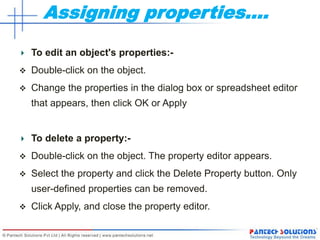Orcad Capture - Schematic Design Tutorial
- 2. Introduction In electronic design automation, until the 1980s schematics were virtually the only formal representation for circuits. More recently, with the progress of computer technology, other representations were introduced and specialized computer languages were developed, since with the explosive growth of the complexity of electronic circuits, traditional schematics are becoming less practical. Schematics for electronic circuits are prepared by designers using EDA (Electronic Design Automation) tools called schematic capture tools or schematic entry tools. These tools go beyond simple drawing of devices and connections. Usually they are integrated into the whole IC design flow and linked to other EDA tools for verification and simulation of the circuit under design.
- 4. OrCAD Capture OrCAD capture is a part of the OrCAD family of products OrCAD is a Suite of tools from Cadence for design and Layout of Printed Circuit Boards
- 5. OrCAD Capture OVERVIEW Creating Part Library New/Open Project Placing Parts Signal Connectivity Establishing Connectivity between schematic pages Editing Design Assigning Properties Generating BoM and other Reports Designing for other EDA Applications and Saving the project.
- 6. Creating Part Library Create a New Library (A Library is collection of parts)--- File-> New->Libraries Create a New PART---- Right Click on the library->Add New part Name the part and don’t change anything else Draw the part outline using the Place Rectangle Tool ADD pins using the Place Pins or Place pin Array tool No Duplicate Pins
- 7. New/Open – Project Creating New Project(Collection of Designs and its Lib)-- File->New->Project Enter the NAME of the Project and select the LOCATION of the project to Save. In that Project , Design and Schematic folder will be created and inside folder schematic page (Page1) will be created. We can rename the page and properties by right click on that page Opening New Project— File ->Open->Project
- 8. New/Open –Project…. Using Preferences :- Options->Preferences It can be used to specify colors, Grid display, Pan Zoom and so on. Using Design template:- Options->Design Template It can be used to specify default fonts, page size , title block, grid references and so on.
- 9. Placing Parts We can use tool palette symbol for searching parts or Place->Parts (p) from tool bar. We can ADD REMOVE Libraries for addingRemoving the Extra parts. To search parts enter the part correctly and verify with Datasheets Click OK , An image of the part is attached to the pointer Move the part image and click the left mouse button to place the part and Press ESC or another tool to dismiss the part
- 10. Connectivity To place a wire :- From the Place menu, choose Wire. Click the left mouse button to start the wire. Use the mouse to draw the wire. Click the left mouse button to place a vertex and change directions. The vertex is constrained to multiples of 90 degrees. If the wire ends at a pin or another wire, click the left mouse button to end the wire. The wire appears in the selection color or If the wire doesn't connect to anything, double-click to end the wire. Select the selection tool to dismiss the wire tool.
- 11. Connectivity… To place power or ground symbols :- From the Place menu, choose Power or Ground. The Place Power Symbol or Place Ground Symbol dialog box appears. In the Place Power dialog box, select a power symbol and click OK or In the Place Ground dialog box, select a ground symbol and click OK. Use the mouse to move the symbol to the appropriate location and click the left mouse button. The symbol appears in the selection color. Select the selection tool , or press ESC, to dismiss the power or ground tool.
- 12. Connectivity b/w Schematic Pages To extend a net across schematic pages within a single schematic folder:- Open the schematic page editor on a page that contains the net. From the Place menu, choose the Off-Page Connector command. Select a symbol and enter a name in the Name text box; then click OK. Connect the off-page connector to the net, either by name or by wire. For each schematic page on which the net resides (and within the same schematic folder), repeat the steps , using the same name for each off-page connector you place.
- 13. Editing Design To replace a part throughout a design:- From the design cache, select the part you want to replace. From the Design menu, choose Replace Cache. In the dialog box that appears, enter the name of the replacement part and the library that contains it. Select the Replace schematic part properties action if you want to completely replace the part and its properties. Otherwise, use the default action to preserve schematic part properties. Click OK. When the project manager appears again, double-click on the design cache to verify that the replacement part is listed instead of the original part
- 14. Editing Design… We can use the standard Windows drag-and-drop operation to move or copy schematic folders, schematic pages, libraries, and symbols between projects, in the project manager windows. If you wish to copy rather than move, press and hold the CTRL key while you drag the entity. If you are moving or copying a folder or page, verify that: • for a folder, no Capture editor is open on any document in the schematic folder. • for a page, that it is not open in any Capture editor. Open both projects in their respective project managers. Select the schematic folder, page, library, or symbol that you want to move or copy, then drag (pressing the CTRL key to copy) the selection to the destination project manager entity. For both projects, from the File menu, choose Save All
- 15. Assigning properties To add a property to a part:- Double-click on the part. The property editor appears. Click the New button. The Add New Property dialog box appears. Enter a name and value for the new property and click OK. You may enter any name you want, except that property names cannot be duplicated on a single object. Click Apply, and close the property editor. To edit properties associated with comment text:- Select the text you want to edit. From the Edit menu, choose Properties. The Display Properties dialog box appears. Make the changes you want to the text, or its font, rotation, color, and visibility, then click OK
- 16. Assigning properties… To edit the properties of multiple pins:- In the part editor, hold the Ctrl key while you click to select each pin. From the Edit menu, choose Properties. The Browse spreadsheet appears. Change the properties. Click OK to close the Browse spreadsheet. To edit properties associated with a net, wire, or bus:- In the schematic page editor, select the net, wire, or bus. From the Edit menu, choose Properties. The property editor appears. Change the properties. Click Apply, and close the property editor.
- 17. Assigning properties…. To edit an object's properties:- Double-click on the object. Change the properties in the dialog box or spreadsheet editor that appears, then click OK or Apply To delete a property:- Double-click on the object. The property editor appears. Select the property and click the Delete Property button. Only user-defined properties can be removed. Click Apply, and close the property editor.
- 18. Assigning properties…… To remove part references:- In the project manager, select schematic folders or schematic pages if you want to process only a portion of the design. If you want to process the entire design, leave the schematic folders or schematic pages unselected. From the Tools menu, choose Annotate. The Annotate dialog box appears. In the Action group box, select Reset part references to "?," select other options as appropriate, then click OK Incremental references:- In the project manager, select schematic folders or schematic pages if you want to process only a portion of the design. If you want to process the entire design, leave the schematic folders or schematic pages unselected. From the Tools menu, choose Annotate. The Annotate dialog box appears. In the Action group box, select Incremental references update, select other options as appropriate, then click OK
- 19. Generating BoM & Reports To Generate Standard BoM:- Report->CIS BoM->Standard Whatever we need in the Output Format We can Add/remove by selecting them from the properties To Generate BoM:- In the project Manager select the design Tools->Bill Of Materials from Dialogue box select other options as appropriate and generate the BoM output.
- 20. Generating BoM & Reports.. The Design Rules Check tool scans schematic folders to verify that a design conforms to design rules; it generates a report of error and warning messages and places markers on the schematic page to help you locate problems. Select Design from project manager Tools->Design Rule Check From the Dialogue Box select the Appropriate Boxes and Verify the O/P. To delete DRC Markers Select the Action “Delete Existing DRC Markers” from Dialogue box and click OK.
- 21. Generating BoM & Reports… To create a Netlist:- In the project manager, select the design file for which you want to create a net list. Tools->Create Netlist Select Layout tab for the netlist. Click OK to close and create the netlist.
- 22. Designing for other EDA`s Designing For ORCAD LAYOUT:- In the Create Netlist dialog box, choose the Layout tab. If the board is presently open in Layout, select the Run ECO to Layout option. In the Netlist File text box, enter a name for the output file using a .MNL file extension. Click OK to close the Create Netlist dialog box and create the .MNL file. In the Layout session frame's File menu, choose New. In the Load Template File dialog box, select a technology file (.TCH), then click OK. In the Load Netlist File dialog box, select the netlist file with the .MNL file extension that you created previously, then click OK. In the Save MAX Board dialog box, select a name for a new output file with a .MAX file extension, then click OK.
- 23. Designing for other EDA`s Designing For ALLEGRO PCB EDITOR:- In the Create Netlist dialog box, choose the PCB EDITOR. If the board is presently open in PCB Editor, select the {Netrev} option. Check Create PCB Editor Netlist and Select the Directory to View output Netlist(.pst, .chp, .prt file extension). Click OK to close the Create Netlist dialog box. In the PCB Editor Select File menu, choose Import->Logic. Browse the Netlist file Location and click ok. After completion of importing it will show a dialog box “successfully completed” or “ Completed with Warnings/Errors”. Edit the capture and follow all the steps up to successfully imported.
- 24. Saving and Archive Project To save a project file along with the design file :- In the project manager, select the design file. From the File menu, choose Save As. Change the drive and directory as appropriate, select the file name, then click Save. In the project manager, select the Design Resources folder. From the File menu, choose Save As. Change the drive and directory as appropriate, select the file name, then click Save
- 25. Saving and Archive Project To archive a project:- Make sure that the project you want to archive is active and the schematic pages for the project are not open. From the File menu, choose Archive Project. The Archive Project dialog box appears. Select the files you want to be archived with your project. If you do not select any of the options (Library files, Output files, or Referenced projects), Capture by default archives only your project (.OPJ) and design (.DSN) files. Find and select the directory in which you want your project archived and click OK. If necessary, create the directory.
- 26. REFERENCE :OrCAD CAPTURE USERS GUIDE The END ??