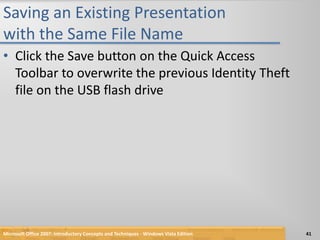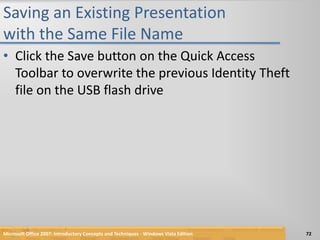Power point chapter 2
- 1. PowerPoint Chapter 2Creating a Presentation with Illustrations and Shapes
- 2. ObjectivesCreate slides from a blank presentationChange views to review a presentationChange slide layoutsAdd a background styleInsert, move, and size clip artMicrosoft Office 2007: Introductory Concepts and Techniques - Windows Vista Edition2
- 3. ObjectivesInsert a photograph from a fileDelete a placeholderChange font colorFormat text using the Format PainterMicrosoft Office 2007: Introductory Concepts and Techniques - Windows Vista Edition3
- 4. ObjectivesAdd and size a shapeApply Quick Styles to placeholders and shapesSelect slide transitionsPreview and print an outline and handoutMicrosoft Office 2007: Introductory Concepts and Techniques - Windows Vista Edition4
- 5. Plan AheadFocus on slide text contentUse single quotation marksAdhere to copyright regulationsUse color effectivelyUse serif fonts for titles and sans serif fonts for body textChoose graphics that serve a purposeConsider graphics for multicultural audiencesMicrosoft Office 2007: Introductory Concepts and Techniques - Windows Vista Edition5
- 6. Starting PowerPointClick the Start button on the Windows Vista taskbar to display the Start menuClick All Programs at the bottom of the left pane on the Start menu to display the All Programs list and then click Microsoft Office in the All Programs listClick Microsoft Office PowerPoint 2007 to start PowerPoint and display a new blank presentation in the PowerPoint windowIf the PowerPoint window is not maximized, click the Maximize button next to the Close button on its title bar to maximize the windowMicrosoft Office 2007: Introductory Concepts and Techniques - Windows Vista Edition6
- 7. Creating a Title SlideType Protect Your Good Name in the title text placeholderMicrosoft Office 2007: Introductory Concepts and Techniques - Windows Vista Edition7
- 8. Creating the First Text Slide with a Single-Level Bulleted ListClick the New Slide button in the Slides groupType Reduce Access to Personal Data in the title text placeholderPress CTRL+ENTER, type Shred credit card offers in the content text placeholder, and then press the ENTER keyType Use a locked mailbox and then press the ENTER keyMicrosoft Office 2007: Introductory Concepts and Techniques - Windows Vista Edition8
- 9. Creating the First Text Slide with a Single-Level Bulleted ListType Mail envelopes inside the post office and then press the ENTER keyType Remove listing from telephone directory but do not press the ENTER keyItalicize the word, inside, in the third bulleted paragraphMicrosoft Office 2007: Introductory Concepts and Techniques - Windows Vista Edition9
- 10. Creating the First Text Slide with a Single-Level Bulleted ListMicrosoft Office 2007: Introductory Concepts and Techniques - Windows Vista Edition10
- 11. Creating the Second Text Slide with a Single-Level Bulleted ListClick the New Slide button in the Slides groupType Internet and Security Safeguards in the title text placeholderPress CTRL+ENTER, type Install a firewall in the content text placeholder, and then press the ENTER keyType Install and update virus protection software and then press the ENTER keyType Never respond to phishing e-mail and then press the ENTER keyType Use credit, not debit, cards when shopping but do not press the ENTER keyMicrosoft Office 2007: Introductory Concepts and Techniques - Windows Vista Edition11
- 12. Creating the Second Text Slide with a Single-Level Bulleted ListMicrosoft Office 2007: Introductory Concepts and Techniques - Windows Vista Edition12
- 13. Creating the Third Text Slide with a Single-Level Bulleted ListClick the New Slide button in the Slides groupType Beware of 'Shoulder Surfers' in the title text placeholderPress CTRL+ENTER, type Shield your hand when entering your PIN in the content text placeholder, and then press the ENTER keyType Thieves may be watching with binoculars but do not press the ENTER keyMicrosoft Office 2007: Introductory Concepts and Techniques - Windows Vista Edition13
- 14. Creating the Third Text Slide with a Single-Level Bulleted ListMicrosoft Office 2007: Introductory Concepts and Techniques - Windows Vista Edition14
- 15. Choosing a Background StyleClick Design on the Ribbon to display the Design tabClick the Background Styles button in the Background group to display the Background Styles galleryClick Background Style 12 to apply this background to all the slidesMicrosoft Office 2007: Introductory Concepts and Techniques - Windows Vista Edition15
- 16. Choosing a Background StyleMicrosoft Office 2007: Introductory Concepts and Techniques - Windows Vista Edition16
- 17. Saving a PresentationWith a USB flash drive connected to one of the computer’s USB ports, click the Save button on the Quick Access Toolbar to display the Save As dialog boxType Identity Theft in the File name text box to change the file name. Do not press the ENTER key after typing the file name. If Computer is not displayed in the Favorite Links section, drag the top or bottom edge of the Save As dialog box until Computer is displayed. Click Computer in the Favorite Links sectionDouble-click your USB flash drive in the list of available drivesClick the Save button in the Save As dialog box to save the presentation on the USB flash drive with the file name, Identity TheftMicrosoft Office 2007: Introductory Concepts and Techniques - Windows Vista Edition17
- 18. Changing the View to Slide Sorter ViewClick the Slide Sorter view button at the lower right of the PowerPoint window to display the presentation in Slide Sorter viewMicrosoft Office 2007: Introductory Concepts and Techniques - Windows Vista Edition18
- 19. Changing the View to Normal ViewClick the Normal view button at the lower right of the PowerPoint window to display the presentation in Normal viewMicrosoft Office 2007: Introductory Concepts and Techniques - Windows Vista Edition19
- 20. Changing the Slide Layout to Two ContentClick the Previous Slide button on the vertical scroll bar twice to display Slide 2Click Home on the Ribbon to display the Home tabClick the Layout button in the Slides group on the Home tab to display the Layout galleryClick Two Content to apply that layout to Slide 2Microsoft Office 2007: Introductory Concepts and Techniques - Windows Vista Edition20
- 21. Changing the Slide Layout to Two ContentMicrosoft Office 2007: Introductory Concepts and Techniques - Windows Vista Edition21
- 22. Changing the Slide Layout to Two ContentClick the Next Slide buttonClick the Layout button in the Slides group on the Home tab to display the Layout galleryClick Two Content to apply the layout to Slide 3Microsoft Office 2007: Introductory Concepts and Techniques - Windows Vista Edition22
- 23. Changing the Slide Layout to Two ContentMicrosoft Office 2007: Introductory Concepts and Techniques - Windows Vista Edition23
- 24. Changing the Slide Layout to Picture with CaptionClick the Next Slide buttonClick the Layout button in the Slides groupClick Picture with Caption to apply the layout to Slide 4Microsoft Office 2007: Introductory Concepts and Techniques - Windows Vista Edition24
- 25. Changing the Slide Layout to Picture with CaptionMicrosoft Office 2007: Introductory Concepts and Techniques - Windows Vista Edition25
- 26. Inserting a Clip from the Clip Organizer into a Content PlaceholderClick the Previous Slide button twice to display Slide 2Click the Clip Art button in the content placeholder to display the Clip Art task paneClick the Search for text box in the Clip Art task pane, delete any letters that are present, and then type shredder in the Search for text boxClick the Go button so that the Microsoft Clip Organizer will search for and display all pictures having the keyword, shredderMicrosoft Office 2007: Introductory Concepts and Techniques - Windows Vista Edition26
- 27. Inserting a Clip from the Clip Organizer into a Content PlaceholderIf necessary, click the Yes button if a Microsoft Clip Organizer dialog box appears asking if you want to include additional clip art images form Microsoft Offi ce OnlineIf necessary, scroll down the list to display the shredder clip shown on the following slideClick the clip to insert it into the right content placeholderMicrosoft Office 2007: Introductory Concepts and Techniques - Windows Vista Edition27
- 28. Inserting a Clip from the Clip Organizer into a Content PlaceholderMicrosoft Office 2007: Introductory Concepts and Techniques - Windows Vista Edition28
- 29. Inserting a Photograph from the Clip Organizer into a SlideClick the Next Slide button to display Slide 3Click the Search for text box in the Clip Art task pane and then delete the letters in the text boxType credit card and then click the Go buttonIf necessary, scroll down the list to display the picture of a credit card shown on the following slide and then click the photograph to insert it into Slide 3Microsoft Office 2007: Introductory Concepts and Techniques - Windows Vista Edition29
- 30. Inserting a Photograph from the Clip Organizer into a SlideMicrosoft Office 2007: Introductory Concepts and Techniques - Windows Vista Edition30
- 31. Inserting a Photograph from a File into a SlideClick the Next Slide button to display Slide 4Click the Close button in the Clip Art task pane so that it no longer is displayedClick the Insert Picture from File icon in the content placeholder to display the Insert Picture dialog boxIf the Folders list is displayed below the Folders button, click the Folders button to remove the Folders listMicrosoft Office 2007: Introductory Concepts and Techniques - Windows Vista Edition31
- 32. Inserting a Photograph from a File into a SlideWith your USB flash drive connected to one of the computer’s USB ports, if necessary, click Computer in the Favorite Links section and then scroll until UDISK 2.0 (E:) appears in the list of available drivesDouble-click UDISK 2.0 (E:) to select the USB flash drive, Drive E in this case, as the device that contains the pictureClick ATM to select the file nameClick the Insert button in the dialog box to insert the picture into Slide 4Microsoft Office 2007: Introductory Concepts and Techniques - Windows Vista Edition32
- 33. Inserting a Photograph from a File into a SlideMicrosoft Office 2007: Introductory Concepts and Techniques - Windows Vista Edition33
- 34. Resizing Clip ArtClick the Previous Slide button two times to display Slide 2Click the shredder clip to select it and display the selection rectanglePoint to the upper-left corner sizing handle on the clip so that the mouse pointer shape changes to a two-headed arrowDrag the sizing handle diagonally toward the center of the slide until the mouse pointer is positioned approximately as shown in Figure 2–21 on page PPT 102Release the mouse button to resize the clip. If necessary, select the clip and then use the ARROW keys to position the clip as shown in Figure 2-21Click outside the clip to deselect itMicrosoft Office 2007: Introductory Concepts and Techniques - Windows Vista Edition34
- 35. Resizing Clip ArtMicrosoft Office 2007: Introductory Concepts and Techniques - Windows Vista Edition35
- 36. Resizing a PhotographClick the Next Slide button to display Slide 3Click the credit card photograph to select itDrag the upper-left corner sizing handle on the photograph diagonally inward until the photograph is resized approximately as shown on the following slideMicrosoft Office 2007: Introductory Concepts and Techniques - Windows Vista Edition36
- 37. Resizing a PhotographMicrosoft Office 2007: Introductory Concepts and Techniques - Windows Vista Edition37
- 38. Deleting a PlaceholderClick the right content placeholder to select itClick the edge of the placeholder so the border is displayed as a solid linePress the DELETE key to delete the placeholder from Slide 2Microsoft Office 2007: Introductory Concepts and Techniques - Windows Vista Edition38
- 39. Moving ClipsClick the credit card photograph on Slide 3 to select it and then press and hold down the mouse buttonDrag the photograph diagonally upward toward the word, SafeguardsClick the Previous Slide button to display Slide 2Click the shredder clip to select it, press and hold down the mouse button, and then drag the photograph toward the right side of the slideMicrosoft Office 2007: Introductory Concepts and Techniques - Windows Vista Edition39
- 40. Moving ClipsMicrosoft Office 2007: Introductory Concepts and Techniques - Windows Vista Edition40
- 41. Saving an Existing Presentation with the Same File NameClick the Save button on the Quick Access Toolbar to overwrite the previous Identity Theft file on the USB flash driveMicrosoft Office 2007: Introductory Concepts and Techniques - Windows Vista Edition41
- 42. Formatting Title Text Using Quick StylesClick the Slide 2 title text placeholder to select itClick the Quick Styles button in the Drawing group in the Home tab to display the Quick Styles gallery. Point to the Subtle Effect – Accent 6 Quick Style (row 4, column 7) to display a live preview of the styleClick the Subtle Effect – Accent 6 Quick Style (row 4, column 7) to apply this format to the title text placeholderMicrosoft Office 2007: Introductory Concepts and Techniques - Windows Vista Edition42
- 43. Formatting Title Text Using Quick StylesMicrosoft Office 2007: Introductory Concepts and Techniques - Windows Vista Edition43
- 44. Formatting Remaining Title Text Using Quick StylesClick the Next Slide button to display Slide 3. Click the title text placeholder and then click the Quick Styles button in the Drawing group to display the Quick Styles galleryClick the Subtle Effect – Accent 6 Quick Style (row 4, column 7) to apply this format to the title text placeholderClick the Next Slide button to display Slide 4. Click the title text placeholder, click the Quick Styles button, and then click the Subtle Effect – Accent 6 Quick Style (row 4, column 7) to apply this format to the title text placeholderMicrosoft Office 2007: Introductory Concepts and Techniques - Windows Vista Edition44
- 45. Formatting Remaining Title Text Using Quick StylesMicrosoft Office 2007: Introductory Concepts and Techniques - Windows Vista Edition45
- 46. Changing the Heading FontClick the Previous Slide button two times to display Slide 2. Triple-click the title text paragraph. With the text selected, click the Font box arrow in the Font group on the Home tab to display the Font galleryScroll through the Font gallery, if necessary, and then point to Cambria (or a similar font) to display a live preview of the title text in Cambria fontClick Cambria (or a similar font) to change the font of the selected text to CambriaMicrosoft Office 2007: Introductory Concepts and Techniques - Windows Vista Edition46
- 47. Changing the Heading FontMicrosoft Office 2007: Introductory Concepts and Techniques - Windows Vista Edition47
- 48. Shadowing TextWith the text selected, click the Text Shadow button in the Font group on the Home tab to add a shadow to the selected textMicrosoft Office 2007: Introductory Concepts and Techniques - Windows Vista Edition48
- 49. Changing Font ColorWith the text selected, click the Font Color box arrow in the Font group on the Home tab to display the Font Color galleryPoint to the Dark Red color in the Standard Colors row to display a live preview of the title text in a Dark Red colorClick Dark Red to change the title text font colorMicrosoft Office 2007: Introductory Concepts and Techniques - Windows Vista Edition49
- 50. Changing Font ColorMicrosoft Office 2007: Introductory Concepts and Techniques - Windows Vista Edition50
- 51. Formatting Slide 3 Text Using the Format PainterWith the Slide 2 title text still selected, double-click the Format Painter button in the Clipboard group in the Home tabMove the mouse pointer off the RibbonClick the Next Slide button to display Slide 3. Triple-click the title text placeholder to apply the format to all the title textMicrosoft Office 2007: Introductory Concepts and Techniques - Windows Vista Edition51
- 52. Formatting Slide 3 Text Using the Format PainterMicrosoft Office 2007: Introductory Concepts and Techniques - Windows Vista Edition52
- 53. Formatting the Remaining Title TextClick the Next Slide button to display Slide 4. Triple-click the title text placeholder to apply the format to all title text charactersClick the Previous Slide button three times to display Slide 1. Triple-click the title text placeholder to apply the format to all title text charactersPress the ESC key to turn off the Format Painter featureMicrosoft Office 2007: Introductory Concepts and Techniques - Windows Vista Edition53
- 54. Formatting the Remaining Title TextMicrosoft Office 2007: Introductory Concepts and Techniques - Windows Vista Edition54
- 55. Sizing Slide 4 TextClick the Next Slide button three times to display Slide 4Select both body text paragraphs in the content text placeholder and then click the Increase Font Size button on the Mini toolbar four times to increase the font size to 24 pointTriple-click the title text placeholder and then click the Decrease Font Size button on the Mini toolbar three times to reduce the font size to 32 pointClick the slide anywhere outside the placeholders to deselect itMicrosoft Office 2007: Introductory Concepts and Techniques - Windows Vista Edition55
- 56. Sizing Slide 4 TextMicrosoft Office 2007: Introductory Concepts and Techniques - Windows Vista Edition56
- 57. Increasing Title Slide Font SizeClick the Previous Slide button three times to display Slide 1Select the Slide 1 title text, Protect Your Good Name. Click the Increase Font Size button on the Mini toolbar six times until the font size is 80 pointClick the slide anywhere outside the title text placeholder to deselect itMicrosoft Office 2007: Introductory Concepts and Techniques - Windows Vista Edition57
- 58. Increasing Title Slide Font SizeMicrosoft Office 2007: Introductory Concepts and Techniques - Windows Vista Edition58
- 59. Adding a ShapeClick the Shapes button in the Drawing group on the Home tab to display the Shapes gallery. Point to the Wave banner shape in the Stars and Banners areaClick the Wave shapeClick Slide 1 anywhere below the title text to insert the Wave shapeMicrosoft Office 2007: Introductory Concepts and Techniques - Windows Vista Edition59
- 60. Adding a ShapeMicrosoft Office 2007: Introductory Concepts and Techniques - Windows Vista Edition60
- 61. Resizing a ShapeWith the Wave shape still selected, point to the lower-right corner sizing handle on the picture so that the mouse pointer shape changes to a two-headed arrowDrag the sizing handle diagonally outward and downward until the Wave shape is the approximate size of the one shown in Figure 2–45 on page PPT 118Release the mouse button to resize the shapeMicrosoft Office 2007: Introductory Concepts and Techniques - Windows Vista Edition61
- 62. Resizing a ShapeMicrosoft Office 2007: Introductory Concepts and Techniques - Windows Vista Edition62
- 63. Adding Text to a ShapeWith the Wave banner shape selected, type Reduce Your Risk of Identity Theft in the shapeMicrosoft Office 2007: Introductory Concepts and Techniques - Windows Vista Edition63
- 64. Formatting Shape Text and Adding a Shape Quick StyleTriple-click the Wave shape text to select it and then click the Increase Font Size button on the Mini toolbar five times until the font size is 36 pointClick the Shape Quick Styles button in the Drawing group on the Home tab to display the Quick Styles galleryPoint to the Subtle Effect – Accent 6 Shape Quick Style (row 4, column 7) to display a live preview of the styleClick the Subtle Effect – Accent 6 Shape Quick Style (row 4, column 7) to apply this format to the shapeClick outside the shape to deselect itMicrosoft Office 2007: Introductory Concepts and Techniques - Windows Vista Edition64
- 65. Formatting Shape Text and Adding a Shape Quick StyleMicrosoft Office 2007: Introductory Concepts and Techniques - Windows Vista Edition65
- 66. Deleting a PlaceholderClick the subtitle text placeholder border two times to change the border to a solid linePress the DELETE key to delete the placeholder. If necessary, select the shape and then use the ARROW keys to center the shape under the title textMicrosoft Office 2007: Introductory Concepts and Techniques - Windows Vista Edition66
- 67. Deleting a PlaceholderMicrosoft Office 2007: Introductory Concepts and Techniques - Windows Vista Edition67
- 68. Adding a Transition between SlidesClick the Animations tab on the Ribbon and then point to the More button in the Transition to This Slide groupClick the More button to expand the Transitions galleryPoint to the Uncover Right transition (row 2, column 2) in the Wipes category in the Transitions gallery to display a live preview of this transitionClick Uncover Right in the Wipes category in the Transitions gallery to apply the Uncover Right transition to the title slideMicrosoft Office 2007: Introductory Concepts and Techniques - Windows Vista Edition68
- 69. Adding a Transition between SlidesClick the Transition Speed arrow in the Transition to This Slide group on the Animations tab to display three possible speeds: Slow, Medium, and FastClick Medium to change the transition speed for Slide 1 to MediumClick the Apply to All button in the Transition to This Slide group on the Animations tab to apply the Uncover Right transition and Medium speed to all four slides in the presentationMicrosoft Office 2007: Introductory Concepts and Techniques - Windows Vista Edition69
- 70. Adding a Transition between SlidesMicrosoft Office 2007: Introductory Concepts and Techniques - Windows Vista Edition70
- 71. Changing Document PropertiesClick the Office Button to display the Office Button menu, point to Prepare on the Office Button menu, and then click Properties on the Prepare submenu to display the Document Information PanelClick the Author text box, if necessary, and then type your name as the Author property. If a name already is displayed in the Author text box, delete it before typing your nameClick the Subject text box, if necessary delete any existing text, and then type your course and section as the Subject propertyClick the Keywords text box, if necessary delete any existing text, and then type identity theft, Internet safeguards, PIN as the Keywords propertiesClick the Close the Document Information Panel button so that the Document Information Panel no longer is displayedMicrosoft Office 2007: Introductory Concepts and Techniques - Windows Vista Edition71
- 72. Saving an Existing Presentation with the Same File NameClick the Save button on the Quick Access Toolbar to overwrite the previous Identity Theft file on the USB flash driveMicrosoft Office 2007: Introductory Concepts and Techniques - Windows Vista Edition72
- 73. Running an Animated Slide ShowClick the Slide Show button to display the title slideClick each slide and view the transition effect and slidesMicrosoft Office 2007: Introductory Concepts and Techniques - Windows Vista Edition73
- 74. Previewing and Printing an OutlineClick the Office Button to display the Office button menuPoint to Print on the Office Button menu to display the Print submenuClick Print Preview on the Print submenu to display a preview of a slide, handout, or outline of the presentationIf an outline is not previewed, click the Print What box arrow in the Page Setup group on the Print Preview tab to display a list of output types in the Print What listClick Outline View in the Print What list if this choice is not already selectedClick the Zoom button in the Zoom group on the Print Preview tab to open the Zoom dialog boxMicrosoft Office 2007: Introductory Concepts and Techniques - Windows Vista Edition74
- 75. Previewing and Printing an OutlineClick 100% in the Zoom dialog box to change the zoom so that you can read the outline easily on the screenClick the OK button in the Zoom dialog box to zoom the outlineDrag the scroll box on the vertical scroll bar up or down to move through the outline textClick the Print button in the Print group on the Print Preview tab to display the Print dialog boxClick the OK button to print the outlineMicrosoft Office 2007: Introductory Concepts and Techniques - Windows Vista Edition75
- 76. Previewing and Printing an OutlineMicrosoft Office 2007: Introductory Concepts and Techniques - Windows Vista Edition76
- 77. Previewing and Printing HandoutsClick the Print What box arrow in the Page Setup groupClick Handouts (4 Slides Per Page) in the Print What list. Drag the scroll box on the vertical scroll bar up or down to move through the pageClick the Print button in the Print groupClick the OK button in the Print dialog box to print the handoutClick the Close Print Preview button in the Preview group on the Print Preview tab to return to Normal viewMicrosoft Office 2007: Introductory Concepts and Techniques - Windows Vista Edition77
- 78. Previewing and Printing HandoutsMicrosoft Office 2007: Introductory Concepts and Techniques - Windows Vista Edition78
- 79. Quitting PowerPointClick the Office Button and then click the Exit PowerPoint buttonIf necessary, click the Yes button in the Microsoft Office PowerPoint dialog box so that any changes you have made are savedMicrosoft Office 2007: Introductory Concepts and Techniques - Windows Vista Edition79
- 80. SummaryCreate slides from a blank presentationChange views to review a presentationChange slide layoutsAdd a background styleInsert, move, and size clip artMicrosoft Office 2007: Introductory Concepts and Techniques - Windows Vista Edition80
- 81. SummaryInsert a photograph from a fileDelete a placeholderChange font colorFormat text using the Format PainterMicrosoft Office 2007: Introductory Concepts and Techniques - Windows Vista Edition81
- 82. SummaryAdd and size a shapeApply Quick Styles to placeholders and shapesSelect slide transitionsPreview and print an outline and handoutMicrosoft Office 2007: Introductory Concepts and Techniques - Windows Vista Edition82
- 83. PowerPoint Chapter 2 Complete