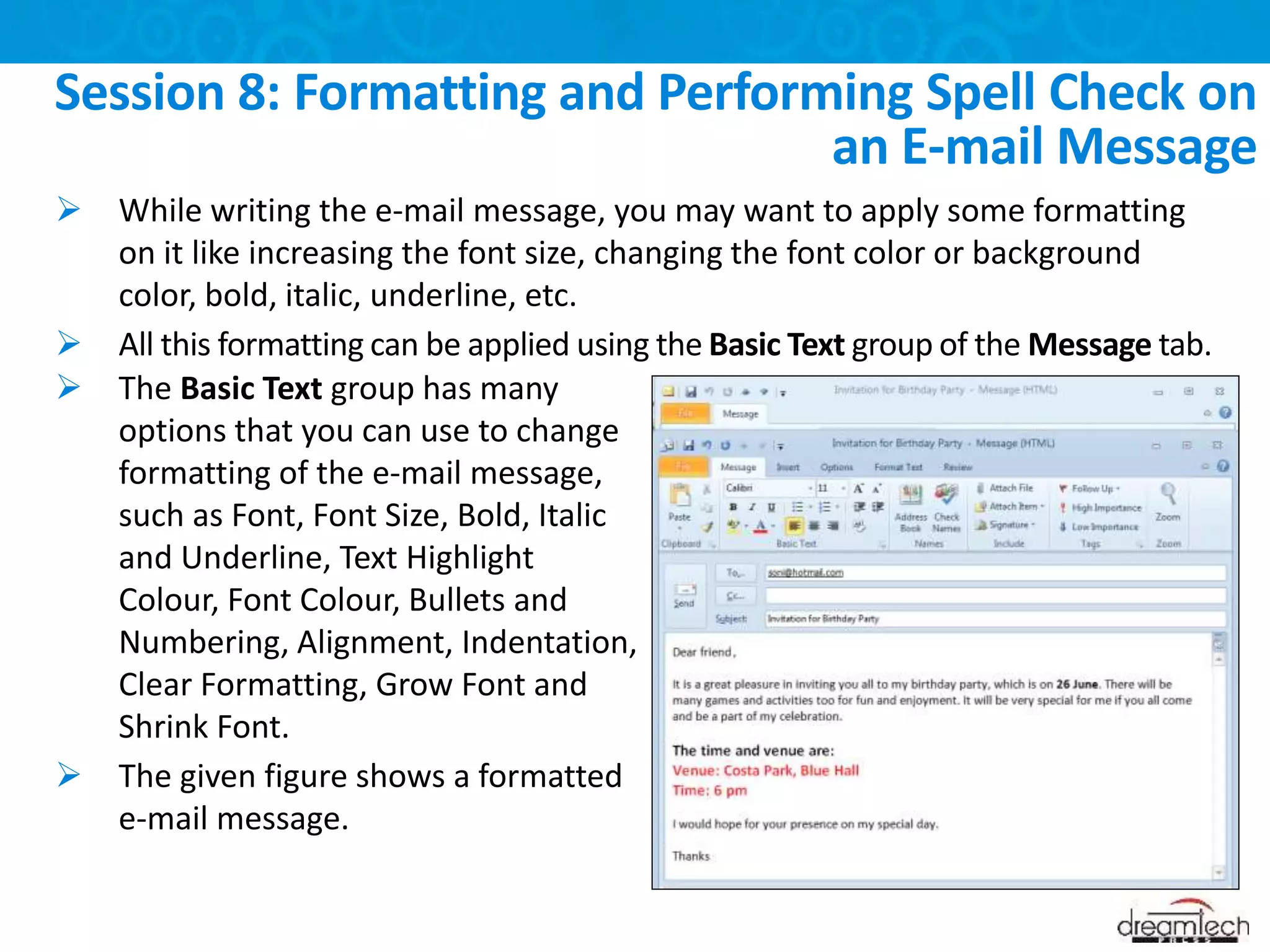This document provides an overview of email messaging and covers various topics related to using email. It discusses the basics of email, creating email accounts with Gmail and Outlook, linking email accounts to email applications, writing and sending email messages, receiving and responding to emails, using the ribbon interface in Outlook, formatting email text, attaching files to emails, and more. The goal is to teach users how to effectively use email.