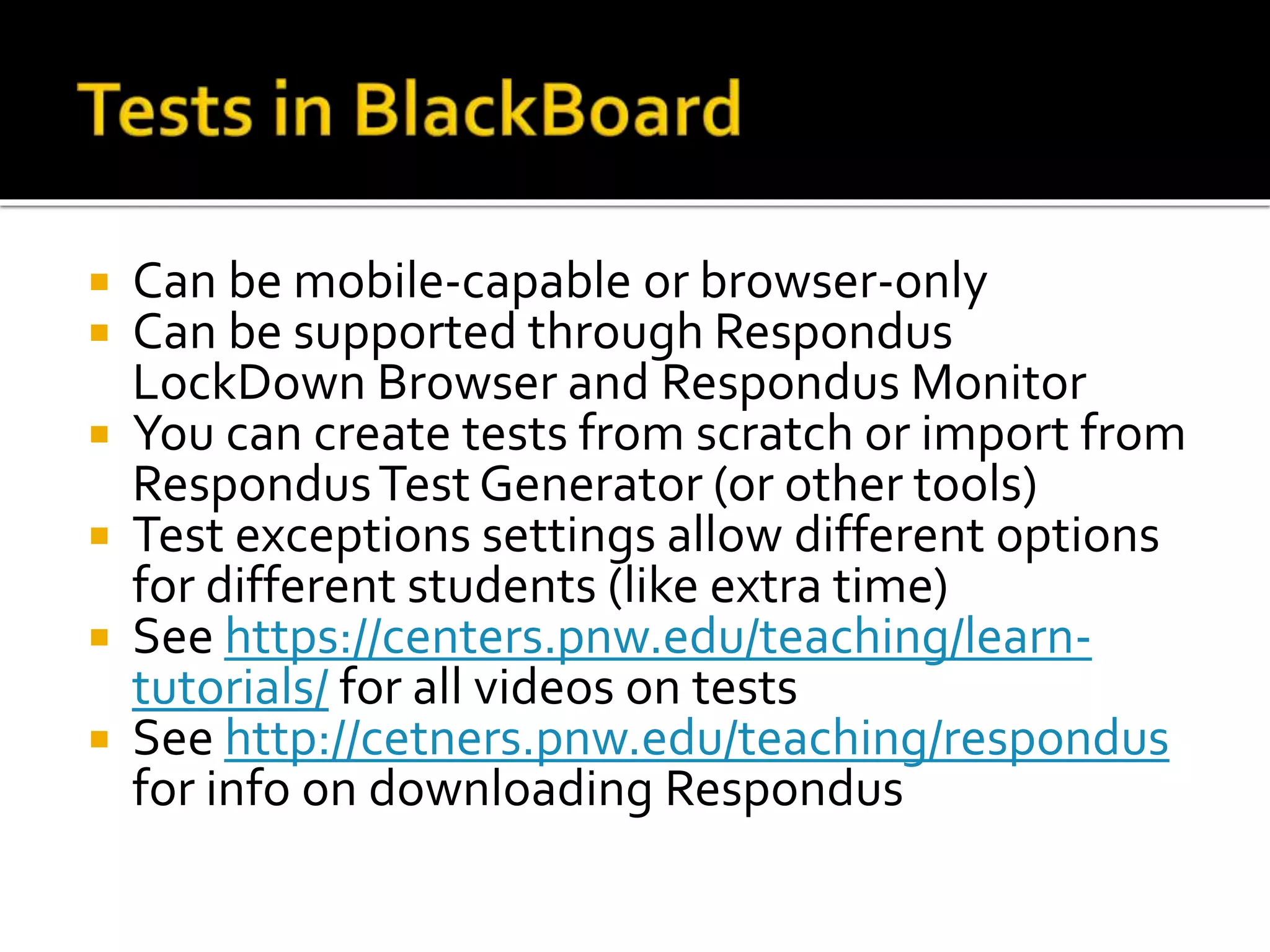This document summarizes a Quality Matters boot camp for online course development. It provides guidance on creating measurable learning objectives, using formative and summative assessments, developing clear expectations for students, and selecting appropriate assessment methods. Recommendations are given for using multimedia like videos and interactive tools to enhance learning. Strategies are outlined for providing feedback to students and grading assessments within the course management system. A variety of online tools and additional resources are also referenced.