QSpiders - Unix Operating Systems and Commands
- 2. Introduction • Operating System: It acts as an interface between the user and system. a system that manages the resources of a computer. • Resources: CPUs, Memory, I/O devices, Network etc..
- 3. Unix Architecture Hardware Kernel Shell hardware kernel sh who date ed wc grep as nroff ld cpp Other apps
- 4. Kernel • Three major tasks of kernel: Process Management Device Management File Management
- 5. Shell The shell acts as an interface between the user and the kernel A shell is an environment in which we can run our commands, it is also called as a command-line interpreter
- 6. Basic Linux Commands • File Handling • Text Processing • System Administration • Process Management • Archival • Network • File Systems • Advanced Commands
- 7. Files Everything in unix is considered as a file, including the physical devices like flash device, network cards etc.. Logical collection of files is called as file system or Unix file system(UFS). A UFS(unix file system) contains both inode and contents of the file. Every file as a unique number to identify, this number is called as an inode number.
- 8. Files….. We can classify files into 3 1. Ordinary Files • Text File • Binary File 2. Device Files 3. Directory Files / Special Files
- 9. Unix File Attributes File Permissions 1. Read: ‘r’ If you have read permission of a file, you can see the contents of the file. 2. Write: ‘w’ If you have write permission of a file, you can change the file. This means you can add to a file, or overwrite a file. You can empty a file. 3. Execute: ‘x’ If the file has execute permission, then you can ask the operating system to run the file as if it were a program. If it's a binary file/program, you can execute it like any other program.
- 10. File Attribute… 1. File type/File Permissions 2. Link 3. Owner 4. Group 5. Size 6. Last Modified Time 7. File Name NOTE: ‘ls –l’ command lists the files in the directory along with their attributes.
- 11. 1. File type/ File permissions The first field of ls –l command gives the details of file type and file permission This field as 10 characters. _|_ _ _|_ _ _|_ _ _ FILE TYPE FILE PERMISSIONS 1. FILE TYPE the first character of the first field defines the type of the file. ‘d’ – specifies that the file is a ‘directory file’ or a ‘special file’ ‘-’ – spefies that a file is not a directory file.
- 12. File Permissions: Unix has three categories of file permission. _ _ _ | _ _ _ | _ _ _ r w x r w x r w x USER (U) GROUP (G) OTHER (O) U G O
- 13. To change file Permission ‘chmod’ command is used to change the permissions of the file. USAGE: chmod [options] mode[,mode] file1 [file2 ...] Unix allows the user to specify modes in two ways. 1. Absolute 2. Relative 1. Absolute: in this we use a series of 3 octal numbers to specify the permission of a file. Ex: chmod 501 demo.txt, chmod 777 demo.txt
- 14. | rwx | 111 | 7 | Read, write and execute | | rw- | 110 | 6 | Read, write | | r-x | 101 | 5 | Read, and execute | | r-- | 100 | 4 | Read, | | -wx | 011 | 3 | Write and execute | | -w- | 010 | 2 | Write | | --x | 001 | 1 | Execute | | --- | 000 | 0 | no permissions | +----------------------------------------------------+
- 15. RELATIVE In this mode ‘=‘ , ‘+’, ‘-’ operators are used to assign, give and remove permissions. On the LHS specify the category u,g,o,a. On the RHS specify the permission r,w,x. Ex: chmod u+r demo.txt chmod u+rw demo.txt chmod ug+rwx demo.txt chmod a+rwx demo.txt chmod u+rw,g+x demo.txt
- 16. INODE Is a data structure and it contains following details of the file: 1. Mode/permission (protection) 2. Owner ID 3. Group ID 4. Size of file 5. Number of hard links to the file 6. Time last accessed 7. Time last modified 8. Time inode last modified ‘-i’ option along with ls command is used to see the inode number of a file.
- 17. 2. Link A link in UNIX is a pointer to a file. Like pointers in any programming languages, links in UNIX are pointers pointing to a file or a directory . Creating links is a kind of shortcuts to access a file. It is similar to creating multiple names of the file to access from different directories. The two different types of links in UNIX are: 1. Soft Links or Symbolic Links 2. Hard links
- 18. ln Command This command is used to create link for a file. USAGE: ln [option] target link_name ex: ln file1 file2 ‘-s’ option is used to provide a soft link. USAGE: ln –s target_file Link_name ex: ln –s file1 file3
- 19. Hard link A hard link is an additional name for an existing file on Unix-like operating systems. Any number of hard links can be created for a file, and thus any number of names, can be created for any file The inode of the hard linked file remains same as the original file. On deleting the original file, hard linked file can still be accessed. By giving the hard link the link count of the file will increase. Hard links do not need any extra data memory to save since it uses links Can be created only on files, not on directories.
- 20. Soft/Symbolic Link In computing, a symbolic link (soft link) is the nickname for any file that contains a reference to another file or directory in the form of an absolute or relative path and that affects pathname resolution. Soft link can be created for non exiting file. oft link has a different inode number than the original file On deleting the original file, soft link cannot be accessed. Soft link needs extra memory to store the original file name as its data. Access to the file is slower due to the overhead to access file.
- 21. 3. Owner Gives the name of the owner of the file. We can change the owner of the file using the command ‘chown’. usage: chown owner file
- 22. 4.Group Gives the name of the group a file belong to. We can change the group of the file using the command ‘chgrp’. Usage: chgrp group file
- 23. Sources to learn commands?? (man) λ Primary – man(manual) pages.1 2 man <command> shows all information about the command ex: man ls <command> help shows the available options for that command ex: ls help
- 24. File Handling commands • • mkdir – is used to create directories Usage: mkdir [OPTION] DIRECTORY... ex: mkdir demo ls – is used to list all the files and subdirectories of the current directory. Usage: ls [OPTION]... [FILE]... eg. ls, ls l, ls l demo
- 25. File Handling(contd...) • pwd - print name of current working directory Usage: pwd • cd change directories Usage: cd [DIRECTORY] eg. cd demo Note: the Directory can be a relative or absolute path of Directory
- 26. cp – copy files and directories Usage: cp [OPTION]... SOURCE DEST Examples: 1. cp file1 file2 cp a.txt b.txt 2. cp file 1 file2…. filen directory cp file1 file2 /home/user/demo
- 27. mv – this command is used to move a file from one directory to another It is also used to rename a file. Usage: mv [OPTION]... SOURCE DEST eg. mv source.txt target_dir mv old.txt new.txt rm remove files or directories Usage: rm [OPTION]... FILE... eg. rm file1.txt , rm rf some_dir
- 28. • find – search for files in a directory hierarchy Usage: find [OPTION] [path] [action] eg. 1. find file1.txt, 2. find name file1.txt • history – prints recently used commands Usage: history
- 29. TO create an USER ‘addusr’ command is used to create a user. To create a new user the user should be logged in as a rootuser. usage: addusr user_name
- 30. TO switch User ‘su’ command is used to switch from one user to another Usage: su User_name It asks for the password to login. ‘exit’ command is used to come out of the logged in user.
- 31. How to login as root ? ‘sudo su’ command is used to login as a root-user. usage: sudo su It will ask for the password. The user should have permission to login as the root-user. All the users having root permissions are stored in a file ‘visudo’.
- 32. To remove User ‘delusr’ command is used to delete a user. usage: delusr user-name You should be log-in as a root-user to delete an user.
- 33. Basic Regular Expression The BRE a{1,2} matches a{1,2} literally, while a{1,2} matches a or aa. As {,},+,?,(,),.. Are treated as a normal symbols and we have to use a ‘’ to give special meaning to them. As ?,+,.. Are not supported by POSIX (Portable Operating system Interface for Unix) BRE. We use grep command for BRE.
- 34. Extended Regular Expression The quantifiers ?, +, {n}, {n,m} and {n,} repea t the preceding token zero or once, once or more, n times, between n and m times, and n or more times, respectively. These above quantifiers are supported by POSIX ERE and we use egrep or grep –E command.
- 35. Metacharacters ^ (Caret)=match expression at the start of a line, as in ^A. $ (Dollar)=match expression at the end of a line, as in A$. (Back Slash)=turn off the special meaning of the next character, as in ^. [ ] (Brackets)=match any one of the enclosed characters, as in [aeiou]. Use Hyphen "-" for a range, as in [0-9]. [^ ]=match any one character except those enclosed in [ ], as in [^0-9].
- 36. . (Period)=match a single character of any value, except end of line. * (Asterisk)=match zero or more of the preceding character or expression. {x,y}=match x to y occurrences of the preceding. {x}=match exactly x occurrences of the preceding. {x,}=match x or more occurrences of the preceding.
- 37. Searching for a pattern in UINIX Unix has a special family of commands for handling search requirements. The main member of this family is the grep command. GREP: (Global Regular Expression Parser) It scans its input for a pattern and displays lines containing the pattern.
- 38. Examples grep '^From: ' demo.txt grep '[a-zA-Z]'{any line with at least one letter} grep '[^a-zA-Z0-9]{anything not a letter or number} grep '[0-9]{3}-[0-9]{4}'{999-9999, like phone numbers} grep '^.$'{lines with exactly one character}
- 39. grep '"smug"'{'smug' within double quotes} grep '"*smug"*'{'smug', with or without quotes} grep '^.'{any line that starts with a Period "."} grep '^.[a-z][a-z]'{line start with "." and 2 letters}






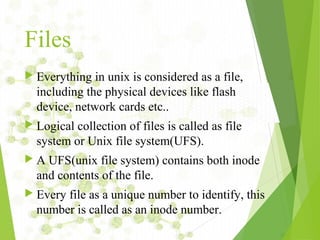





![To change file Permission
‘chmod’ command is used to change the permissions of
the file.
USAGE: chmod [options] mode[,mode] file1 [file2 ...]
Unix allows the user to specify modes in two ways.
1. Absolute
2. Relative
1. Absolute:
in this we use a series of 3 octal numbers to specify
the permission of a file.
Ex: chmod 501 demo.txt, chmod 777 demo.txt](https://image.slidesharecdn.com/unixnotes-part1-170214102205/85/QSpiders-Unix-Operating-Systems-and-Commands-13-320.jpg)




![ln Command
This command is used to create link for a file.
USAGE: ln [option] target link_name
ex: ln file1 file2
‘-s’ option is used to provide a soft link.
USAGE: ln –s target_file Link_name
ex: ln –s file1 file3](https://image.slidesharecdn.com/unixnotes-part1-170214102205/85/QSpiders-Unix-Operating-Systems-and-Commands-18-320.jpg)





![File Handling
commands
•
•
mkdir – is used to create directories
Usage: mkdir [OPTION]
DIRECTORY...
ex: mkdir demo
ls – is used to list all the files and
subdirectories
of the current directory.
Usage: ls [OPTION]... [FILE]...
eg. ls, ls l, ls l demo](https://image.slidesharecdn.com/unixnotes-part1-170214102205/85/QSpiders-Unix-Operating-Systems-and-Commands-24-320.jpg)
![File
Handling(contd...)
• pwd - print name of current working directory
Usage: pwd
• cd change directories
Usage: cd [DIRECTORY]
eg. cd demo
Note: the Directory can be a relative or absolute path
of Directory](https://image.slidesharecdn.com/unixnotes-part1-170214102205/85/QSpiders-Unix-Operating-Systems-and-Commands-25-320.jpg)
![cp – copy files and directories
Usage: cp [OPTION]... SOURCE DEST
Examples:
1. cp file1 file2
cp a.txt b.txt
2. cp file 1 file2…. filen directory
cp file1 file2 /home/user/demo](https://image.slidesharecdn.com/unixnotes-part1-170214102205/85/QSpiders-Unix-Operating-Systems-and-Commands-26-320.jpg)
![mv – this command is used to move a file
from one directory to another
It is also used to rename a file.
Usage: mv [OPTION]... SOURCE DEST
eg. mv source.txt target_dir
mv old.txt new.txt
rm remove files or directories
Usage: rm [OPTION]... FILE... eg. rm file1.txt , rm rf
some_dir](https://image.slidesharecdn.com/unixnotes-part1-170214102205/85/QSpiders-Unix-Operating-Systems-and-Commands-27-320.jpg)
![• find – search for files in a directory
hierarchy
Usage: find [OPTION] [path]
[action]
eg. 1. find file1.txt,
2. find name file1.txt
• history – prints recently used commands
Usage: history](https://image.slidesharecdn.com/unixnotes-part1-170214102205/85/QSpiders-Unix-Operating-Systems-and-Commands-28-320.jpg)






![Metacharacters
^ (Caret)=match expression at the start of a line, as in
^A.
$ (Dollar)=match expression at the end of a line, as in
A$.
(Back Slash)=turn off the special meaning of the next
character, as in ^.
[ ] (Brackets)=match any one of the enclosed characters,
as in [aeiou]. Use Hyphen "-" for a range, as in [0-9].
[^ ]=match any one character except those enclosed in
[ ], as in [^0-9].](https://image.slidesharecdn.com/unixnotes-part1-170214102205/85/QSpiders-Unix-Operating-Systems-and-Commands-35-320.jpg)


![Examples
grep '^From: ' demo.txt
grep '[a-zA-Z]'{any line with at least one
letter}
grep '[^a-zA-Z0-9]{anything not a letter or
number}
grep '[0-9]{3}-[0-9]{4}'{999-9999, like
phone numbers}
grep '^.$'{lines with exactly one character}](https://image.slidesharecdn.com/unixnotes-part1-170214102205/85/QSpiders-Unix-Operating-Systems-and-Commands-38-320.jpg)
![ grep '"smug"'{'smug' within double
quotes}
grep '"*smug"*'{'smug', with or without
quotes}
grep '^.'{any line that starts with a
Period "."}
grep '^.[a-z][a-z]'{line start with "." and
2 letters}](https://image.slidesharecdn.com/unixnotes-part1-170214102205/85/QSpiders-Unix-Operating-Systems-and-Commands-39-320.jpg)