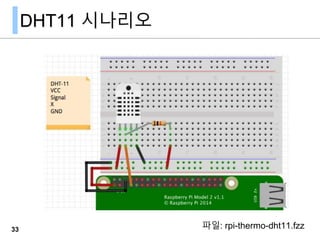Raspberry Pi GPIO Programming with Python
- 1. •Python GPIO •DHT Humidity&Thermo • VERSION 1.5.2 • Release Date : 2016.11 Raspberry Pi for IoT 고 강 태 [email protected] https://www.linkedin.com/in/thinkbeekr/
- 2. GPIO
- 3. GPIO Overview GPIO는 INPUT, OUTPUT 기능을 수행 모든 pin은 Pull-up & down 저항을 내장 모든 pin은 3.3v (5v가 아니다.) GPIO에 최대 전류는 50mA 정도 3 http://elinux.org/RPi_Low-level_peripherals
- 4. GPIO numbering BCM numbering은 GPIO number라고도 한다. 4
- 5. WiringPi
- 6. Wiring Pi GPIO Interface library for the Raspberry Pi - BCM2835를 위한 GPIO 라이브러리 - GNU LGPLv3로 아두이노 'wiring'에 친숙 - 8개의 디지털 입출력, I2C, SPI, UART 제어 제공 - 커맨드라인 명령 제공해서 스크립트 환경에 적합 - http://wiringpi.com 8 WiringPi
- 7. Wiring Pi 다운로드 git을 이용해 다운받는다: $ git clone https://github.com/WiringPi/WiringPi.git $ cd wiringPi $ git pull origin $ ./build zip 압축 다운로드 https://git.drogon.net/?p=wiringPi;a=summary 9 WiringPi 최신 snapshot
- 8. 10 WiringPi $ gpio readall +-----+-----+---------+------+---+---Pi 2---+---+------+---------+-----+-----+ | BCM | wPi | Name | Mode | V | Physical | V | Mode | Name | wPi | BCM | +-----+-----+---------+------+---+----++----+---+------+---------+-----+-----+ | | | 3.3v | | | 1 || 2 | | | 5v | | | | 2 | 8 | SDA.1 | IN | 1 | 3 || 4 | | | 5V | | | | 3 | 9 | SCL.1 | IN | 1 | 5 || 6 | | | 0v | | | | 4 | 7 | GPIO. 7 | IN | 0 | 7 || 8 | 1 | ALT0 | TxD | 15 | 14 | | | | 0v | | | 9 || 10 | 1 | IN | RxD | 16 | 15 | | 17 | 0 | GPIO. 0 | OUT | 1 | 11 || 12 | 0 | OUT | GPIO. 1 | 1 | 18 | | 27 | 2 | GPIO. 2 | IN | 0 | 13 || 14 | | | 0v | | | | 22 | 3 | GPIO. 3 | IN | 0 | 15 || 16 | 0 | IN | GPIO. 4 | 4 | 23 | | | | 3.3v | | | 17 || 18 | 1 | OUT | GPIO. 5 | 5 | 24 | | 10 | 12 | MOSI | IN | 0 | 19 || 20 | | | 0v | | | | 9 | 13 | MISO | IN | 0 | 21 || 22 | 0 | IN | GPIO. 6 | 6 | 25 | | 11 | 14 | SCLK | IN | 0 | 23 || 24 | 1 | IN | CE0 | 10 | 8 | | | | 0v | | | 25 || 26 | 1 | IN | CE1 | 11 | 7 | | 0 | 30 | SDA.0 | IN | 1 | 27 || 28 | 1 | IN | SCL.0 | 31 | 1 | | 5 | 21 | GPIO.21 | IN | 1 | 29 || 30 | | | 0v | | | | 6 | 22 | GPIO.22 | IN | 1 | 31 || 32 | 0 | IN | GPIO.26 | 26 | 12 | | 13 | 23 | GPIO.23 | IN | 0 | 33 || 34 | | | 0v | | | | 19 | 24 | GPIO.24 | IN | 0 | 35 || 36 | 0 | IN | GPIO.27 | 27 | 16 | | 26 | 25 | GPIO.25 | IN | 0 | 37 || 38 | 0 | IN | GPIO.28 | 28 | 20 | | | | 0v | | | 39 || 40 | 0 | IN | GPIO.29 | 29 | 21 | +-----+-----+---------+------+---+----++----+---+------+---------+-----+-----+ | BCM | wPi | Name | Mode | V | Physical | V | Mode | Name | wPi | BCM | +-----+-----+---------+------+---+---Pi 2---+---+------+---------+-----+-----+
- 9. LED + Switch RPi-2 11 WiringPi 파일: rpi-led-sw-rpi2.fzz
- 10. sw_led_wipi.c #include <wiringPi.h> #include <stdio.h> #define KEY 7 // Pysical 7 #define LED 0 // Pysical 11 int main(void) { int pressed, i; wiringPiSetup(); pinMode(KEY, INPUT); pinMode(LED, OUTPUT); while(1) { pressed = digitalRead(KEY); if(pressed) { printf("Key pressed!!!n"); for(i = 0; i < 3; i++) { digitalWrite(LED, HIGH); delay(500); digitalWrite(LED, LOW); delay(500); } } delay(200); } return 0; }12 WiringPi
- 11. Compile sw_led_wipi.c WiringPi 라이브러리를 설치하고 $gcc -o swled_wipi sw_led_wipi.c -lwiringPi $ sudo ./swled_wipi 13 WiringPi
- 12. Python GPIO
- 13. RPi.GPIO API RPi.GPIO는 Python에서 GPIO를 다룰수 있는 API Python module - https://pypi.python.org/pypi/RPi.GPIO RPi.GPIO 문서 - https://sourceforge.net/p/raspberry-gpio-python/wiki/Home/ 15
- 14. RPi.GPIO 설치 가상 환경 'mypython3' 에서 실행 $ mkvirtualenv -p python3 mypython3 (mypython3)pi@raspberrypi ~ $ rpi.gpio 모듈 설치 <-- GPIO 제어 모듈 (mypython3)pi@raspberrypi ~ $ pip install rpi.gpio 16
- 15. RPi.GPIO API 사용 모듈 선언 import RPi.GPIO as GPIO GPIO pin numbering GPIO.setmode(GPIO.BOARD) # physical pin numbering GPIO.setmode(GPIO.BCM) # BCM or GPIO pin numbering GPIO channel : pin GPIO.setup(channel, GPIO.IN) # 디지털 입력 GPIO.setup(channel, GPIO.OUT) # 디지털 출력 GPIO.setup(channel, GPIO.OUT, initial=GPIO.HIGH) # Pull up or down GPIO multi channel chan_list = [11,12] GPIO.setup(chan_list, GPIO.OUT) 17 https://sourceforge.net/p/raspberry-gpio-python/wiki/BasicUsage/
- 16. RPi.GPIO API 사용 GPIO read & write GPIO.input(channel) # 디지털 값: 0 / GPIO.LOW / False or 1 / GPIO.HIGH / True. GPIO.output(channel, state) # state 디지털 출력: GPIO.LOW, GPIO.HIGH, 0, False, True GPIO multi channel output chan_list = [11,12] # also works with tuples GPIO.output(chan_list, GPIO.LOW) # sets all to GPIO.LOW GPIO.output(chan_list, (GPIO.HIGH, GPIO.LOW)) GPIO cleanup GPIO.cleanup() GPIO.cleanup(channel) # 특정 채널 GPIO.cleanup( (channel1, channel2) ) GPIO.cleanup( [channel1, channel2] ) 18 https://sourceforge.net/p/raspberry-gpio-python/wiki/BasicUsage/
- 17. Blink LED 19 파일: rpi-led2-220ohm.fzz
- 18. Blink LED import RPi.GPIO as GPIO import time def blink(pin): GPIO.output(pin, GPIO.HIGH) time.sleep(1) GPIO.output(pin, GPIO.LOW) time.sleep(1) return channel = 17 GPIO.setmode(GPIO.BCM) GPIO.setup(channel, GPIO.OUT) #BCM NO for i in range(0,50): blink(channel) GPIO.cleanup() 20 파일: gpio-led-blink.py
- 19. Switch & Blink LED 21 파일: rpi-led-sw-rpi2.fzz
- 20. Switch & Blink LED import RPi.GPIO as GPIO import time LED, SW = 17, 4 GPIO.setmode(GPIO.BCM) GPIO.setup(LED, GPIO.OUT) GPIO.setup(SW , GPIO.IN) print("Press the button") while True : GPIO.output(LED, False) if GPIO.input(SW)==GPIO.HIGH: print("Button pressed!") GPIO.output(LED, True) time.sleep(1) print("Press the button (CTRL-C to exit)") GPIO.cleanup() 22 파일: gpio-led-sw.py
- 21. 다른 Switch와 LED SW입력시 LED 출력을 "try ... except" 구문 사용 23 http://kocoafab.cc/tutorial/view/310
- 22. 다른 Switch와 LED import RPi.GPIO as GPIO import time GPIO.setmode(GPIO.BCM) GPIO.setup(18, GPIO.IN) GPIO.setup(23, GPIO.OUT) try: while True: input_value = GPIO.input(18) if input_value == False: GPIO.output(23, True) time.sleep(1) else: GPIO.output(23, False) time.sleep(1) except KeyboardInterrupt: GPIO.cleanup() 24 http://kocoafab.cc/tutorial/view/310
- 23. PWM
- 24. Pulse Width Modulation PWM은 펄스 폭 변조로 디지털 신호를 발생한다. 즉 디지 털 기기에서 아날로그 결과를 얻기 위한 테크닉으로, 전 원인 on되는 시간을 펄스 폭이라고 하고, 펄스 폭을 조정 함으로 on과 off사이의 전압을 흉내낼 수 있다. 26 GPIO.setmode(GPIO.BOARD) GPIO.setup(7, GPIO.OUT) # 50hz 주기로 PWM 요청 p = GPIO.PWM(7, 50) p.start(7.5)
- 25. Pulsing LED 회로 27 파일: rpi-PWM-led.fzz
- 26. Pulsing LED 코드 import time import RPi.GPIO as GPIO GPIO.setmode(GPIO.BOARD) GPIO.setup(12, GPIO.OUT) p = GPIO.PWM(12, 50) # channel=12 frequency=50Hz p.start(0) try: while 1: for dc in range(0, 101, 5): p.ChangeDutyCycle(dc) time.sleep(0.1) for dc in range(100, -1, -5): p.ChangeDutyCycle(dc) time.sleep(0.1) except KeyboardInterrupt: pass p.stop() GPIO.cleanup() 28 Switch 입력시 Pulsing하게 변경 해 보자
- 27. DHT11 Huminity & Temperature DHT11 library 이용
- 28. DHT11 시나리오 33 파일: rpi-thermo-dht11.fzz
- 29. DHT11 라이브러리 DHT11 라이브러리 - https://github.com/szazo/DHT11_Python 새로운 dht11 작업 폴더를 만들고 라이브러리를 다운로드한다. $mkdir dht11python && cd dht11python $wget https://github.com/szazo/DHT11_Python/raw/master/dht11.py $vi dht11python.py 35
- 30. dht11python.py import RPi.GPIO as GPIO import dht11 # initialize GPIO GPIO.setwarnings(False) GPIO.setmode(GPIO.BCM) GPIO.cleanup() instance = dht11.DHT11(pin = 4) result = instance.read() if result.is_valid(): print("Temperature: %d C" % result.temperature) print("Humidity: %d %%" % result.humidity) else: print("Error: %d" % result.error_code) 36 Wikidocs에서 파이썬 모듈 부 분을 다시한번 본다
- 32. dht11python.py git clone https://github.com/adafruit/Adafruit_Python_DHT.git cd Adafruit_Python_DHT sudo python setup.py install #!/usr/bin/python import sys import Adafruit_DHT humidity, temperature = Adafruit_DHT.read_retry(11, 4) if humidity is not None and temperature is not None: print 'Temp={0:0.1f}*C Humidity={1:0.1f}%'.format(temperature, humidity) else: print 'Failed to get reading. Try again!' 38 시스템 개발 라이브러리가 설치되어 있어야 한다. sudo apt-get update sudo apt-get install build-essential python-dev Wikidocs에서 파이썬 모듈 부분을 다시한번 본다
- 33. HC-SR04
- 34. HC-SR04 초음파 센서 HC-SR04 모듈은 초음파를 보내서 반사되는 시간 을 측정하여 거리를 계산한 결과를 제공 https://goo.gl/R1yVKG40 VCC Trig Echo GND HC-SR04
- 35. 동작 원리 - triger 핀에 10us 정도의 High 신호를 주면 초음파센서는 40khz 펄스를 자동적으로 8번을 발생 - 펄스를 발생시킨 직후에 echo 핀은 high 되고 반사된 초음파 가 감지 되었을때 echo 핀이 low 가 된다. - echo 핀이 high였다가 low가 (Ton)되는데 걸리는 시간( 폭)을 측정 41 HC-SR04
- 36. 시간,거리 계산 Trig 핀에서 요청후 Echo 핀 응답 시간을 이용해 거리를 계산. 소리의 속도는 343m/s, Trig 후 Echo 시간이 걸리므로 다음 식; 42 HC-SR04
- 37. Fritzing HC-SR04 part Fritzing HC-SR04 를 다음 링크에서 다운로드 - https://code.google.com/p/fritzing/issues/detail?id=2637 다운로드한 파일을 더블클릭해 Fritzing으로 가져오기를 한다. Fritzing의 Mine에 새로운 부품이 놓여진다. 43 HC-SR04
- 39. gpio-hc-sr04.py import RPi.GPIO as GPIO import time TRIG = 23 ECHO = 24 GPIO.setmode(GPIO.BCM) print("Distance Measurement In Progress") GPIO.setup(TRIG,GPIO.OUT) GPIO.setup(ECHO,GPIO.IN) GPIO.output(TRIG, False) print("Waiting For Sensor To Settle") time.sleep(2) # 계속... 45 HC-SR04
- 40. gpio-hc-sr04.py # 이어서... GPIO.output(TRIG, True) time.sleep(0.00001) GPIO.output(TRIG, False) while GPIO.input(ECHO)==0: pulse_start = time.time() while GPIO.input(ECHO)==1: pulse_end = time.time() pulse_duration = pulse_end - pulse_start distance = pulse_duration x 17150 distance = round(distance, 2) print( "Distance:",distance,"cm") GPIO.cleanup() 46 HC-SR04 2~5초 사이에 한번씩 거리 측정 값을 출력하게 변경해 보자
Editor's Notes
- #29: https://sourceforge.net/p/raspberry-gpio-python/wiki/PWM/
- #43: https://www.modmypi.com/blog/hc-sr04-ultrasonic-range-sensor-on-the-raspberry-pi
- #45: https://www.modmypi.com/blog/hc-sr04-ultrasonic-range-sensor-on-the-raspberry-pi
- #46: https://www.modmypi.com/blog/hc-sr04-ultrasonic-range-sensor-on-the-raspberry-pi
- #47: https://www.modmypi.com/blog/hc-sr04-ultrasonic-range-sensor-on-the-raspberry-pi















![RPi.GPIO API 사용
모듈 선언
import RPi.GPIO as GPIO
GPIO pin numbering
GPIO.setmode(GPIO.BOARD) # physical pin numbering
GPIO.setmode(GPIO.BCM) # BCM or GPIO pin numbering
GPIO channel : pin
GPIO.setup(channel, GPIO.IN) # 디지털 입력
GPIO.setup(channel, GPIO.OUT) # 디지털 출력
GPIO.setup(channel, GPIO.OUT, initial=GPIO.HIGH) # Pull up or down
GPIO multi channel
chan_list = [11,12]
GPIO.setup(chan_list, GPIO.OUT)
17 https://sourceforge.net/p/raspberry-gpio-python/wiki/BasicUsage/](https://image.slidesharecdn.com/rpi-gpiopython-v1-180910134920/85/Raspberry-Pi-GPIO-Programming-with-Python-15-320.jpg)
![RPi.GPIO API 사용
GPIO read & write
GPIO.input(channel) # 디지털 값: 0 / GPIO.LOW / False or 1 / GPIO.HIGH / True.
GPIO.output(channel, state) # state 디지털 출력: GPIO.LOW, GPIO.HIGH, 0, False, True
GPIO multi channel output
chan_list = [11,12] # also works with tuples
GPIO.output(chan_list, GPIO.LOW) # sets all to GPIO.LOW
GPIO.output(chan_list, (GPIO.HIGH, GPIO.LOW))
GPIO cleanup
GPIO.cleanup()
GPIO.cleanup(channel) # 특정 채널
GPIO.cleanup( (channel1, channel2) )
GPIO.cleanup( [channel1, channel2] )
18 https://sourceforge.net/p/raspberry-gpio-python/wiki/BasicUsage/](https://image.slidesharecdn.com/rpi-gpiopython-v1-180910134920/85/Raspberry-Pi-GPIO-Programming-with-Python-16-320.jpg)