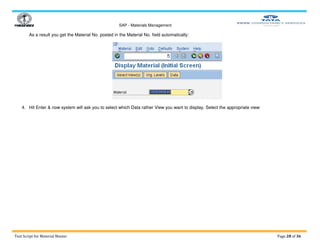SAP_Materials_Management_Test_Script_for.pdf
- 1. SAP - Materials Management Test Script for Material Master Page 1 of 36 Test Plan: Integration / User Acceptance Testing (UAT) Module: Materials Management Scenario / Plan Number: Material Master Creation, Change & Display Test Scenario No. / Name: Material Master Creation, Change & Display SCENARIO: Creation of Material Master followed by Change & Display. TESTER: BUSINESS CASE: Material Master Data or Item Master Data has to be maintained in SAP for the use of Purchasing & Inventory Management. Master Data are stored in SAP for longer period of time. Master Data Team will Create the Master Data & the same can be Changed, if required for few fields, by them only. Whereas display of the Master Data will be available to all END Users, as per requirement of WBSEDCL. STATUS: DESCRIPTION: 1) Create Material Master Data by Transaction Code MM01. 2) Change Material Master Data by Transaction Code MM02. 3) Display Material Master Data by Transaction Code MM03. 4) Mass Upload of Material Master Data by Transaction Code ZMM01 5) Display of Material Master list by Transaction Code MM60 6) Same Material can be Extent to other Plants by Transaction Code ZMMEXT RUN NO.: EXPECTED RESULTS: 1) A System generated Material No. w.r.t. Material Type for each Material will be created. 2) That Material No. will be used for changing any fields in different views. 3) The same Material No. will be used for display of different views, applicable as per the Material Type. RUN DATE: Transactional / Set Up Data: DATA OBJECT VALUE / CODE DESCRIPTION COMMENTS / REMARKS Company Code WBDC Company Code in SAP for WBDC The Company Code is a Financial Accounting Unit. Industry Sector U : Utilities Represents the WBSEDCL Utility Sector It defines Business Domain / Sector along with Processes. Material Type ZDCL WBSEDCL (Distri) Material ZGJD WBSE (G) Jal Dhaka MAT ZGMM WBSE (G) Mini Micro MAT ZGPP WBSE (G) PPSP MAT ZGRM WBSE (G) Ram Mam MAT ZGTF WBSE (G) TCFHP MAT ZMET WBSEDCL(D)Electric Meter ZMHP WBSE (G) MHPS MAT ZSCP WBSEDCL(Distri)Scrap Mat Materials with the same basic attributes are grouped together and assigned to a Material Type. This allows you to manage different Materials in a uniform manner in accordance with your Company's requirements. The Material Type identifies the characteristics of a Material that are important with regard to Accounting and Inventory Management. A Material is assigned a Type when you create the Material Master Record. All the Material Code is externally created and feed to the
- 2. SAP - Materials Management Test Script for Material Master Page 2 of 36 ZTRF WBSEDCL(D)Transformer SAP System. There are two different business setup for which Materials needs to be created VIZ; Distribution & 6 Nos of Generation Unites. Plant Plant for WBDC in SAP __________ Plant is a location that holds Valuated Stock. Storage Location One Storage Location for Plant__________in SAP A place where Stock is physically kept within a Plant.
- 3. SAP - Materials Management Test Script for Material Master Page 3 of 36 Transactional Steps: No. BUSINESS PROCESS STEPS / BPP NUMBER TRANS . CODE INPUT DATA / SPECIAL INFORMATION EXPECTED OUTPUT DATA / RESULT ACTUAL RESULT OK / ERROR COMMENT / REMARKS 1 Log into SAP as a User User ID and Password. Successful logged into SAP System. 2 Create Material Master Data MM01 Run / Execute the Transaction Code MM01 to Create the Material / Item Master Data. Provide Material Code : Material Type: Industry Sector: Hit Enter. Now select views to be maintained & Hit Enter. Provide Plant: Storage Location: Now Hit Enter. Now provide different values in different fields as applicable for different tabs. Finally SAVE it. Material Master is created with the given code for that Plant. 3 Change Material Master Data MM02 Run / Execute the Transaction Code MM02 to Change the Material Master Data, if required. Provide Material No/Code . Now Hit Enter. Now select views in which change has to be done & Hit Enter. Provide Plant: Storage Location: Now Hit Enter. System will allow changing the Material Master Data, if applicable & authorized.
- 4. SAP - Materials Management Test Script for Material Master Page 4 of 36 No. BUSINESS PROCESS STEPS / BPP NUMBER TRANS . CODE INPUT DATA / SPECIAL INFORMATION EXPECTED OUTPUT DATA / RESULT ACTUAL RESULT OK / ERROR COMMENT / REMARKS Now change different values in different fields as applicable for different tabs. Finally SAVE it. 4 Display Material Master Data MM03 Run / Execute the Transaction Code MM03 to Display the Material Master Data, if required. Provide Material No/Code. Now Hit Enter. Now select views to be displayed & Hit Enter. Provide Plant: Storage Location: Now Hit Enter. System will allow displaying the Material Master Data, if authorized. 5 Mass Upload of Material Master Data ZMM01 Run /Execute the Transaction Code ZMM01. This can be done in two ways viz (1) Generate Session for Back Ground (2) Call Transaction for Fore Ground Browse the flat file and Upload it by Click Execute Button . Material Masters are created with the given code for that Plant. 6 Display List of Materials MM60 Run / Execute the Transaction Code MM60 to Display the list of Materials w.r.t. anyone or grouping of the following: Material No.: Plant: Material Type: Material Group: Now Execute to get the list. System will display the list of Materials w.r.t. your search criteria.
- 5. SAP - Materials Management Test Script for Material Master Page 5 of 36 No. BUSINESS PROCESS STEPS / BPP NUMBER TRANS . CODE INPUT DATA / SPECIAL INFORMATION EXPECTED OUTPUT DATA / RESULT ACTUAL RESULT OK / ERROR COMMENT / REMARKS 7 Material Extension to other Plant ZMMEX T Run /Execute the Transaction Code ZMMEXT. This can be done in two ways viz (1) Generate Session for Back Ground (2) Call Transaction for Fore Ground Browse the flat file and Upload it by Click Execute Button. Material Masters are created with the given code for that Plant. 1. Purpose: The SAP Easy Access can be set up to show the user specific menu. This menu contains only those items such as Transactions, Reports, Web Addresses etc. that are needed to perform the user specific tasks. The system administrator will do this set up; thereafter whenever a user logs on to the SAP System, he will see the menu specific to his User ID. If you have not been assigned a user menu then you can navigate through SAP standard menu to perform your tasks. Select Menu → SAP Standard Menu to view the standard menu options. You can also create a favorite list containing the transactions, reports, files etc. that you would be using frequently. You can add items to your favorites list using the Favorites menu option or by simply dragging & dropping them with the mouse or by using the menu bar. Drag & Drop Method Select an executable menu item using the mouse, and keep the mouse button pressed. Drag the item to the desired position in your favorites list, and release the mouse button. The new item appears below the position where you dropped it. Through Menu Bar Select an executable item in the User Menu. Choose Favorites → Add.
- 6. SAP - Materials Management Test Script for Material Master Page 6 of 36 The new item appears at the end of your list. After addition of Transaction Codes in Favorites, screen displays the SAP standard menu along with added favorites as shown below:
- 7. SAP - Materials Management Test Script for Material Master Page 7 of 36 2. Navigation in the Workplace Menu: You can expand and collapse menus in the navigation area by choosing the dropdown arrows to the left of the menu items, as shown in the example below: To open an application in the navigation area: Double-click its node, or Choose Enter, or Choose Edit → Execute
- 8. SAP - Materials Management Test Script for Material Master Page 8 of 36 3. Material Master Data Creation: Use In this process, you create a Material Master Data in the SAP System through Transaction Code MM01. Procedure 1. Follow the SAP Menu Path or Execute the Transaction Code: SAP Menu Path SAP Menu → Logistics → Materials Management → Material Master → Material → Create (General) → MM01 Immediately Transaction Code MM01
- 9. SAP - Materials Management Test Script for Material Master Page 9 of 36
- 10. SAP - Materials Management Test Script for Material Master Page 10 of 36 2. Press Enter. 3. Now provide Industry Sector & Material Type from any of the following entries: Industry Sector Material Type WBSEDCL Utility Industry WBSEDCL (Distri) Material WBSE (G) Jal Dhaka MAT WBSE (G) Mini Micro MAT WBSE (G) PPSP MAT WBSE (G) Ram Mam MAT WBSE (G) TCFHP MAT WBSEDCL(D)Electric Meter WBSE (G) MHPS MAT WBSEDCL(Distri)Scrap Mat WBSEDCL(D)Transformer 4. Again press Enter & select views which you want to maintain from below: Basic Data 1 Basic Data 2
- 11. SAP - Materials Management Test Script for Material Master Page 11 of 36 Sales: Sales Org. Data 1 Sales: Sales Org. Data 2 Sales: General/Plant Data Foreign Trade: Export Data Sales Text Purchasing Foreign Trade: Import Data Purchase Order Text General Plant Data / Storage 1 General Plant Data / Storage 2 Quality Management Accounting 1 Accounting 2
- 12. SAP - Materials Management Test Script for Material Master Page 12 of 36 5. Now hit Enter or choose Continue Button : 6. Provide the following Data: Plant. Storage Location. 7. Now hit Enter or choose Continue Button : 8. Provide Material Description, Base Unit of Measure, Material Group in the Basic Data 1 Tab. If possible provide other details also: 9. Now hit Enter.
- 13. SAP - Materials Management Test Script for Material Master Page 13 of 36 10. Now you can provide more details in the Basic Data 2 Tab:
- 14. SAP - Materials Management Test Script for Material Master Page 14 of 36 11. Now you can provide details in the Sales: Sales Org. Data 1 & 2 Tab: 12. Now provide Availability Check, Transaction Group, Loading Group, Profit Center in the Sales: General/Plant Data Tab:
- 15. SAP - Materials Management Test Script for Material Master Page 15 of 36 13. Hit Enter to proceed.
- 16. SAP - Materials Management Test Script for Material Master Page 16 of 36 14. If required provide details in Foreign Trade Export Tab, Sales Text Tab, Purchasing Tab, Foreign Trade Import Tab, Purchase Order Text Tab, Plant Data / Store 1 or 2 Tab, Quality Management Tab & hit Enter:
- 17. SAP - Materials Management Test Script for Material Master Page 17 of 36 15. In the Accounting 1 Tab, provide the required details like Valuation Class, Price Control (Moving or Standard : preferably Moving as V), Moving Price, Price Unit as below: 16. Hit Enter to go to next Tab (Accounting 2) & provide details if required.
- 18. SAP - Materials Management Test Script for Material Master Page 18 of 36 17. Now press Ctrl+S or choose button. 18. Control will go back to the Initial Screen displaying a Message at the bottom: Result You have created a Material with system generated number and your own description. 4. Material Master Data Change: Use In this process, you can change a Material Master Data in the SAP System through Transaction Code MM02. Procedure 1. Follow the SAP Menu Path or Execute the Transaction Code: SAP Menu Path SAP Menu → Logistics → Materials Management → Material Master → Material → Change → MM02 Immediately Transaction Code MM02
- 19. SAP - Materials Management Test Script for Material Master Page 19 of 36 2. Press Enter. 3. Provide Material Number which you want to change:
- 20. SAP - Materials Management Test Script for Material Master Page 20 of 36 Or you can press F4 button for help in the Material Field to search the material you want to change by providing material description: Now your search result comes with the Material Description along with Material No. Just hit Enter to continue:
- 21. SAP - Materials Management Test Script for Material Master Page 21 of 36 As a result you get the Material No. posted in the Material No. field automatically: 4. Hit Enter & now system will ask you to select which Data rather View you want to change. Select the appropriate view:
- 22. SAP - Materials Management Test Script for Material Master Page 22 of 36 5. Now hit Enter or Continue Button:
- 23. SAP - Materials Management Test Script for Material Master Page 23 of 36 6. If you want to change the view regarding the Plant & Storage Location Data, then provide the Plant as well as Storage Location Name as below: 7. Again hit Enter or press Continue Button: 8. If you are planning to change any other relevant data, then provide the details for the same. 9. After all the changes, press Ctrl+S or click on Save Button as below:
- 24. SAP - Materials Management Test Script for Material Master Page 24 of 36 10. After that, system will go back to the initial screen with a message displayed at bottom that: Result You have changed a Material by providing system generated Material Number or your own Material description.
- 25. SAP - Materials Management Test Script for Material Master Page 25 of 36 5. Material Master Data Display: Use In this process, you can display a Material Master Data in the SAP System through Transaction Code MM03. Procedure 1. Follow the SAP Menu Path or Execute the Transaction Code: SAP Menu Path SAP Menu → Logistics → Materials Management → Material Master → Material → Display → MM03 Display Current Transaction Code MM03
- 26. SAP - Materials Management Test Script for Material Master Page 26 of 36 2. Press Enter. 3. Provide Material Number which you want to display: Or you can press F4 button for help in the Material Field to search the material you want to change by providing material description:
- 27. SAP - Materials Management Test Script for Material Master Page 27 of 36 Now your search result comes with the Material Description along with Material No. Just hit Enter to continue:
- 28. SAP - Materials Management Test Script for Material Master Page 28 of 36 As a result you get the Material No. posted in the Material No. field automatically: 4. Hit Enter & now system will ask you to select which Data rather View you want to display. Select the appropriate view:
- 29. SAP - Materials Management Test Script for Material Master Page 29 of 36
- 30. SAP - Materials Management Test Script for Material Master Page 30 of 36 5. Now hit Enter or Continue Button: 6. If you want to change the view regarding the Plant & Storage Location Data, then provide the Plant as well as Storage Location Name as below: 7. Again hit Enter or press Continue Button: 8. If you are planning to display any other relevant data, then provide the details for the same. 9. After display, Click on Back ( ) or Exit ( ) button to back to the earlier screen.
- 31. SAP - Materials Management Test Script for Material Master Page 31 of 36 6. Mass Upload of Material Master for a Plant : 1. T Code : ZMM01 2. Either can be executed through Generate Session for Back Ground processing or Call transaction for Fore Ground processing.
- 32. SAP - Materials Management Test Script for Material Master Page 32 of 36 3. Browse the flat file (of material master creation template) from local computer and Execute to upload it.
- 33. SAP - Materials Management Test Script for Material Master Page 33 of 36 4. Execute to upload the selected file.
- 34. SAP - Materials Management Test Script for Material Master Page 34 of 36 7. Display of Material Master List by Transaction Code MM60 : 1. Execute the TCode MM60 . And put the Plant Code e.g Bidhan Nagar – 1 Division is 3122. 2. You will get a below appended as output .
- 35. SAP - Materials Management Test Script for Material Master Page 35 of 36 8. Material can be Extent to other Plants by Transaction Code ZMMEXT: Document Follow-Up: SL. NO. BUG DESCRIPTION PRIORITY SUBMISSION DATE RESOLUTION DATE FINAL COMMENTS 1) 2) 3) 4) 5) Comments: __________________________________________________________________________________________________________________________________ __________________________________________________________________________________________________________________________________ __________________________________________________________________________________________________________________________________
- 36. SAP - Materials Management Test Script for Material Master Page 36 of 36 Approval: ___________________________________ Date: ____/____/____