selected input/output - sensors and actuators
- 1. 1 / 74 Sensors & Actuators SelectedI/OsEueung Mulyana https://eueung.github.io/012017/inout CodeLabs | Attribution-ShareAlike CC BY-SA
- 2. Outline Preparation Light/Laser Sensor PIR Sensor LM35 & DHT11 Processing & Local Visualization Ultrasonic Sensor 2 / 74
- 4. Preparation Notes We reuse the previous nRF24L01+ example (Simple Remote Control) with some changes i.e.: for simplicity both nodes are now Nano-based, an LCD is attached to Node-2 for a better communication and debugging experience. In the next examples, the switch will be replaced with laser and PIR sensors. 4 / 74
- 5. 5 / 74 I2C LCD1602 An LCD display that can display a max of 16x2 characters. As the pin resources of ucontroller is limited, your project may be not able to use normal LCD shield after connected with a certain quantity of sensors/actuators i.e. if you are doing more than a simple project, you may be out of pins using a normal LCD shield. With this I2C interface LCD module, you only need 2 lines (I2C) to display information. Interface: connect the I2C LCD1602 to the I2C port of Arduino (SDA - A4 and SCL - A5) and power this module with 5V. Ref: arduino-info, elecrow
- 6. Node-1 & Node-2 (Both with nRF24L01+) 6 / 74
- 7. Node-1 (Remote Switch / Sensor Node) 7 / 74
- 8. Node-2 (Display Node) 8 / 74
- 9. Node-1 9 / 74
- 10. Node-2 10 / 74
- 11. Install I2C LiquidCrystal Library 11 / 74
- 12. #include <SPI.h> #include "nRF24L01.h" #include "RF24.h" RF24 myRadio (7, 8); const int SW1 = 5; const int SW2 = 6; byte addresses[][6] = {"1Node"}; int dataTransmitted; int button1; int button2; void setup() { pinMode(SW1, INPUT); pinMode(SW2, INPUT); button1 = 0; button2 = 1; dataTransmitted = 10; Serial.begin(115200); delay(1000); myRadio.begin(); myRadio.setRetries(0,15); myRadio.setChannel(108); myRadio.setPALevel(RF24_PA_MAX); myRadio.openWritingPipe( addresses[0]); delay(1000); } void loop() { int newButton = digitalRead(SW1); if (newButton != button1) { button1 = newButton; if (button1 == HIGH){ dataTransmitted = 20; } 12 / 74 Node-1
- 13. #include <SPI.h> #include "nRF24L01.h" #include "RF24.h" RF24 myRadio (7, 8); byte addresses[][6] = {"1Node"}; int dataReceived; const int LED = 2; #include <Wire.h> #include <LiquidCrystal_PCF8574.h> LiquidCrystal_PCF8574 lcd(0x27); int lcdexist; unsigned long started_waiting_at = 0; bool bklight = false; void setup() { pinMode(LED, OUTPUT); Serial.begin(115200); delay(1000); myRadio.begin(); myRadio.setAutoAck(1); myRadio.setChannel(108); myRadio.setPALevel(RF24_PA_MAX); myRadio.openReadingPipe(1, addresses[0]); myRadio.startListening(); Wire.begin(); Wire.beginTransmission(0x27); lcdexist = Wire.endTransmission(); lcd.begin(16, 2); } void loop() { 13 / 74 Node-2
- 14. Switch ON 14 / 74
- 15. Switch OFF 15 / 74
- 16. Light/Laser Sensor 16 / 74
- 17. Laser Mini Transmitter & Receiver Module 17 / 74
- 18. Light/Laser Receiver Module Utilizing LDR and Voltage Comparator for Digital Output 18 / 74
- 19. 19 / 74 LDR LDR or Light Dependent Resistor (sometimes called a photoresistor or photocell) is a two-terminal, resistive component that increases or decreases its resistance depending on the light it senses. An LDR initially has a very high resistance. But, as light falls on it, the resistance will drop, allowing more current through. Ref: Earthshine Design
- 20. 20 / 74 LDR Sensor Module LDR sensor module is used to detect the intensity of light. It might have both analog output pin and digital output pin labelled as AO and DO respectively on the board. When there is light, the resistance of LDR will become low according to the intensity of light. The greater the intensity of light, the lower the resistance of LDR. The sensor has a potentiometer knob that can be adjusted to change the sensitivity of LDR towards light. Ref: LDR Sensor Module
- 21. Switch Replacement with a Laser Receiver 21 / 74
- 22. Switch Replacement with a Laser Receiver 22 / 74
- 23. PIR Sensor 23 / 74
- 24. 24 / 74 PIR Sensor A PIR (Passive Infra-Red) sensor is an electronic sensor that measures infrared light radiating from objects in its eld of view. Normally this type of sensor would be used as a motion or proximity sensor. Quite often they are referred to as: PIR, Motion, Proximity, or Pyroelectric sensor. The sensor in the PIR detects or "reads" infrared radiation "emitted" from objects all around us. Each object with a temperature above absolute zero will radiate infrared, even us humans, and even though we mere humans cannot see this. Note that the PIR just uses a relatively simple sensor - it is most de nitely not an IR camera! Ref: Testing and Playing with PIR sensors @Tweaking4All
- 25. Switch Replacement with a PIR Sensor 25 / 74
- 26. LM35 & DHT11 26 / 74
- 27. LM35 & DHT11 27 / 74
- 28. 28 / 74 LM35 LM35 is a linear temperature sensor with the output voltage calibrated in centigrade celsius. 1 degree celsius makes an output voltage of 10mV. So when you have room temperature at 22C the LM35 gives you a voltage of 220mV = 0.22V. The sensor has only 3 pins: VCC which can be between +4V and +20V, GND and Vout. Vout has to be connected to one of the analog inputs and that's all - in most cases. Ref: connecting an arduino with a LM35 temperature sensor @heliosoph
- 29. 29 / 74 DHT11 DHT11 is a temperature and humidity sensor with a calibrated digital signal output. The DHT11 sensor has four pins. Connect the rst pin on left of sensor ('VCC') to 5V of your board, the second pin ('Data') to a digital pin and the fourth pin ('GND') to ground. When the connecting cable is shorter than 20m, a 5K pull-up resistor between the second Pin of sensor and 5V is recommended. Ref: DHT11 Temperature and Humidity Sensor Example @arduino.org
- 30. Install Library for DHTxx Sensors 30 / 74
- 31. float tlm35; void setup() { Serial.begin(9600); //analogReference(INTERNAL); } void loop() { tlm35 = 0.0; for(int j = 0; j < 10; j++) { tlm35 += analogRead(A0); delay(20); } tlm35 = tlm35 * 5.0 * 10.0 / 1023.0; //tlm35 = tlm35 * 1.1 * 10.0 / 1023.0; Serial.println(tlm35); } 31 / 74 LM35
- 32. #include "DHT.h" #define DHTPIN 3 #define DHTTYPE DHT11 DHT dht(DHTPIN, DHTTYPE); void setup() { Serial.begin(9600); dht.begin(); } void loop() { delay(2000); // Reading temperature or humidity takes about 250 milliseconds! // Sensor readings may also be up to 2 seconds 'old' (its a very slow sensor) float h = dht.readHumidity(); float t = dht.readTemperature(); if (isnan(h) || isnan(t)) { Serial.println("Failed to read from DHT sensor!"); return; } Serial.println(t); } 32 / 74 DHT11
- 33. Local Visualization & UI Processing 33 / 74
- 34. 34 / 74 Processing Processing is a exible software sketchbook and a language for learning how to code within the context of the visual arts. Since 2001, Processing has promoted software literacy within the visual arts and visual literacy within technology. There are tens of thousands of students, artists, designers, researchers, and hobbyists who use Processing for learning and prototyping. Ref: Processing.org
- 35. 35 / 74 Processing is an open source language/ development tool for writing programs in other computers. Useful when you want those other computers to talk with an Arduino, for instance to display or save some data collected by the Arduino. How to Work with Processing? Write Arduino sketch as usual, except for input/output intended to be retrieved from or sent to Processing Write Processing program that receives/sends data from/to Arduino If you just want to control an Arduino board from a Processing program, you may want to use the Arduino Library for Processing. Ref: Arduino Playground - Processing
- 36. Switch Example Ref: Electronics @Processing.org 36 / 74
- 37. int switchPin = 5; void setup() { pinMode(switchPin, INPUT); Serial.begin(9600); delay(1000); } void loop() { if (digitalRead(switchPin) == HIGH) { //Serial.println(1); Serial.write(1); } else { //Serial.println(0); Serial.write(0); } delay(100); } 37 / 74 Arduino
- 38. import processing.serial.*; Serial port; int val; String stext; void setup() { size(200, 200); frameRate(10); port = new Serial(this, "/dev/ttyUSB0", 9600); } void draw() { if (0 < port.available()) { val = port.read(); } background(255); if (val == 0) { fill(0); stext = "OFF"; } else { fill(255,0,0); stext = "ON"; } rect(50, 50, 100, 100); textAlign(CENTER); textSize(30); fill(255); text(stext, 100, 112); } 38 / 74 Processing
- 39. Using Arduino IDE Serial Plotter 39 / 74
- 40. Using Arduino IDE Serial Plotter 40 / 74
- 41. Controlling a Servo Ref: Electronics @Processing.org 41 / 74
- 42. Micro Servo Tower Pro SG90 42 / 74
- 43. #include <Servo.h> Servo myservo; int servoPin = 4; int val = 0; void setup() { myservo.attach(servoPin); Serial.begin(9600); } void loop() { if (Serial.available()) { val = Serial.read(); } myservo.write(val); delay(15); } 43 / 74 Arduino
- 44. import processing.serial.*; Serial port; float mx = 0.0; void setup() { size(200, 200); noStroke(); frameRate(10); port = new Serial(this, "/dev/ttyUSB0", 9600); } void draw() { background(0); fill(204); rect(40, height/2-15, 120, 25); float dif = mouseX - mx; if (abs(dif) > 1.0) { mx += dif/4.0; } mx = constrain(mx, 50, 149); noStroke(); fill(255); rect(50, (height/2)-5, 100, 5); fill(204, 102, 0); rect(mx-2, height/2-5, 4, 5); int angle = int(map(mx, 50, 149, 0, 180)); port.write(angle); } 44 / 74 Processing
- 45. Arduino Built-In Example - Graph 45 / 74
- 46. void setup() { Serial.begin(9600); } void loop() { Serial.println(analogRead(A0)); // wait a bit for the analog-to-digital converter // to stabilize after the last reading: delay(2); } 46 / 74 Arduino
- 47. import processing.serial.*; Serial myPort; // The serial port int xPos = 1; // horizontal position of the graph float inByte = 0; void setup () { size(400, 300); myPort = new Serial(this, "/dev/ttyUSB0", 9600); myPort.bufferUntil('n'); background(0); } void draw () { stroke(127, 34, 255); line(xPos, height, xPos, height - inByte); if (xPos >= width) { xPos = 0; background(0); } else { xPos++; } } void serialEvent (Serial myPort) { String inString = myPort.readStringUntil('n'); if (inString != null) { inString = trim(inString); inByte = float(inString); println(inByte); inByte = map(inByte, 0, 1023, 0, height); //inByte = map(inByte, 0, 100, 0, height); } } 47 / 74 Processing
- 48. Circuit & Processing Plot 48 / 74
- 50. 50 / 74 Ultrasonic Sensor HC-SR04 ultrasonic ranging sensor provides 2cm to 400cm of non-contact measurement functionality with a ranging accuracy that can reach up to 3mm. It is a very a ordable proximity/distance sensor that has been used mainly for object avoidance in various robotics projects. Each HC-SR04 module includes an ultrasonic transmitter, a receiver and a control circuit. It has 4 pins: VCC, GND, Trigger and Echo pin.
- 51. Install Arduino NewPing Library 51 / 74
- 52. Install Processing gra ca Library 52 / 74
- 53. NewPing Example 53 / 74
- 54. #include <NewPing.h> #define TRIGGER_PIN 3 #define ECHO_PIN 4 #define MAX_DISTANCE 300 NewPing sonar(TRIGGER_PIN, ECHO_PIN, MAX_DISTANCE); void setup() { Serial.begin(9600); } void loop() { delay(500); Serial.println(sonar.ping_cm()); } 54 / 74 Arduino
- 55. import grafica.*; import processing.serial.*; GPlot plot; int i = 0; int points = 100; public float[] values; Serial myPort; float inByte = 0; void setup(){ size (900,450); myPort = new Serial(this, "/dev/ttyUSB0", 9600); GPointsArray points1 = new GPointsArray(points); values = new float[points]; for (i = 0; i < points; i++) { points1.add(i,0); values[i]=0; } plot = new GPlot(this); plot.setPos(25, 20); plot.setDim(750, 310); plot.setXLim(0, points); plot.setYLim(0, 310); plot.setTitleText("Distance"); plot.getXAxis().setAxisLabelText("Sample Time"); plot.getYAxis().setAxisLabelText("cm"); plot.setPoints(points1); } void draw() { background(150); GPointsArray points1 = new GPointsArray(points); for (i = 0; i < values.length; i++) { 55 / 74 Processing
- 56. Processing Plot with gra ca Library 56 / 74
- 57. #include <NewPing.h> #include <Servo.h> #define TRIGGER_PIN 3 #define ECHO_PIN 4 #define MAX_DISTANCE 300 Servo myservo; int servoPin = 5; int val = 0; NewPing sonar(TRIGGER_PIN, ECHO_PIN, MAX_DISTANCE); void setup() { myservo.attach(servoPin); Serial.begin(9600); } void loop() { val = analogRead(A0); val = map(val, 0, 1023, 0, 180); myservo.write(val); //delay(15); delay(500); Serial.println(sonar.ping_cm()); } Rotating SR04 with a Servo - Manually via a Potentiometer 57 / 74 Arduino
- 58. #include <NewPing.h> #include <Servo.h> #define TRIGGER_PIN 3 #define ECHO_PIN 4 #define MAX_DISTANCE 300 Servo myservo; int servoPin = 5; int val = 0; int lastval = 0; unsigned long timer; NewPing sonar(TRIGGER_PIN, ECHO_PIN, MAX_DISTANCE); void setup() { myservo.attach(servoPin); Serial.begin(9600); timer = millis(); } void loop() { val = analogRead(A0); val = map(val, 0, 1023, 0, 180); int dif = val - lastval; if(abs(dif)>1) { val = lastval + dif/4; } myservo.write(val); lastval = val; delay(15); if((millis()-timer)>500) { Serial.println(sonar.ping_cm()); timer = millis(); } } Rotating SR04 with a Servo - Try this too! 58 / 74 Arduino
- 59. HC-SR04 + SG90 59 / 74
- 60. SR04 Sonar Our previous case can be rearranged to make a simple DIY Sonar (SOund Navigation And Ranging) system. The following example was modi ed from Dejan Nedelkovski's code. 60 / 74
- 61. 61 / 74
- 62. #include <NewPing.h> #include <Servo.h> #define TRIGGER_PIN 3 #define ECHO_PIN 4 #define MAX_DISTANCE 300 Servo myservo; int servoPin = 5; const int angle_start = 5; const int angle_end = 175; const int delaytime = 20; NewPing sonar(TRIGGER_PIN, ECHO_PIN, MAX_DISTANCE); void setup() { myservo.attach(servoPin); Serial.begin(9600); } void loop() { for(int i=angle_start;i<=angle_end;i++){ myservo.write(i); delay(delaytime); Serial.print(i); Serial.print(","); Serial.print(sonar.ping_cm()); Serial.print("."); } for(int i=angle_end;i>angle_start;i--){ myservo.write(i); delay(delaytime); Serial.print(i); Serial.print(","); Serial.print(sonar.ping_cm()); Serial.print("."); } } 62 / 74 Arduino
- 63. String distance=""; String data=""; String noObject; float pixsDistance; int iAngle, iDistance; int index1=0; int index2=0; final float MAX_DIST = 300; //------------------------------------------------- void setup() { size(1200, 700); smooth(); myPort = new Serial(this, "/dev/ttyUSB0", 9600); myPort.bufferUntil('.'); orcFont = loadFont("OCRAExtended-30.vlw"); } //------------------------------------------------- void draw() { float covered_height = height*0.935; noStroke(); fill(0,4); rect(0, 0, width, covered_height); fill(98,245,31); textFont(orcFont); drawRadar(); drawLine(); drawObject(); drawText(); } //------------------------------------------------- void serialEvent (Serial myPort) { data = myPort.readStringUntil('.'); data = data.substring(0,data.length()-1); index1 = data.indexOf(","); angle= data.substring(0, index1); distance= data.substring(index1+1, data.length()); 63 / 74 Processing
- 64. Tools | Create Font 64 / 74
- 65. Tools | Create Font 65 / 74
- 71. 71 / 74
- 73. Refs/Resources 1. LDR Sensor Module Interface With Arduino 2. Using a Photocell @Adafruit 3. Photoresistor @ElectroSchematics 4. Testing and Playing with PIR sensors @Tweaking4All 5. Arduino Playground - Processing 6. Processing Foundation 7. Electronics - Processing.org 8. Typography, Strings and Drawing Text 9. Arduino library for DHT11DHT22, etc Temp & Humidity Sensors 10. A simple and con gurable plotting library for Processing 11. Clipart - Strain Gauge 73 / 74
- 74. 74 / 74 ENDEueung Mulyana https://eueung.github.io/012017/inout CodeLabs | Attribution-ShareAlike CC BY-SA




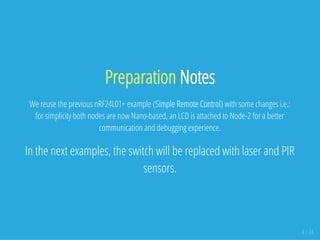







![#include <SPI.h>
#include "nRF24L01.h"
#include "RF24.h"
RF24 myRadio (7, 8);
const int SW1 = 5;
const int SW2 = 6;
byte addresses[][6] = {"1Node"};
int dataTransmitted;
int button1;
int button2;
void setup()
{
pinMode(SW1, INPUT);
pinMode(SW2, INPUT);
button1 = 0;
button2 = 1;
dataTransmitted = 10;
Serial.begin(115200);
delay(1000);
myRadio.begin();
myRadio.setRetries(0,15);
myRadio.setChannel(108);
myRadio.setPALevel(RF24_PA_MAX);
myRadio.openWritingPipe( addresses[0]);
delay(1000);
}
void loop()
{
int newButton = digitalRead(SW1);
if (newButton != button1) {
button1 = newButton;
if (button1 == HIGH){
dataTransmitted = 20;
} 12 / 74
Node-1](https://image.slidesharecdn.com/ltka-sensorsandactuators-connectivityforlocalsensorsandactuators-eueungmulyana-170422084648/85/selected-input-output-sensors-and-actuators-12-320.jpg)
![#include <SPI.h>
#include "nRF24L01.h"
#include "RF24.h"
RF24 myRadio (7, 8);
byte addresses[][6] = {"1Node"};
int dataReceived;
const int LED = 2;
#include <Wire.h>
#include <LiquidCrystal_PCF8574.h>
LiquidCrystal_PCF8574 lcd(0x27);
int lcdexist;
unsigned long started_waiting_at = 0;
bool bklight = false;
void setup()
{
pinMode(LED, OUTPUT);
Serial.begin(115200);
delay(1000);
myRadio.begin();
myRadio.setAutoAck(1);
myRadio.setChannel(108);
myRadio.setPALevel(RF24_PA_MAX);
myRadio.openReadingPipe(1, addresses[0]);
myRadio.startListening();
Wire.begin();
Wire.beginTransmission(0x27);
lcdexist = Wire.endTransmission();
lcd.begin(16, 2);
}
void loop()
{
13 / 74
Node-2](https://image.slidesharecdn.com/ltka-sensorsandactuators-connectivityforlocalsensorsandactuators-eueungmulyana-170422084648/85/selected-input-output-sensors-and-actuators-13-320.jpg)









































![import grafica.*;
import processing.serial.*;
GPlot plot;
int i = 0;
int points = 100;
public float[] values;
Serial myPort;
float inByte = 0;
void setup(){
size (900,450);
myPort = new Serial(this, "/dev/ttyUSB0", 9600);
GPointsArray points1 = new GPointsArray(points);
values = new float[points];
for (i = 0; i < points; i++) {
points1.add(i,0);
values[i]=0;
}
plot = new GPlot(this);
plot.setPos(25, 20);
plot.setDim(750, 310);
plot.setXLim(0, points);
plot.setYLim(0, 310);
plot.setTitleText("Distance");
plot.getXAxis().setAxisLabelText("Sample Time");
plot.getYAxis().setAxisLabelText("cm");
plot.setPoints(points1);
}
void draw() {
background(150);
GPointsArray points1 = new GPointsArray(points);
for (i = 0; i < values.length; i++) { 55 / 74
Processing](https://image.slidesharecdn.com/ltka-sensorsandactuators-connectivityforlocalsensorsandactuators-eueungmulyana-170422084648/85/selected-input-output-sensors-and-actuators-55-320.jpg)


















