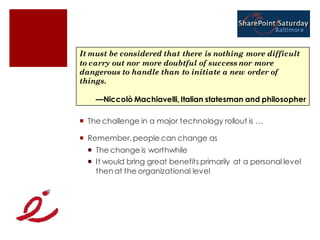SharePoint 101
- 1. SharePoint 101 Innovative-e Dux Raymond Sy, PMP
- 2. Activity: Reality of Managing Information On a sheet of paper, identify three challenges in managing information For example: Multiple tools used Cannot keep track of document versions Cannot define access control Swap this sheet of paper with another person Edit their challenges Add your challenges
- 3. Class Objectives After completing this class, you will be able to leverage the benefits of utilizing SharePoint In addition, you will be able to Build a SharePoint Site Identify relevant site components Customize stakeholders site access requirements Integrate common Microsoft Office tools Generate on-demand dashboard with Web Parts
- 4. Dux Raymond Sy, PMP Managing Partner, Innovative-E, Inc. Author, “SharePoint for Project Management” by O’Reilly Media Contract Author & Instructor, Learning Tree International For more information, connect with Dux E-Mail: [email protected] LinkedIn: meetdux.com/li Blog: meetdux.com Twitter: twitter.com/meetdux
- 5. Agenda Information Management Challenges Why SharePoint? Setting Up a SharePoint Site Adding Site Components Including Stakeholders to the Site Supporting Team Collaboration and Reporting Adapting SharePoint to Your Env ironment Summary
- 7. Key Challenges _________________________________________________ _________________________________________________ _________________________________________________ _________________________________________________ _________________________________________________
- 8. Information Management Challenge Lack of centralized storage Information dispersed Can be multiple copies of the same document Tracking and undoing changes Merging changes from multiple users can be problematic Defining relevant information access Any user with a copy can edit the file No way to track who made changes and when
- 9. Team Collaboration Challenge Real time Need to ensure only one user can edit a file at a time Need instant communication among group members Offline Users need to know what changes have been made to a file and when Discussion and feedback mechanism is needed Remote Making information accessible anytime anywhere Need a method of tracking changes, seeing who made changes, and rolling back to prior versions
- 10. How Do You Do IT? _________________________________________________ _________________________________________________ _________________________________________________ _________________________________________________ _________________________________________________
- 11. In a Perfect World Accessibility Information needed can be accessible in a central location One-stop shop Team collaboration Easily work with colleagues whenever, wherever, and however Traceability Information updates can be easily tracked Archive of any changes made is available An access log is available
- 12. Agenda Information Management Challenges Why SharePoint? Setting Up a SharePoint Site Adding Site Components Including Stakeholders to the Site Supporting Team Collaboration and Reporting Adapting SharePoint to Your Env ironment Summary
- 13. Share + Point
- 14. What’s SharePoint? Allows individuals in an organization to easily create and manage their own collaborative Web sites Simplifies how people find and share information across boundaries, and enabling better informed decisions Seamlessly integrates with Windows and MS Office Does not refer to a specific product or technology Using the word “Microsoft SharePoint” is like using the word “Microsoft Office” Refers to several aspects of Web-based collaborative solutions Windows SharePoint Services (WSS) 3.0 Microsoft Office SharePoint Server (MOSS) 2007
- 15. What if SharePoint is a Car? Car SharePoint Purpose: Purpose: What’s required? What’s required?
- 17. WSS and MOSS WSS is the core technology of Microsoft SharePoint If SharePoint is a car, WSS can be considered the “engine” Provides the core technology that supports document management and team collaboration WSS is available for free as long as your organization is utilizing Windows Server 2003 or above MOSS extends the capabilities of WSS Going back to our car analogy, MOSS provides extended capabilities such as GPS, a DV D system, Voice Commands Extended features include Enterprise search, Personalization, Enterprise Content Management, etc. Unlike WSS, MOSS is not available for free
- 18. Agenda Information Management Challenges Why SharePoint? Setting Up a SharePoint Site Adding Site Components Including Stakeholders to the Site Supporting Team Collaboration and Reporting Adapting SharePoint to Your Env ironment Summary
- 19. SharePoint Site Hierarchy SharePoint sites are organized in a hierarchy Top-level site Sub-site Top-lev el site Sub-sites Site Collection
- 20. Deciding Site Hierarchy How would you organize sites? What is the logical taxonomy? With your organization, choose one of the two high-level Site hierarchy options: Single site collection that includes a top-level site and all sites are sub-sites Multiple site collections where each site is an independent site collection
- 21. Site Creation Two main ways of creating a SharePoint sub-site Directly from a top-level site using a Web browser From any Microsoft Office application Steps to create a sub-site: 1. Go to the Create page 2. Select Sites and Workspaces 3. Specify Site Creation Settings
- 22. Workshop 1: Creating a SharePoint Site Please refer to the Workshop Manual
- 23. Refining the Site Determine if any organizational standards exist for Site look and feel Navigation Usability Organizational specific needs Regional settings Site usage Auditing needs Regulatory compliance
- 24. Agenda Information Management Challenges Why SharePoint? Setting Up a SharePoint Site Adding Site Components Including Stakeholders to the Site Supporting Team Collaboration and Reporting Adapting SharePoint to Your Env ironment Summary
- 25. Site Should Enable a Team to Centralize information May include project contacts, calendar, documents, templates, forms, and checklists Maintain history & define access privileges Facilitate communication and collaboration Collaborative activities such as scheduling a meeting, jointly developing a proposal or informally brainstorming on strategies should be supported Automate processes In SharePoint, information is stored and organized in lists and libraries
- 26. SharePoint Lists A collection of shared information items Most of the information in a SharePoint site is organized and stored in lists Everyone who has access to the site is able to view lists V iewing a list is comparable to viewing information in a spreadsheet
- 27. Common Lists in a SharePoint Site Calendar Contacts Project task Issue tracking Custom List
- 28. Components of a List Lists are composed of two key sections 1. List toolbar – New – Actions – Settings – V iew 2. List item(s)
- 29. Creating a List Two types of lists that can be created Out-of-the-box list Custom list Steps to create a list: 1. Go to the Create page 2. Select the type of list to be created 3. Specify the list settings
- 30. Workshop 2: Creating and Populating Lists Please refer to the Workshop Manual
- 31. Libraries Files are stored and organized in libraries Similar to storing files in folders Provides a centralized location Document storage Controlled access of documents Libraries are advanced lists Features and functionalities in lists are mostly applicable to libraries There are four types of libraries In a Site, you would typically use a document library
- 32. Creating a Document Library Multiple ways to create a document library From the browser From Microsoft Office Steps to create a list: 1. Go to the Create page 2. Select Document Library 3. Specify the list settings
- 33. Workshop 3: Creating a Document Library Please refer to the Workshop Manual
- 34. Agenda Information Management Challenges Why SharePoint? Setting Up a SharePoint Site Adding Site Components Including Stakeholders to the Site Supporting Team Collaboration and Reporting Adapting SharePoint to Your Env ironment Summary
- 35. Adapting Communications Requirements Information needs of stakeholders Identify the type of information a stakeholder would need What is the frequency? Will they retrieve the information or should it be sent to them? Stakeholder influence and interest defines Site access How much access would a stakeholder have?
- 36. SharePoint Site Access SharePoint sites are intended for a community of users It is the responsibility of the site owner to define who the site members are Typically, site membership is defined when the site is being created Site membership also defines what the member can do How are site members added? 1. Site members can be manually added by the site owner 2. Site access can be requested by any user
- 37. Site Permissions Two ways to assign permissions SharePoint Groups Individual user permissions Default permission levels in SharePoint include: Full Control: has full site control Design: can add content and customize pages Contribute: can add content Read: has read-only access to the site Best Practice: vast majority of users will have Contribute permission
- 38. Workshop 4: Adding Stakeholders Please refer to the Workshop Manual
- 39. Access Level Site List or Library Item Level
- 40. Agenda Information Management Challenges Why SharePoint? Setting Up a SharePoint Site Adding Site Components Including Stakeholders to the Site Supporting Team Collaboration and Reporting Adapting SharePoint to Your Env ironment Summary
- 41. Revisiting Lists and Libraries Apart from centrally storing documents, lists and document libraries provide several document management features Check-out/check-in V ersion history Content approval
- 42. Workshop 5: Updating a Document Please refer to the Workshop Manual
- 43. Collaboration Tools Wikis A Web site in which users can easily edit any page In project environments, it provides an easy way to record lessons learned Discussion boards Similar to online message boards on the Web Like news groups or Web logs Provides threaded discussion capability Participants can reply to any message in the discussion
- 45. Integrating Microsoft Office 2007 Outlook Synchronize calendars and contacts Display tasks, libraries, discussion boards Excel Synchronize spreadsheets to SharePoint lists
- 46. SharePoint Tracking Components Project Task List Define project tasks, assignments, start date, & due date Indicate task status Track percentage complete Display information in a Gantt chart view Issue Tracking List Manage issues Assign responsibilities Specify progress Identify solution
- 47. Workshop 6: Project Tracking Please refer to the Workshop Manual
- 48. SharePoint Reporting Tools Custom V iews V iews that are created to match user or group interest For example, we are interested in viewing project documents that were modified by the sponsor during project initiation Web Parts Customizable software components that serves a particular purpose Can be used to create project dashboards
- 49. Workshop 7: Creating a Project Dashboard Please refer to the Workshop Manual
- 50. Agenda Information Management Challenges Why SharePoint? Setting Up a SharePoint Site Adding Site Components Including Stakeholders to the Site Supporting Team Collaboration and Reporting Adapting SharePoint to Your Env ironment Summary
- 51. It must be considered that there is nothing more difficult to carry out nor more doubtful of success nor more dangerous to handle than to initiate a new order of things. —Niccolò Machiavelli, Italian statesman and philosopher The challenge in a major technology rollout is … Remember, people can change as The change is worthwhile It would bring great benefits primarily at a personal level then at the organizational level
- 52. Creating and Reusing Templates An existing SharePoint Site can be saved as a site template All the lists, libraries, views, and Web Parts that were used will be stored The content can be optionally stored as well The site template can be used as a basis for the creation of a new Site
- 53. Provide User Support Training Books Web-based videos Instructor-led Self-service help / FAQ Checklists Templates How-to Guides Feedback mechanism Gather user ideas, suggestions, comments
- 54. Agenda Why SharePoint? Setting Up a SharePoint Site Adding Site Components Including Project Stakeholders to the Site Supporting Team Collaboration Project Tracking and Reporting Adapting SharePoint to Your Project Env ironment Summary
- 55. Summary You are now able to leverage the benefits of utilizing a SharePoint site In addition, you are able to Build a SharePoint Site Identify relevant site components Customize stakeholders site access requirements Integrate common Microsoft Office tools Generate on-demand dashboard with Web Parts
- 56. Thank You! Innovative-e Keep in touch meetdux.com