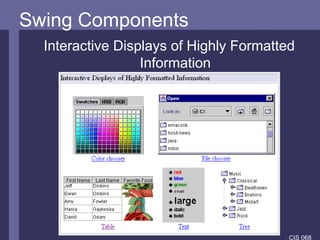Swing demo presentation for the swing java
- 1. CIS 068 Welcome to CIS 083 ! Introduction to GUIs: JAVA Swing
- 2. CIS 068 Overview • JAVA and GUIs: SWING – Container, Components, Layouts – Using SWING
- 3. CIS 068 The First Swing Program Example: The First Swing Program
- 4. CIS 068 The GUI Container: JFrame Layout: BorderLayout North Center Components: JLabel JButton, containing an ImageIcon
- 5. CIS 068 Steps to build a GUI 1. import package 2. set up top level container (e.g. JFrame) 3. apply layout (e.g. BorderLayout) 4. add components (e.g. Label, Button) 5. REGISTER listeners 6. show it to the world !
- 6. CIS 068 The Source . import package 2. set up top level container (e.g. JFrame) 3. apply layout (e.g. BorderLayout) 4. add components (e.g. Label, Button) 5. REGISTER listeners 6. show it to the world !
- 7. CIS 068 Swing Components • Top Level Containers • General Purpose Containers • Special Purpose Containers • Basic Controls • Uneditable Information Displays • Interactive Displays of Highly Formatted Information
- 8. CIS 068 Swing Components Top Level Containers Your application usually extends one of these classes !
- 9. CIS 068 Swing Components General Purpose Containers
- 10. CIS 068 Swing Components General Purpose Containers • typically used to collect Basic Controls (JButton, JChoiceBox…) • Added to layout of top-level containers JPanel JFrame
- 11. CIS 068 Swing Components Special Purpose Containers
- 12. CIS 068 Swing Components Special Purpose Containers • If you want to use them, go to java.sun.com
- 13. CIS 068 Swing Components Basic Controls
- 14. CIS 068 Swing Components Basic Controls • Unlike ‘passive’ containers, controls are the ‘active’ part of your GUI Remark: containers aren’t only ‘passive’, they are also ‘active’ sources of events, eg. Mouse-events. • Being the visible part of your interface, controls bring your application to life • Controls are event sources ! • Objects of your application register to controls to handle the events
- 15. CIS 068 Swing Components Uneditable Information Displays
- 16. CIS 068 Swing Components Interactive Displays of Highly Formatted Information
- 17. CIS 068 Swing Components Interactive Displays of Highly Formatted Information • Define standard interfaces for frequently needed tasks ... go to java.sun.com for further information ...
- 18. CIS 068 Layout Management How to glue it all together: The Layout Management
- 19. CIS 068 Layout Management • The process of determining the size and position of components • A layout manager is an object that performs layout management for the components within the container. • Layout managers have the final say on the size and position of components added to a container • Using the add method to put a component in a container, you must ALWAYS take the container's layout manager into account
- 20. CIS 068 Layout Management ... and finally, the layout manager preserves the world from home made layout-design !
- 21. CIS 068 Layout Management Java supplies five commonly used layout managers: 1. BorderLayout 2. BoxLayout 3. FlowLayout 4. GridBagLayout 5. GridLayout
- 22. CIS 068 Layouts BorderLayout Position must be specified, e.g. add (“North”, myComponent)
- 23. CIS 068 Layouts BoxLayout The BoxLayout class puts components in a single row or column. It respects the components‘ requested maximum sizes.
- 24. CIS 068 Layouts FlowLayout FlowLayout is the default layout manager for every JPanel. It simply lays out components from left to right, starting new rows if necessary
- 25. CIS 068 Layouts GridBagLayout GridBagLayout is the most sophisticated, flexible layout manager the Java platform provides. If you really want to use it, go to java.sun.com …
- 26. CIS 068 Layouts GridLayout GridLayout simply makes a bunch of components equal in size and displays them in the requested number of rows and columns .
- 27. CIS 068 Using Components Examples: • Using a JButton • Using a JSlider • Using a JCheckBox
- 28. CIS 068 Using a JButton Some Constructors: JButton() Creates a button with no text or icon JButton(Icon icon) Creates a button with an icon JButton(String text) Creates a button with text JButton(String text, Icon icon) Creates a button with initial text and an icon
- 29. CIS 068 Using a JButton Some Methods: addActionListener( ActionListener a) Registers ActionListener to JButton Inherited from AbstractButton setFont(Font font) Specifies Font (Type, Style, Size) Inherited from JComponent setBackground( Color color) Sets background color Inherited from JComponent setActionCommand (String text) Used to specify button if listener is registered to multiple buttons (see ActionEvent.getActionCommand())
- 30. CIS 068 Using a JSlider Some Constructors: JSlider() Creates a horizontal slider with the range 0 to 100 and an initial value of 50 JSlider( int min, int max, int value) Creates a horizontal slider using the specified min, max and value. JSlider( Int orientation int min, int max, int value) Creates a slider with the specified orientation and the specified minimum, maximum, and initial values.
- 31. CIS 068 Using a JSlider Some Methods: addChangeListener (ChangeListener cl) Registers ChangeListener to slider int getValue() Returns the slider’s value setValue(int value) Sets the slider’s value
- 32. CIS 068 Using a JCheckBox Some Constructors: JCheckBox() Creates an initially unselected check box button with no text, no icon. JCheckBox( String text) Creates an initially unselected check box with text. JCheckBox( String text, Icon icon, boolean selecte d) Creates a check box with text and icon, and specifies whether or not it is initially selected.
- 33. CIS 068 Using a JCheckBox Some Methods: addItemListener (ItemListener il) Registers ItemListener to checkbox Inherited from AbstractButton setSelected( boolean select) Sets the state of checkbox Inherited from AbstractButton boolean getSeleted() Gets the state of checkbox. calling method often saves from registering to the checkbox !
- 34. CIS 068 Custom Painting creating your own graphics: Custom Painting
- 35. CIS 068 Custom Painting Decide which superclass to use, for example: • JPanel: Generating and displaying graphs in top of a blank or transparent background • JLabel: Painting on top of an image • JButton: custom button • … Every class derived from JComponent can be used for custom drawing ! (Recommended: JPanel)
- 36. CIS 068 Custom Painting The Graphics Object • provides both a context for painting and methods for performing the painting. • Example of methods – drawImage – drawString – drawRect – fillRect – setColor – … • passed as argument to the paintComponent - method
- 37. CIS 068 Custom Painting The paintComponent method • Method of class JComponent • Inherited to all subclasses, e.g. JPanel, JButton,… • The place where all custom painting belongs ! • Invoked by the event-scheduler or by the repaint() - method
- 38. CIS 068 Using Swing (demo program)
- 39. CIS 068 At last... This was a BRIEF overview and introduction to SWING. SWING has MUCH more to offer, see • http://java.sun.com/docs/books/tutorial/uiswing/ • http://java.sun.com/j2se/1.4.1/docs/api/