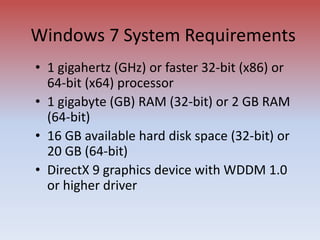System software and operating system
- 1. System Software and Operating System A overview of Software Tools
- 2. Software • The software is a bunch of related programs. • Software is lifeline of hardware • Software can be engineered as Hardware • Programmers make them as per requirement • Software can be divided into two categories: - System Software - Application Software
- 3. 1/23/2017 What is Operating System OS is system software, which may be viewed as collection of software consisting of procedures for operating the computer. It provides an environment for execution of programs (application software). It’s an interface between user & computer.
- 4. 1/23/2017 Computer Machine (Hardware) User / Programmer Operating System Human Understandable Language (High Level Language) Machine Language (Low Level Language)
- 5. 1/23/2017 Types of OS Multiprogramming OS Multitasking/Multiprocessing Multiuser OS Time Sharing OS Real Time OS Distributed OS
- 6. 1/23/2017 A Second Classification This Classification is based on the type of interface Operating System provides for the user to work in. Character User Interface (CUI) The User has to type the commands on the command prompt to get the work completed. Ex. DOS, UNIX. Graphical User Interface (GUI) The User need not type any commands. He/She just point and clicks on the desired Icon to get the work done. Ex. Windows (9X, XP, NT, 2000), Linux.
- 7. 1/23/2017 Functions of OS File Management Memory Management Process Management Device Management
- 8. Types of Processing Serial Processing The job is processed at the time when it is submitted. Batch Processing The similar jobs are bunched together and are kept for processing at an later time.
- 9. Windows 7: Introduction • The desktop is the screen that displays once you have turned on the computer and responded to prompts for your user name and password. This is your workspace. It is where you manage tasks on the computer • The taskbar provides you with access to the software applications, enables you to move between the applications, and gives you access to system resources. It is a horizontal bar that appears at the bottom of the screen. • A window is a space on the desktop representing a program, system resource, or data. Multiple windows can be open at one time, Windows can be moved around the desktop, minimized to take up less space, and maximized to fill the desktop. • Icons are small pictures that represent programs, files, folders, or other things on the desktop. Objects with the same characteristics, like file folders, have the same icon. Software icons are unique so that you can quickly find the software application.
- 10. Windows 7 System Requirements • 1 gigahertz (GHz) or faster 32-bit (x86) or 64-bit (x64) processor • 1 gigabyte (GB) RAM (32-bit) or 2 GB RAM (64-bit) • 16 GB available hard disk space (32-bit) or 20 GB (64-bit) • DirectX 9 graphics device with WDDM 1.0 or higher driver
- 11. Windows 7 Desktop Copyright © 2011 Pearson Education, Inc. Publishing as Prentice Hall. 11 • Operating system • Desktop • Taskbar • Window • Icon Desktop Taskbar Icons Start button
- 12. Adding Gadgets Copyright © 2011 Pearson Education, Inc. Publishing as Prentice Hall. 12 Online gadgets Gadgets
- 13. The Taskbar Copyright © 2011 Pearson Education, Inc. Publishing as Prentice Hall. 13 Program icons Excel Word
- 14. What is notification area? • The notification area appears on the right side of the taskbar. Sometimes it's called the system tray, or just the tray. Standard icons displayed in the notification area are the flag (to open Action Center), the power icon (on notebook PCs), the network or wireless icon and the volume icon. • Windows 7 groups other background program icons in a hidden area to keep the notification area clutter- free. Just click the up-facing arrow to display the hidden icons. In this example, you see the hidden tray icons for the Bluetooth device applet, Windows Update, an antivirus program, a pointing device and a virtual machine program.
- 15. How to get information about your PC? • Start • Type: “system information” in the search box • Select: System Information from the resulting list
- 16. Connect to a wireless network • To open Connect to a Network, click the network icon ( or ) in the notification area in the lower-right corner of your screen. In the list of available wireless networks, click a network, and then click Connect. If prompted, type the network security key, and then click OK. Now you’re connected to the network.
- 17. Get what you need in an instant • Accessing frequently used programs and files – Many of us have a fairly small group of programs and files we use often. So it makes sense to keep them handy all the time. The Start menu is essentially a blank slate that you can organize and customize to suit your preferences. • Click the Start button . If you don’t see the program you want, simply type it into the search box.
- 18. Get what you need in an instant • You can then pin your favorite programs to the Start menu for easy access by right-clicking the program and clicking Pin to Start Menu. • You can also pin your favorite programs to the taskbar by right-clicking the program and selecting Pin to Taskbar, or by dragging the program from the Start menu or the desktop to the taskbar. You can rearrange the buttons on the taskbar any way you like by dragging them.
- 19. Jump Lists • Lists of recently opened items, such as files, folders, or Web sites, organized by the program that you use to open them. • To open an item from the Jump List on the Start menu, click the Start button . Point to a program on the Start menu to open the program’s Jump List, and then click the item.
- 20. Jump List • To pin your favorite files to the Jump List, point to the file in the Jump List, and click the push-pin. The item then appears at the top of the Jump List. To unpin an item from a Jump List, point to the item, and click the pushpin. (Notice that the push-pin has a different tooltip, “Unpin from this list.”) The item is no longer pinned to the top of the Jump List.
- 21. The taskbar • The horizontal bar at the bottom of the screen , gives you a quick way to access the programs and files you have open. • With this new feature in Windows 7, called Peek, you can point to a taskbar button to preview open files or programs. Point to the thumbnail to preview the window full-screen. Click the thumbnail to open the window, or click the x in the upper-right corner of the thumbnail to quickly close the window.
- 22. • When you right-click a taskbar icon, you see a jump list that displays files you've recently opened with that application as well as common tasks that you can perform directly from the jump list. The taskbar
- 23. Query Session Its all about we discussed earlier ... OR Something punching you in Mind …