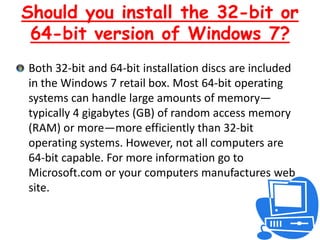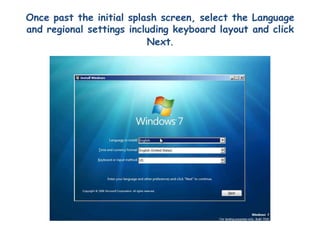The installing of widows 7
- 2. System requirements*Know your computer1 gigahertz (GHz) or faster 32-bit (x86) or 64 bit (x 64) processor 1 gigabyte (GB) RAM (32-bit) or 2 GB RAM (64-bit) 16 GB available hard disk space (32-bit) or 20 GB (64-bit) DirectX 9 graphics device with WDDM 1.0 or higher driver
- 3. Preparations you should makeUpdate your antivirus program, run it, and then disable it. After you install Windows, remember to re-enable the antivirus program, or install new antivirus software that works with Windows 7. Back up your files. You can back up files to an external hard disk, a DVD or CD, or a network folder. Connect to the Internet. Make sure your Internet connection is working so that you can get the latest installation updates. These updates include security updates and hardware driver updates that can help with installation. If you don't have an Internet connection, you can still upgrade or install Windows.
- 4. What you needThe Windows installation disc.Your product key. You can find your product key on your computer or on the installation disc holder inside the Windows package. A product key sticker looks similar to this: PRODUCT KEY: XXXXX-XXXXX-XXXXX-XXXXX-XXXXXYour computer name, if your computer is currently connected to a network.
- 5. Should you upgrade or perform a custom install?If your current version of Windows can be upgraded, choose Upgrade to keep your files, settings, and programs from that version. This is the simplest option. If your version of Windows can't be upgraded, you need to choose Custom.Choose Custom to completely replace your current operating system, or to install Windows on a specific drive or partition that you select. You can also use Custom if your computer does not have an operating system, or if you want to set up a multiboot system on your computer.
- 6. Should you install the 32-bit or 64-bit version of Windows 7?Both 32-bit and 64-bit installation discs are included in the Windows 7 retail box. Most 64-bit operating systems can handle large amounts of memory—typically 4 gigabytes (GB) of random access memory (RAM) or more—more efficiently than 32-bit operating systems. However, not all computers are 64-bit capable. For more information go to Microsoft.com or your computers manufactures web site.
- 7. WarningsA custom installation deletes your programs and settings. Additionally, if you decide to delete or format a partition that contains a version of Windows, all data on the partition, including programs, files, and settings, is permanently deleted. However, if there is an existing copy of Windows on the partition you selected, and you do not format or delete the partition, then any user files will be saved to the Windows.old folder on the partition. A dialog box notifies you during a custom installation if files are saved to the Windows.old folder.I recommend that you back up your user files before performing a custom installation. For example, if you have encrypted files, you might not be able to access them after installing Windows. If you’ve backed up your user files and then restored them after installing Windows, you can delete the Windows.old folder by using Disk Cleanup
- 8. Can you un-install Windows 7?You can't uninstall Windows 7, but you can reinstall your previous operating system if you have the original installation disc. For more information, see Microsoft.comHowever, reinstalling your previous operating system not only replaces Windows 7, but also deletes your programs, files, and settings.Before reinstalling your previous operating system, you should save your files and settings to a storage device, and then save them back to your computer after the installation is complete.Because your programs will also be deleted, you’ll need to reinstall your programs using the original installation discs, or using the setup files if you downloaded the programs from the Internet.
- 9. Now for the installation!
- 10. Boot with the installation media. After inserting the Windows 7 installation disk you should see a couple of “splash” screens like this... 1st2nd
- 11. Once past the initial splash screen, select the Language and regional settings including keyboard layout and click Next.
- 12. Click the Install Now button.
- 13. Read and accept the License terms and click Next.
- 14. Select Custom (advanced) option to perform a fresh installation.
- 15. Select the disk you want Windows 7 on and partition it if necessary and click Next.
- 16. This should start copying the files, expand it and perform feature and update installation and reboot your PC.
- 17. After the reboot the installation continues the configurations and reboots again for first login.
- 18. You should see this after a few moments…
- 19. And this…
- 20. Windows will take you through the initial setup of your PC, starting with setting up a user and the name of the PC. Once entered, click Next.
- 21. Set the password for the user and click Next.
- 22. Enter your product key that came with your Windows 7 software. Click Next.
- 23. It is beneficial to use the recommended settings.
- 24. Now set the date and time for your PC.
- 25. Now select your Network type.
- 26. Windows will then setup a password for your home group (similar to the Workgroup in Windows XP and earlier). You can choose to skip this step if you want to configure it later. Click Skip or Next.
- 27. This should finalize the settings and launch you straight into your desk top.
- 28. There you go, your new Windows 7 OS is up and running.
- 29. Enjoy…
- 30. SourcesHow to install Windows 7 and live to tell about it. Ed. Tim Stevens August 11, 2009http://www.engadget.comHow to get, install and play with Windows 7 pain free. Ed. Matt Buchanan September 14, 2009http://www.gizmodo.comWindows 7 installation Guide/ tutorial. Ed. Strider April 3, 2009http://www.techtalkz.comImages.http://www.businesspundit.comhttp://www.eeepc.nethttp://www.sci-technews.com