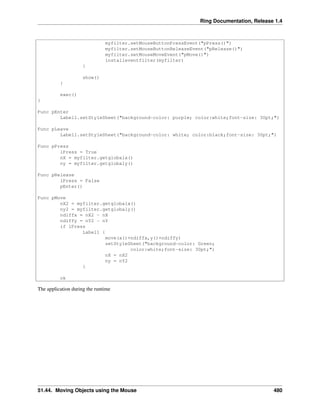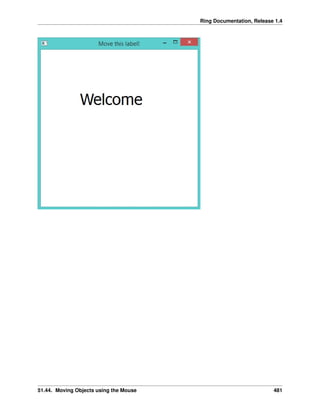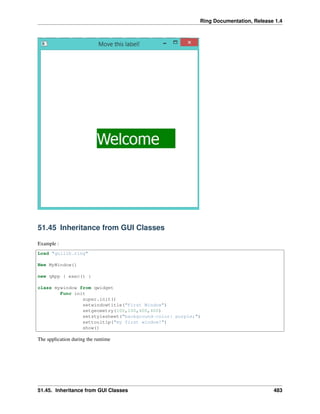The Ring programming language version 1.4 book - Part 17 of 30
- 1. Ring Documentation, Release 1.4 win1 = new qMainWindow() { setwindowtitle("Menubar") menu1 = new qmenubar(win1) { sub1 = addmenu("File") sub1 { oAction = new qAction(win1) { settext("New") setenabled(false) } addaction(oAction) oAction = new qAction(win1) { settext("Open") setcheckable(true) setchecked(true) setstatustip("open new file") } addaction(oAction) oAction = new qAction(win1) { settext("Save") } addaction(oAction) oAction = new qAction(win1) { settext("Save As") } addaction(oAction) addseparator() oAction = new qaction(win1) oAction.settext("Exit") oAction.setclickevent("myapp.quit()") addaction(oAction) } } status1 = new qstatusbar(win1) { showmessage("Ready!",0) } setmenubar(menu1) setmousetracking(true) setstatusbar(status1) setStyleSheet("color: black; selection-color: black; selection-background-color:white ; background: QLinearGradient(x1: 0, y1: 0, x2: 0, y2: 1, stop: 0 #eef, stop: 1 #ccf);") showmaximized() } exec() } The application during the runtime 51.26. Menubar and StyleSheet Example 458
- 2. Ring Documentation, Release 1.4 51.27 QLineEdit Events and QMessageBox In this example we will learn about using QLineEdit Events and displaying a Messagebox Load "guilib.ring" MyApp = New qApp { win1 = new qWidget() { setwindowtitle("Welcome") setGeometry(100,100,400,300) label1 = new qLabel(win1) { settext("What is your name ?") setGeometry(10,20,350,30) setalignment(Qt_AlignHCenter) } btn1 = new qpushbutton(win1) { setGeometry(10,200,100,30) settext("Say Hello") setclickevent("pHello()") } btn1 = new qpushbutton(win1) { setGeometry(150,200,100,30) settext("Close") setclickevent("pClose()") } lineedit1 = new qlineedit(win1) { setGeometry(10,100,350,30) settextchangedevent("pChange()") setreturnpressedevent("penter()") } 51.27. QLineEdit Events and QMessageBox 459
- 3. Ring Documentation, Release 1.4 show() } exec() } Func pHello lineedit1.settext( "Hello " + lineedit1.text()) Func pClose MyApp.quit() Func pChange win1 { setwindowtitle( lineedit1.text() ) } Func pEnter new qmessagebox(win1) { setwindowtitle("Thanks") settext("Hi " + lineedit1.text() ) setstylesheet("background-color : white") show() } The application during the runtime 51.27. QLineEdit Events and QMessageBox 460
- 4. Ring Documentation, Release 1.4 51.28 Other Widgets Events Each Qt signal can be used in RingQt, just add Set before the signal name and add event after the signal name to get the method that can be used to determine the event code. For example the QProgressBar class contains a signal named valueChanged() To use it just use the function setVal- ueChangedEvent() Example: Load "guilib.ring" New qApp { win1 = new qMainWindow() { setwindowtitle("QProgressBar valueChanged Event") progress1 = new qprogressbar(win1) { setGeometry(100,100,350,30) setvalue(10) setvaluechangedevent("pChange()") } new qpushbutton(win1) { setGeometry(10,10,100,30) settext("increase") setclickevent("pIncrease()") } showMaximized() } 51.28. Other Widgets Events 461
- 5. Ring Documentation, Release 1.4 exec() } func pIncrease progress1 { setvalue(value()+1) } func pchange win1.setwindowtitle("value : " + progress1.value() ) The application during the runtime Another example for the stateChanged event of the QCheckBox class Load "guilib.ring" New qApp { win1 = new qMainWindow() { setwindowtitle("QCheckBox") new qcheckbox(win1) { setGeometry(100,100,100,30) settext("New Customer!") setstatechangedevent("pchange()") } showMaximized() } exec() } Func pChange new qMessageBox(Win1) { setWindowTitle("Checkbox") settext("State Changed!") show() } The application during the runtime 51.28. Other Widgets Events 462
- 6. Ring Documentation, Release 1.4 51.29 Using the QTimer Class In this example we will learn about using the QTimer class Load "guilib.ring" new qApp { win1 = new qwidget() { setgeometry(100,100,200,70) setwindowtitle("Timer") label1 = new qlabel(win1) { setgeometry(10,10,200,30) settext(thetime()) } new qtimer(win1) { setinterval(1000) settimeoutevent("pTime()") start() } show() } exec() } func ptime label1.settext(thetime()) Func thetime return "Time : " + Time() The application during the runtime 51.29. Using the QTimer Class 463
- 7. Ring Documentation, Release 1.4 51.30 Using QProgressBar and Timer In this example we will learn about using the “animated” QProgressBar class and Timer ###------------------------------------ ### ProgressBar and Timer Example Load "guilib.ring" new qApp { win1 = new qwidget() { setgeometry(100,100,400,100) setwindowtitle("Timer and ProgressBar") LabelMan = new qlabel(win1) { setgeometry(10,10,200,30) settext(theTime()) ### ==>> func } TimerMan = new qtimer(win1) { setinterval(1000) settimeoutevent("pTime()") ### ==>> func start() } BarMan = new qprogressbar(win1) { setGeometry(100,50,300,10) ### Position X y, Length, Thickness setvalue(0) ### Percent filled } show() } exec() } func pTime LabelMan.settext(theTime()) ### ==>> func Increment = 10 if BarMan.value() >= 100 ### ProgressBar start over. BarMan.setvalue(0) ok BarMan{ setvalue(value() + Increment) } 51.30. Using QProgressBar and Timer 464
- 8. Ring Documentation, Release 1.4 Func theTime return "Time : " + Time() 51.31 Display Scaled Image using QLabel In this example we will learn about displaying and scaling an image so that it looks “animated” using the QLabel widget Load "guilib.ring" #---------------------------------------------------- # REQUIRES: image = "C:RINGbinstock.jpg" # imageStock: start dimensions for growing image imageW = 200 ; imageH = 200 ; GrowBy = 4 ###---------------------------------------------------- ### Window and Box Size dimensions WinWidth = 1280 ; WinHeight = 960 BoxWidth = WinWidth -80 ; BoxHeight = WinHeight -80 ###---------------------------------------------------- New qapp { win1 = new qwidget() { setgeometry(50,50, WinWidth,WinHeight) setwindowtitle("Animated Image - Display Image Scaled and Resized") imageStock = new qlabel(win1) { image = new qpixmap("C:RINGbinstock.jpg") AspectRatio = image.width() / image.height() imageW = 200 imageH = imageH / AspectRatio ### Size-H, Size-V, Aspect, Transform setpixmap(image.scaled(imageW , imageH ,0,0)) PosLeft = (BoxWidth - imageW ) / 2 PosTop = (BoxHeight - imageH ) / 2 51.31. Display Scaled Image using QLabel 465
- 9. Ring Documentation, Release 1.4 setGeometry(PosLeft,PosTop,imageW,imageH) } TimerMan = new qtimer(win1) { setinterval(100) ### interval 100 millisecs. settimeoutevent("pTime()") ### ==>> func start() } show() } exec() } ###------------------------------------------------------ ### Fuction TimerMan: calling interval 100 milliseconds func pTime ### Stop Timer when image is size of Window area if imageW > BoxWidth TimerMan.stop() imageStock.clear() ### Will clear the image ok ### Grow image imageW += GrowBy imageH = imageW / AspectRatio ### Scaled Image: Size-H, Size-V, Aspect, Transform imageStock.setpixmap(image.scaled(imageW , imageH ,0,0)) ### Center the image PosLeft = (WinWidth - imageW ) / 2 PosTop = (WinHeight - imageH ) / 2 imageStock.setGeometry(PosLeft,PosTop,imageW,imageH) 51.32 Using the QFileDialog Class Example Load "guilib.ring" New qapp { win1 = new qwidget() { setwindowtitle("open file") setgeometry(100,100,400,400) new qpushbutton(win1) { setgeometry(10,10,200,30) settext("open file") setclickevent("pOpen()") } show() } 51.32. Using the QFileDialog Class 466
- 10. Ring Documentation, Release 1.4 exec() } Func pOpen new qfiledialog(win1) { cName = getopenfilename(win1,"open file","c:","source files(*.ring)") win1.setwindowtitle(cName) } The application during the runtime 51.33 Drawing using QPainter In this example we will learn about drawing using the QPainter class Load "guilib.ring" New qapp { win1 = new qwidget() { setwindowtitle("Drawing using QPainter") setgeometry(100,100,500,500) label1 = new qlabel(win1) { setgeometry(10,10,400,400) settext("") } new qpushbutton(win1) { setgeometry(200,400,100,30) settext("draw") setclickevent("draw()") } show() } 51.33. Drawing using QPainter 467
- 11. Ring Documentation, Release 1.4 exec() } Func draw p1 = new qpicture() color = new qcolor() { setrgb(0,0,255,255) } pen = new qpen() { setcolor(color) setwidth(10) } new qpainter() { begin(p1) setpen(pen) drawline(500,150,950,450) drawline(950,550,500,150) endpaint() } label1 { setpicture(p1) show() } The application during the runtime 51.33. Drawing using QPainter 468
- 12. Ring Documentation, Release 1.4 51.34 Printing using QPrinter In this example we will learn how to print to PDF file using QPrinter Load "guilib.ring" new qApp { win1 = new qwidget() { setwindowtitle("Printer") setgeometry(100,100,500,500) myweb = new qwebview(win1) { setgeometry(100,100,1000,500) loadpage(new qurl("http://google.com")) } new qpushbutton(win1) { setGeometry(20,20,100,30) settext("Print") setclickevent("print()") } showmaximized() 51.34. Printing using QPrinter 469
- 13. Ring Documentation, Release 1.4 } exec() } func print printer1 = new qPrinter(0) { setoutputformat(1) # 1 = pdf setoutputfilename("test.pdf") painter = new qpainter() { begin(printer1) myfont = new qfont("Times",50,-1,0) setfont(myfont) drawtext(100,100,"test") printer1.newpage() drawtext(100,100,"test2") endpaint() } } printer1 = new qPrinter(0) { setoutputformat(1) setoutputfilename("test2.pdf") myweb.print(printer1) myweb.show() } system ("test.pdf") system ("test2.pdf") 51.35 Creating More than one Window The next example demonstrates how to create more than one window Load "guilib.ring" app1 = new qapp { win1 = new qwidget() { setwindowtitle("First") setgeometry(100,100,500,500) new qpushbutton(win1) { setgeometry(100,100,100,30) settext("close") setclickevent("app1.quit()") } new qpushbutton(win1) { setgeometry(250,100,100,30) settext("Second") setclickevent("second()") } showmaximized() } exec() } 51.35. Creating More than one Window 470
- 14. Ring Documentation, Release 1.4 func second win2 = new qwidget() { setwindowtitle("Second") setgeometry(100,100,500,500) setwindowflags(Qt_dialog) show() } The application during the runtime 51.36 Playing Sound Example: Load "guilib.ring" new qapp { win1 = new qwidget() { setwindowtitle("play sound!") show() } new qmediaplayer() { setmedia(new qurl("footstep.wav")) setvolume(50) play() } exec() } 51.37 Using the QColorDialog Class Example: 51.36. Playing Sound 471
- 15. Ring Documentation, Release 1.4 Load "guilib.ring" oApp = new myapp { start() } Class MyApp oColor win1 Func start myapp = new qapp win1 = new qMainWindow() { setwindowtitle("Color Dialog") setgeometry(100,100,400,400) } new qpushbutton(win1) { setgeometry(10,10,100,30) settext("Get Color") setclickevent("oApp.pColor()") } win1.show() myapp.exec() Func pColor myobj = new qcolordialog() aColor = myobj.GetColor() r=acolor[1] g=acolor[2] b=acolor[3] win1.setstylesheet("background-color: rgb("+r+", " + g+ "," + b + ")") The application during the runtime 51.37. Using the QColorDialog Class 472
- 16. Ring Documentation, Release 1.4 51.38 Using qLCDNumber Class In this example we will learn about using the qLCDNumber class Load "guilib.ring" New qApp { win1 = new qWidget() { setwindowtitle("LCD Number") setgeometry(100,100,250,120) new qLCDNumber(win1) { setgeometry(10,10,100,40) display(100) } new qLCDNumber(win1) { setgeometry(10,60,100,40) display(80) } show() } exec() } The application during the runtime 51.39 Movable Label Example Load "guilib.ring" new qApp { win1 = new qWidget() { 51.38. Using qLCDNumber Class 473
- 17. Ring Documentation, Release 1.4 label1 = new qLabel(win1) { setText("Welcome") setgeometry(10,10,200,50) setstylesheet("color: purple ; font-size: 30pt;") } new qTimer(win1) { setInterVal(10) setTimeOutEvent("pMove()") start() } setWindowTitle("Movable Label") setgeometry(100,100,600,80) setStyleSheet("background-color: white;") show() } exec() } Func pMove label1 { move(x()+1,y()) if x() > 600 move(10,y()) ok } The application during the runtime 51.40 QMessagebox Example In this section we will learn how to check the output of the Message box Load "guilib.ring" new qApp { win1 = new qWidget() { label1 = new qpushbutton(win1) { setText("Test") setgeometry(10,10,200,50) 51.40. QMessagebox Example 474
- 18. Ring Documentation, Release 1.4 setstylesheet("color: purple ; font-size: 30pt;") setclickevent("pWork()") } setWindowTitle("Messagebox") setgeometry(100,100,600,80) setStyleSheet("background-color: white;") show() } exec() } func pWork new qmessagebox(win1) { setwindowtitle("messagebox title") settext("messagebox text") setInformativeText("Do you want to save your changes?") setstandardbuttons(QMessageBox_Yes | QMessageBox_No | QMessageBox_Close) result = exec() win1 { if result = QMessageBox_Yes setwindowtitle("Yes") but result = QMessageBox_No setwindowtitle("No") but result = QMessageBox_Close setwindowtitle("Close") ok } } The application during the runtime 51.41 Using QInputDialog Class In the next example we will learn about using the QInputDialog class 51.41. Using QInputDialog Class 475
- 19. Ring Documentation, Release 1.4 Load "guilib.ring" New QApp { Win1 = New QWidget () { SetGeometry(100,100,400,400) SetWindowTitle("Input Dialog") New QPushButton(win1) { SetText ("Input Dialog") SetGeometry(100,100,100,30) SetClickEvent("pWork()") } Show() } exec() } Func pWork oInput = New QInputDialog(win1) { setwindowtitle("What is your name?") setgeometry(100,100,400,50) setlabeltext("User Name") settextvalue("Mahmoud") lcheck = exec() if lCheck win1.setwindowtitle(oInput.textvalue()) ok } The application during the runtime 51.41. Using QInputDialog Class 476
- 20. Ring Documentation, Release 1.4 51.42 Dialog Functions We have the next functions SetDialogIcon(cIconFile) MsgInfo(cTitle,cMessage) ConfirmMsg(cTitle,cMessage) --> lResult InputBox(cTitle,cMessage) --> cValue InputBoxInt(cTitle,cMessage) --> nValue InputBoxNum(cTitle,cMessage) --> nValue InputBoxPass(cTitle,cMessage) --> cValue Example load "guilib.ring" new qApp { SetDialogIcon("notepad.png") msginfo(:Ring,:Welcome) see confirmMsg(:Ring,"Are you sure?") + nl see InputBoxNum(:Ring,"Enter Number(double) :") + nl see InputBox(:Ring,"Enter Value :") + nl see InputBoxInt(:Ring,"Enter Number(int)") + nl see InputBoxPass(:Ring,"Enter Password") +nl } 51.42. Dialog Functions 477
- 21. Ring Documentation, Release 1.4 51.43 KeyPress and Mouse Move Events In this example we will learn how to use the Events Filter to know about KeyPress and Mouse Move Events Load "guilib.ring" new qApp { win1 = new qWidget() { setWindowTitle("Test using Event Filter!") setGeometry(100,100,400,400) setmousetracking(true) myfilter = new qallevents(win1) myfilter.setKeyPressEvent("pWork()") myfilter.setMouseButtonPressevent("pClick()") myfilter.setmousemoveevent("pMove()") installeventfilter(myfilter) show() } exec() } func pWork win1.setwindowtitle('KeyPress! : ' + myfilter.getkeycode()) func pClick new qmessagebox(win1) { setgeometry(100,100,400,100) setwindowtitle("click event!") settext("x : " + myfilter.getx() + " y : " + myfilter.gety() + " button : " + myfilter.getbutton() ) show() } func pMove win1.setwindowtitle("Mouse Move , X : " + myfilter.getx() + " Y : " + myfilter.gety() ) The application during the runtime 51.43. KeyPress and Mouse Move Events 478
- 22. Ring Documentation, Release 1.4 51.44 Moving Objects using the Mouse In the next example we will learn how to program movable objects where the user can move a label Load "guilib.ring" lPress = false nX = 0 nY = 0 new qApp { win1 = new qWidget() { setWindowTitle("Move this label!") setGeometry(100,100,400,400) setstylesheet("background-color:white;") Label1 = new qLabel(Win1){ setGeometry(100,100,200,50) setText("Welcome") setstylesheet("font-size: 30pt") myfilter = new qallevents(label1) myfilter.setEnterevent("pEnter()") myfilter.setLeaveevent("pLeave()") 51.44. Moving Objects using the Mouse 479
- 23. Ring Documentation, Release 1.4 myfilter.setMouseButtonPressEvent("pPress()") myfilter.setMouseButtonReleaseEvent("pRelease()") myfilter.setMouseMoveEvent("pMove()") installeventfilter(myfilter) } show() } exec() } Func pEnter Label1.setStyleSheet("background-color: purple; color:white;font-size: 30pt;") Func pLeave Label1.setStyleSheet("background-color: white; color:black;font-size: 30pt;") Func pPress lPress = True nX = myfilter.getglobalx() ny = myfilter.getglobaly() Func pRelease lPress = False pEnter() Func pMove nX2 = myfilter.getglobalx() ny2 = myfilter.getglobaly() ndiffx = nX2 - nX ndiffy = nY2 - nY if lPress Label1 { move(x()+ndiffx,y()+ndiffy) setStyleSheet("background-color: Green; color:white;font-size: 30pt;") nX = nX2 ny = nY2 } ok The application during the runtime 51.44. Moving Objects using the Mouse 480
- 24. Ring Documentation, Release 1.4 51.44. Moving Objects using the Mouse 481
- 25. Ring Documentation, Release 1.4 51.44. Moving Objects using the Mouse 482
- 26. Ring Documentation, Release 1.4 51.45 Inheritance from GUI Classes Example : Load "guilib.ring" New MyWindow() new qApp { exec() } class mywindow from qwidget Func init super.init() setwindowtitle("First Window") setgeometry(100,100,400,400) setstylesheet("background-color: purple;") settooltip("my first window!") show() The application during the runtime 51.45. Inheritance from GUI Classes 483
- 27. Ring Documentation, Release 1.4 51.46 Using QDesktopWidget Class In the next example we will learn about using the QDesktopWidget class Load "guilib.ring" New qApp { win1 = New qWidget() { resize(400,400) btn1 = new qPushbutton(win1) { setText("Center") move(100,100) resize(100,30) setClickEvent("pCenter()") } Show() } exec() } Func pCenter oDesktop = new qDesktopWidget() 51.46. Using QDesktopWidget Class 484
- 28. Ring Documentation, Release 1.4 oRect = oDesktop.screenGeometry( oDesktop.primaryScreen() ) win1.move((oRect.width()-win1.width()) /2 , (oRect.Height()-win1.Height())/2 ) win1.show() The application during the runtime 51.47 Rotate Text The next example rotate text using a Timer. Load "guilib.ring" nAngle = 0 New qapp { win1 = new qwidget() { setwindowtitle("Rotate Text") resize(800,600) label1 = new qlabel(win1) { settext("") myfilter = new qallevents(win1) myfilter.setMouseButtonPressevent("pClick()") installeventfilter(myfilter) } new qtimer(win1) { setinterval(50) 51.47. Rotate Text 485
- 29. Ring Documentation, Release 1.4 settimeoutevent("pTime()") start() } pDraw() L1 = new qVBoxLayout() { AddWidget(Label1) } SetLayout(L1) showMaximized() } exec() } Func pDraw p1 = new qpicture() color = new qcolor() { setrgb(0,0,255,255) } pen = new qpen() { setcolor(color) setwidth(50) } painter = new qpainter() { begin(p1) setpen(pen) myfont = font() myfont.setpointsize(50) setfont(myfont) rotate(nAngle) drawtext(350,0*nAngle,"welcome") drawtext(0,0*nAngle,"welcome") endpaint() } label1 { setpicture(p1) show() } Func pClick win1 { setwindowtitle("Click Event") } Func pTime nAngle++ if nAngle = 90 nAngle = 10 ok pDraw() The application during the runtime 51.47. Rotate Text 486
- 30. Ring Documentation, Release 1.4 51.48 Change Focus The next example change the focus using the ENTER key. load "guilib.ring" new qApp { win = new qWidget() { resize(600,600) SetWindowTitle("Change Focus") text1 = new qLineEdit(win) text2 = new qLineEdit(win) text3 = new qLineEdit(win) text4 = new qLineEdit(win) layout1 = new qVBoxLayout() { AddWidget(text1) AddWidget(text2) AddWidget(text3) AddWidget(text4) } setLayout(Layout1) 51.48. Change Focus 487







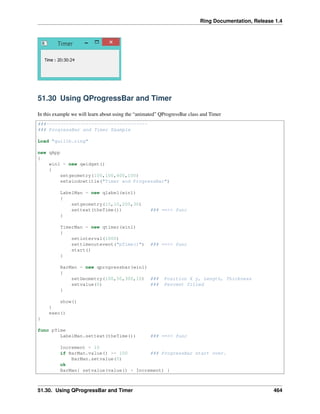



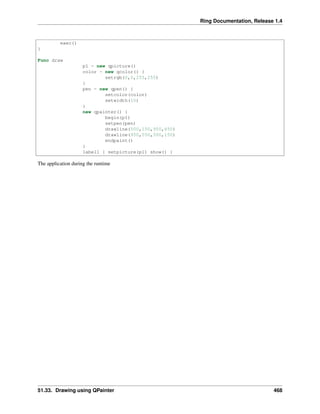


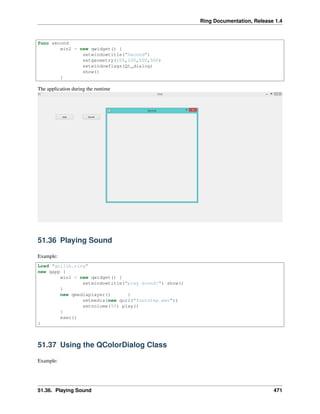
![Ring Documentation, Release 1.4
Load "guilib.ring"
oApp = new myapp { start() }
Class MyApp
oColor win1
Func start
myapp = new qapp
win1 = new qMainWindow() {
setwindowtitle("Color Dialog")
setgeometry(100,100,400,400)
}
new qpushbutton(win1) {
setgeometry(10,10,100,30)
settext("Get Color")
setclickevent("oApp.pColor()")
}
win1.show()
myapp.exec()
Func pColor
myobj = new qcolordialog()
aColor = myobj.GetColor()
r=acolor[1] g=acolor[2] b=acolor[3]
win1.setstylesheet("background-color: rgb("+r+", " + g+ "," + b + ")")
The application during the runtime
51.37. Using the QColorDialog Class 472](https://image.slidesharecdn.com/481fayedringdoc1-170827201110/85/The-Ring-programming-language-version-1-4-book-Part-17-of-30-15-320.jpg)