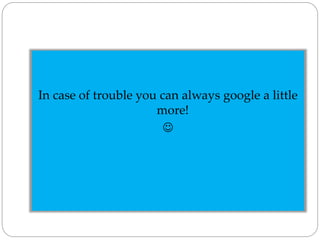Tips for Effective Google Search
- 1. By Abhay Shukla Tips for Google Search Google
- 2. Searching a “Specific Phrase” Ex: If I want to search for the specific line say: Relationship between Caliper and Delamination, then I’ll put the line in quotation marks “ ”. So the search will look like: Notice the “ ” marks around the search text.
- 3. This is how the result looks like: Note: I don’t find this method too useful in general search. Nevertheless I always try it.
- 4. Searching a filetype:PDF, PPT, DOC etc. Using the same line I will add a term filetype:pdf with the search. Ex: Notice that when I do this search I always remove the quotation marks in the search term unless I am really looking for a specific file name. This Is HowYou Search For A Particular FileType.Two Most Important Filetype Are PDF And PPT
- 5. This is how the result looks like: Notice that only PDF files are searched in all top results. PDF
- 6. Searching a filetype:PDF, PPT, DOC etc Like PDF you can also search for other file formats like XLSX, DOC, DOCX, PPT, PPTX etc. Here is another example for searching PPT files
- 7. Here is the result of PPT search: Notice that PPT files are being searched in all top results. Another Presentation format is PPTX which can be searched similarly. PPT
- 8. Searching in site:edu and other Domains All top universities have .edu domains. Many research material and lectures are available in these sites. Here is how you search in these domains.
- 9. Here is what the result looks like: Notice the top results include results from sites of type: www.somesitename.edu site:edu
- 10. Google Scholar www.scholar.google.com is a very useful site to find free and open-to-access research material. On the next slide notice on the left side of page that patents are also searched along with other content.
- 12. Excluding Words from Search Words can be excluded from search using a minus (–) sign with the words to be excluded. Its like math! For example searching for bottom layer peel-off of paperboard results shows second result related to Cardboard. If we want to eliminate the results related to cardboard, we simply put it with minus sign as bottom layer peel-off of paperboard –cardboard If you check the results again all cardboard results are eliminated from top results. The example is shown in subsequent slides.
- 14. –search
- 15. Searching Related Content related: is used when you want to search for content related to a specific site. In the next slide it is shown for tappi.org example. Check the results that we get are all related to the kind of content present inTAPPI website.All results relate to paper and paperboard sites. This is a helpful tool to search for websites with domain specific content.
- 16. related:
- 17. Searching for Definitions define: is like an online dictionary. It gives links to websites where the search term has been defined. It is useful when you are searching for some new thing. It also shows the first result as definition of the term. An example is shown in the next slide.
- 18. define:
- 19. Google.com/patents www.google.com/patents to search for patents.The page looks similar to Google home page. Google patents are free to download in PDF format.The DOWNLOAD PDF link in patents is present on top-right corner in the patent page.
- 20. patents
- 21. Country Specific Search Many times the result for the same search terms are completely different when you search in say, google.com, google.co.in and google.au If you are searching something related to a specific country it is a good idea to try google search for that specific country. Some country specific sites are: Australia: www.google.au UK: www.google.co.uk country
- 22. www.bing.com Same methods of searching generally also apply to Microsoft search engine called Bing. In some cases, Bing is worth a try when we are not able to find desired results in Google. However, in most cases the results will not be much different. Also yahoo.com and bing.com both search engines give the same results. bing
- 23. How to Search? This is generally the method I follow: 1. Start searching normally. 2. You may have to change the search phrase/words depending on the results you get above because in some cases the results may be completely irrelevant. 3. Use filetype:pdf, filetype:ppt or filetype:pptx, site:edu to check for results. 4. If you check the results obtained above, you get some hint on the exact thing (or something closer) to what you want.Accordingly modify the search words/phrases. 5. Keep searching! In some cases it takes a while and different combinations of the tools discussed in this PPT to find the desired result. So the most important part is, Be Patient. The journey may be long. Be Patient and keep moving!
- 24. What are you Searching?!
- 25. In case of trouble you can always google a little more!