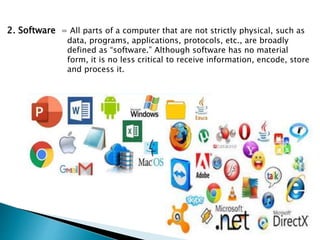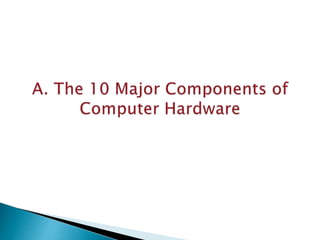Understanding the Computer System.pptx
- 2. A computer is a machine or device that performs processes, calculations and operations based on instructions provided by a software or hardware program. It has the ability to accept data (input), process it, and then produce outputs. Computers can also store data for later uses in appropriate storage devices, and retrieve whenever it is necessary. https://www.techopedia.com/definition/4607/computer
- 3. Modern computers are electronic devices used for a variety of purposes ranging from browsing the web, writing documents, editing videos, creating applications, playing video games, etc. They are designed to execute applications and provide a variety of solutions by combining integrated hardware and software components. https://www.techopedia.com/definition/4607/computer
- 4. 1. Hardware = Physical structure that houses a computer's processor, memory, storage, communication ports and peripheral devices. Each of these components have a different purpose, which may be either accepting inputs, storing data or sending outputs. https://www.techopedia.com/definition/4607/computer
- 5. 2. Software = All parts of a computer that are not strictly physical, such as data, programs, applications, protocols, etc., are broadly defined as “software.” Although software has no material form, it is no less critical to receive information, encode, store and process it.
- 7. -The main part of a microcomputer, sometimes called the chassis. It includes the following parts: Motherboard, Microprocessor, Memory Chips, Buses, Ports, Expansion Slots and Cards.
- 8. -The main circuit board of a computer. It contains all the circuits and components that run the computer.
- 9. - The processor is the main “brain” or “heart” of a computer system. It performs all of the instructions and calculations that are needed and manages the flow of information through a computer.
- 10. -(internal storage, main memory or memory) is the computer's working storage space that holds data, instructions for processing and processed data (information) waiting to be sent to secondary storage. Physically, primary storage is a collection of RAM chips.
- 11. a. RAM – (Random Access Memory) RAM is volatile, meaning it holds data only when the power is on. When the power is off, RAM's contents are lost.
- 12. b. ROM – (Read Only Memory) ROM is non-volatile, meaning it holds data even when the power is ON or OFF.
- 13. - A bus is a data pathway between several hardware components inside or outside a computer. It does not only connect the parts of the CPU to each other, but also links the CPU with other important hardware.
- 14. - Printed-circuit boards (also called interface cards) that enable the computer to use a peripheral device for which it does not have the necessary connections or circuit boards. They are often used to permit upgrading to a new different hardware.
- 15. - Installed in the back corner of the PC case, next to the motherboard. It converts 120vac (standard house power) into DC voltages that are used by other components in the PC.
- 16. - Also known as hard drive, is a magnetic storage device thatis installed inside the computer. The hard drive is used as permanent storage for data. In a Windows computer, the hard drive is usually configured as the C: drive and contains the operating system and applications.
- 17. -An optical drive is a storage device that uses lasers to read data on the optical media. There are three types of optical drives: Compact Disc (CD), Digital Versatile Disc (DVD) and Blu-ray Disc (BD).
- 18. - Designed to optically access data stored on a DVD.A laser moves back and forth near the disk surface and accesses data at a very fast rate.
- 19. Accepts data and instructions from the user or from another computer system. Two (2) Types of Input Devices 1. Keyboard Entry - Data is inputted to the computer through a keyboard. Keyboard - The first input device developed for the PC. Data is transferred to the PC over a short cable with a circular 6-pin Mini- din connector that plugs into the back of the motherboard.
- 20. 2. Direct Entry – A form of input that does not require data to be keyed by someone sitting at a keyboard. Direct-entry devices create machine-readable data on paper, or magnetic media, or feed it directly into the computer’s CPU. 3 Categories of Direct Entry Devices 1. Pointing Devices - An input device used to move the pointer (cursor) on screen. Mouse - The most common 'pointing device' used in PCs. Every mouse has two buttons and most have one or two scroll wheels.
- 21. Touch screen- A display screen that is sensitive to the touch of a finger or stylus. Used in myriad applications, including ATM machines, retail point-of-sale terminals, car navigation and industrial controls. The touch screen became wildly popular for smart phones and tablets.
- 22. Light Pen - A light-sensitive stylus wired to a video terminal used to draw pictures or select menu options. The user brings the pen to the desired point on screen and presses the pen button to make contact.
- 23. Digitizer Tablet - A graphics drawing tablet used for sketching new images or tracing old ones. Also called a "graphics tablet," the user contacts the surface of the device with a wired or wireless pen or puck. Often mistakenly called a mouse, the puck is officially the "tablet cursor."
- 24. 2. Scanning Devices - A device that can read text or illustrations printed on paper and translates the information into a form the computer can use.
- 25. 3. Voice- Input Devices - Audio input devices also known as speech or voice recognition systems that allow a user to send audio signals to a computer for processing, recording, or carrying out commands. Audio input devices such as microphones allow users to speak to the computer in order to record a voice message or navigate software.
- 26. - Any piece of computer hardware that displays results after the computer has processed the input data that has been entered. 1. Computer Display Monitor- It displays information in visual form, using text and graphics. The portion of the monitor that displays the information is called the screen or video display terminal.
- 27. CRT Monitors - Cathode Ray Tubes (CRT) were the only type of displays for use with desktop PCs. They are relatively big (14" to 16" deep) and heavy (over 15 lbs).
- 28. LCD Monitors - Liquid Crystal Display (LCD) technology has been used in laptops for some time. It has recently been made commercially available as monitors for desktop PCs.
- 29. LED Monitors (Light Emitting Diode) - A display and lighting technology used in almost every electrical and electronic product on the market, from a tiny on/off light to digital readouts, flashlights, traffic lights and perimeter lighting.
- 30. 2. LCD Projectors- utilize two sheets of polarizing material with a liquid crystal solution between them. An electric current passed through the liquid causes the crystals to align so that light cannot pass through them. Each crystal, therefore, is like a shutter, either allowing light to pass through or blocking the light
- 31. 3. Smart Board - A type of display screen that has a touch sensitive transparent panel covering the screen, which is similar to a touch screen.
- 32. 4. Printer - A device that prints text or illustrations on paper.
- 33. Ink-Jet or Bubble-Jet Printer - bprays ink at a sheet of paper. Ink-jet printers produce high-quality text and graphics.
- 34. Laser Printer - Uses the same technology as copy machines. Laser printers produce very high quality text and graphics.
- 35. LCD and LED Printer- Similar to a laser printer, but uses liquid crystals or light-emitting diodes rather than a laser to produce an image on the drum.
- 36. Line Printer - Contains a chain of characters or pins that print an entire line at one time. Line printers are very fast, but produce low-quality print.
- 37. Thermal Printer- An inexpensive printer that works by pushing heated pins against heat-sensitive paper. Thermal printers are widely used in calculators and fax machines.
- 38. Speakers - Used to play sound. They may be built into the system unit or connected with cables. Speakers allow you to listen to music and hear sound effects from your computer.