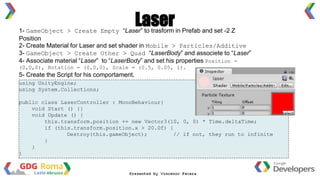Unity3 d devfest-2014
- 1. Roma 2014 Google DevFest Presented by Vincenzo Favara
- 3. What about? “Unity is a game development ecosystem: a powerful rendering engine fully integrated with a complete set of intuitive tools and rapid workflows to create interactive 3D and 2D content; easy multiplatform publishing; thousands of quality, ready-made assets in the Asset Store and a knowledge-sharing community.” http://unity3d.com/unity
- 4. Tell me more… Components - Game engine: 3D objects, lighting, physics, animation, scripting - 3D terrain editor - 3D object animation manager - GUI system - MonoDevelop: code editor (win/mac), Can also use Visual Studio (Windows) Executable exporter many platforms: Android/iOS Pc/Mac Ps3/Xbox Web/flash Unity 3D Asset Store: There you can find all assets you want, also for free.
- 5. GUI 1. Scene 2. Hierarchy 3. Inspector 4. Game 5. Project
- 6. Scene & Game The Game window shows you what your players will see on click on Play button. The Scene window is where you can position your Game Objects and move things around. This window has various controls to change its level of detail.
- 7. Project & Hierarchy It lists all of the elements that you'll use to create Game Objects in your project The Hierarchy panel lists all of the Game Objects in your Scene. Game Objects for example cameras, lights, models, and prefabs Unity will automatically detect files as they are added to your Project folder's Assets folder.
- 8. Inspector The Inspector is a context-sensitive panel, which means that it changes depending on what you select elsewhere in Unity. This is where you can adjust the position, rotation, and scale of Game Objects listed in the Hierarchy panel. Game Objects can be grouped into layers, much like in Photoshop or Flash. Unity stores a few commonly used layouts in the Layout dropdown. You can also save and load your own custom layouts.
- 9. 1- Download “space” texture. 2- Create > Material “background” 3- Associate “space” to ”background” 4- GameObject > Create Other > Plane 5- Set -90 X plane’s rotation 6- Change shader from “diffuse” to “background” 7- Set “background” tiling a 8,8 (X,Y) 8- Save Scene (Ctrl+s) Start: Scene
- 10. 1- GameObject > Create Empty “SpaceInvader” 2- Set -2 Z Position 3- Create Material for “SpaceInvader “ and set shader in Mobile > Transparent > Vertex Color 4- GameObject > Create Other > Quad “Spaceship” (simple plane composted by 2 triangle) 5- Associate “Spaceship” to material of “SpaceInvader” that now it contain the quad. Enimies
- 11. Decorator 1- Asset > Import Package > Particles 2- Associate “Smoke Trail” to “SpaceShip”
- 12. Let’s Script! using UnityEngine; using System.Collections; public class EnemyController : MonoBehaviour { public float speed; void Start () { } void Update () { this.transform.position -= new Vector3(speed, 0, 0) * Time.deltaTime; } } Create > C# Script “EnemyController ” and associate “EnemyControlle” to “SpaceInvader”
- 13. Prefab - Since object-oriented instances can be INSTANTIATED at run time. - Unity uses the term PREFAB for a pre-fabricated object template (i.e. a class combining 3D objects and scripts) - At DESIGN TIME (in editor) a prefab can be dragged from Project window into the Scene window and added the scene’s hierarchy of game objects. The object can then be edited (i.e. customised from the prefab default settings) if desired - At RUN TIME a script can cause a new object instance to be created (instantiated) at a given location / with a given transform set of properties For transform a GameObject in a Prefab: Drag&Drop the GameObject into a folder “Prefabs” created precedently in the Project View.
- 14. 1- GameObject > Create Empty “Laser” to trasform in Prefab and set -2 Z Position 2- Create Material for Laser and set shader in Mobile > Particles/Additive 3- GameObject > Create Other > Quad “LaserBody” and associete to “Laser” 4- Associate material “Laser” to “LaserBody” and set his properties Position = (0,0,0), Rotation = (0,0,0), Scale = (0.5, 0.05, 1). 5- Create the Script for his comportament. Laser using UnityEngine; using System.Collections; public class LaserController : MonoBehaviour{ void Start () {} void Update () { this.transform.position += new Vector3(10, 0, 0) * Time.deltaTime; if (this.transform.position.x > 20.0f) { Destroy(this.gameObject); // if not, they run to infinite } } }
- 15. Let’s Script.. again! using UnityEngine; using System.Collections; public class GameController : MonoBehaviour { public GameObject enemy; public GameObject laser; float spawnTimer; void Start() { spawnTimer = 1.0f; } void Update () { spawnTimer -= Time.deltaTime; if (spawnTimer <= 0.0f) { GameObject instance = (GameObject) Instantiate(enemy, new Vector3(10, Random.Range(-.0f,4.0f), - 2.0f), transform.rotation); spawnTimer = 1.0f; } } } Create > C# Script “GameController ” for they let are appare more enemies random in the game and associate the script to Main Camera Object and the prefabs to his public variables.
- 16. using UnityEngine; using System.Collections; public class GameController : MonoBehaviour { public GameObject enemy; public GameObject laser; float spawnTimer; float shootTimer; void Start () { spawnTimer = 1.0f; } void Update () { spawnTimer -= Time.deltaTime; shootTimer -= Time.deltaTime; if (spawnTimer <= 0.0f) { GameObject instance = (GameObject)Instantiate(enemy, new Vector3(10,Random.Range(-4.0f,4.0f),-2.0f), transform.rotation); spawnTimer = 1.0f; } if (shootTimer <= 0.0f) { if (Input.GetButton("Fire1")) { Vector3 spawnLaserPos = Camera.main.ScreenToWorldPoint( new Vector3(-5.0f, Input.mousePosition.y,8)); Instantiate(laser, spawnLaserPos, Quaternion.identity); shootTimer = 0.4f; } } } } 1- Edit > Project Settings > Input 2- Edit “left ctrl” to “space” 3- Edit the script “GameController ” And again!
- 17. 1- Add a new Tag in inspector of Prefabs Laser for “Laser” and Enemy for “Enemy” 2- In the Tags & Layers panel add tags Laser and Enemy and assign the Tags to the Prefabs. 4- In the Prefabs’s inspector, add a BOX COLLIDER 2D and set size(0.5, 0.05, 1) 5- Add new component on the Prefabs: Rigidbody and deflag Gravity . Collision!
- 18. using UnityEngine; using System.Collections; public class EnemyController : MonoBehaviour{ public float speed; void Start () {} void OnCollisionEnter(Collision other) { //unity method if (other.gameObject.tag.Equals("Laser")) { Destroy(other.gameObject); Destroy(this.gameObject); Instantiate(explosion, this.transform.position, this.transform.rotation); } } void Update () { this.transform.position -= new Vector3(speed, 0, 0) * Time.deltaTime; } } 1- GameObject > Create Empty “Explosion” to trasform in Prefab 2- Edit Script “EnemyController ” for the Collision and Explosion 3- Associate prefab “Explosion” to “SpaceInvader” Prefab Script…again!
- 19. When: Enemies touch left boorder line. 1- File > New Scene “GameOver” 2- GameObject > Create other > GUI Text and set Position (0.5,0.5,0). 3- Set black the Main Camera background 4- Return with duble click to gameScene, File gt; Build Settings: for add the scene GameOver to the project 5- Add the two scenes with Add Current GAME OVER
- 20. using UnityEngine; using System.Collections; public class EnemyController : MonoBehaviour{ public float speed; void Start () {} void OnCollisionEnter(Collision other) { //unity method if (other.gameObject.tag.Equals("Laser")) { Destroy(other.gameObject); Destroy(this.gameObject); Instantiate(explosion, this.transform.position, this.transform.rotation); } } void Update () { this.transform.position -= new Vector3(speed, 0, 0) * Time.deltaTime; if (this.transform.position.x <= -10.0f) { GameOver(); } } void GameOver(){ Application.LoadLevel(1); } //change scene } Script…again!
- 21. using UnityEngine; using System.Collections; public class GameOverController : MonoBehaviour{ float gameOverTimer; void Start () { gameOverTimer = 5.0f; } void Update () { gameOverTimer -= Time.deltaTime; if(gameOverTimer <= 0.0f) Application.LoadLevel(0); } } Return to Game! Create > C# Script “GameOverController ” and associate the script to GameOver Scene’s Main Camera
- 22. “It will work”! “Could it work”?
- 23. The Impossible is the first step towards possible (cit. by me)