This user manual provides instructions for using Scrivener 2.1 software. It includes sections on installation and interface overview, project management, outlining and organizing documents, writing and editing tools, compiling drafts into final formats like PDF and HTML, and customizing preferences. The manual contains over 400 pages with detailed explanations and screenshots to help users maximize the power of Scrivener for drafting, organizing, and compiling a variety of creative works and documents.













![6 CHAPTER 2. ABOUT THIS MANUAL
window.
Users who are already familiar with prior versions of Scrivener will want to consult
the What’s New (chapter 3) section, where new major features are briefly explained and
a list of minor changes and features is provided as well.
The PDF and Scrivener project versions of this manual will always be the most up-to-
date.
2.1 Terms and Conventions
Some features apply only to the standard version of the software, and others only apply
to the Mac App Store version. Various key features will be marked to indicate this. If
you have purchased the program directly from our web site, then you have the standard
version. If you used Apple’s App Store tool to buy Scrivener, then you have the Mac
App Store version. Sections applicable to only one or the other will be indicated as such:
l Standard retail version of Scrivener: [Standard Version]
l Mac App Store version of Scrivener: [App Store Version]
Whenever the documentation refers to an action that must be taken by you, the visible
name for that action will be formatted like so. Button labels, menu items, and keyboard
shortcuts will all be displayed in this fashion.
Menus will be displayed in a hierarchy using the “ ” character to separate top-level,
sub-menu, and items. Example: To convert a range of selected text to uppercase, invoke
the Format Convert To Uppercase command.
Keyboard shortcuts will use the following symbols:
l –: The Command key, or the Apple key, is the one located directly to the left
and right of your spacebar.
l : The Option key is also labelled the Alt key on some keyboards, depending on
which country you purchased your Mac from. Some laptops only have one Option
key on the left side.
l : Control is usually located to the left and right of the Option keys on their
respective side. Some laptops only have one Control key between the Option key
and the Fn key on the left side.
l : The Shift keys are rarely used by themselves in shortcuts but are often used in
combination with other modifier keys.](https://image.slidesharecdn.com/usermanual-120729050305-phpapp02/75/User-manual-Scrivener-2-1-for-Mac-14-2048.jpg)


![9
compile view, adding crucial and commonly needed options. Even if you already know
how to use the compiler, you may find Summary mode to be of greater convenience for
once involved tasks, like changing the font of a preset from one style to another.
Quick Find by Synopsis
Quickly searching for items in the Binder is now easier with the Find Synopsis (subsec-
tion 20.1.4) tool. This window features a search engine which gathers results as you type,
and quick access to the index card or graphic for any of these results. Use this tool to
quickly find items by name or synopsis text, jot down notes in the synopsis text, or as a
tool to locate and load items, without disturbing your current working area.
Colour Themes
In the past you’ve been able to save out your preferences to a file, and so by using that
you could save different colour sets as “themes”. However this had a drawback in that
it saved all of your preferences in that file, not just the appearance settings. Now you
can save just appearance settings using the same Manage... menu from the Preference
window. Themes let you switch colour sets with ease, so you could for example use a
brighter Composition theme during the day, and switch to a darker theme at night.
Composition Mode
Well all right, this isn’t a new feature, but we thought you should know that what we’ve
been calling “Full Screen” all this time is now called “Composition Mode”. Why? In
short, Mac OS X Lion happened along, and as you may know, the phrase “full screen”
is destined to become a phrase that most Mac users associate with a particular feature:
expanding the application to fit the display—not completely changing the interface into
something else. So Scrivener now has two different features for maximisation. Full Screen
works like most other programs in Mac OS X Lion (and won’t be available in older ver-
sion of the OS), while Composition Mode is the same distraction-free writing interface
you’ve grown familiar with.
Full Screen for Lion
[10.7 (Lion) Only] For those who have upgraded to Mac OS X Lion (10.7), the new
full screen feature has been adopted by Scrivener, giving you another alternative work-
ing mode where the standard project window can take up the entire screen. This is in
addition to the familiar full screen editing mode, which has been renamed to Composi-
tion Mode. There are two ways to access this new feature: using the menu command](https://image.slidesharecdn.com/usermanual-120729050305-phpapp02/75/User-manual-Scrivener-2-1-for-Mac-17-2048.jpg)








































































![82 CHAPTER 9. NAVIGATING AND ORGANISING
Item List The remainder of the menu will be organised according to how your project
is laid out. Containers will be converted into sub-menus, allowing you to navigate
the project and select a link target (much as you would with the “Go To” menu).
Wiki Link Style
An optional method lets you type in new links without using the mouse at all, or even
being fully aware of the title you wish to link to. To enable this method, visit the Correc-
tions tab of Scrivener’s preferences, and turn on and [[Scrivener links]] in the Substitutions
section.
To use this method, while typing in the text you can enter two double-brackets, type
in the title of the item you wish to link to, and then close it with a second pair of brackets,
as shown. Scrivener will detect what you are trying to do, and if it finds an exact match to
a document, will link it for you automatically. If it does not recognise the text inside the
brackets as correlating with an existing title, the New Link sheet4 will pop-up, giving you
the option to either create a new item and place it in the Binder, or via the second tab,
“Link to existing document”, navigate to an existing document in the Binder and create
a non-literal link. Non-literal links are useful when you wish to link phrases in your text
without directly referencing the name of the item you are linking to. Once substitution
has been performed, the brackets will be removed.
As with other substitution types, wiki linking5 works only on newly typed material.
If you have previously typed in double-bracketed words, and then enable the option, you
will need to re-bracket them.
9.5.2 Removing Links
Links can be removed (including URLs to external web pages) with the Edit Unlink menu
command, without destroying the underlying text. Any link falling within the currently
selected text will be removed, so there is no need to be precise about what you select.
This is an easy way to wipe out dozens of links at once, something which is of particular
use when pasting text from web files, or other Scrivener documents with links.
Note that linked comments and footnotes will not be deleted with this command.
4
sheet-new_link-new.png
5
Referring to these links as “wiki links” does not imply that your project can become a wiki. It merely
refers to the appearance of the syntax as it is typed in. Scrivener links must always point to an existing
resource, unlike true wiki links, which can be placeholders for items which do not yet exist.](https://image.slidesharecdn.com/usermanual-120729050305-phpapp02/75/User-manual-Scrivener-2-1-for-Mac-90-2048.jpg)




![9.7. LAYOUTS PANEL 87
l Collection tab interface visible/hidden
l Inspector visible/hidden
l Split type (horizontal/vertical/none)
l Binder mode (whether it affects one or current editors)
l Header bar visible/hidden
l Footer bar visible/hidden
l Editors locked in place
l Ruler and Format Bar visible/hidden
l Selection auto-load in alternate editor settings
l Window size and position and view sizes
l Toolbar visible/hidden and view mode (such as small or large icons)
l Corkboard/outliner/scrivenings/editor mode for each split
l Page View or standard draft view for each split
l Full Screen status [10.7 (Lion) Only]
In addition, optional settings are saved depending upon whether these two checkboxes
are enabled for the specific layout.
Save outliner and corkboard settings All corkboard display settings, such as card size,
ratio, card wrapping, and so on will be saved with the layout.
In the outliner, which columns are visible or hidden, and column sorting.
Preserve all meta-data appearance options This will save whether or not label tinting
is in use in the various areas of the interface; and pin, stamp, and keyword chip
visibility in the corkboard.](https://image.slidesharecdn.com/usermanual-120729050305-phpapp02/75/User-manual-Scrivener-2-1-for-Mac-95-2048.jpg)




































![124 CHAPTER 13. CLOUD INTEGRATION AND SHARING
13.1.1 How It Works
Simplenote is a general purpose note-taking system and knows nothing of Scrivener or
Scrivener projects. When uploading documents to Simplenote, Scrivener therefore places
some information on the first line so that it is able to find and recognise these documents
again later, when you want to sync them. The information Scrivener places on the first
line is formatted like this:
MyDocumentName (MyProjectKeyword [ID])
--
“MyDocumentName” represents the document title as it appears in the binder,
“MyProjectKeyword” is the keyword you assign to the project in this wizard (see be-
low), and “ID” is an internal numerical ID that Scrivener assigns to all documents, which
you won’t normally see. In practice, it might look like this:
The Grand Finale (MyGreatNovel [756])
--
These three pieces of information in combination allow Scrivener to sync documents
with Simplenote. You should therefore not edit this line in Simplenote. In particular,
if you edit the project keyword or numerical ID, Scrivener may not recognise the Sim-
plenote text as belonging to the current project, or worse, it may try to sync it with the
wrong document in Scrivener. It is thus generally recommended that you leave this line
alone. However, you can edit only the document title (the part before the parentheses),
which will update the title in Scrivener when synced, if you really want to.
13.1.2 Getting Started
Login details The Simplenote Sync wizard will first prompt you to enter your login
details. Enter the e-mail address and password which you used to register for Sim-
plenote. You can check “Remember in keychain” to have your login details remem-
bered for the future.
Project keyword Along with your Simplenote login details, you must also enter a
project keyword if you have not already chosen one. This is used by Scrivener
to identify documents in Simplenote that are associated with the current project.
You should choose a keyword that is meaningful to the project, easy to remember,
and that is unlikely to occur on the first line of documents in general. For instance,](https://image.slidesharecdn.com/usermanual-120729050305-phpapp02/75/User-manual-Scrivener-2-1-for-Mac-132-2048.jpg)
![13.1. SIMPLENOTE 125
Figure 13.1: Simplenote Sync: Configuration
you might use a wordsJammedTogether version of your project title, such as “My-
GreatNovel”.
Do not use (parentheses) or [square brackets] as part of your keyword. Since these
are used by Scrivener to identify the salient portions of the note’s identification,
adding additional brackets into the token can cause the sync to malfunction.
NOTE: It is important to understand that Scrivener has no way of knowing which doc-
uments in Simplenote are associated with which Scrivener project without this keyword,
so it is up to you to choose a unique keyword for each project. If two projects have
the same keyword, you could run into problems, with each trying to sync the other’s
documents in Simplenote.
The project keyword is also very useful for viewing notes in Simplenote, because you
can use it as a search term to filter Simplenote so that only documents from your project
are shown in its file list. In addition, Scrivener will add this project keyword as a tag](https://image.slidesharecdn.com/usermanual-120729050305-phpapp02/75/User-manual-Scrivener-2-1-for-Mac-133-2048.jpg)































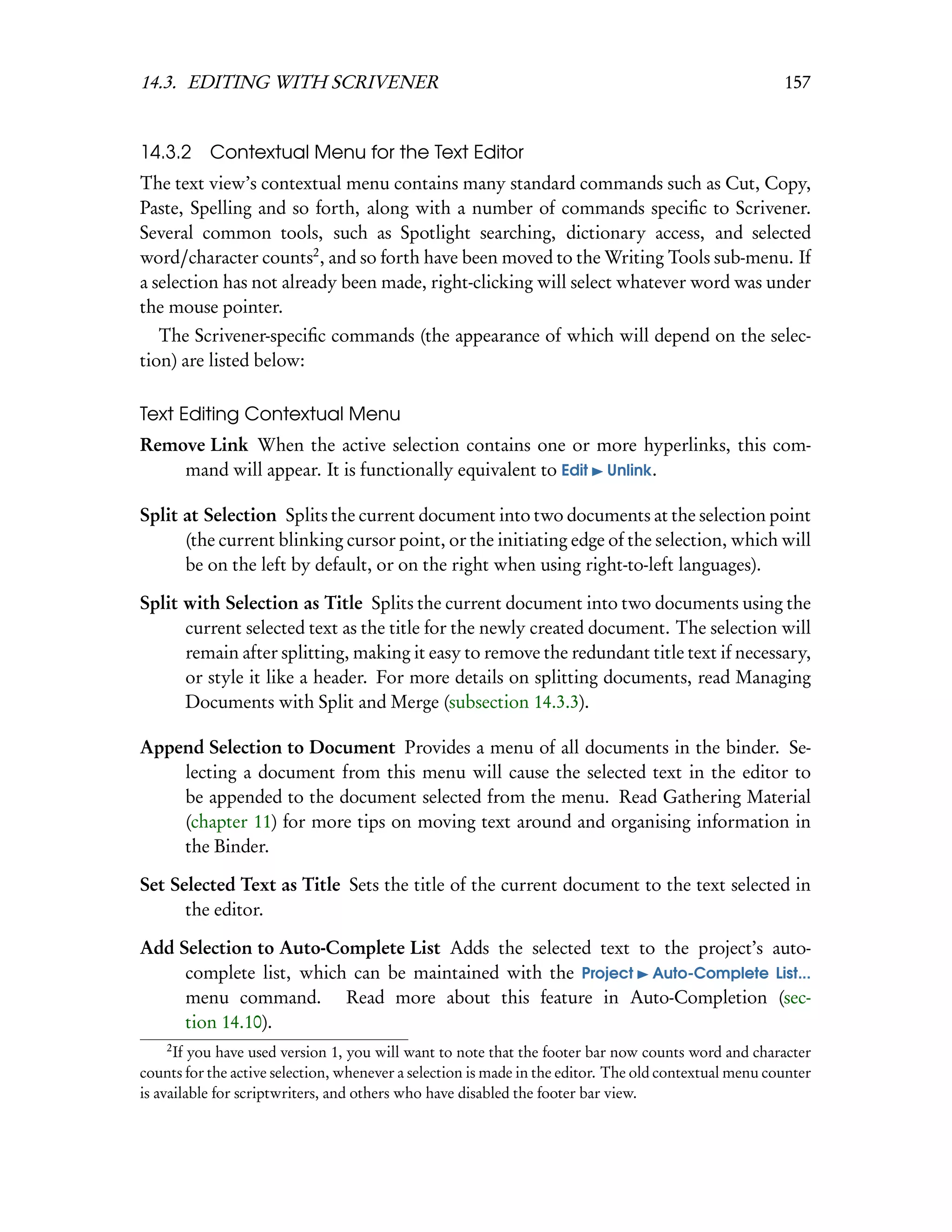


























![184 CHAPTER 14. WRITING AND EDITING
ing Corkboard or Outliner views, or media that would not otherwise respond to
scrolling.
Note that this form of scrolling is based on the scrollbar, not actual text position,
so the position of the scroll point will not be saved when used in conjunction with
the history button, like cursor position is. The exception to this are PDF files,
which are always saved by scroll-point, not cursor position.
Remote history access Just as you can quickly flip through the history with – [ and
– ], you can cause the other editor the jump back and forth in its own history
queue with – [ and – ]. A nice trick here, when working with a sequence
of reference documents, is to “pre-load” them into your reference split by clicking
on each one sequentially. Now they are loaded into the history queue and easily
accessible while you write in the other split.
Controlling media While typing in one split, you can start and stop QuickTime movies
and audio tracks with – Return, making this setup extremely useful for transcrip-
tion. If you have Rewind on Pause enabled (subsection 14.7.3), this shortcut will
also rewind the piece by a set amount (3 seconds by default), making it easy to catch
up.
14.8.3 Managing Split Views
If you wish to swap the actual position of the material in the editors, so that the content
on the left now appears on the right, for example, use the View Layout Swap Editors
menu command.
To synchronise the contents of both splits, click the document icon in the header bar
for the side you wish to use, and select the Match Split Document(s) command. This will
duplicate your current view selection in the other editor. So if you are in a Scrivenings
session, that session will be duplicated; if you have a Multiple Selection view, that selec-
tion will be duplicated in the bottom view—and the current view mode in the active split
will be used instead of the active default for that split (and will thus set the default for
that split to the acquired view model).
14.9 Using Snapshots
Snapshots provide a way of backing up and saving different versions of individual docu-
ment. Taking a “snapshot” of a document takes a copy of the text of that document as it
exists at that exact moment in time and stores it so that you can return to it, or restore
it, at a later date. Using snapshots, you never need worry about making major edits to](https://image.slidesharecdn.com/usermanual-120729050305-phpapp02/75/User-manual-Scrivener-2-1-for-Mac-192-2048.jpg)




![14.11. TEXT BOOKMARKS 189
point on. If you are not scriptwriting, or none of this matters to you terribly, then
this compatibility alert does not apply to you.
14.10.4 Binder Title Completion
If you have started typing in the name of a title that is found in your binder, you can
request a list of completions from Scrivener by pressing a different shortcut, Esc. A list
of all the titles that are still candidates for a match will be presented. As with the above,
you can use the arrow keys to select and item and hit return to insert the full title.
This feature is particularly useful in conjunction with the “wiki style” Scrivener link
option. Simply type in [[ start typing in the title name, hit Esc, select a title, and then
close with ]]. A Scrivener link will be automatically created for you.
14.10.5 Scriptwriting Auto-Completion
Scriptwriting mode engages a more aggressive auto-completion method, which scans as
you type and looks for completions, matching the behaviour of most scriptwriting pro-
grams on the market. Most of the script formats that are shipped with Scrivener come
stocked with many common phrases and abbreviations, which will be contextually tied
to the element you are currently working in. For example, “MOMENTS LATER” will
appear whilst typing in a Scene Heading element, but will not appear in a Dialogue ele-
ment.
Most script formatting settings will also automatically add anything typed into certain
key areas of some elements into the project’s master auto-completion list. Character
names, locations, and so on will be checked for and added, making rote data entry more
efficient as you write.
Since auto-completion cannot reliably determine appropriate letter case, sometimes it
may produce results that are undesirable, such as a mixed case location name in a slugline.
To remedy this, when selecting the auto-completion you wish to use, hold down the
Shift key. Any word or phrase selected with the Shift key held down will complete using
uppercase letters.
14.11 Text Bookmarks
Text bookmarks are useful when you wish to quickly mark a spot in your text in a way
that can be easily recalled later on, or for marking out sections of text in longer docu-
ments. There are two types of bookmarks:
1. Bookmark Annotation: This is your standard bookmark. Great for quickly mark-
ing a spot for later editing, quick navigation, or whatever you require.](https://image.slidesharecdn.com/usermanual-120729050305-phpapp02/75/User-manual-Scrivener-2-1-for-Mac-197-2048.jpg)







![Chapter 16
Composition Mode
Composition mode allows you to edit your text in a distraction-free environment. You
can view any text document (or Scrivenings session) in a composition mode akin to what
many so-called “zenware” applications provide, so that you can compose and refer to your
notes without the noise of the rest of your desktop or even Scrivener itself. Consequently,
you’ll find that Scrivener “disables itself” to a degree, while in composition mode. Menu
commands that would otherwise be available are turned off—in most cases because these
are commands which would have no meaning at all, such as commands for merging two
selected items in the binder, or enabling vorkboard view.
To determine what will be loaded into composition, Scrivener uses the active selection.
This selection can be made either in the sidebar, or in an outliner or corkboard view. This
works by implication as well: when no cards are selected in a corkboard, technically the
container is selected, as can be witnessed in the inspector, and so it is the container’s text
itself that will be loaded in composition, which might often be blank.
There are two exceptions to this rule:
1. View as Scrivenings: If you are viewing a group of documents in Scrivenings mode,
then composition mode will use that same mode. This is the easiest way to load an
entire container’s text into composition mode, as it requires no further selection.
2. Pre-load documents into history: If multiple items are selected and Scrivenings mode
is not enabled, then each item will be loaded into the composition mode’s history
queue. Working in this fashion, you can use – [ and – ] to flip between the docu-
ments without returning to the main project window.
Launch composition mode either by hitting – F, or select View Enter Composition
Mode.
When you first enter composition mode, you will see your document in the middle
of the screen set to a pinkish-grey paper colour, and masking the rest of the screen, a
black background. Nearly every aspect of this experience can be changed, some right
within composition mode. You will also briefly see the Control Strip (detailed below).
197](https://image.slidesharecdn.com/usermanual-120729050305-phpapp02/75/User-manual-Scrivener-2-1-for-Mac-205-2048.jpg)









![17.1. INLINE NOTATION 207
tations are meant to be omitted upon export or print-outs (though do not have to be)
whilst footnotes become “real” footnotes upon export, and thus have more options avail-
able to them for styling footnotes, particularly with the RTF format option. Visually,
the difference is that footnotes are not coloured but are surrounded with a black bubble
and have a grey background.
Formatting Footnotes: Unlike annotations, any whitespace on the front or back of
the text will be stripped out. This allows you to insert “buffer space” around the foot-
note and help set it apart from the regular text. As with annotations, the placement
of the bubble is important in that the text around it should flow sensibly, but with
footnotes you also need to take into account that if the bubble were collapsed, that is
where the footnote reference mark would be. Try to visualise the entire bubble as a
single number, and this will help you with placement.
Note that, as a drafting application, Scrivener does not do typeset footnotes itself;
rather, you define ranges of text that you want to be exported as footnotes. Thus, when
the text in Scrivener is exported to RTF format, and opened in a compliant word proces-
sor, it will take on the familiar appearance of a numeral reference linked to a line at the
bottom of the page with a matching numeral. Footnotes will also be exported in a vari-
ety of fashions for other formats as well, such as eBooks, MultiMarkdown syntax (and
therefore as proper footnotes in LTEX), as look-alike footnotes in HTML and plain-text,
A
amongst others. For all options available, read Footnotes/Comments (section 23.16).
17.1.3 Referenced Inline Footnotes
If you would prefer to store the content of the footnote itself somewhere other than
within the base text, see Linked Footnotes, in the following pages. Also note, if you
require more than one note stream, you can couple linked footnotes with inline footnotes
and treat them separately during compile.
If, however, you like inline footnotes but would still like to keep the bulk of the notes
outside of the main text body area, there is a method you can employ which works in
a referencing manner. To use this method, place a footnote in the intended location
within the text body, and type in a unique reference keyword surrounded by square
brackets. An example of this might look like this: [Reference]. Now somewhere else in
the same document, place the full content of the footnote and make sure to place that
same bracketed reference in its content area. For the above example, this could look like:
[Reference] Here is the text of the footnote as it will appear in the final manuscript.
When compiled, Scrivener will match the two footnote ranges together by their
bracket reference, remove the bracketed segment entirely, and shift the content so that it](https://image.slidesharecdn.com/usermanual-120729050305-phpapp02/75/User-manual-Scrivener-2-1-for-Mac-215-2048.jpg)




















![228 CHAPTER 18. INSPECTOR
The + button has three options available:
l Add Internal Reference: presents a menu containing all of the items in your project
binder. Click on any item, even a folder, to create a reference to it. The default
description for it will be its binder title.
l Look Up & Add External Reference: use this menu to load a file browser. Any file
you select in this browser will be added as a link to the reference list. The default
description for it will be the file name.
l Create External Reference: creates a new row in which you can manually copy and
paste or type in the internal title and valid URL or file path of the resource you
wish to link to. This is most useful for creating links to the Internet, as you can
just paste in the URL you have available.
Likewise, any existing reference can be edited by double clicking on the text labels. To
finish editing, press Return or click anywhere else in the table, with your mouse. You
can use this to update broken links with the correct file path or URL, or change their
internal names. For internal links to other Scrivener items in your project, you cannot
edit the target, only the name. To replace it with a new target, you’ll need to create a new
reference and then remove the old one.
Clicking the header bar of the references area will bring up a pop-up menu from which
you can select “Document References” or “Project References”. As with notes, document
references are attached to the current document whereas project notes are global and
remain the same no matter which document you are viewing.
To delete a reference, select it and click the - button, or tap – Delete.
References to files on your disk which are supported by Scrivener’s editor can be
dragged into a header bar for viewing, even without importing them into the project.
URLs and unsupported file formats will not allow a drop on the header bar.
When you create a Scrivener Link to a document in any way, a Reference back to the
originating document will be placed in its references list. This way you can easily track
“back links” while browsing your project. These links are, however, not dynamic. They
are created once upon linking, and can later be removed or altered.
Pro Tip: If you change the “URL” for internal links (which otherwise just state “[In-
ternal Link]” in the URL field) to a single asterisk, that item will be placed at the very
top of the header bar icon menu. If accessed from there, it will load that file in accor-
dance with your navigation settings for internal references. Use this to create a more
visible “soft link” between one or more documents, such as frequently used research
material, instructions for preparation, and so on.](https://image.slidesharecdn.com/usermanual-120729050305-phpapp02/75/User-manual-Scrivener-2-1-for-Mac-236-2048.jpg)

![230 CHAPTER 18. INSPECTOR
Viewing a particular keyword in the panel is easy to do, just double-click on the key-
word’s colour chip that you wish to see and the Project Keyword window will be opened
for you and will select the keyword in the list.
See Also:
1. Using Keywords (subsection 10.1.4)
2. Project Keywords (section 10.2)
18.4.4 Snapshots Pane
This section of the Inspector gives you easy access to all of your existing snapshots, the
ability to create new ones, load up comparative displays between snapshots or the current
editor, and delete old ones.
At the top of the Inspector, you will find two buttons. Clicking the + button will
create a new untitled snapshot for the current document (you can also use – 5 to do this
while typing). To remove a snapshot, select it in the table, and click the - button. To read
the contents of a snapshot, click on any of the rows and its text will appear in the text
preview area below the table. It is not possible to edit snapshots, but you can select text
from them and use copy and paste to restore bits of them. Read below for how to revert
the entire document to a selected snapshot.
The comparison control features let you quickly see differences between the snapshot
and the current version of the text, or between two snapshots, by selecting more than
one snapshot from the table. When in comparison mode, the button title will change to
Original which will return you to the non-annotated preview when clicked.
The two arrow buttons which will appear in comparison mode let you jump from
change to change. You can use – [ and – ] to navigate between changes, as well.
In some cases, the level of editing will be as such that the comparison mode produces
confusing results. The method of analysis can be fine-tuned by clicking the down-arrow
beside the comparison button at any time. In many cases, removing word-level analysis
will produce a cleaner result, when extensive edits have been made. These options work
in a descending fashion, meaning that the lowest selected option overrides the options
above it. Thus, to switch to “By Clause”, you need only disable “By Word”.
1. By Paragraph: any changes made within a paragraph will trigger the entire para-
graph as having been modified.
2. By Clause: any changes made within a clause (as in a sentence) will mark the entire
clause as having been modified.](https://image.slidesharecdn.com/usermanual-120729050305-phpapp02/75/User-manual-Scrivener-2-1-for-Mac-238-2048.jpg)









































![272 CHAPTER 21. USING MULTIMARKDOWN
marked up with tags or formatting instructions. While Markdown’s syn-
tax has been influenced by several existing text-to-HTML filters, the single
biggest source of inspiration for Markdown’s syntax is the format of plain
text email.
21.2 What is MultiMarkdown?
The following is Fletcher T. Penney’s description of MultiMarkdown:
Markdown is great, but it lacked a few features that would allow it to
work with documents, rather than just pieces of a web page.
I wrote MultiMarkdown in order to leverage Markdown’s syntax, but
to extend it to work with complete documents that could ultimately be
converted from text into other formats, including complete XHTML doc-
uments, LTEX, PDF, RTF, or even (shudder) Microsoft Word documents.
A
In addition to the ability to work with complete documents and conver-
sion to other formats, the Markdown syntax was lacking a few things. Michel
Fortin added a few additional syntax tools when writing [PHP Markdown
Extra]. Some of his ideas were implemented and expanded on in MultiMark-
down.
John Gruber may disagree with me, but I really did try to stick with
his proclaimed vision whenever I added a new syntax format to MultiMark-
down. The quality that attracted me to Markdown the most was its clean for-
mat. Reading a plain text document written in Markdown is easy. It makes
sense, and it looks like it was designed for people, not computers. To the
extent possible, I tried to keep this same concept in mind when working on
MultiMarkdown.
I may or may not have succeeded in this. . .
For comprehensive information about MultiMarkdown and how to use it, see
Fletcher’s web site2 .
21.3 MMD and Scrivener
The first thing to note when using MultiMarkdown in Scrivener is that because Scrivener
is a rich text editor, it has no plain text mode. This means that you can add bold, italics,
images and so forth to your text, but when you export to a MultiMarkdown format
2
http://fletcherpenney.net/multimarkdown/](https://image.slidesharecdn.com/usermanual-120729050305-phpapp02/75/User-manual-Scrivener-2-1-for-Mac-280-2048.jpg)





































![310 CHAPTER 23. COMPILING THE DRAFT
imported it into the binder first. All images will be listed in this drop-down menu,
and will displayed in the grey preview area in the middle of the pane once selected.
There are no hard and fast rules for image size and aspect ratio. Within iBooks,
the book shape will be determined by the cover art. If you give the compiler a
wide design, the book will appear like a wide format coffee table book in the shelf,
for example. Generally speaking, a design which is taller is better suited for most
devices, which present pages in a standard aspect ratio familiar to paperback and
hardback publishing.
Include iTunes cover art file for iBooks [ePub only] Once a cover image has been se-
lected, this option will be made available. It will include additional information
that iTunes needs to set the shelf cover art in iBooks. In most cases you should
keep this enabled, but if the book fails to load properly in your reader, you could
try disabling this. Do not use this option if you intend to publish using iTunes
Producer.
Cover page title [ePub only] You should not supply the name of your book here. This
is what will be used in the table of contents internally, to identify the cover page.
The standard “Cover” has been provided as a default.
23.7.1 SVG (ePub Only)
This is an advanced feature which will allow you to insert SVG code which can be used
in conjunction with, or instead of, a bitmap image. If you have been provided with SVG
artwork code by a designer, or have created one yourself, use the SVG button to access
the sheet. The text area labelled, “SVG Code” is where you will paste the vector format
code.
You will need to manually specify a default view box size. Get this information from
your designer, the graphics program you used to create the SVG code, or from the XML
itself. The actual size used is less important than maintaining the original aspect ratio.
Incorrect aspect ratio values (the factor between height and width) will cause the graphic
to become squashed.
You will need to research which SVG standard your target readers will be using. At
the time of this writing, most readers are capable of understanding SVG 1.0 and SVG 1.1
(including SVG 1.1 Basic). When copying the XML code, make sure not to include the
XML declaration and doctype lines. Only paste the SVG element and its contents. This
will be the line starting with:
<svg version="1.1" id="Layer_1"...](https://image.slidesharecdn.com/usermanual-120729050305-phpapp02/75/User-manual-Scrivener-2-1-for-Mac-318-2048.jpg)




























































![Appendix A
Menus and Keyboard Shortcuts
This appendix will address each item in every menu, and will display the keyboard short-
cut for it when applicable. It is intended to be a quick, exhaustive reference of the menus,
and will attempt to point you in the right direction for more thorough discussion and
analysis of various features when necessary.
See also: Scrivener Shortcut Reference1 , on the Web.
A.1 Scrivener Menu
Much like the application menu in any other Mac OS X program, this provides access to
application level information, features, and system integration, such as Services.
About Scrivener Displays the credits and version number of the application. If you
are experiencing problems and wish to contact customer support regarding them,
you can provide version information using this dialogue. Simply click anywhere
outside of the scrolling text area to dismiss it.
Preferences. . . ( – ,) Accesses the main application preferences window. For a com-
plete list of all available options, see Preferences (Appendix B).
Reveal Support Folder in Finder [10.7 (Lion) Only] Opens Scrivener’s “Application
Support” folder, where it stores your automatic project backups, custom project
templates, custom icons, and so on. Use this if you wish to transfer settings be-
tween machines, or if asked to do so for troubleshooting reasons.
Registration. . . [Standard Version] When you purchase the application, use this
menu item to copy and paste your registration information from the e-mail that
you will receive from Literature & Latte. In case you have lost the original e-mail
or never received the invoice, you can use the Retrieve Lost Serial... button which
will take you to a web page with further instructions on how to retrieve it. Not
1
http://www.literatureandlatte.com/wiki/doku.php?id=scrivener_shortcut_reference
371](https://image.slidesharecdn.com/usermanual-120729050305-phpapp02/75/User-manual-Scrivener-2-1-for-Mac-379-2048.jpg)
![372 APPENDIX A. MENUS AND KEYBOARD SHORTCUTS
infrequently, invoices can end up in spam collection folders, so be sure to check
your e-mail application and make sure it did not get tagged as spam, first.
Check for Updates. . . [Standard Version] You can use the Check for Updates menu
item to check to see if there is a newer version of Scrivener available for download
(2.x updates are free). This tool lets you check for updates and then download and
install them all without leaving the application.
Services The items in this menu are provided by the core system, and other third-
party applications. They will let you perform various functions, mostly based on
selected text. Scrivener provides its own services which are also available in this
menu, and from other applications as well. See Scrivener Services (section 11.2) for
further documentation.
Quit Scrivener Leaves the program. Any projects that are currently open will be saved
to the disk, if necessary, and backed up for you. Under the default preferences,
these projects will be remembered and opened automatically the next time you
run Scrivener.
A.2 File Menu
The File menu contains everything that handles creating files on your computer, includ-
ing creating new projects, saving, backing up, importing and exporting. It also deals with
printing and project-specific settings.
New Project. . . ( – N) New Project creates a new Scrivener project. This will bring
up the Project Templates window (see Quick Tour (chapter 6)) which will walk
you through creating a new project file in the location you specify.
Open. . . ( – O) Open allows you to open a pre-existing .scriv file on your hard disk.
Note that Scrivener cannot open read-only files directly (such as those that have
been backed up to a CD-ROM) and will give you the opportunity to save the
project to an area where you have permission to save files.
Recent Projects Here you can select and open projects that have recently been opened
in Scrivener (you can also specify in the General Preferences (section B.2) whether
Scrivener will reopen all projects that were open in a previous session when it is
launched).
The number of items listed in this sub-menu is governed by OS X’s global prefer-
ence, which can be set in the system Appearance preference tab.](https://image.slidesharecdn.com/usermanual-120729050305-phpapp02/75/User-manual-Scrivener-2-1-for-Mac-380-2048.jpg)





![378 APPENDIX A. MENUS AND KEYBOARD SHORTCUTS
Delete ( – Delete) Moves the selected binder items to the Trash. Scrivener works in the
same fashion that the Finder does. Items are not directly deleted, but first moved
to a Trash folder, located in the binder. Periodically, you can review the contents
of this and empty the trash to clear up space.
Select All ( – A) Selects all of the content of the current text, outliner view, table view
or corkboard.
Select Current Text ( – A) When holding down the Option key in the text editor,
this alternate method will be displayed. It is useful for selecting only the text in
the section you are currently editing within a Scrivenings session, rather than the
entire session.
Select Group with Descendants ( – A) When holding down the Option key with an
active item selection (excluding on corkboards), this alternate method will be dis-
played. It provides a useful shortcut to select an item and all of its descendant items
at once. This can be useful when performing an action that requires a literal selec-
tion. Corkboards cannot use this function, as they can only display one level of
hierarchy at a time.
Complete ( Esc) Manually calls up the word-completion service, regardless of word
auto-completion settings. Can optionally be invoked with – . or simply Esc by
itself on some keyboard layouts.
Complete Document Title ( Esc) If you start typing in a document title from the same
Scrivener project, you can use Esc to cause Scrivener to search your project for
matching titles, based on what you have typed thus far, and suggest alternatives.
This is very useful in conjunction with the auto-correction option (section B.9)
to automatically detect Scrivener links typed in with [[Document Title]] wiki-style
bracketing.
Add Selection to Auto-Complete List Adds the currently selected word to the
project’s auto-complete list. If more than one word is selected, nothing will be
added to the auto-complete list.
Insert The Insert sub-menu provides a wide variety of elements that you can insert
into text fields. These will be placed at the current cursor position. Note that some
of these insert invisible characters which control the flow of your document, you](https://image.slidesharecdn.com/usermanual-120729050305-phpapp02/75/User-manual-Scrivener-2-1-for-Mac-386-2048.jpg)








![A.4. VIEW MENU 387
Swap Editors Only available when Split Horizontally or Split Vertically is se-
lected (see above). This commands swaps the position of the two split panes.
For example, so that the view on the top will become the view on the bottom
and vice versa.
Show (Hide) Header & Footer View Toggles the visibility of the header and
footer bar. Both are elements of the editor and can be toggled independently
for each split. See Writing and Editing (chapter 14) for more information on
what these do.
Show (Hide) Layouts ( – )) Toggles the Layouts panel, which allows you to
manage view settings by saving the current settings, or retrieving other set-
tings you’ve saved in the past. See Layouts Panel (section 9.7).
Editor Options and commands for controlling the main editor.
Lock in Place ( – L) Locks the editor (or split) so that no binder clicks will affect
it. When an editor is locked, its header bar will turn a shade of red.
Scroll to Next/Previous Page These menu commands will only activate when
Page View is enabled on the active editor. They will flip the scroll bar by page,
rather than by relative position, as the keyboard PageUp and PageDown keys
do.
Show Titles in Scrivenings When enabled, editable titles of documents will be
placed in the editing session along with their associated texts. Titles can be
independently styled to set them apart in the Formatting tab (section B.8).
These will only appear in Scrivenings mode.
Forward/Backward in Document History ( – [ and – ]) Like a Web browser,
the editor keeps track of everything you’ve visited. Using these commands
you can navigate back and forth in the history. Note you can also use the
Forward and Backward buttons in the header bar. Each split keeps its own
history.
When selecting a number of documents in the binder prior to entering com-
position mode, the history queue will be pre-stocked with these selected
items, so long as the main editor is not set up in Scrivenings mode.
Other Editor Provides controls to manipulate whichever split is not currently
active.](https://image.slidesharecdn.com/usermanual-120729050305-phpapp02/75/User-manual-Scrivener-2-1-for-Mac-395-2048.jpg)
![388 APPENDIX A. MENUS AND KEYBOARD SHORTCUTS
l The Forward and Backward in History commands ( –] & – ]) op-
erate just like the above commands, only in the opposing split without
moving focus there.
l The Scroll Up and Down commands ( – UpArrow & – DownArrow)
act like PageUp and PageDown, only in the opposing split, again without
moving focus there.
Clear Document History Use this command to wipe out the document history
for the active split.
Page View Accesses features and options for displaying the text editor as a virtual page,
instead of filling the entire editor. It is not intended to be used as a layout mech-
anism, though it can provide a reasonable estimate of how your pages will look
under certain conditions, once printed. Read more in Page View (chapter 15).
Show Page View ( – P) Toggles Page View on and off.
These two options toggle between using your global page size preferences (which
can be entirely fictional, if you desire), or your print settings for a more accurate
depiction of the page.
Use Printed Page Size This is the most accurate model to use as it will size the
pages and margins according to your current print. The specific metrics and
orientation used can be changed to either Compile settings or the settings
from the File Page Setup... pane. This can be changed in the Editor tab
(section B.7).
Use Preferences Page Size A custom layout can be created in the Editor tab as
well, which will be used to define the size and margins of the page. These
metrics can be changed in the Editor tab (section B.7).
Two Pages Across When enabled, instead of displaying pages in vertical column,
two will be placed beside each other as though reading a book.
Media Controls and options for various types of media. These commands will only
become available when viewing the appropriate type of media.
* PDF Display This sub-menu controls how PDFs are displayed in the editor.
Most of these options should be familiar as they are common to many PDF
viewers.](https://image.slidesharecdn.com/usermanual-120729050305-phpapp02/75/User-manual-Scrivener-2-1-for-Mac-396-2048.jpg)
![A.4. VIEW MENU 389
l Automatically Resize: Keeps the PDF sized to the width and height of the
editor window.
l Actual Size: Zooms the PDF to 100%, even if it is too large to display all
at once.
l Size To Fit: Like “Automatically Resize”, but only resizes the document
once. If you change the size of the editor view later, it will stay at the
same view.
l Single/Facing Pages: In single mode, will show one page per row like an
ordinary digital file. In facing mode, two pages will be placed side-by-side
in a column, more like reading a book.
l Continuous/Page Breaks: These two scrolling modes affect how the docu-
ment is handled when using the scroll wheel, arrow keys, or page up and
down keys. In Continuous mode, the pages flow by seamlessly; in page
break mode, only one (or two, if facing pages is enabled) pages will be
showed at a time, and scrolling actions flip between pages.
* Play Media File ( – Return) Functionally, this acts like clicking the Play button
in the media viewer, for either audio or video files. If the editor is split be-
tween a text document and a media file, and you are typing in the text docu-
ment, this shortcut will start and stop the media in the other split, allowing
you to easily transcribe or reference the media. When two media files are
open at once, the shortcut will affect the active split.
* Fast Forward/Rewind ( –] / – [) Will jump playback forward or
backward by two seconds. This shortcut works while playback is running,
or while paused. In the latter case, it will stay paused at the new position. As
with Play Media File, will work in the opposing split while typing, providing
further aid for transcription.
Corkboard Options Features and visual options for the corkboard. The settings in
this menu are project specific, and some of them will only impact a single split,
allowing you to have different view settings for each editor. For more information
on using the corkboard, see The Corkboard (section 12.1). Note that further op-
tions can be accessed via the corkboard display options button, which is located on
the right-hand side of the footer bar for each corkboard.
See also, Setting Up Meta-Data (chapter 10), for more information on the types of
meta-data that can be viewed on an index card.
Cards Across The Cards Across submenu allows you to define how many index
cards you would like to appear in each row on the corkboard. The default is](https://image.slidesharecdn.com/usermanual-120729050305-phpapp02/75/User-manual-Scrivener-2-1-for-Mac-397-2048.jpg)




![394 APPENDIX A. MENUS AND KEYBOARD SHORTCUTS
l Left/Top Editor: The left/top editor no matter which editor is active.
l Right/Bottom Editor: The right/bottom editor split, no matter which editor
is active.
Enter (Exit) Full Screen [10.7 (Lion) Only] Utilises Lion’s full screen implementa-
tion, expanding the main project window to occupy the entire screen. In this mode,
the project window will be moved to its own “Space3 ”, and cannot be resized until
Exit Full Screen has been invoked. Exiting Full Screen mode will return the project
window to the original Space that it came from.
[New in 2.1] The menu command by this name was previously used to invoke
Scrivener’s full screen text editing mode. The name of this feature has been changed
so as to not conflict with Lion’s standard naming convention.
Enter (Exit) Composition Mode ( – F) Enters the full screen writing environment,
switching to text editing mode if necessary. If the editor is displaying a Scrivenings
session, the entire session will be opened in full screen. Note this option is not
available to media and web pages, or any other view modes.
[New in 2.1] This feature used to be named “Full Screen”. It has been changed
to avoid conflicts with the Lion feature by the same name. Even if you are not
running Lion, the new name will be in use for the sake of consistency.
Composition Backdrop Choose a background image for your full screen environ-
ment, rather than just using the plain background colour. The image will be
stretched vertically to fit the screen. For your convenience, all of the image re-
sources in the project will be listed in this menu, or you can select Choose... to
select an image from your computer. To remove an image you’ve already set, select
None.
Show (Hide) Toolbar Toggles the visibility of the main application toolbar.
Customize Toolbar. . . Lets you configure the toolbar of the main window so that it
contains the commands that you most use in the order most intuitive to you. This
can also be done by right clicking on the toolbar itself.
3
Apple’s term for virtual desktops, where you can create a fresh empty desktop for a particular session
of work.](https://image.slidesharecdn.com/usermanual-120729050305-phpapp02/75/User-manual-Scrivener-2-1-for-Mac-402-2048.jpg)

![396 APPENDIX A. MENUS AND KEYBOARD SHORTCUTS
Show (Hide) Project Keywords ( – H) Displays or closes the Project Keywords
(section 10.2), for managing all of the keywords in use by your project.
[New in 2.1] This feature has been renamed from “Keywords HUD”.
Meta-Data Settings. . . ( – ,) Displays a sheet which lets you adjust the two main doc-
ument meta-data fields (Label and Status by default, but these can be renamed), as
well as the custom meta-data columns for this project.
See also: Setting Up Meta-Data (chapter 10).
Text Preferences. . . Displays a sheet which presents a configuration pane very similar
to the one found in the Formatting tab (section B.8) of application preferences.
Changes made to this panel will override the application level settings. It works
in the same way as the application defaults, affecting all new documents, but not
existing ones. Additionally the linked footnote mode can be modified to use an
anchor marking, instead of highlight words and phrases in the main text editor.
Read more about Text Preferences (section 10.4).
Edit Auto-Complete List. . . Displays a sheet which lets you manually add and remove
terms to the project’s auto-complete list. Depending on your auto-completion set-
tings, this will let you add custom names, places, and workflow indicators to assist
in typing out repetitive items. Modify how agressive auto-complete should behave
in the Corrections preference tab (section B.9).
Set Selection as Templates Folder / Clear Templates Folder Will convert the selected
binder item into a special template folder (though note it could also be a document
stack). Each project can only have one template folder at a time. If more than one
item is selected in the binder, this menu item will be disabled.
When a Templates folder has already been set in the project, this menu item will
changed to “Clear Templates Folder”, removing its designation, but not it or its
contents.
Empty Trash. . . Permanently discards the current contents of the project trash can.
You will be warned before this is done. Once contents have been deleted, there is
no way to undo that action. This can also be done by right-clicking on the Trash
itself in the binder.](https://image.slidesharecdn.com/usermanual-120729050305-phpapp02/75/User-manual-Scrivener-2-1-for-Mac-404-2048.jpg)


![A.6. DOCUMENTS MENU 399
Show Snapshots Will reveal the Snapshots pane in the inspector, revealing it if
necessary. While this menu item does not have a shortcut, an identical func-
tion in View Inspect Snapshots provides the shortcut key, – M.
Show Changes When a snapshot is selected from the snapshot list, it is possible
to view the changes between that snapshot and the current document. Note
these features are also accessible from the snapshot pane itself, in a button at
the top of the inspector. If two snapshots are selected, these two snapshots will
be compared between each other, using the oldest snapshot as the exemplar.
l Compare/Original: Toggles visibility of the change tracking mode.
l Comparison Granularity: These options can be toggled on and off in-
dividually to determine how closely changes will be tracked, with the
finest level selected being the used method. By Paragraph will only mark
changes at the paragraph level; By Clause only marks changes made at the
phrase level; By Word is the most detailed level of change tracking avail-
able. Use these settings to fine-tune the results if what you are getting is
too precise or vague to be useful.
l Next Change: ( – ]) Scrolls the view to the next available difference in
texts.
l Previous Change: ( – [) Scrolls the view to the previous difference.
The following two commands will only activate when a snapshot selection is
active in the Snapshot Inspector pane.
Roll Back Rolls back to the selected snapshot, replacing the text in the main edi-
tor. The option to snapshot the current editor text, before making this revi-
sion, will be given in a pop-up dialogue box.
Delete Permanently removes the selected snapshot from the disk. You will be
asked to confirm this action as it cannot be undone. You may also delete
snapshots with the backspace key, or by clicking the - button in the Snapshots
Inspector.
Duplicate There are two different methods you can use to duplicate the selected
item(s).
l with Subdocuments and Unique Title: ( – D) This is the default method in
most applications. The entire item (including all of its children if it has any)
will be duplicated, and it will be provided with a unique name automatically.](https://image.slidesharecdn.com/usermanual-120729050305-phpapp02/75/User-manual-Scrivener-2-1-for-Mac-407-2048.jpg)





















![B.3. APPEARANCE 421
B.3.6 Customizable Colours
Custom interface colours are chosen using a column view. To alter the default colour for
the desired interface element, first select the major category in the leftmost column and
then the item itself from the middle column. Click on the colour well in the right column
to assign a new colour, or click Use Default Color to reset the option to the application
default. Since the program updates in real time as you alter the preferences, it is often
beneficial to display the area you wish to customise, then adjust the colours while viewing
the changes.
There are a few extra options located around the main table:
Use different colors in full screen [10.7 (Lion) Only] When using the new Lion full
screen feature, you can optionally choose to use a different set of colours for most,
but not all, of the colour settings. When this checkbox is enabled, a “Full Screen”
section will be added to the left-most column. Any changes made within this cate-
gory will only be used when the project window is in full screen mode.
Use dark gray theme Adjusts a number of interface detailing to use a darker grey
theme, which can improve the appearance of colour themes which are darker in
mood. Additionally, if you use the Graphite system theme, you might prefer its
graphite toned active header bar, which replaces the blue active header bar.
Use dark gray theme in full screen only [10.7 (Lion) Only] When enabled, the dark
gray theme will only be in effect when using Lion’s full screen mode. In conjunc-
tion with using different colours to establish a darker overall palette in full screen,
you could create an effective day mode vs. night mode.
Note: Some categories have identical settings, such as both the Editor and Composi-
tion Mode sections containing “Scrivening Titles”. Where duplication exists, the refer-
ence tables (Table B.1) will list only the first entry.
Some background colour options also allow a texture. When you see the button
Choose Texture..., you can set this particular element of the interface to use a tileable
graphic for its background instead of a colour. Many tiling graphics can be found on the
Internet for free. It is best to choose textures that are relatively small, as larger textures
can slow down the interface. To clear a texture you no longer want to use, just click the
Use Default Color button. The elements which take a texture are:
l Editor: Text Background
l Editor: Page Background](https://image.slidesharecdn.com/usermanual-120729050305-phpapp02/75/User-manual-Scrivener-2-1-for-Mac-429-2048.jpg)



















![B.10. IMPORT AND EXPORT 441
Use smart quotes Will convert inch and foot characters into typographic quotes (also
referred to as “curly” quotes) as you type, according to your system language set-
tings. To customise these, click the System Text Preferences... button that is pro-
vided at the bottom of the window.
Disable smart quote, em-dash and ellipsis substitution in script mode The three op-
tions above this one will be ignored in script mode.
Superscript ordinals When numbers are typed with a following ordinal, the ordinal
will be superscripted and set to a smaller font.
Automatically detect web addresses If you start typing in a web address, Scrivener will
automatically generate a web link for it so you can click on it and open the link in
your web browser.
Automatically detect [[Scrivener links]] Scrivener document titles can be linked to by
surrounding the title in double-brackets. For more information on this feature, see
Linking Documents Together (section 9.5).
Symbol and text substitution Accesses the system level substitution engine for OS X
Snow Leopard and higher. To modify the list, click the System Text Preferences...
button.
B.10 Import and Export
Scrivener supports a wide variety of file formats, both for import into a project and for
exporting or compiling. The options in this tab adjust how these functions operate.
B.10.1 Import Options
Import supported file types only By default, Scrivener will only allow you to drag file
types into the binder3 if it can internally display them. Scrivener will store un-
supported files with the rest of the project, but will not be able to display them,
though with Mac OS X 10.7 (Lion), you’ll see a Quick Look preview of the file, if
it provides one. You will still be able to load them using external applications.
This option prohibits importing unsupported file types. If any have been imported
into projects in the past, they will remain.
RTF These two options set how RTF comments and footnotes will be converted to
Scrivener’s notation format. By default, they will be formatted as linked notation.
3
You can only ever drag text files, or folders with text files, into the Draft](https://image.slidesharecdn.com/usermanual-120729050305-phpapp02/75/User-manual-Scrivener-2-1-for-Mac-449-2048.jpg)













