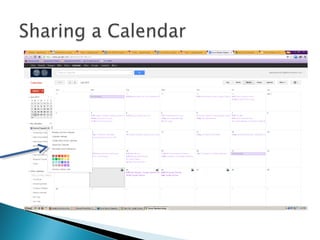Using Gmail and Calendar slide show
- 2. For starters! Logging into Chrome vs. Logging into Gmail Note: You do not need to log into Chrome to access your Gmail account. Multi-user computer instructions GMAIL Video: DS Gmail Overview_2013 Comparison between FC and Gmail: Comparing FC and GMail - Using Gmail (handout) Using Gmail Creating individual messages Reading mail (individual vs. conversations) Signatures Starred Items Automatic Reply Spell Check Handling spam New mail notifications CALENDAR Using the Google Calendar Creating Editing (adding events) Access from mobile device How to Add a Calendar Resource to Schedule a Room
- 4. Type your username and password in the box provided.
- 5. Your inbox currently has two Gmails. You will not be able to send and receive email until after July 4th .
- 6. To add a signature to your emails, click on the Settings Wheel and select SETTINGS
- 8. Gmail stacks the messages sent back and forth between 2 or more people so you can view them all as a single strand. Each message you send is grouped with all the responses you receive. These are called conversations. Grouping messages this way allows you to quickly retrieve related messages and view all your messages in context.
- 10. Your inbox will display a number in parentheses to show you that there are multiple emails.
- 11. By turning it off, every email is an individual email.
- 12. To see more options, select a message and SELECT, ARCHIVE, REPORT SPAM, DELETE, MARK AS READ, MOVE TO and LABEL display. Note: Archive will clean up your inbox, but you can always find the message again in ALL MAIL or by SEARCHING.
- 13. To delete mail, click Trash Mail will stay there for 30 days. It is then emptied and gone (even if it is labeled).
- 14. Add Stars to messages or conversations to identify them as something you refer to often. You can view all your starred mail by clicking starred. Labels – use labels to assign categories to messages. (think of Folders Names) Use Folders to file your mail.
- 15. Stars function in Gmail as a way of marking emails that you would like to pay attention to. You can star an email simply by clicking on the little star icon on the left hand side of any email when on inbox preview. When you decide to look for them again, you can simply click on the “Starred’ button and it will retrieve all the emails you have chosen to mark with a star. There is also an “important” button to indicate that an email is also important. Gmail will automatically indicate that an email from this person is important again if you select this option often.
- 16. You have several options: ◦ By label ◦ Keyword ◦ Date range
- 20. When you start to type a name in the To area – the directory for DS will start to sort and search for that name. Select Name Add Subject Type Message
- 21. In your email text box, click on the + sign and select “insert invitation.” Information added here will post to your calendar.
- 22. Put yourself in the TO box BCC parents This prevents others from viewing everyone’s email address.
- 24. Labels are a way to identify email by topic. A single conversation (email) can have several labels, so you are not forced to choose one particular label for each message you receive. That way, if a conversation covers more than one topic, you can retrieve it with ANY of the labels that you have applies And you can always search for it.
- 26. Working with labels Labels in Gmail are a bit like folders Clicking on a label displays all messages in ALL MAIL with that label. The idea is you use labels that are meaningful to you and help you sort/find emails. You can rename, delete or hide labels any time — so they are easily changed. Create a new label by clicking on the Label icon:
- 27. And you can color coordinate your labels Colored labels makes them easier to work with. Changing label colors To change the color of a label: On the left side of the Gmail page, click the dropdown arrow to the right of a label. Note: If you don't have any labels yet, first create a label to see the options above. Select a color from the palette that appears. Changes will be instantly reflected in Gmail. You may also customize colors for your labels by clicking on the square to the right of a label and selecting Add custom color. You can remove a color by selecting Remove color at the bottom of the color palette.
- 28. To have email notifications pop up in the corner of your screen when you receive a new message, click on SETTINGS and select the “new mail notifier.”
- 30. Google calendar allows you to share your calendar with others, so you can have a common calendar, post in on your website, or simply make it public. You can use it to send invitations, or simply keep track all of your appointments with color coordinated topics. You can have multiple calendars, one for work, one for meetings and a personal one. Calendars can be viewed separately or simultaneously.
- 34. Click on the Dropdown Share Calendar
- 38. Tasks help you to keep track of short notes, small reminders and to do lists without leaving your Gmail. When in your email either – select an email – click More –Add to tasks or from MAIL – add Tasks. Add a Task by typing on the small window. Once the task is added, there are several options you can use by clicking on the little arrow to the right of the task: Add a due date to send to your calendar Add notes You can also use the “Actions” button on the bottom of that window for even more features such as emailing the task list and printing it among others.
- 40. Click on an email Click on More Add to Tasks Task Window Opens