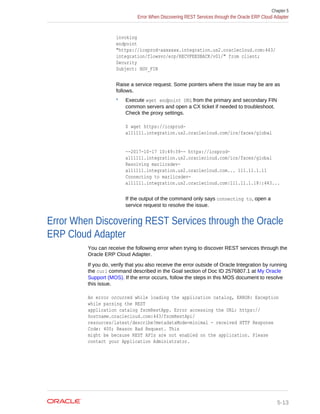Using oracle-erp-cloud-adapter-oracle-integration
- 1. Oracle® Cloud Using the Oracle ERP Cloud Adapter with Oracle Integration E85427-32 February 2020
- 2. Oracle Cloud Using the Oracle ERP Cloud Adapter with Oracle Integration, E85427-32 Copyright © 2017, 2020, Oracle and/or its affiliates. Primary Author: Oracle Corporation This software and related documentation are provided under a license agreement containing restrictions on use and disclosure and are protected by intellectual property laws. Except as expressly permitted in your license agreement or allowed by law, you may not use, copy, reproduce, translate, broadcast, modify, license, transmit, distribute, exhibit, perform, publish, or display any part, in any form, or by any means. Reverse engineering, disassembly, or decompilation of this software, unless required by law for interoperability, is prohibited. The information contained herein is subject to change without notice and is not warranted to be error-free. If you find any errors, please report them to us in writing. If this is software or related documentation that is delivered to the U.S. Government or anyone licensing it on behalf of the U.S. Government, then the following notice is applicable: U.S. GOVERNMENT END USERS: Oracle programs (including any operating system, integrated software, any programs embedded, installed or activated on delivered hardware, and modifications of such programs) and Oracle computer documentation or other Oracle data delivered to or accessed by U.S. Government end users are "commercial computer software" or “commercial computer software documentation” pursuant to the applicable Federal Acquisition Regulation and agency-specific supplemental regulations. As such, the use, reproduction, duplication, release, display, disclosure, modification, preparation of derivative works, and/or adaptation of i) Oracle programs (including any operating system, integrated software, any programs embedded, installed or activated on delivered hardware, and modifications of such programs), ii) Oracle computer documentation and/or iii) other Oracle data, is subject to the rights and limitations specified in the license contained in the applicable contract. The terms governing the U.S. Government’s use of Oracle cloud services are defined by the applicable contract for such services. No other rights are granted to the U.S. Government. This software or hardware is developed for general use in a variety of information management applications. It is not developed or intended for use in any inherently dangerous applications, including applications that may create a risk of personal injury. If you use this software or hardware in dangerous applications, then you shall be responsible to take all appropriate fail-safe, backup, redundancy, and other measures to ensure its safe use. Oracle Corporation and its affiliates disclaim any liability for any damages caused by use of this software or hardware in dangerous applications. Oracle and Java are registered trademarks of Oracle and/or its affiliates. Other names may be trademarks of their respective owners. Intel and Intel Inside are trademarks or registered trademarks of Intel Corporation. All SPARC trademarks are used under license and are trademarks or registered trademarks of SPARC International, Inc. AMD, Epyc, and the AMD logo are trademarks or registered trademarks of Advanced Micro Devices. UNIX is a registered trademark of The Open Group. This software or hardware and documentation may provide access to or information about content, products, and services from third parties. Oracle Corporation and its affiliates are not responsible for and expressly disclaim all warranties of any kind with respect to third-party content, products, and services unless otherwise set forth in an applicable agreement between you and Oracle. Oracle Corporation and its affiliates will not be responsible for any loss, costs, or damages incurred due to your access to or use of third-party content, products, or services, except as set forth in an applicable agreement between you and Oracle.
- 3. Contents Preface Audience vi Documentation Accessibility vi Related Resources vi Conventions vii 1 Understand the Oracle ERP Cloud Adapter Oracle ERP Cloud Adapter Capabilities 1-1 Supported SCM and Procurement Business Events 1-4 Supported Financials Business Events 1-24 Supported Project Portfolio Management Business Events 1-28 Oracle ERP Cloud Adapter Restrictions 1-29 What Application Version Is Supported? 1-29 Workflow to Create and Add an Oracle ERP Cloud Adapter Connection to an Integration 1-29 2 Create an Oracle ERP Cloud Adapter Connection Prerequisites for Creating a Connection 2-1 Obtain the Oracle ERP Cloud Service Catalog Service WSDL, Event Catalog URL, or Interface Catalog URL (For Existing Connections Only) 2-2 For Fusion Applications Releases 10 Through 12 2-3 For Fusion Applications Releases 13 and Later 2-6 Assign Required Roles to an Integration User 2-7 Create Connections Based on the User Role 2-9 Configure Oracle ERP Cloud for Event Subscriptions 2-9 Upload Files in Bulk and Insert Data into Oracle ERP Cloud Application Tables for New Integrations 2-10 Upload Files to Oracle WebCenter Content 2-12 Create Custom Business Events 2-13 Create a Connection 2-13 Add a Contact Email 2-14 Configure Connection Properties 2-14 iii
- 4. Configure Connection Security 2-15 Test the Connection 2-16 Upload an SSL Certificate 2-16 Refresh Integration Metadata 2-17 3 Add the Oracle ERP Cloud Adapter Connection to an Integration Basic Info Page 3-1 Trigger Request Page 3-2 Trigger Response Page 3-4 Invoke Actions Page 3-7 Invoke Operations Page 3-7 Invoke Response Page 3-11 Summary Page 3-12 4 Implement Common Patterns Using the Oracle ERP Cloud Adapter Configure Callbacks 4-1 Upload a File to Oracle WebCenter Content 4-1 Invoke an Endpoint Dynamically 4-4 Invoke a File-Based Data Import (FBDI) Job 4-9 Invoke a Non-File-Based Data Import (FBDI) Job 4-10 5 Troubleshoot the Oracle ERP Cloud Adapter Bulk Import Troubleshooting Issues 5-1 How to Pass an Interface Request ID to an Import Job in a Bulk Import Process 5-2 Bulk Data Import Implementation Recommendations 5-2 Create a Job Property File for the importBulkData Operation 5-2 Error Response Received When Invoking a Bulk Import with the Oracle ERP Integration WSDL 5-3 Use the importBulkData Operation and its Parameters 5-3 Import Bulk Data into ERP Cloud Application Option Must Be Reselected in an Imported Integration 5-3 Jobs Not Appearing in the Import Jobs List on the Operations Page 5-3 Receive a Callback from an ExportBulkData Operation 5-4 Configure the Callback for the ExportBulkData Operation 5-4 Oracle ERP Cloud Callback About the Bulk Import Issue 5-5 Business Event Troubleshooting Issues 5-5 Event Subscription Error Troubleshooting 5-5 Business Events Being Sent to Deactivated Integrations 5-5 iv
- 5. Use a Unique File Name for the Upload Request Payload When using PGP Encryption 5-7 Oracle ERP Cloud Adapter Error Messages 5-7 Import Payables Invoice Report Job is Not Triggered 5-9 Reactivate Integrations when the Connection URL is Modified 5-10 Oracle ERP Cloud Callback Not Received in Oracle Integration 5-10 Error When Discovering REST Services through the Oracle ERP Cloud Adapter 5-13 Oracle Universal Content Management (UCM) File Upload Failure 5-14 v
- 6. Preface This guide describes how to configure the Oracle ERP Cloud Adapter as a connection in an integration in Oracle Integration. Note: The information in this guide applies to all of your Oracle Integration instances. It doesn’t matter which edition you’re using, what features you have, or who manages your cloud environment. You’ll find what you need here, including notes about any differences between the various flavors of Oracle Integration when necessary. Topics • Audience • Documentation Accessibility • Related Resources • Conventions Audience This guide is intended for developers who want to use the Oracle ERP Cloud Adapter in integrations in Oracle Integration. Documentation Accessibility For information about Oracle's commitment to accessibility, visit the Oracle Accessibility Program website at http://www.oracle.com/pls/topic/lookup? ctx=acc&id=docacc. Access to Oracle Support Oracle customers that have purchased support have access to electronic support through My Oracle Support. For information, visit http://www.oracle.com/pls/topic/ lookup?ctx=acc&id=info or visit http://www.oracle.com/pls/topic/lookup? ctx=acc&id=trs if you are hearing impaired. Related Resources See these Oracle resources: Preface vi
- 7. • Oracle Cloud http://cloud.oracle.com • Using Integrations in Oracle Integration • Using the Oracle Mapper with Oracle Integration Conventions The following text conventions are used in this document: Convention Meaning boldface Boldface type indicates graphical user interface elements associated with an action, or terms defined in text or the glossary. italic Italic type indicates book titles, emphasis, or placeholder variables for which you supply particular values. monospace Monospace type indicates commands within a paragraph, URLs, code in examples, text that appears on the screen, or text that you enter. Preface vii
- 8. 1 Understand the Oracle ERP Cloud Adapter Review the following conceptual topics to learn about the Oracle ERP Cloud Adapter and how to use it as a connection in integrations in Oracle Integration. A typical workflow of adapter and integration tasks is also provided. Topics: • Oracle ERP Cloud Adapter Capabilities • Oracle ERP Cloud Adapter Restrictions • What Application Version Is Supported? • Workflow to Create and Add an Oracle ERP Cloud Adapter Connection to an Integration Oracle ERP Cloud Adapter Capabilities The Oracle ERP Cloud Adapter enables you to create an integration with Oracle Enterprise Resource Planning (ERP) applications. Note: If you have a co-located Oracle HCM Cloud with Oracle ERP Cloud, you may see Oracle HCM Cloud APIs in the Oracle ERP Cloud Adapter. It is recommended that you use the Oracle HCM Cloud Adapter for any HCM integrations. However, if you do use the Oracle ERP Cloud Adapter with these APIs, ensure that you have reviewed the supported SOAP services in Oracle HCM Cloud. See Oracle HCM Cloud Adapter Capabilities. The Oracle ERP Cloud Adapter enables you to easily integrate on-premises or SaaS applications with Oracle ERP Cloud without having to know about the specific details involved in the integration. The Oracle ERP Cloud Adapter provides the following benefits: • Integrates easily with the Oracle ERP Cloud application’s WSDL file to produce a simplified, integration-centric WSDL. • Provides declarative support for subscribing to business events raised by various modules in Oracle ERP Cloud and Oracle Supply Chain Cloud. See Supported SCM and Procurement Business Events and Supported Financials Business Events. • Generates automatic mapping to the exposed business object, event subscription, or business (REST) API that you select during adapter configuration: – Business object: Represents a self-contained business document that can be acted upon by the integration. An integration can send requests to create a 1-1
- 9. new record for that business object. They can send a request either to update or delete an existing record for a business object. Integrations can also send requests to retrieve information about one or more records representing that business object. – Event subscription: Represents an event document to which you subscribe. The event subscription is raised by the Oracle ERP Cloud application. See Supported SCM and Procurement Business Events. You can also create custom business events in Oracle ERP Cloud that can be published and subscribed to with the Oracle ERP Cloud Adapter. See Create Custom Business Events. – Business (REST) API: Represents an Oracle Fusion Applications REST API resource. You can select parent business resources and their corresponding child business resources. Support is provided in the invoke (outbound) direction. • Simplified connection creation: Automatically identifies the required service catalog service WSDL, optional event catalog URL, and optional interface catalog URL to use based on the Oracle ERP Cloud host name you specify when creating a new connection on the Connections page. • Dynamically invokes a REST endpoint/URL at runtime without requiring you to configure any extra invoke connection or REST outbound details. See Invoke an Endpoint Dynamically. • Automatically handles security policy details required to connect to the Oracle ERP Cloud application. • Provides standard error handling capabilities. • Exposes Supply Chain Management (SCM) Cloud events and web services. • Enables you to upload a file to a secure FTP location. The file is identified and provided to Oracle ERP Cloud so that the data can be uploaded in the Oracle ERP Cloud business tables. In the invoke (outbound to Oracle ERP Cloud) direction, files can be uploaded in the following formats: – BASE64 format: Files uploaded in this format are embedded in the SOAP message. – MTOM format: This is the default upload format. Files uploaded in this format are sent as an attachment in the SOAP message. If there are errors during MTOM upload, the file is uploaded in BASE64 format. During runtime, the Oracle ERP Cloud file upload occurs: – The file is picked up. – In the invoke (outbound to Oracle ERP Cloud) direction, Oracle ERP Cloud receives the file as an attachment object. – The file is first uploaded in MTOM format to UCM. After uploading the document to UCM, a request is sent to Oracle ERP Cloud to process the file. – If the document upload to MTOM fails, the file is uploaded in BASE64 format by providing the files as BASE64 content directly to Oracle ERP Cloud. Chapter 1 Oracle ERP Cloud Adapter Capabilities 1-2
- 10. Note: Create the UCM URL by appending the host and port of the service catalog with the following URI: /idcws/GenericSoapPort. During runtime, the callback is received. – ERP sends the callback on the callback endpoint. – The callback contains the following information: * Overall status. * Document ID of the file that contains all the log data. * List of all jobs, their child jobs, and their statuses. – The file is first downloaded in MTOM format. If the download fails, the file is downloaded in BASE64 format. – The file is stored in the attachment store. The reference of the file is provided as an output in the XML document. • Enables you to upload files to Oracle WebCenter Content (Universal Content Manager) in encrypted or unencrypted format. Oracle WebCenter Content provides a unified repository to store unstructured content, enabling organizations to deliver the content to business users in the proper format. See Upload a File to Oracle WebCenter Content. Note: Downloading files from Oracle WebCenter Content is not supported. • Supports the ErpImportBulkDataEvent event subscription. The process of import bulk data is now simplified and based on the ErpImportBulkDataEvent event: – Change in design for the invoke integration: For new integrations in the invoke direction (Oracle Integration to Oracle ERP Cloud), support is added to raise an ErpImportBulkDataEvent event in Oracle ERP Cloud once the import bulk process completes. To raise the ErpImportBulkDataEvent event, you must select the Enable Callback check box on the Response page of the Adapter Endpoint Configuration Wizard. The callback-based Integration Flow Identifier and Version fields are removed because the callback is now an ErpImportBulkDataEvent event payload. – Change in the callback integration: All new callback integrations are now based on the ErpImportBulkDataEvent event. While configuring the callback integration, you must select the exact import job on the Operations page of the Adapter Endpoint Configuration Wizard for which the ErpImportBulkDataEvent event is to be received. For older, existing integrations, the ErpImportBulkDataEvent event is not used. You must continue to manually specify details in the Integration Flow Chapter 1 Oracle ERP Cloud Adapter Capabilities 1-3
- 11. Identifier and Version fields on the Response page of the invoke integration to receive a callback. See Invoke a File-Based Data Import (FBDI) Job. Note: Note the following behavior: • During bidirectional account and contact synchronization, echoes are generated. Oracle Integration-based integrations use echo suppression to prevent unwanted update or create events (the echoes) from returning to the source application. • You cannot write database SQL queries with the Oracle ERP Cloud Adapter. Instead, you must write a Business Intelligence Publisher (BIP) report in Oracle Fusion Applications and invoke it from the Oracle ERP Cloud Adapter. See this blog. Supported SCM and Procurement Business Events The following SCM and Procurement business events are supported. You can subscribe to these events during adapter configuration in the Adapter Endpoint Configuration Wizard. Cost Management Supported Business Events Event Payload First Release Callback Service Financial Orchestration Transfer Price Business Event: This event signals that the transfer price is published for supply chain financial orchestration SourceEventIdentifier EventType EventDate SourceDocumentId SourceDocumentType FinancialRouteFromBusiness UnitName FinancialRouteToBusinessUni tName FinancialRouteNumber UnitTransferPrice UOM CurrencyCode 19A N/A Chapter 1 Oracle ERP Cloud Adapter Capabilities 1-4
- 12. Supported Business Events Event Payload First Release Callback Service Inspection Business Event: This event signals Inspection Business is raised. IpEventId - newValue - oldValue InspectionName - newValue - oldValue ActionTaken - newValue - oldValue 19A N/A Inventory Management Supported Business Events Event Payload First Release Callback Service Advance Shipment Notice Event: Signals that an advance shipment notice can be sent to an external customer for the shipment. ShipToPartyId ShipToPartyName ShipToPartyNumber ShipmentId ShipmentName R12 SOAP Service: ShipmentService Operation: getAdvancedShipmentNotic eData ASN Cancellation Event: Notifies that an ASN/ ASBN line has been cancelled in Oracle Fusion Receiving Cloud. AgentId AgentUserName HeaderInterfaceId AsnType AsnNumber LineNumber SupplierName ShipmentHeaderId ShipmentLineId DropShipTransaction SfoTransaction BuyerManagedTransportation ScoTransaction IntegratedSystemCode R13 18B SOAP Service: InboundShipmentService Operation: findShipment Chapter 1 Oracle ERP Cloud Adapter Capabilities 1-5
- 13. Supported Business Events Event Payload First Release Callback Service ASN Creation Event: Notifies that an ASN/ ASBN line has been created in Oracle Fusion Receiving Cloud. AgentDetailsList - AgentDetails - - AgentId - - AgentUserName HeaderInterfaceId AsnType AsnNumber SupplierName ExpectedReceiptDate ShippedDate InvoiceNumber ShipmentHeaderId DropShipTransaction SfoTransaction BuyerManagedTransportation ScoTransaction IntegratedSystemCode R11 SOAP Service: InboundShipmentService Operation: findShipment Backorder Line Event: Signals that a shipment line has been back ordered. ShipmentLine SourceSystemId TransportationShipment TransportationShipmentLine TransportationShipmentCompl ete TradeComplianceScreened CurrentBackorderQuantity OriginalLineId R13 17B SOAP Service: ShipmentLineService Operation: GetBackorderLineData Create Correction Transaction Event: Notifies that a correction transaction is created in Oracle Fusion Receiving Cloud. TransactionType GroupId SfoTransaction ScoTransaction CorrectOnReceive CorrectOnDeliver CorrectOnRTV WORelatedPOSchedule R11 SOAP Service: ReceivingTransactionServic e Operation: findTransaction Create Deliver Transaction Event: Notifies that a deliver transaction is created in Oracle Fusion Receiving Cloud. TransactionType GroupId ScoTransaction SfoTransaction WORelatedPOSchedule R11 SOAP Service: ReceivingTransactionServic e Operation: findTransaction Chapter 1 Oracle ERP Cloud Adapter Capabilities 1-6
- 14. Supported Business Events Event Payload First Release Callback Service Create Receiving Receipt Event: Notifies that a receipt is created in Oracle Fusion Receiving Cloud. ShipmentHeaderId ReceiptNum ReceiptSourceCode RcvOrganizationId AsnType AsnNumber SfoTransaction DropShipTransaction BuyerManagedTransportation ScoTransaction GroupId WORelatedPOSchedule R11 SOAP Service: ReceiptService Operation: findReceipt Create Return Transaction Event: Notifies that a return (to supplier, customer, organization) transaction is created in Oracle Fusion Receiving Cloud. TransactionType GroupId SfoTransaction ScoTransaction DropShipTransaction ReturnToReceiving ReturnToVendor ReturnToOrganization ReturnToCustomer WORelatedPOSchedule R11 SOAP Service: ReceivingTransactionServic e Operation: findTransaction Manifest Request Event: Signals that shipment information can be sent to the carrier manifesting system to determine rate, freight cost, and labels for the shipment. ShipmentList - DeliveryId - TransactionId - DeliveryName ActionCode executionContext eventType R11 SOAP Service: Shipment Service Operation: getManifestRequestData Chapter 1 Oracle ERP Cloud Adapter Capabilities 1-7
- 15. Supported Business Events Event Payload First Release Callback Service Receipt Advice Event Notification: Notifies that a receipt advice is generated in Oracle Fusion Receiving Cloud and available for external systems to process. OrganizationId OrganizationCode GenerateProcessRequestId ChangeProcessRequestId PurchaseOrderHeaderId PurchaseOrderLineId PurchaseOrderLineLocationId ASNHeaderId IntransitShipmentHeaderId IntransitShipmentLineId TransferOrderHeaderId TransferOrderLineId RMAHeaderId RMALineId SupplierId SupplierSiteId CustomerId ItemId ReceivingLocationId CarrierId DueDate Resent R13 17B SOAP Service: ReceiptAdviceService Operation: getReceiptAdviceDetails Shipment Advice Event: Signals that the shipment is shipped and is ready for informing the source system with the shipped information. executionContext EvenType MsgType - DeliveryId - TransactionId - DocumentNumber - DeliveryName - OSP - Transportation Shipment - TransportationShipment Complete - TradeComplianceScreened - DocumentsGeneration Complete R13 17B SOAP Service: ShipmentService Operation: getShipmentAdviceData Chapter 1 Oracle ERP Cloud Adapter Capabilities 1-8
- 16. Supported Business Events Event Payload First Release Callback Service Shipment Request Generate Event: Signals that shipment line selection criteria is published for external systems to process the lines. pickBatchName R11 SOAP Service: ShipmentLineService Operation: GenerateShipmentRequest Standard Cost Exported Event: Signals that a standard cost is exported for a scenario. DocumentTitle DocumentIdentifier DocumentName RequestId CostOrganization CostBook ScenarioType EventDate ScenarioName R13 17C NA Standard Cost Published Event: Signals that the standard cost is published for a scenario. ScenarioName CostOrganization CostBook ScenarioType EventDate ScenarioEffectiveDate ScenarioIdentifier CostOrganizationIdentifier CostBookIdentifier RequestId Action R13 17C NA Trade Screening Request Event: Signals to request trade screening for a shipment line. ShipmentLine R13 17B SOAP Service: ShipmentLineService Operation: getShipmentLineData Chapter 1 Oracle ERP Cloud Adapter Capabilities 1-9
- 17. Supported Business Events Event Payload First Release Callback Service Transfer Price Published Event: Signals that the transfer price is published for a sales order fulfillment line. FulfillLineId UnitTransferPrice CurrencyCode DeliveryId DeliveryName DeliveryDetailId SourceTransactionId SourceTransactionSystem SourceTransactionNumber SourceTransactionLineId SourceTransactionLineNumbe r OrderTypeCode UomCode R13 17C NA Chapter 1 Oracle ERP Cloud Adapter Capabilities 1-10
- 18. Maintenance Supported Business Events Event Payload First Release Callback Service Customer Asset Created: Signals that a customer asset is created. AssetId - newValue - oldValue AssetNumber - newValue - oldValue ItemId - newValue - oldValue ItemOrganizationId - newValue - oldValue SerialNumber - newValue - oldValue LotNumber - newValue - oldValue Quantity - newValue - oldValue CustomerId - newValue - oldValue CustomerSiteId - newValue - oldValue R13 17C SOAP Service: AssetService Operation: getAsset Chapter 1 Oracle ERP Cloud Adapter Capabilities 1-11
- 19. Supported Business Events Event Payload First Release Callback Service Customer Asset Relationship Created: Signals that a customer asset relationship is created. RelationshipId - newValue - oldValue SubjectId - newValue - oldValue SubjectAssetNumber - newValue - oldValue RelationshipTypeCode - newValue - oldValue ObjectId - newValue - oldValue ObjectAssetNumber - newValue - oldValue R13 17C SOAP Service: AssetRelationshipService Operation: getAssetRelationship Customer Asset Relationship Deleted: Signals that an asset relationship is deleted. RelationshipId - newValue - oldValue SubjectId - newValue - oldValue SubjectAssetNumber - newValue - oldValue RelationshipTypeCode - newValue - oldValue ObjectId - newValue - oldValue ObjectAssetNumber - newValue - oldValue R13 17C SOAP Service: AssetRelationshipService Operation: getAssetRelationship Chapter 1 Oracle ERP Cloud Adapter Capabilities 1-12
- 20. Supported Business Events Event Payload First Release Callback Service Customer Asset Updated: Signals that a customer asset is updated. AssetId - newValue - oldValue AssetNumber - newValue - oldValue ItemId - newValue - oldValue ItemOrganizationId - newValue - oldValue SerialNumber - newValue - oldValue LotNumber - newValue - oldValue Quantity - newValue - oldValue ActiveEndDate - newValue - oldValue CustomerId - newValue - oldValue CustomerSiteId - newValue - oldValue R13 17C SOAP Service: AssetService Operation: getAsset Chapter 1 Oracle ERP Cloud Adapter Capabilities 1-13
- 21. Supported Business Events Event Payload First Release Callback Service Maintenance Asset Created: Signals that a maintenance asset is created. AssetId - newValue - oldValue AssetNumber - newValue - oldValue ItemId - newValue - oldValue ItemOrganizationId - newValue - oldValue SerialNumber - newValue - oldValue LotNumber - newValue - oldValue Quantity - newValue - oldValue R13 17D SOAP Service: AssetService Operation: getAsset Chapter 1 Oracle ERP Cloud Adapter Capabilities 1-14
- 22. Supported Business Events Event Payload First Release Callback Service Maintenance Asset Updated: Signals that a maintenance asset is updated. AssetId - newValue - oldValue AssetNumber - newValue - oldValue ItemId - newValue - oldValue ItemOrganizationId - newValue - oldValue SerialNumber - newValue - oldValue LotNumber - newValue - oldValue Quantity - newValue - oldValue ActiveEndDate - newValue - oldValue R13 17D SOAP Service: AssetService Operation: getAsset Manufacturing Supported Business Events Event Payload First Release Callback Service Print Product Label Event: Signals that a print product label is triggered WorkOrderNumber WorkOrderId OrganizationCode OrganizationId ItemNumber InventoryItemId OperationTransactionId InvTransactions - InvTransactionId SerialNumbers - SerialNumber R13 18B NA Chapter 1 Oracle ERP Cloud Adapter Capabilities 1-15
- 23. Manufacturing and Maintenance Supported Business Events Event Payload First Release Callback Service Work Order Create: Signals that a work order is created. WorkOrderNumber WorkOrderId OrganizationCode OrganizationId EventType R13 17B SOAP Service: WorkOrderEnrichService Operation: getWorkOrderEnrich Work Order Update: Signals that a work order is updated. WorkOrderNumber WorkOrderId OrganizationCode OrganizationId EventType R13 17B SOAP Service: WorkOrderEnrichService Operation: getWorkOrderEnrich Order Management Supported Business Events Event Payload First Release Callback Service Order Status Updated: Informs a subscriber that an order status or status of a fulfillment line that is part of an order was updated. EventCode TransactionEntityInput - EntityType - TransactionEntityId - StatusCodeNewValue - StatusCodeOldValue R12 SOAP Service: EventEnrichmentService Operation: getEnrichmentDetails Chapter 1 Oracle ERP Cloud Adapter Capabilities 1-16
- 24. Supported Business Events Event Payload First Release Callback Service Sales Order Notification: Informs a subscriber about a significant development on a sales order. This event occurs when the order status changes, the line status changes, the value of an attribute changes, a fulfillment line splits, or an exception occurs, such as a jeopardy or hold. EventCode TransacttionEntityInput - EntityType - TransactionEntityId - CompensationMessage - CompensationStatus - HoldInstanceId - OrderedQuantity - JeopartyPriority - StatusCodeOldValue - StatusCodeNewValue - TransactionAttributeInformatio n - - AttributeName - - AttributeType - - AttributeValue R13 17B SOAP Service: DocumentService Operation: getSalesOrderNotificationD etails Sales Order Trade Compliance Screening: Communicates screening requests to a system that manages trade compliance. taskInstanceId groupId R13 17B SOAP Service: OrderFulfillmentRequestSer vice Operation: getOrderFulfillmentRequest Details Sales Order Transportation Planning: Communicates fulfillment requests to a transportation planning system. taskInstanceId groupId R13 17B SOAP Service: OrderFulfillmentRequestSer vice Operation: getOrderFulfillmentRequest Details Chapter 1 Oracle ERP Cloud Adapter Capabilities 1-17
- 25. Product Lifecycle Management Supported Business Events Event Payload First Release Callback Service Change Order Approval Event: Signals that a change order is in approval. ChangeId - newValue - oldValue StatusType - newValue - oldValue R13 18B SOAP Service: ChangeOrderService Operation: getChangeOrder Change Order Completed Event: Signals that a change order is completed. ChangeId - newValue - oldValue StatusType - newValue - oldValue R13 18B SOAP Service: ChangeOrderService Operation: getChangeOrder Change Order Interim Approval Event: Signals that a change order is in interim approval. ChangeId - newValue - oldValue StatusType - newValue - oldValue R13 18B SOAP Service: ChangeOrderService Operation: getChangeOrder Change Order Open Event: Signals that a change order is open. ChangeId - newValue - oldValue StatusType - newValue - oldValue R13 18B SOAP Service: ChangeOrderService Operation: getChangeOrder Change Order Scheduled Event: Signals that a change order is scheduled. ChangeId - newValue - oldValue StatusType - newValue - oldValue EventStatusType - newValue - oldValue R13 17B SOAP Service: ProductDesignChangeOrde rService Operation: getChangeOrder Chapter 1 Oracle ERP Cloud Adapter Capabilities 1-18
- 26. Product Master Data Management Supported Business Events Event Payload First Release Callback Service Item Structure Component Create Event: Signals that an item structure component is created. BillSequenceId - newValue - oldValue ComponentSequenceI d - newValue - oldValue ObjName - newValue - oldValue Pk1Value - newValue - oldValue Pk2Value - newValue - oldValue R12 SOAP Service: StructureService Operation: findStructure Item Structure Component Update Event: Signals that an item structure component is updated. BillSequenceId - newValue - oldValue ComponentSequenceI d - newValue - oldValue ObjName - newValue - oldValue Pk1Value - newValue - oldValue Pk2Value - newValue - oldValue R12 SOAP Service: StructureService Operation: findStructure Chapter 1 Oracle ERP Cloud Adapter Capabilities 1-19
- 27. Supported Business Events Event Payload First Release Callback Service Item Structure Create Event: Signals that an item structure is created. BillSequenceId - newValue - oldValue CommonBillSequence Id - newValue - oldValue AlternateBomDesignat or - newValue - oldValue ObjName - newValue - oldValue Pk1Value - newValue - oldValue Pk2Value - newValue - oldValue R12 SOAP Service: StructureService Operation: findStructure Item Structure Update Event: Signals that an item structure is updated. BillSequenceId - newValue - oldValue CommonBillSequence Id - newValue - oldValue AlternateBomDesignat or - newValue - oldValue ObjName - newValue - oldValue Pk1Value - newValue - oldValue Pk2Value - newValue - oldValue R12 SOAP Service: StructureService Operation: findStructure Item Bulk Load Event: Signals that items are imported. RequestId EntityType R11 NA Chapter 1 Oracle ERP Cloud Adapter Capabilities 1-20
- 28. Supported Business Events Event Payload First Release Callback Service Item Catalog Category Assignment Change Event: Signals a change in the item catalog category assignment. InventoryItemId - newValue - oldValue OrganizationId - newValue - oldValue CategorySetId - newValue - oldValue RequestId - newValue - oldValue TransactionType - newValue - oldValue ItemNumber - newValue - oldValue R11 SOAP Service: ItemService Operation: findItem Item Create Event: Signals that an item is created. InventoryItemId - newValue - oldValue OrganizationId - newValue - oldValue OrganizationCode - newValue - oldValue ItemNumber - newValue - oldValue Description - newValue - oldValue RequestId - newValue - oldValue R11 SOAP Service: ItemService Operation: findItem Chapter 1 Oracle ERP Cloud Adapter Capabilities 1-21
- 29. Supported Business Events Event Payload First Release Callback Service Item Publication Event: Signals that items are published. DocumentId - newValue - oldValue Error Message - newValue - oldValue PublicationJobStatus - newValue - oldValue RequestId - newValue - oldValue R13 17C NA Item Update Event: Signals that an item is updated. InventoryItemId - newValue - oldValue OrganizationId - newValue - oldValue OrganizationCode - newValue - oldValue ItemNumber - newValue - oldValue Description - newValue - oldValue RequestId - newValue - oldValue R13 17B SOAP Service: ItemService Operation: findItem Chapter 1 Oracle ERP Cloud Adapter Capabilities 1-22
- 30. Supported Business Events Event Payload First Release Callback Service Product Upload Status Change Event: Signals a status change in a product upload. ProductUploadId - newValue - oldValue ProductUploadName - newValue - oldValue ProductUploadStatus - newValue - oldValue SupplierId - newValue - oldValue ProductSchedule.Ema ilAddress - newValue - oldValue ProductSchedule.Notif icationFlag - newValue - oldValue MappingName - newValue - oldValue ItemClassName - newValue - oldValue BatchId - newValue - oldValue CreationDate - newValue - oldValue CreatedBy - newValue - oldValue AssigneeUserName - newValue - oldValue ImportOnDataLoad - newValue - oldValue ScheduleId - newValue - oldValue R11 NA Chapter 1 Oracle ERP Cloud Adapter Capabilities 1-23
- 31. Purchasing Supported Business Events Event Payload First Release Service Callback Purchase Order Event: Published when a purchase order is created, changed, finally closed, or reopened. EventActionCode POHeaderId OrderNumber SoldToLegalEntityId SoldToLegalEntityNa me RequisitioningBusines sUnitId BuyerManagedTransp ortationFlg InterfaceSourceCode POChangeOrderSequ ence ChangeOrderTypeCo de ImplementationDate R13 17B SOAP Service: PurchaseOrderServic e Operation: getPurchaseOrder Supported Financials Business Events The following Financials business events are supported. You can subscribe to these events during adapter configuration in the Adapter Endpoint Configuration Wizard. Cloud Product Supported Business Event Description Enable By Using First Release Available Advanced Collections Strategy Closed Signals when the collection strategy associated to a customer is closed. Automatically Initiate or Fulfill Collections Tasks in Third Party Systems feature 18C Advanced Collections Strategy External Task Opened Signals when the collection strategy assigned to a customer has a task that should be performed by an external system and when that task is opened. Automatically Initiate or Fulfill Collections Tasks in Third Party Systems feature 18C Expenses Expense Report Auditor Approved Signals when the expense report is approved by the auditor. ERP Business Events REST API 19B Expenses Expense Report Held Signals when the expense report is placed on hold. ERP Business Events REST API 19B Chapter 1 Oracle ERP Cloud Adapter Capabilities 1-24
- 32. Cloud Product Supported Business Event Description Enable By Using First Release Available Expenses Expense Report Manager Approved Signals when the expense report is approved by the manager. ERP Business Events REST API 19B Expenses Expense Report Submitted Signals when the expense report is submitted by the user. ERP Business Events REST API 19B Financials Common Module ERP Integration Inbound Signals when the import bulk data is completed using the ERP Integration web service. ERP Integrations REST API 17D Financials Common Module ERP Integration Outbound Signals when the export bulk data is completed using the ERP Integration web service. ERP Integrations REST API 17D General Ledger Accounting Period Closed Signals when a general ledger accounting period is closed. ERP Business Events REST API 18C General Ledger Accounting Period Opened Signals when a general ledger accounting period is opened. ERP Business Events REST API 18C General Ledger Accounting Period Reopened Signals when a general ledger accounting period is reopened. ERP Business Events REST API 18C General Ledger Journal Batch Approved Signals when a journal batch is approved. ERP Business Events REST API 18C General Ledger Journal Batch Posting Completed Signals when a journal batch is posted. ERP Business Events REST API 18C Payables Payables Invoice Approved Signals when an invoice is approved. AP: Enable Business Events profile option at the site level 18C Payables Payables Invoice Cancelled Signals when an invoice is canceled AP: Enable Business Events profile option at the site level 18C Payables Payables Invoice Created Signals when an invoice is created. AP: Enable Business Events profile option at the site level 18C Chapter 1 Oracle ERP Cloud Adapter Capabilities 1-25
- 33. Cloud Product Supported Business Event Description Enable By Using First Release Available Payables Invoice Hold Applied Signals when an invoice hold is placed. AP: Enable Business Events profile option at the site level 18B Payables Invoice Hold Released Signals when an invoice hold is released. AP: Enable Business Events profile option at the site level 18B Payables Payables Invoice Validated Signals when an invoice is validated online. AP: Enable Business Events profile option at the site level 18C Payables Payables Payment Created Signals when a single payment is created. AP: Enable Business Events profile option at the site level 18C Payables Payables Payment Voided Signals when a payment is voided. AP: Enable Business Events profile option at the site level 19A Payments Payment File Created Signals when a payment file is created. IBY: Enable Business Events profile option at the site level 18C Receivables Credit Case Folder Closure Signals when a case folder whose request type is Credit Check Failure is closed. Enabled by default 18B Receivables Receivables Autoinvoice Completed Signals when an autoinvoice is completed. ERP Business Events REST API 19A Receivables Receivables Credit Memo Applied Signals when a standard credit memo is created and an on account credit memo is successfully applied. ERP Business Events REST API 19A Receivables Receivables Credit Memo Completed Signals when a credit memo is successfully completed. ERP Business Events REST API 19A Receivables Receivables Credit Memo Incompleted Signals when a credit memo is incomplete. ERP Business Events REST API 19A Receivables Receivables Invoice Completed Signals when an invoice is completed. ERP Business Events REST API 18C Chapter 1 Oracle ERP Cloud Adapter Capabilities 1-26
- 34. Cloud Product Supported Business Event Description Enable By Using First Release Available Receivables Receivables Invoice Incompleted Signals when an invoice is incomplete. ERP Business Events REST API 19A Receivables Receivables Invoice Paid Signals when a payment is applied to an invoice. ERP Business Events REST API 18C Receivables Receivables Lockbox Batch Completed Signals when a lockbox batch process is completed. ERP Business Events REST API 19A Receivables Standard Receipt Applied Signals when a standard receipt is applied to a transaction for the goods received or services rendered. ERP Business Events REST API 19A Receivables Standard Receipt Created Signals when a standard receipt is created to record payment from a customer for goods received or services rendered. ERP Business Events REST API 18C Receivables Standard Receipt Deleted Signals when a standard receipt is successfully deleted. ERP Business Events REST API 19A Receivables Standard Receipt Reversed Signals when a standard receipt is reversed. ERP Business Events REST API 18C Receivables Standard Receipt Unapplied Signals when a standard receipt is successfully unapplied. ERP Business Events REST API 19A Revenue Management Revenue Contract Batch Created Signals when revenue contracts are created in a batch process. ERP Business Events REST API 19D For detailed information about enabling business events, see the following: • New Feature Opt-In in Using Functional Setup Manager • About the REST APIs in REST API for Oracle Financials Cloud • Overview of Public Business Events in Implementing Payables Invoice to Pay Chapter 1 Oracle ERP Cloud Adapter Capabilities 1-27
- 35. Supported Project Portfolio Management Business Events The following Project Portfolio Management business events are supported. You can subscribe to these events during adapter configuration in the Adapter Endpoint Configuration Wizard. Work Area Supported Public Event Description Enabled By Default First Release Available Callback Service Project Management Project Deliverable Status Changes Signals whenever project deliverable status or priority changes. Creating or deleting a deliverable doesn't generate signals. No 19A REST Service: Deliverables Method: Get a deliverable Task Management Project Task Progress Status Changes Signals whenever project task progress status changes. Creating or deleting tasks doesn't generate signals. No 19A REST Service: Project Plans Resource: Tasks Operation: Get a task of a project Task Management Project Milestone Completion Signals whenever a project milestone is completed. Completing financial tasks that are flagged as milestones doesn't generate signals. No 19A REST Service: Project Plans Resource: Tasks Operation: Get a task of a project Project Financial Management Publishing Financial Project Progress Signals whenever financial project progress is published. No 18C REST Service: Project Progress Operation: Get the progress of a project Project Financial Management Financial Project Plan Changes Signals whenever task assignments are created or modified in a financial project plan. No 18C REST Service: Project Plans Resource: Tasks Operation: Get a task of a project Chapter 1 Oracle ERP Cloud Adapter Capabilities 1-28
- 36. Work Area Supported Public Event Description Enabled By Default First Release Available Callback Service Project Foundation Project Status Change Signals whenever the status of a project plan changes. No 17D REST Service: Projects Operation: Get a project Detailed information about these events is provided. See Public Business Events in Implementing Project Financial Management and Grants Management and Public Business Events in Implementing Project Execution Management. Oracle ERP Cloud Adapter Restrictions Note the following Oracle ERP Cloud Adapter restrictions. • The SubmitJobwithOutput operation is being deprecated soon. It is recommended that you use the ExportBulkdata operation from Oracle ERP Cloud to submit Business Intelligence Publisher (BIP) jobs and receive a call back in return. • Downloading files from Oracle WebCenter Content is not supported. • Oracle Fusion Applications allows clients to access the public event catalog using the HTTP basic authentication scheme. When the client is not allowed to communicate with the catalog using this scheme, they receive the following error: Server redirected too many times (20). This occurs while testing the Oracle Cloud connection. You must file a service request with Oracle Fusion Applications to resolve this issue. What Application Version Is Supported? For information about which application version is supported by this adapter, see the Connectivity Certification Matrix: See Connectivity Certification Matrix. Workflow to Create and Add an Oracle ERP Cloud Adapter Connection to an Integration You follow a very simple workflow to create a connection with an adapter and include the connection in an integration in Oracle Integration. Step Description More Information 1 Create the adapter connections for the applications you want to integrate. The connections can be reused in multiple integrations and are typically created by the administrator. Create an Oracle ERP Cloud Adapter Connection Chapter 1 Oracle ERP Cloud Adapter Restrictions 1-29
- 37. Step Description More Information 2 Create the integration. When you do this, you add trigger and invoke connections to the integration. For a trigger, you select to include either a business object or event in your integration. Create Integrations and Add the Oracle ERP Cloud Adapter Connection to an Integration 3 Map data between the trigger connection data structure and the invoke connection data structure. Map Data of Using Integrations in Oracle Integration 4 (Optional) Create lookups that map the different values used by those applications to identify the same type of object (such as gender codes or country codes). Manage Lookups of Using Integrations in Oracle Integration 5 Activate the integration. Manage Integrations of Using Integrations in Oracle Integration 6 Monitor the integration on the dashboard. Monitor Integrations of Using Integrations in Oracle Integration 7 Track payload fields in messages during runtime. Assign Business Identifiers for Tracking Fields in Messages and Manage Business Identifiers for Tracking Fields in Messages of Using Integrations in Oracle Integration 8 Manage errors at the integration level, connection level, or specific integration instance level. Manage Errors of Using Integrations in Oracle Integration Chapter 1 Workflow to Create and Add an Oracle ERP Cloud Adapter Connection to an Integration 1-30
- 38. 2 Create an Oracle ERP Cloud Adapter Connection A connection is based on an adapter. You define connections to the specific cloud applications that you want to integrate. Topics: • Prerequisites for Creating a Connection • Create a Connection • Upload an SSL Certificate • Refresh Integration Metadata Prerequisites for Creating a Connection You must satisfy the following prerequisites to create a connection with the Oracle ERP Cloud Adapter: Prerequisite Description For More Information Subscribe to Oracle ERP Cloud. This action enables you to create an Oracle ERP Cloud user account with the correct privileges. You specify this user account when creating an Oracle ERP Cloud Adapter connection on the Connections page. See Configure Connection Security. See Oracle ERP Cloud. For existing connections created prior to the initial release of the simplified connections page on 2/18/20, obtain the necessary Oracle ERP Cloud service catalog service WSDL URL or event catalog URL. For new connections created with the initial release of the simplified connections page on 2/18/20, the preconfiguration details described in this section are not required. You must specify a mandatory Oracle ERP Cloud service catalog service WSDL (for accessing business objects) and optionally an event catalog URL (for subscribing to events). See Obtain the Oracle ERP Cloud Service Catalog Service WSDL, Event Catalog URL, or Interface Catalog URL (For Existing Connections Only). 2-1
- 39. Prerequisite Description For More Information Assign roles to the user. Ensure that the Fusion Applications user has the required roles These roles are required for enabling event subscriptions or selecting business objects. See Assign Required Roles to an Integration User. Subscribe to events in Oracle ERP Cloud To subscribe to Oracle ERP Cloud events in an integration, you must create a CSF key. Create the CSF key from the Oracle SOA Composer instance located in the Oracle Fusion Applications Supply Chain Management (SCM) domain. See Configure Oracle ERP Cloud for Event Subscriptions. Upload files in bulk and insert data into Oracle ERP Cloud application tables. The Oracle ERP Cloud Adapter supports the loading of bulk data into Oracle ERP Cloud through integration with the Universal Content Management (UCM) system. UCM enables you to perform bulk upload of files and insertion of data into Oracle ERP Cloud application tables. See • Configure Oracle ERP Cloud for Event Subscriptions (only for new integrations that are based on the ERPBulkImportData event) • Upload Files in Bulk and Insert Data into Oracle ERP Cloud Application Tables for New Integrations Upload files to Oracle WebCenter Content The Oracle ERP Cloud Adapter supports the loading of files to Oracle WebCenter Content. See Upload Files to Oracle WebCenter Content. Create custom business events The Oracle ERP Cloud Adapter supports the selection of custom business events. See Create Custom Business Events. Obtain the Oracle ERP Cloud Service Catalog Service WSDL, Event Catalog URL, or Interface Catalog URL (For Existing Connections Only) The steps in this section are only required for existing connections created prior to the initial release of the simplified connections page on 2/18/20. For existing connections, you are prompted to specify a service catalog service WSDL (for accessing and configuring the inbound and outbound adapter to use either business objects or business services) in the ERP Services Catalog WSDL URL field and optionally an event catalog URL (for accessing and configuring the inbound adapter to use event subscriptions) in the ERP Events Catalog URL field and interface catalog Chapter 2 Prerequisites for Creating a Connection 2-2
- 40. URL (for accessing and configuring the outbound endpoint using REST business resources) in the Interface Catalog URL field. Note: For new connections created with the initial release of the simplified connections page on 2/18/20, the preconfiguration details described in this section are not required. All WSDLs and URLs are automatically identified for you based on the Oracle ERP Cloud host name that you specify in the ERP Cloud Host field on the Connections page. The following sections describe how to obtain the service catalog service WSDL and event catalog URL: • For Fusion Applications Releases 10 Through 12 • For Fusion Applications Releases 13 and Later For Fusion Applications Releases 10 Through 12 Obtain the Oracle Fusion Applications Releases 10 through 12 service catalog service WSDLs and event catalog URLs through the following methods. • Obtain the Service Catalog Service WSDL for Releases 10 Through 11 • Obtain the Service Catalog Service WSDL for Release 12 • Obtain the Event Catalog URL Obtain the Service Catalog Service WSDL for Releases 10 Through 11 WSDL Requirements Where Do You Get the WSDL? The URL must be that of a service catalog service WSDL. The service catalog service is a Fusion Application service that returns a list of external services available for integration. It allows clients to retrieve information about all public Fusion Application service endpoints available for that instance. The service catalog service enables clients to retrieve information about all public Oracle Fusion Application service endpoints available for that instance. The information it returns is specific to the particular cloud instance and also reflects the new services that may have been introduced in patches applied to the instance. This service is used to programmatically discover the SOAP services available on the cloud instance and retrieve the necessary metadata to invoke the SOAP services to manage business objects. The developer creating an Oracle ERP Cloud connection must work with the Oracle ERP Cloud service administrator to get the concrete WSDL URL for the service catalog service provisioned for the specific SaaS application. Chapter 2 Prerequisites for Creating a Connection 2-3
- 41. This section describes how to derive the external virtual host and port for a tokenized service catalog service WSDL. The topology information in the Topology Registration setup task contains the external virtual host and port for the domains and applications. The following instructions describe the steps for deriving the values using the service catalog service WSDL URL as an example: https://atf_server:port/ fndAppCoreServices/ServiceCatalogService. To access the Review Topology page, the ASM_REVIEW_TOPOLOGY_HIERARCHY_PRIV entitlement must be granted to the user’s job role. The entitlement is granted to the ASM_APPLICATION_DEPLOYER_DUTY duty role, which is inherited by the duty roles ASM_APPLICATION_DEVELOPER_DUTY and ASM_APPLICATION_ADMIN_DUTY. If the menu items and tasks described in the following procedure are not available in your cloud instance, your user account is missing the required role. Contact your cloud instance security administrator for assistance. 1. Log in to the cloud instance. 2. Click the Navigator icon in the global area in the top part of the window, then chose Setup and Maintenance under the Tools heading. 3. Select Review Topology under the Topology Registration section in the Tasks regional area on the left side of the window. 4. Click the Detailed tab in the middle of the window. The tab shows the list of domains configured in the cloud instance. Chapter 2 Prerequisites for Creating a Connection 2-4
- 42. 5. Map the token name for the service path value to the domain name in the Topology Manager: Token Name in Service Path Domain Name atf_server CommonDomain crm_server CRMDomain fin_server FinancialDomain hcm_server HCMDomain ic_server ICDomain prc_server ProcurementDomain prj_server ProjectsDomain scm_server SCMDomain 6. Expand the domain name and select any external virtual host and port for the J2EE applications that are deployed on the domain. In the sample window, the values for this particular instance are fs-your-cloud-hostname and 443, respectively. 7. Replace the domainName_server:PortNumber with the external virtual host and port identified in the previous step. For example: https://fs-your-cloud-hostname:port/fndAppCoreServices/ ServiceCatalogService?wsdl Obtain the Service Catalog Service WSDL For Release 12 To obtain the physical endpoint of your instance, perform the following steps: 1. Log in to the Fusion Applications home page. For example: https://acme.fs.us2.oraclecloud.com/homePage/faces/FuseWelcome Chapter 2 Prerequisites for Creating a Connection 2-5
- 43. Where acme is the system name and fs is a Fusion Applications domain. 2. Copy https://acme.fs.us2.oraclecloud.com/ and append fndAppCoreServices/ServiceCatalogService?WSDL to it. https://acme.fs.us2.oraclecloud.com/fndAppCoreServices/ ServiceCatalogService?WSDL Obtain the Event Catalog URL You must know the customer relationship management (CRM) URL format to access the CRM application user interface. Follow the URL format to determine the event catalog URL. For example: 1. Copy the following URL and replace fs with the respective domain, such as fin, scm, crm, and so on. https://acme.fs.us2.oraclecloud.com/ The event catalog URL to use is: https://acme.fin.us2.oraclecloud.com/soa-infra The event catalog URL https://host/soa-infra is a partial URL and must only be provided on the Connections page. Do not open this URL with a browser. If you do, you receive a Page not found error. The adapter does not access this URL directly. Instead, it automatically appends the required resource path to make the URL fully valid (when it needs to access the event catalog). To check the public events defined in the catalog, enter the following complete URL in a browser: https://host:port/soa-infra/PublicEvent/catalog For Fusion Applications Releases 13 and Later Obtain the Oracle Fusion Applications Release 13 and later service catalog service WSDLs and event catalog URLs through the following methods. • Obtain the Service Catalog Service WSDL • Obtain the Event Catalog URL Obtain the Service Catalog Service WSDL To obtain the physical endpoint of your instance, perform the following steps: 1. Log in to the Fusion Applications home page. For example: https://acme.fa.us6.oraclecloud.com/fscmUI/faces/FuseWelcome Where acme is the system name and us6 is the data center. Chapter 2 Prerequisites for Creating a Connection 2-6
- 44. 2. Copy https://acme.fa.us6.oraclecloud.com/ and append it with fscmService/ ServiceCatalogService?WSDL. For example: https://acme.fs.us2.oraclecloud.com/fscmService/ServiceCatalogService? WSDL Obtain the Event Catalog URL Starting in Release 13, you access all Fusion Applications URLs using a consolidated endpoint. You must switch to the new consolidated endpoint that conforms to the following naming pattern: https://systemName.fa.dcsn.oraclecloud.com/... You must switch to the consolidated endpoint immediately after upgrading to Release 13. Newly provisioned instances using Release 13 only have the consolidated endpoint available. In Release 13, multiple domains are consolidated. You must specify the domain in the URL. For example, if specifying the fa domain, the URL looks as follows: 1. Copy the following URL: https://acme.fa.us6.oraclecloud.com/ 2. Append soa-infra to the end of the URL: https://acme.fa.us6.oraclecloud.com/soa-infra Assign Required Roles to an Integration User To use the Oracle ERP Cloud Adapter in an integration, you must assign specific roles to an integration user. Associating the Integration User with the Following Roles and Privileges You associate the user with the following roles and privileges. Role Description ALL_INTEGRATION_POINTS_ALL_DATA Starting with release 12, this role is no longer supported. When existing customers upgrade to release 12, users with this role continue using it, although it is hidden from the Security Console. If you create a new integration user in release 12 or later, you cannot assign this role. Integration Specialist This is a job role and does not include data roles. Assign the Integration Specialist role that inherits Oracle ERP Cloud roles. This role applies to Releases 12 and 13. Chapter 2 Prerequisites for Creating a Connection 2-7
- 45. Role Description Oracle ERP Cloud-specific data access to the integration user You must specify the specific data access roles based on the objects you want to integrate. This role applies to Releases 12 and 13. See Managing Data Access for Users: Explained of Cloud Securing Oracle ERP Cloud. AttachmentsUser Provides access to the Attachments security group to download the log file or the output file with the ERP Integration Service. Starting with Release 12, this role is automatically shipped. You must verify that this role is automatically assigned to the user. SOAOperator The SOA operator role. FND_MANAGE_CATALOG_SERVICE_PRIV The role to manage the web services catalog. Customer Relationship Management Application Administrator (for Oracle CRM Cloud implementations) See Job Role: Customer Relationship Management Application Administrator of Cloud Security Reference for Oracle Sales Cloud. Additional roles may be required as per each interface requirements. See the Oracle Integration - Fusion Applications Security Requirements blog for additional details. Using the Security Console Use the Security Console to manage application security such as roles, users, certificates, and administration tasks. Access to the Security Console is provided by the predefined Security Manager role. Access the Security Console in the following ways: • Use the Manage Job Roles or Manage Duties tasks in the Setup and Maintenance work area. • Select Navigator > Tools > Security Console. See Using the Security Console of Cloud Securing Oracle ERP Cloud. Chapter 2 Prerequisites for Creating a Connection 2-8
- 46. Create Connections Based on the User Role You can create more than one service integration user account in Oracle Fusion Applications for different Oracle Fusion Applications roles that exist to perform different tasks and then create different Oracle Integration connections using those user accounts. For example, you can create multiple connections in Oracle Integration such as ERP1, ERP2, ERP3, and so on and associate each of these connections with a designated account in Oracle ERP Cloud, such as user_integration_1 (general ledger), user_integration_2 (HCM), and user_integration_3 (projects). These actions create different connections for invoking different Oracle ERP Cloud jobs using an Oracle Fusion Applications user account set up for that job. Configure Oracle ERP Cloud for Event Subscriptions You must create a CSF key to subscribe to events in Oracle ERP Cloud. This key is required by the event handler framework when it invokes the integration. The credentials of the integration are managed by the CSF key. Create the CSF key in Oracle SOA Composer. Note: • There is only one SOA instance in Release 13. • The Oracle Integration password may expire periodically. Your application administrator must contact the Oracle Integration administrator to get the refreshed user credentials. The application administrator must update the CSF key when this password is refreshed. Ensure that you specify the following information correctly when creating the CSF key: • Create the CSF key name. The name must be a combination of the Oracle Identity Cloud Service service ID and the name of the integration instance. 1. In the upper right corner of Oracle Integration, click , then select About. 2. Copy the Identity Domain value (for example, idcs-638a2ce020e60c2881) and the Service Instance value (for example, oic1575). 3. Assemble the CSF key value with the identity domain first and the service instance second (no space in between): idcs-638a2ce020e60c2881oic1575. • Create the CSF key with the Oracle Integration user account with which you log in to Oracle Integration and not the user name created when you subscribed to Oracle ERP Cloud. • Ensure that the CSF key password has not expired. 1. Log in to Oracle SOA Composer with a user that has the SOA administrator role. Obtain the hostname and port from your administrator. Chapter 2 Prerequisites for Creating a Connection 2-9
- 47. For example, in Release 12: http://ERP_domain_URL:port/soa/composer For example, in Release 13: https://acme.fa.us6.oraclecloud.com/soa/composer 2. Click Manage Security. 3. Add the CSF key name. The name must be a combination of the Oracle Identity Cloud Service service ID and the name of the integration instance. 4. Provide the username and password that you enter to log in to Oracle Integration. Do not enter the username and password created when you subscribed to Oracle ERP Cloud. The Oracle Integration user must exist in Oracle Integration and have been assigned the ServiceUser role. The CSF key entry in the Oracle ERP Cloud infrastructure stores the Oracle Integration credentials used by Oracle ERP Cloud. When Oracle Fusion Applications send outbound requests to Oracle Integration (at runtime), it sends the credentials (username and password) of this account for authentication. 5. Click Register. Upload Files in Bulk and Insert Data into Oracle ERP Cloud Application Tables for New Integrations When using an Oracle ERP Cloud Adapter connection in an existing integration, you must satisfy the following prerequisites for the upload of files in bulk and the insertion of data into Oracle ERP Cloud application tables. Upload Based on an ErpImportBulkData Event (New Integrations) For new integrations based on the ERPBulkImportData event, you must create a CSF key to subscribe to events. See Configure Oracle ERP Cloud for Event Subscriptions. Upload Based on a Callback Integration and Version (Existing Integrations) Note: For existing callback-based integrations, you do not need to create a CSF key to subscribe to events. • Satisfy the following prerequisites for the bulk upload of files and the insertion of data into Oracle ERP Cloud application tables. This is only required for an ERP Cloud callback upon job completion. Only file-based data import (FBDI)-compliant jobs are supported for callbacks. 1. Create a user similar to the ERP Cloud Adapter connection user in the My Service Page. This user is linked to the Oracle Integration WebLogic security realm. The user name must exactly match the Oracle ERP Cloud user name. Chapter 2 Prerequisites for Creating a Connection 2-10
- 48. The password and email address can be anything. Ensure that you select the correct roles for the Oracle ERP Cloud user in the Oracle ERP Cloud application. The user must have the SOAOperator and Integration roles. 2. Import the following certificates: – In your browser, enter the service catalog URL: For Release 12: https://hostname:port/fndAppCoreServices/ServiceCatalogService? WSDL For Release 13: https://hostname:port/fscmService/ServiceCatalogService?WSDL – In the WSDL, navigate to the X509 certificates section: – Copy the first certificate string to a file. Note: For each certificate file that you create, add your certificate string between the -----BEGIN CERTIFICATE----- and -----END CERTIFICATE----- lines for the certificate to be successfully imported into Oracle Integration. For example: -----BEGIN CERTIFICATE----- certificate_string -----END CERTIFICATE----- Otherwise, you may receive an Invalid Certificate error. – Copy the second certificate to a file. You have two certificate files (for example, erp_cert1.cer and erp_cert2.cer). – In the Upload Certificate dialog in Oracle Integration, import both certificates as Message Protection Certificate types and enter unique alias names. See Upload an SSL Certificate. Chapter 2 Prerequisites for Creating a Connection 2-11
- 49. – Satisfy the following manifest file recommendations (that is, the properties file in the zip file that must be uploaded to Universal Content Management (UCM)). * The manifest file expects import process details in the following format: <job package name>,<job def name>,<Manifest file name>,<job parameters (comma separated)> For example: oracle/apps/ess/financials/payables/invoices/ transactions,APXIIMPT,AP,#NULL,#NULL,#NULL,#NULL,#NULL,#NULL, #NULL,INVOICE * The manifest file name should be a prefix of the actual zip file name if it contains _. Otherwise, it should just be the name. For example, if the zip file name is AP_301.zip, the manifest file name should be AP.properties and the third value in the manifest should be the manifest file name. If the zip file name is AP.zip, the manifest file name should be AP.properties and the third value in the manifest should be the manifest file name. * Only one job is supported per invoke. You can have multiple entries in the manifest property file to import data from the interface table to the applications tables in batches of up to 10 for sequential or up to 5 for parallel processing. For example, the journal import data file has records of 10 ledgers. The property file has 10 entries with the unique ledger name as a parameter. After the data file is loaded in the interface table, the import process has 10 subprocesses for each ledger. • Satisfy the following prerequisites to configure the integration that uses the bulk import feature: 1. Map the following parameters to the Oracle ERP Cloud Adapter. – Map parameter ICSFileReference to the File Reference parameter from the other adapter (for example, the FTP Adapter, the REST Adapter, or whichever adapter you used that has the ICSFileReference parameter). – Map the FileName parameter from the source schema to the target schema (the target schema is the Oracle ERP Cloud bulk import schema). The FileName must be unique for every request. Upload Files to Oracle WebCenter Content If you want to upload a file to Oracle WebCenter Content (Universal Content Manager) with the Oracle ERP Cloud Adapter, you must satisfy the following prerequisites. • Create a PGP Public Key: To upload encrypted files, a PGP public key is required. You must generate the PGP public key and save it for upload. The supported algorithm for the public key is RSA for encryption and the key size must be 1024 bits in length. The process for uploading files into Oracle ERP Cloud is: Chapter 2 Prerequisites for Creating a Connection 2-12
- 50. – You encrypt files using the Oracle ERP Cloud public key. – The data-loading process decrypts files using the Oracle ERP Cloud private key. See subsection Generating the PGP Encryption Key Pair of Setting up Encryption for File Transfer: Procedure of Cloud Integrating with Oracle HCM Cloud. • Configure Security and User Access Once you have configured security groups and doc accounts for the file to upload, you can configure the Oracle ERP Cloud Adapter to upload the file to Oracle WebCenter Content. See Understanding Security and User Access of Administering Oracle WebCenter Content. Create Custom Business Events You can create custom business events in Application Composer that are visible for selection when configuring the Oracle ERP Cloud Adapter as a trigger connection in the Adapter Endpoint Configuration Wizard. You must access Application Composer through the Oracle Fusion Applications user interface. Select ERP and SCM Cloud from the Applications list in Application Composer to create the custom objects and promote them as custom events to be consumed by the Oracle ERP Cloud Adapter. See technical note 2535444.1 at My Oracle Support for instructions. Create a Connection The first step in creating an integration is to create the connections to the applications with which you want to share data. 1. In the navigation pane, click Integrations, then click Connections. 2. Click Create. Note: You can also create a connection in the integration canvas of: • An orchestrated integration (See Define Inbound Triggers and Outbound Invokes.) • A basic routing integration (See Add a Trigger (Source) Connection.) The Create Connection — Select Adapter dialog is displayed. 3. Select an adapter from the dialog. You can also search for the type of adapter to use by entering a partial or full name in the Search field, and clicking Search. The Create New Connection dialog is displayed. 4. Enter the information to describe the connection. • Enter a meaningful name to help others find your connection when they begin to create their own integrations. The name you enter is automatically added in Chapter 2 Create a Connection 2-13
- 51. capital letters to the Identifier field. If you modify the identifier name, do not include a blank space (for example, Sales Opportunity). • Select the role (direction) in which to use this connection (trigger, invoke, or both). Only the roles supported by this adapter are displayed for selection. When you select a role, only the connection properties and security policies appropriate to that role are displayed on the Connections page. If you select an adapter that supports both invoke and trigger, but select only one of those roles, then try to drag the adapter into the section you did not select, you receive an error (for example, configure an Oracle Service Cloud (RightNow) Adapter as only an invoke, but drag the adapter to the trigger section). • Enter an optional description of the connection. 5. Click Create. Your connection is created and you are now ready to configure connection details, such as email contact, connection properties, security policies, connection login credentials, and (for certain connections) agent group. Add a Contact Email You can add an optional contact email address for notifications. 1. In the Email Address field, enter an optional email address. You do not receive automatic notifications at this address. 2. In the upper right corner, click Save. Configure Connection Properties Enter connection information so your application can process requests. 1. Click Configure Connectivity. Chapter 2 Create a Connection 2-14
- 52. The Connection Properties dialog is displayed. The fields that are displayed are based on your version of Oracle Integration. 2. For new connections created with the initial release of the simplified connections page on 2/18/20, the ERP Cloud Host field is displayed. Enter the Oracle ERP Cloud host name. For example: https://customer_chosen_domain_name.fa.DC.oraclecloud.com Note: The Oracle ERP Cloud host name can easily be derived from the Oracle ERP Cloud login URL. For example: https:// customer_chosen_domain_name.fa.DC.oraclecloud.com/fscmUI/ faces/FuseWelcome 3. For existing connections created prior to the initial release of the simplified connections page on 2/18/20, the URL fields are displayed. Specify the URLs to use in this integration. • ERP Services Catalog WSDL URL • ERP Events Catalog URL (optional) • Interface Catalog URL (optional) For information about obtaining the URL, see Obtain the Oracle ERP Cloud Service Catalog Service WSDL, Event Catalog URL, or Interface Catalog URL (For Existing Connections Only). 4. Click OK. 5. Configure connection security. Configure Connection Security Configure security for your Oracle ERP Cloud Adapter connection by selecting the security policy and security token. 1. Click Configure Credentials. 2. Enter your login credentials: a. Select the security policy. Only the Username Password Token policy is supported. It cannot be deselected. b. Enter a username and password. You received this username and password when subscribing to Oracle ERP Cloud. c. Reenter the password a second time. 3. If you want to upload an encrypted file to Oracle WebCenter Content (Universal Content Management (UCM), select the PGP Public Key for UCM Upload checkbox, then click Upload to upload the public key to encrypt the file. The PGP public key must already be created. See Upload Files to Oracle WebCenter Content. Ensure that a unique filename is present in the upload request payload file. See Use a Unique File Name for the Upload Request Payload When using PGP Encryption. Chapter 2 Create a Connection 2-15
- 53. 4. Click OK. Test the Connection Test your connection to ensure that it is successfully configured. 1. In the upper right corner of the page, click Test. If your adapter connection uses a WSDL, a dialog is displayed that prompts you to select the type of connection testing to perform. Otherwise, this step is not applicable. • Select the testing to perform: • Validate and Test: Performs a full validation of the WSDL, including processing of the imported schemas and WSDLs. Complete validation can take several minutes depending on the number of imported schemas and WSDLs. No requests are sent to the operations exposed in the WSDL. • Test: Connects to the WSDL URL and performs a syntax check on the WSDL. No requests are sent to the operations exposed in the WSDL. If successful, the following message is displayed and the progress indicator shows 100%. Connection connection_name was tested successfully. 2. If your connection was unsuccessful, an error message is displayed with details. Verify that the configuration details you entered are correct. 3. When complete, click Save, then click Close. Upload an SSL Certificate Certificates are used to validate outbound SSL connections. If you make an SSL connection in which the root certificate does not exist in Oracle Integration, an exception is thrown. In that case, you must upload the appropriate certificate. A certificate enables Oracle Integration to connect with external services. If the external endpoint requires a specific certificate, request the certificate and then upload it into Oracle Integration. To upload an SSL certificate: 1. In the navigation pane, click Integrations, then click the < arrow next to Designer. 2. Click Settings > Certificates. All certificates currently uploaded to the trust store are displayed in the Certificates dialog. The Filter By > Type list displays the following details: • Preinstalled: Displays the certificates automatically installed in Oracle Integration. These certificates cannot be deleted. • Uploaded: Displays the certificates uploaded by individual users. These certificates can be deleted and updated. You can also search for certificates in the Search field. The search results are limited to a maximum of ten records sorted by name for performance and usability reasons. To ensure that your search results are more granular, enter as much of the certificate name as possible. 3. Click Upload at the top of the page. Chapter 2 Upload an SSL Certificate 2-16
- 54. 4. In the Upload Certificate dialog box, select the certificate type. Each certificate type enables Oracle Integration to connect with external services. • Trust Certificate: Use this option to upload a trust certificate. a. Enter a unique alias for the certificate. b. Click Browse, then select the trust file (for example, .cer or .crt) to upload. • Message Protection Certificate: Use this option to upload a keystore certificate with SAML token support. Create, read, update, and delete (CRUD) operations are supported on this type of certificate. a. Enter a unique alias for the certificate. b. Click Browse, then select the certificate file (.cer or .crt) to upload. • Identity Certificate: Use this option to upload a certificate for two-way SSL communication. a. Click Browse, then select the keystore file (.jks) to upload. b. Enter the password of the keystore being imported. c. Enter the comma-separated list of aliases from the keystore being imported. d. Enter the comma-separated list of passwords corresponding to key aliases. e. If you want to display the passwords in clear text, select Show Key Password(s). This enables you to ensure that you are correctly entering a list of keystore passwords. 5. Click Upload. 6. Click the certificate name to view details such as the subject of the certificate, the issuer of the certificate, the date the certificate was issued, and the date the certificate expires. Refresh Integration Metadata You can manually refresh the currently-cached metadata available to adapters that have implemented metadata caching. Metadata changes typically relate to customizations of integrations, such as adding custom objects and attributes to integrations. There may also be cases in which integrations have been patched, which results in additional custom objects and attributes being added. This option is similar to clearing the cache in your browser. Without a manual refresh, a staleness check is only performed when you drag a connection into an integration. This is typically sufficient, but in some cases you may know that a refresh is required. For these cases, the Refresh Metadata menu option is provided. To refresh integration metadata: Note: The Refresh Metadata menu option is only available with adapters that have implemented metadata caching. Chapter 2 Refresh Integration Metadata 2-17
- 55. 1. In the navigation pane, click Integrations, then click Connections. 2. Locate the connection to refresh. 3. From the menu at the right, select Refresh Metadata. A message is displayed indicating that the refresh was successful. Metadata refresh for connection "connection_type" has been initiated successfully. Chapter 2 Refresh Integration Metadata 2-18
- 56. 3 Add the Oracle ERP Cloud Adapter Connection to an Integration When you drag the Oracle ERP Cloud Adapter into the trigger or invoke area of an integration, the Adapter Endpoint Configuration Wizard appears. This wizard guides you through the configuration of the Oracle ERP Cloud Adapter endpoint properties. These topics describe the wizard pages that guide you through configuration of the Oracle ERP Cloud Adapter as a trigger or invoke in an integration. Topics: • Basic Info Page • Trigger Request Page • Trigger Response Page • Invoke Actions Page • Invoke Operations Page • Invoke Response Page • Summary Page Basic Info Page You can enter a name and description on the Basic Info page of each adapter in your integration. Element Description What do you want to call your endpoint? Provide a meaningful name so that others can understand the responsibilities of this connection. You can include English alphabetic characters, numbers, underscores, and dashes in the name. You cannot include the following: • Blank spaces (for example, My Inbound Connection) • Special characters (for example, #;83& or righ(t)now4) • Multibyte characters What does this endpoint do? Enter an optional description of the connection’s responsibilities. For example: This connection receives an inbound request to synchronize account information with the cloud application. 3-1
- 57. Element Description What actions would you want to perform on this endpoint? Select the action to perform. These options are only displayed when you are configuring the Oracle ERP Cloud Adapter as an invoke connection in an integration. • Create, Update, Delete, Read Business Object: Provides the standard configuration path for selecting a business object or service. This option displays the standard Operations and Response pages. This is the default selection. • Import Data into Financials Cloud Application: Provides a scenario for loading and orchestrating data from a secure FTP location to Oracle ERP Cloud. Data is loaded into a selected product interface table and then imported into the related main product application tables. A callback notification may also be configured to send when the data import completes. This option also shows a modified Operations page and a unique Response page in the Adapter Endpoint Configuration Wizard for importing data. Trigger Request Page Enter the Oracle ERP Cloud connection trigger request values for your integration. The values you specify start the integration. Select the specific type to receive as a request from Oracle ERP Cloud. • Receive Business Events raised within ERP Cloud: Select to receive an event subscription raised by the Oracle ERP Cloud application as a request from Oracle ERP Cloud. This selection invokes the integration. • Receive Callback Message upon Completion of FBDI bulk Import Job submitted via another Integration: Select to configure a callback notification response to send upon completion of the data import into the Oracle ERP Cloud application. The bulk data import process you select is received as a request that starts the integration. • Receive Requests from ERP Cloud Applications (explicitly sent from Groovy Script or Business Logic): Select to receive a business object as a request from the Oracle ERP Cloud application. This selection invokes the integration. Chapter 3 Trigger Request Page 3-2
- 58. Note: For existing integrations, your ability to select either a business object or event subscription is based on the content of the WSDL file (for business objects) or event catalog URL (for business event subscriptions) you specified on the Connections page during Oracle ERP Cloud Adapter configuration. For new integrations, the WSDL file and event catalog URL do not need to be supplied. Receive Business Events raised within ERP Cloud Element Description Business Event For Subscription Select the event subscription from the Oracle ERP Cloud application. This event is received as a request that starts the integration. Only events that can be subscribed to are displayed. Any custom business events that you created and published in the Application Composer application are also available for selection. Custom events are identifiable by their description. Filter By Event Name Type the initial letters of the name to filter the display of business event subscriptions. Filter Expr for Business_Event_Name Enter an event condition filter expression. A filter expression specifies that the contents (payload or headers) of a message be analyzed before any event is sent. For example, you can apply a filter expression that specifies that an event be sent only if the message includes a customer ID. When the expression logic is satisfied, the event is accepted for delivery to the integration. Event Description Displays a description of the selected business event. Chapter 3 Trigger Request Page 3-3
- 59. Receive Callback Message upon Completion of FBDI bulk Import Job submitted via another Integration Element Description Download Options Specify when to download the log files that describe the overall status of the Oracle ERP Cloud import job. • Always: Always download the logs, regardless of import job failure or success. • On Failure: Only download the logs if the import job is a failure. • On Success: Only download the logs if the import job is successful. • Never: Never download the logs. Select Bulk Data Import Process Select the bulk data import process to receive as a request that starts the integration. You can also type the initial letters of the name to filter the display of bulk data import processes. Not seeing expected Bulk Data Import Processes? If the process you want is not visible, then verify the following: • Check the Oracle ERP Cloud user roles assigned to the user. See Assign Required Roles to an Integration User. • Check whether the job is an FBDI job. See Bulk Import Troubleshooting Issues. Description Displays a description of the selected bulk data import process. Receive Requests from ERP Cloud Applications (explicitly sent from Groovy Script or Business Logic) Element Description Select a Business Object Select the business object from the Oracle ERP Cloud application to receive as a request that starts the integration. A description of the business object is displayed at the bottom of the page. Filter by object name Type the initial letters of the name to filter the display of business objects. Trigger Response Page Enter the Oracle ERP Cloud operation and business object values that comprise the trigger response for your integration. Chapter 3 Trigger Response Page 3-4
- 60. The Response page looks as follows: Select the type of response appropriate to your business requirements: • Immediate (synchronous) response: A response business object is immediately returned as output. You select Immediate as the response type on the Response page and select the business object as part of the response to the client. (See Immediate (Synchronous) Response is Required for instructions.) • Delayed (asynchronous) response: A callback service to which to route the callback is exposed. You select Delayed as the response type on the Response page and select the operation and business object that comprise a successful callback response, a failed callback response, or both. (See Response Type — Delayed (Asynchronous) Response is Required for instructions.) • No response is required: You select None on the Response page because a response is not required. (See Response Type — None for instructions.) The following table describes the fields available if an immediate (synchronous) response is required. Table 3-1 Response Type — Immediate (Synchronous) Response is Required Element Description Response Type Select Immediate for the Oracle ERP Cloud application to wait until a response is received from the integration. This is also known as the request and response message exchange pattern. This is the default selection. Filter by object name Enter the initial letters to filter the display of business objects. Select a Business Object Select the business object to receive from the Oracle ERP Cloud application as a response. A description of the selected business object is displayed below this list. Name Displays the name of the selected business object. Chapter 3 Trigger Response Page 3-5
- 61. Table 3-1 (Cont.) Response Type — Immediate (Synchronous) Response is Required Element Description Description Displays the description of the selected business object. The following table describes the fields available if a delayed (asynchronous) callback response is required. You can configure a successful callback response, a failed callback response, or both. Table 3-2 Response Type — Delayed (Asynchronous) Response is Required Element Description Response Type Select Delayed to configure a successful callback response, a failed callback response, or both. This enables you to configure the operation and business objects that you want the Oracle ERP Cloud application to process as part of a successful callback response, failed callback response, or both. Successful Response/Failed Response Select the type of callback to configure. After configuring one type of callback (for example, successful), you can configure the other type (for example, failed). • Successful Response: Select to configure the operation and business objects that you want the Oracle ERP Cloud application to process as part of a successful callback response sent by the integration. • Failed Response: Select to configure the operation and business objects that you want the Oracle ERP Cloud application to process as part of a failed callback response sent by the integration. Select the operation to perform on the business object Select the operation to perform on the business object. Life Cycle Displays the current state of the selected business document. Active indicates the business document is available for use. Deprecated indicates the business document is nearing the end of use and must be used with caution. Name Displays the name of the selected business object. Description Displays the description of the selected business object. The following table describes the fields available if no response is required. Chapter 3 Trigger Response Page 3-6
- 62. Table 3-3 Response Type — None Element Description Response Type Select None. Select a Business Object If you select None, this section is hidden. Invoke Actions Page Select the Oracle ERP Cloud invoke option for your integration. These options are only displayed when you are configuring the Oracle ERP Cloud Adapter as an invoke connection in an integration. Element Description What Would You Like to do with the Fusion Apps Adapter • Query, Create, Update, or Delete Information: Provides the standard configuration path for selecting a business object or service. This option displays the standard Operations and Response pages. This is the default selection. • Import Bulk Data into Oracle ERP Cloud: Provides a scenario for loading and orchestrating data from a secure FTP location to Oracle ERP Cloud. Data is loaded into a selected product interface table and then imported into the related main product application tables. A callback notification may also be configured to send when the data import completes. This option also shows a modified Operations page and a unique Response page in the Adapter Endpoint Configuration Wizard for importing data. • Send Files to ERP Cloud: Select to upload files to Oracle WebCenter Content (Universal Content Manager) in encrypted or unencrypted format. Invoke Operations Page Enter the Oracle ERP Cloud invoke operation values for your integration. See the appropriate section based on your selection on the Actions page: • Create, Update, Delete, Read Business Object • Import Bulk Data into ERP Cloud Application • File Upload to WebCenter (UCM) Chapter 3 Invoke Actions Page 3-7
- 63. Create, Update, Delete, Read Business Object If you selected Create, Update, Delete, Read Business Object on the Actions page, select the business object or service and the operation to perform on the selected business object or service. Element Description Browse by Select to browse by business object or service. There is a one-to-one correspondence between the business object and service. The service acts on the business document. • Business Objects: Select to browse a list of available business objects. • Services: Select to browse a list of available services. • Business (REST) Resource: Select to browse a list of available Oracle Fusion Applications REST API resources. This option is only available if you specified an interface catalog URL in the Interface Catalog URL field on the Connection Properties page when configuring the Oracle ERP Cloud Adapter. Filter by object name (displayed if Business Objects is selected) Type the initial letters to filter the display of business objects or select a specific category: • All • Active • Custom • Deprecated • Standard Select a Business Object (displayed if Business Objects is selected) Select the business object to use. Filter by service (displayed if Services is selected) Type the initial letters to filter the display of services. Select a Service (displayed if Services is selected) Select the service to use. Select the operation to perform on the business object or service Select the operation to perform on the selected business object or service. Select a Service Application (displayed if Business (REST) Resources is selected) Select the service application to see the business resources defined in the application. Select a Business Resource (displayed if Business (REST) Resources is selected) Select the parent business resource to use. You can then click Browse and configure a child resource to select the corresponding child business resources of that parent to use. Note: Existing integrations created prior to the introduction of this feature can be edited to select parent business resources and their corresponding child business resources. Chapter 3 Invoke Operations Page 3-8
- 64. Element Description Browse and configure a child response Click to access a page to select the following: • The parent and child business resources of the selected parent business resource • The operation to perform on the parent and child business resources After you click Ok, the link name changes to View and edit the configuration of a child resource. Both the parent and child business resources are displayed on the Summary page. To reset to your original selections, click this link, then click Reset. Life Cycle Displays the state of the selected business object or service. Deprecated indicates the business document is nearing the end of use and must be used with caution. Name Displays the name of the selected business object or service. Description Displays the description of the selected business object or service. Import Bulk Data into ERP Cloud Application If you selected Import Bulk Data into ERP Cloud Application on the Actions page, select the job name to import, the job property name, and the type of log data for Oracle ERP Cloud to extract. See External Data Integration Services for Oracle Cloud: Overview. Chapter 3 Invoke Operations Page 3-9
- 65. Element Description Import Job Name Select the job name to import. Import jobs are the background jobs that run on Oracle ERP Cloud to perform data upload operations. The job name you select is used to import data. The list of import jobs is obtained by invoking ErpIcsIntegrationService in the service catalog service WSDL. The following information is obtained with each job: • Job display name: To be displayed in the user interface. • Interface ID: The import job key. • UCM account: The account with which to upload the file. Note: If import jobs do not appear in the list, there may be several causes. See Jobs Not Appearing in the Import Jobs List on the Operations Page. Reuse job property file uploaded separately in respective UCM account Select this check box, then enter the job property file name (without an extension) that Oracle ERP Cloud can obtain from the respective UCM account. Extract File Select the type of log data for Oracle ERP Cloud to extract while processing the data file: • All: All failed records with supporting load and import process files. • Error: Records that failed to load and import. • Log: Log files for load and import processes. • Out: Output files for load and import processes. • None: None. File Upload to WebCenter (UCM) If you selected File Upload to WebCenter (UCM) on the Actions page, select the security group and doc account required for uploading the file. Chapter 3 Invoke Operations Page 3-10
- 66. Element Description Security Group Select the security group in which to upload the file. A security group is a set of files grouped under a unique name. Every file in the content server repository belongs to a security group. Access to security groups is controlled by permissions assigned to roles on the content server. Roles are assigned to users where they are maintained in Oracle Fusion Applications. The default security group in Fusion Applications is FAFusionImportExport. Doc Account Select the doc account to assign to the file. In Fusion Applications, every content item has an account assigned to it. You must have the appropriate permission to the account such as read and/or write. The access to the document is the intersection between account permissions and security group permissions. There are several Fusion Applications accounts. Encrypt the File Select this checkbox to encrypt the file before upload to UCM. To select this checkbox, you must have selected to encrypt the file when configuring the Oracle ERP Cloud Adapter connection on the Connections page. See Configure Connection Security. See Understanding Security and User Access of Administering Oracle WebCenter Content. Invoke Response Page Enter the Oracle ERP Cloud invoke response values for your integration. Element Description Notification Mode Select an option for being notified of data import completion status. These options are configured in the Oracle ERP Cloud application. This information is sent from Oracle Integration to the Oracle ERP Cloud application. • Email & Bell Notification: Select to receive both email and bell notifications. • Email notification: Select to receive only an email notification. • Bell Notification: Select to receive only a bell notification. Occurrence Select when to receive a notification about data import status: • Send in any case • Send on import success • Send on import failure Chapter 3 Invoke Response Page 3-11
- 67. Element Description Enable Callback Select to enable callback behavior for the import job selected on the Operations page. When you select this option for new integrations, the ErpImportBulkData event of Oracle ERP Cloud is raised once the import job completes. When you select this option for existing integrations, you must also provide the callback integration and callback identifier described in the fields below. Integration Flow Identifier (This field is visible when using an Oracle ERP Cloud Adapter connection in an existing integration.) Optionally specify a callback integration in which to receive details about the status of the outbound Oracle ERP Cloud request flow (failed records) (for example, enter 01.00.0000). This is a completely separate integration that handles callbacks. The name of the integration is only required to trigger a second integration. Otherwise, this field can be left blank. The inbound integration is expected to handle callbacks from Oracle ERP Cloud. The integration must have an Oracle ERP Cloud Adapter configured in the trigger (inbound) direction. You select As a Callback on the Request page in the trigger direction. Integration Flow Version (This field is visible when using an Oracle ERP Cloud Adapter connection in an existing integration.) Enter the integration version in two digits. For example, enter 01 if the identifier version is 01.00.0000. Summary Page You can review the specified adapter configuration values on the Summary page. Element Description Summary Displays a summary of the configuration values you defined on previous pages of the wizard. The information that is displayed can vary by adapter. For some adapters, the selected business objects and operation name are displayed. For adapters for which a generated XSD file is provided, click the XSD link to view a read-only version of the file. To return to a previous page to update any values, click the appropriate tab in the left panel or click Back. Click Cancel to cancel your configuration details. Chapter 3 Summary Page 3-12
- 68. 4 Implement Common Patterns Using the Oracle ERP Cloud Adapter You can use the Oracle ERP Cloud Adapter to implement the following common patterns. Topics: • Configure Callbacks • Upload a File to Oracle WebCenter Content • Invoke an Endpoint Dynamically • Invoke a File-Based Data Import (FBDI) Job • Invoke a Non-File-Based Data Import (FBDI) Job Configure Callbacks For new integrations, you do not need to consume an explicit event when configuring the Oracle ERP Cloud Adapter as a trigger connection on the Request page. When you design a callback integration, you select the Receive Callback Message upon completion of FBDI bulk import job submitted via another integration option on the Request page. After selecting this option, you must select the specific bulk data import process for which the callback event is received. When this callback integration is activated, event subscription automatically occurs. Once the import job completes, the event is raised by the Oracle ERP Cloud application. The Oracle ERP Cloud application then invokes the Oracle Integration endpoint that is the callback integration. Also ensure that the CSF key is created because this design is now event-based. See Configure Oracle ERP Cloud for Event Subscriptions. Upload a File to Oracle WebCenter Content You can upload a file to Oracle WebCenter Content (Universal Content Manager) with the Oracle ERP Cloud Adapter. The file to upload can be either encrypted or unencrypted. This section provides a high-level overview for performing this scenario. To upload a file to Oracle WebCenter Content: 1. Create an Oracle ERP Cloud Adapter connection with the Invoke role. During connection configuration, you can select to optionally encrypt the file to upload by selecting the PGP Public Key for UCM Upload checkbox. 4-1
- 69. 2. Create an orchestrated integration. 3. Drag the Oracle ERP Cloud Adapter to the invoke part of the integration canvas. This invokes the Adapter Endpoint Configuration Wizard. 4. On the Actions page, select File Upload to WebCenter (UCM). 5. On the Operations page, select the following mandatory values: • Security Group: Select the security group to which the file to upload belongs. A security group is a set of files grouped under a unique name. Every file in the UCM server repository belongs to a security group. Access to security groups is controlled by permissions assigned to roles on the content server. Roles are assigned to users where they are maintained on Oracle Fusion Applications. The default security group in Fusion Applications FAFusionImportExport. • Doc Account: Select the doc account for the file to upload. In Fusion Applications, every content item has an account assigned to it. You must have the appropriate permission to the account such as read and/or write. Access to the document is the intersection between account permissions and security group permissions. Chapter 4 Upload a File to Oracle WebCenter Content 4-2
- 70. 6. If you selected to encrypt the file to upload on the Connections page in Step 1, select Encrypt the File. 7. Once the UCM file upload endpoint is saved, provide the reference to the file to upload to UCM. You can also override the security group and doc account that you previously set by hard coding new values in the mapper that receive reference during runtime. If file upload is successful, a document ID is returned. Use the document ID for downstream processing. 8. Complete design of the integration. Chapter 4 Upload a File to Oracle WebCenter Content 4-3
- 71. Invoke an Endpoint Dynamically You can dynamically invoke a REST endpoint/URL at runtime without configuring additional invoke connection or REST outbound details. As long as the Oracle ERP Cloud REST APIs return a response with HATEOS links, you can use this feature by mapping the HATEOS link to the invoke connection. This feature is useful in situations that require invoking a REST endpoint dynamically or when the endpoint is not known at design time. This feature is also useful in situations that require invoking multiple REST services, all of which accept the same input payload and return the same Chapter 4 Invoke an Endpoint Dynamically 4-4
- 72. response payload as configured for the outbound endpoint. For these cases, this feature eliminates the need to create multiple connections to invoke each REST endpoint. Note: Note the following restrictions. • The request and response schema must be the same as provided during endpoint configuration. • Template parameters are not supported while mapping these properties. • The HTTP verb cannot be changed for the endpoint URL. For example, if the endpoint is configured to use POST, the outgoing request uses POST even if the endpoint URI changes at runtime. • Because the endpoint URL is determined at runtime, there is no facility to test whether the security credentials provided during connection configuration also work with the new endpoint URL. If you think the endpoint URL determined at runtime requires a different authorization header then the original URL, you may need to provide a mapping for the authorization standard header. This use case provides a high level overview of one way to design an integration that uses dynamic endpoints. You retrieve child objects using the REST API (for example, Primary Address is a child object of the Account parent object). The integration is designed as follows. • An initial invoke is configured to get the Account object by using the REST API. The response of this REST API does not provide the child objects. Instead, there are HATEOS links to the child objects (that is, the Primary Address object). • A second invoke uses the HATEOS links from the earlier response to make another invoke connection to the REST endpoint to fetch the child Primary Address object using dynamic REST endpoint support. To change the endpoint configuration at runtime, you map one or more of the various properties under the ConnectivityProperties target element. 1. Create an orchestrated integration. 2. Drag an adapter into the integration canvas as an trigger connection (it can be any adapter). 3. Configure the adapter in the Adapter Endpoint Configuration Wizard. 4. Drag an initial Oracle ERP Cloud Adapter into the integration canvas as an invoke connection. 5. Configure it to use the crmRestApp service application, the Account object (business resource), and the get operation. The response of the first invoke connection contains a collection of HATEOS links, each pointing to a child object such as Primary Address. 6. In the mapper between the trigger adapter connection and the Oracle ERP Cloud Adapter invoke connection, map source elements to target elements. For this example, a PartyNumber source element is passed to an id target element. Chapter 4 Invoke an Endpoint Dynamically 4-5
- 73. 7. Add a for-each action to iterate between the HATEOS links. The value in the Repeating Element field is from the response object. 8. Add a switch action to get the HATEOS link corresponding to the Primary Address object. 9. Drag the Oracle ERP Cloud Adapter into the switch action as the second invoke connection. 10. Configure it to use the crmRestApp service application, the Primary Address object (business resource), and the getAll operation. This object uses dynamic REST endpoint support. The Primary Address is a collection of links. The getAll operation is selected for getting all the HATEOS links. 11. In the mapper immediately before the second Oracle ERP Cloud Adapter invoke connection, expand RestApi under ConnectivityProperties in the target section. 12. From the source section, map href to AbsoluteEndpointURI under ConnectivityProperties. The ConnectivityProperties schema element supports dynamic REST endpoints. The href element points to the Primary Address object link. The href element is invoked by the Oracle ERP Cloud Adapter. Chapter 4 Invoke an Endpoint Dynamically 4-6
- 74. 13. If necessary, map other nodes under ConnectivityProperties. The runtime values provided by these mappings dynamically configure the request. You can also hover the cursor over these properties for brief descriptions. Element Description AbsoluteEndpointURI Represents the absolute endpoint URL that the REST Adapter invokes. Empty values are ignored. To route the request to an endpoint URL determined at runtime, provide a mapping for this element. AbsoluteEndpointURI takes first precedence among other URL-related properties under ConnectivityProperties. BaseUri The equivalent of the base URL provided during connection configuration. To substitute only the base URI and retain the rest of the URL, provide a mapping for this element. The mapping is ignored if AbsoluteEndpointURI has a nonempty runtime value. RelativeUri Forms the part of the endpoint URI between BaseUri and ?. The mapping has no effect if BaseUri has an empty runtime value or AbsoluteEndpointURI has a nonempty runtime value. The runtime value must start with a /. Uri Use the various elements under this node to substitute runtime values for the specific parts of an endpoint URL. Scheme Provide a mapping to change only the scheme of the endpoint URL. Supported values are HTTP and HTTPS. Host Provide a mapping to change only the Host portion of the endpoint URL Chapter 4 Invoke an Endpoint Dynamically 4-7
- 75. Element Description Port Provide a mapping to change only the port of the endpoint URL. Query Provide a mapping to change only the query portion of the endpoint URL. A query portion follows the ?. Path Provide a mapping to change only the path portion of the endpoint URL. A Path is the part of a URI between the hostname and ?. Plugin The various properties under this node impact the way the REST Adapter invokes the endpoint URL. PostQueryString When the runtime value is true and the HTTP verb is POST, the query string parameters are sent using POST as form parameters. The default is false. UseFormUrlEncoding When the runtime value is false, the REST Adapter uses RFC 3986-compliant encoding to encode the query parameters. The default is true. This is the equivalent of setting the custom header x-ics-use-x-www-form- urlencoded to false. See section “RFC 3986 Support for Encoding Query Parameters” for more information on x-ics- use-x-www-form-urlencoded. x-ics-use-x- www-form-urlencoded takes precedence when both are set. 14. Drag an FTP Adapter to the switch action for writing the Primary Address object response to a file on an FTP server. 15. In the mapper between the Oracle ERP Cloud Adapter and the FTP Adapter, map the Primary Address object details. 16. When complete, integration design looks as follows: Chapter 4 Invoke an Endpoint Dynamically 4-8
- 76. 17. Activate and invoke the integration. The Oracle ERP Cloud Adapter invokes the endpoint URI determined at runtime. Invoke a File-Based Data Import (FBDI) Job To invoke an FBDI job, follow the steps described in this section. 1. Determine whether the job is an FBDI process. See File-Based Data Import for Oracle Financials Cloud for a list of FBDI jobs. 2. To invoke and configure an FBDI job, select Import Bulk Data into Oracle ERP Cloud on the Actions page of the Adapter Endpoint Configuration Wizard. See Invoke Actions Page. 3. Go to the Operations page of the wizard. See Invoke Operations Page. 4. Go to the Response page. The following functionality is provided: • For new integrations based on the ErpImportBulkDataEvent event: Select the Enable Callback check box. The Oracle ERP Cloud Adapter has been enhanced to enable raising the ErpImportBulkDataEvent event on the Oracle ERP Cloud application when the import job completes. The Integration Flow Identifier and Version fields have been removed because the callback integration now subscribes to the ErpImportBulkDataEvent event. • For older, existing callback-based integrations: Select the Enable Callback check box and continue to manually specify details in the Integration Flow Identifier and Version fields. The ErpImportBulkDataEvent event is not used. Chapter 4 Invoke a File-Based Data Import (FBDI) Job 4-9
- 77. 5. To invoke the FBDI job, you need a ZIP file consisting of a data file in CSV format and a manifest/properties file that has job details such as job name and its parameters. The following documentation provides additional information: • ERP Integration Services - Import Data (Overall generic bulk import process) • Bulk Import (FBDI) - How to get job definition & package name including parameters (How to get the job definition and parameter details of a selected job) • Fusion Applications Security Requirements blog (Oracle Fusion Applications security requirements of the user used in the connection) • ERP Integration Callback Implementation in Oracle Integration blog (Callback) • Using External Data Integration Services for Oracle ERP Cloud Video Invoke a Non-File-Based Data Import (FBDI) Job To invoke a non-FBDI job, follow the steps described in this section. 1. Determine whether the job is an FBDI process. See File-Based Data Import for Oracle Financials Cloud. 2. If the job is non-FBDI, perform the following steps: a. Generate the data file based on the template and upload it to Oracle WebCenter Content (Universal Content Manager). Use either ERPIntegrationService::uploadFileToUCM or the Universal Content Manager API /fscmService/GenericSoapPort. b. Invoke ERPIntegrationService::submitEssJobRequest. c. Invoke ERPIntegrationService::getEssJobStatus to get the status of the job. You may need to invoke it multiple times to get the final status. d. Invoke ERPIntegrationService::downloadEssJobExecutionDetails for the logs. Chapter 4 Invoke a Non-File-Based Data Import (FBDI) Job 4-10
- 78. 5 Troubleshoot the Oracle ERP Cloud Adapter Review the following topics to learn about troubleshooting issues with the Oracle ERP Cloud Adapter. Topics: • Bulk Import Troubleshooting Issues • Business Event Troubleshooting Issues • Oracle ERP Cloud Adapter Error Messages • Reactivate Integrations when the Connection URL is Modified • Use a Unique File Name for the Upload Request Payload When using PGP Encryption • Import Payables Invoice Report Job is Not Triggered • Oracle ERP Cloud Callback Not Received in Oracle Integration • Error When Discovering REST Services through the Oracle ERP Cloud Adapter • Oracle Universal Content Management (UCM) File Upload Failure Additional integration troubleshooting information is provided. See Troubleshoot Oracle Integration in Using Integrations in Oracle Integration. Bulk Import Troubleshooting Issues This section describes bulk import troubleshooting issues. Topics: • How to Pass an Interface Request ID to an Import Job in a Bulk Import Process • Bulk Data Import Implementation Recommendations • Create a Job Property File for the importBulkData Operation • Error Response Received When Invoking a Bulk Import with the Oracle ERP Integration WSDL • Use the importBulkData Operation and its Parameters • Import Bulk Data into ERP Cloud Application Option Must Be Reselected in an Imported Integration • Jobs Not Appearing in the Import Jobs List on the Operations Page • Receive a Callback from an ExportBulkData Operation • Configure the Callback for the ExportBulkData Operation • Oracle ERP Cloud Callback About the Bulk Import Issue 5-1
- 79. How to Pass an Interface Request ID to an Import Job in a Bulk Import Process To add a request ID ({req_id}) as a parameter in the manifest file/properties file, pass the request ID in a parameter list as {req_id}. This dynamically retrieves the load request ID in Oracle ERP Cloud and enables the import process to continue. Bulk Data Import Implementation Recommendations If you want to use the bulk data import feature with Oracle ERP Cloud, it is recommended that you select the Import Bulk Data into Oracle ERP Cloud option on the Actions page of the Adapter Endpoint Configuration Wizard, and not use the web service APIs. However, if you instead directly use the ERPIntegrationService web service (and importBulkData operation) for bulk data imports, ensure that the properties for the jobOptions parameter are set to values. For example: <jobOptions>ExtractFileType=ALL,InterfaceDetails=TO_DETERMINE<jobOptions> The jobOptions parameter is required for all FBDI imports and is required to receive callbacks. Note that if you select the Import Bulk Data into Oracle ERP Cloud option on the Actions page of the Adapter Endpoint Configuration Wizard, this task is not required. See Using External Data Integration Services for Oracle ERP Cloud of External Data Integration Services for Oracle Cloud: Overview. Create a Job Property File for the importBulkData Operation You can generate the job property file for each job to further simplify the request payload of the importBulkData operation. See the following documentation for details: 1. See Using External Data Integration Services for Oracle ERP Cloud of External Data Integration Services for Oracle Cloud: Overview. a. Scroll to the bottom and see the Oracle Support Services link under Related Topics: Using External Data Integration Services for Oracle ERP Cloud. b. Scroll to the Attachments section at the bottom of the link and see Appendix 12: Creating a Job Property File for the importBulkData Operation in the Using External Data Integration Services guide appropriate to your Oracle Fusion Applications release. 2. See Oracle Integration and ERP Cloud - How to get Job Name and Parameters of ERP Bulk Import Jobs. Chapter 5 Bulk Import Troubleshooting Issues 5-2
- 80. Error Response Received When Invoking a Bulk Import with the Oracle ERP Integration WSDL If you receive an error when trying to perform a bulk import using the importBulkData operation of the ERP Integration Service WSDL, ensure that you are correctly using the Oracle ERP Cloud Adapter to perform this task. See Invoke a File-Based Data Import (FBDI) Job. Use the importBulkData Operation and its Parameters If you use the importBulkData operation through the ERPIntegrationService web service. InterfaceDetails is not mandatory as importBulkData should implicitly find out based on job and package name. Is that not the case? However, ExtractFileType is required for callback process to zip log/out files and upload to UCM. If job parameters are incorrect, it should throw fault as job will fail to execute. However properties in <jobOptions> such as ExtractFileType is not a parameter and not mandatory. We should extend our troubleshooting section in our doc to include this. We should also enforce customer to use ERP adapter import wizard instead of SOAP adapter - they are not getting any extra features by going through SOAP adapter with CRUD option. See Using External Data Integration Services for Oracle ERP Cloud of External Data Integration Services for Oracle Cloud: Overview. Import Bulk Data into ERP Cloud Application Option Must Be Reselected in an Imported Integration If you import an integration using the bulk data import feature into another instance, the Import Bulk Data into ERP Cloud Application option on the Actions page of the Adapter Endpoint Configuration Wizard is not selected. Instead, the initial option on this page is selected. You must open the Adapter Endpoint Configuration Wizard in edit mode, reselect the Import Bulk Data into ERP Cloud Application option, save your changes, and activate the integration. If you later re-import this integration into another instance, the Import Bulk Data into ERP Cloud Application option is correctly selected. This issue only occurs with the initial import. Jobs Not Appearing in the Import Jobs List on the Operations Page If you selected Import Bulk Data into ERP Cloud Application on the Actions page, you can specify the import job to import on the Operations page of the Adapter Endpoint Configuration Wizard. If the job does not appear in the Import Job Name list, the causes may be as follows: • Only File-Based Data Imports (FBDI)-compliant jobs are visible. FBDI jobs are described in File-Based Data Imports of Cloud File Based Data Import for Oracle Financials Cloud. • Your user account may not have the correct roles. See Assign Required Roles to an Integration User. See Import Bulk Data into ERP Cloud Application. Chapter 5 Bulk Import Troubleshooting Issues 5-3
- 81. Receive a Callback from an ExportBulkData Operation To receive a callback from an ExportBulkData operation, you can also configure events in the callback integration. An event is a good alternative if there are issues when using the ExportBulkData callback operation in the callback integration. Both methods are supported. Configure the Callback for the ExportBulkData Operation ExportBulkData operation behavior is different from ImportBulkData operation behavior. The approach used with ImportBulkData to configure a callback integration does not work with ExportBulkData. To consume the callback received from ExportBulkData, you must configure the integration as follows: 1. Create an integration with an event as a trigger (ensure that you create the CSF key). 2. Subscribe to an Oracle ERP Cloud integration outbound event with the Oracle ERP Adapter. Do not add any filter; use the default. 3. Parse the payload to get the document ID. { "JOBS": [ { "JOBNAME": "TEST PO Extract Extract Job", "JOBPATH": "/oracle/apps/ess/custom/int", "REQUESTID": "9519", "STATUS": "SUCCEEDED", "DOCUMENTNAME": "ExportBulkData_TESTPOEXTACT_9519" }, { "JOBNAME": "Upload Interface Error and Job Output File to Universal Content Management", "JOBPATH": "/oracle/apps/ess/financials/commonModules/shared/common/ interfaceLoader", "REQUESTID": "9520", "STATUS": "SUCCEEDED", "DOCUMENTNAME": "ExportBulkData_TESTPOEXTACT_9519" } ], "SUMMARYSTATUS": "SUCCEEDED", "DOCUMENTID": "10174", "DOCUMENTNAME": "ExportBulkData_TESTPOEXTACT_9519" } 4. Use the SOAP Adapter to download the file from Universal Content Manager (UCM) using the above document ID. 5. Continue using the SOAP Adapter because it supports attachments. 6. In the integration that invokes the ExportBulkData operation, open the mapper. Chapter 5 Bulk Import Troubleshooting Issues 5-4
- 82. 7. Add EnableEvent=Y in the jobOptions element of the exportBulkData operation. Oracle ERP Cloud Callback About the Bulk Import Issue If Oracle Integration does not receive an Oracle ERP Cloud callback about the bulk import, it is likely due to an incomplete prerequisite to using the adapter. See Upload Files in Bulk and Insert Data into Oracle ERP Cloud Application Tables for New Integrations. Business Event Troubleshooting Issues This section describes business event troubleshooting issues. Topics: • Event Subscription Error Troubleshooting • Business Events Being Sent to Deactivated Integrations Event Subscription Error Troubleshooting To subscribe to Oracle ERP Cloud events in an integration, you must create a CSF key. Failure to correctly create the CSF key results in event subscription errors. Common CSF key errors are as follows: • The CSF key was never created. • The CSF key was created with the wrong key name. • The CSF key was created with the wrong user name: the Oracle ERP Cloud user account created when you subscribed to Oracle ERP Cloud was incorrectly specified instead of the Oracle Integration user account. • The CSF key was created correctly but the password had expired. • The Oracle Integration instance changed. If this occurs, you must create a new CSF key. Ensure that you carefully following the instructions in Configure Oracle ERP Cloud for Event Subscriptions to correctly create the CSF key. Business Events Being Sent to Deactivated Integrations Oracle ERP Cloud business events to which you are subscribed in an integration are not removed when the integration is deactivated/removed. Events continue to be sent to the integration instance. Use the FApps API to remove the subscriptions. You must Chapter 5 Business Event Troubleshooting Issues 5-5
- 83. identify the subscriptions related to integrations that are no longer active before you can remove them. • To get subscriptions, use the REST URL and the GET HTTP method: http://server:port/soa-infra/PublicEvent/subscriptions/ Sample response: { "subscriptions": [ { "id": 101, "name": "{http://xmlns.oracle.com/apps/scm/doo/decomposition/ DooDecompositionOrderStatusUpdateComposite/ AggregatedBusinessEvent}AggregatedBusinessEvent", "filter": "<xpathExpr xmlns:ns_2='http://xmlns.oracle.com/apps/scm/doo/common/events/ service/'>$eventPayload/ns_2:SourceOrderSystem = 'LEG'</ xpathExpr>", "endpointURL": "http://slc01fqy.us.oracle.com:7001/soa-infra/services/default/ PublicEventSubscriber/subscriberprocess_client_ep" }, { "id": 102, "name": "{http://schemas.oracle.com/events/edl/ Bpel20EssJobEvents}EssJobRequest", "filter": "<xpathExpr xmlns:ns2='http://schemas.oracle.com/events/edl/Bpel20EssJobEvents'>/ ns2:a/ns2:b < 200</xpathExpr>", "endpointURL": "http://my.service.com:9000/EssJob" } ] } • To get a specific subscription, use the REST URL and the GET HTTP method: http://server:port/soa-infra/PublicEvent/subscriptions/{id} For example: http://server:port/soa-infra/PublicEvent/subscriptions/102 Sample output: { "id": 102, "name": "{http://schemas.oracle.com/events/edl/ Chapter 5 Business Event Troubleshooting Issues 5-6
- 84. Bpel20EssJobEvents}EssJobRequest", "filter": "/ns2:a/ns2:b < 200", "endpointURL": "http://my.service.com:9000/EssJob" } • To manually delete subscriptions, use the REST URL and the DELETE HTTP method: http://server:port/soa-infra/PublicEvent/subscriptions/{id} Sample input: curl -X DELETE --user weblogic:password http://server:port/soa-infra/PublicEvent/subscriptions/102 • To update and activate/deactivate the subscriptions, use the REST URL and the PUT HTTP method: http://server:port/soa-infra/PublicEvent/subscriptions/{id} Sample input: { "id": 102, "name": "{http://schemas.oracle.com/events/edl/ Bpel20EssJobEvents}EssJobRequest", "filter": "/ns2:a/ns2:b < 200", "endpointURL": "http://my.service.com:9000/EssJob", "state" : true • To activate/deactivate the subscription, use "state" : true/false. Use a Unique File Name for the Upload Request Payload When using PGP Encryption If you select to upload a PGP public key on the Connections page, a unique filename must be present in the upload request payload file. If the same file name used for uploading is also used to load data into the Oracle ERP Cloud interface table, the same name is detected in Oracle WebCenter Content (Universal Content Management (UCM) and the file is not loaded. Oracle ERP Cloud Adapter Error Messages Note the following Oracle ERP Cloud Adapter error messages and possible causes. Chapter 5 Use a Unique File Name for the Upload Request Payload When using PGP Encryption 5-7
- 85. Error Code Number Error Message Error Code Purpose CA-ERP-001 Unable to verify the call-back message sent by ERP Cloud hence the call-back request sent by ERP Cloud is not processed. Please ensure the steps described in the link https:// docs.oracle.com/en/ cloud/paas/integration- cloud/ erp-adapter/ prerequisites-creating- connection.html#GUID- D4CF2D13-326D-41A2- A119-B932859C7041 have been completed prior to executing the integration flow that submits bulk data import request to ERP Cloud. When a callback message is not processed due to prerequisites not being executed. CA-ERP-002 The user is not created in ICS/OIC. Please execute #1 in the pre-requisites link. A specific exception when a user is not created. CA-ERP-003 The certificates are not imported in ICS/ OIC. Please execute #2 in the pre-requisites link A specific exception when certificates are not created. Chapter 5 Oracle ERP Cloud Adapter Error Messages 5-8
- 86. Error Code Number Error Message Error Code Purpose CA-ERP-004 Unable to process the callback message due to incomplete payload sent by ERP Cloud. The payload sent by ERP Cloud application is not having Document ID and hence the bulk data import job specific report & log files could not be downloaded from ERP Cloud (UCM). Please verify the payload sent by ERP Cloud. You would want to visit the troubeshooting section here http:// www.oracle.com/pls/ topic/lookup? ctx=oic&id=ICSER- GUID-82650DE7-6A3B-4070 -B149-03F1A5922681 for probable solution. The payload sent by ERP Cloud is as follows. When documentID is NULL in the callback payload. Import Payables Invoice Report Job is Not Triggered If the import payables invoice report job is not triggered from the import payables invoice, check the status of the import payables invoice job. Depending on the status of the import payables invoice job, the import payables invoice report gets triggered. Chapter 5 Import Payables Invoice Report Job is Not Triggered 5-9
- 87. Reactivate Integrations when the Connection URL is Modified Reactivate an integration when callbacks fail because subscriptions are not present in Oracle ERP Cloud or there are misdirected callbacks from Oracle ERP Cloud to Oracle Integration due to a change in the Oracle ERP Cloud URL used in the Oracle Integration connection. During reactivation, Oracle Integration resubscribes to the Oracle ERP Cloud application. Oracle ERP Cloud Callback Not Received in Oracle Integration If you have configured a callback for FBDI-compliant import jobs, after the import job completes processing, the Oracle ERP Cloud application should invoke the Oracle Integration endpoint that has the Oracle ERP Cloud Adapter in the trigger. This is the callback that Oracle Integration receives from the Oracle ERP Cloud application. If this callback is not received, verify the following steps. • Verify the callback integration details in the integration where the import job is invoked. See the Response page of the Adapter Endpoint Configuration Wizard. Also ensure that the callback integration is activated. • Review the Oracle Integration server diagnostic logs exceptions. – Security exception related to certificates Caused by: oracle.wsm.security.SecurityException: WSM-00138 : The path to the certificate is invalid Validation failed for the certificate "Subject DN:- CN=service, DC=us, DC=oracle, DC=com, Serial Number:- 1456606801892, Issuer DN:- Chapter 5 Reactivate Integrations when the Connection URL is Modified 5-10
- 88. CN=CertGenCA, OU=FOR TESTING ONLY, O=MyOrganization, L=MyTown, ST=MyState, C=US" at oracle.wsm.security.jps.WsmKeyStore.throwFailMsgForCertPathValidatio n (WsmKeyStore.java:831) at oracle.wsm.security.jps.WsmKeyStore.validateCertificatePath(WsmKeySt ore.java:798) at oracle.wsm.security.jps.WsmKeyStore.validateCertificatePath(WsmKeySt ore.java:743) at oracle.wsm.security.policy.scenario.util.ScenarioUtils.verifyAsserti onIssuerCert(ScenarioUtils.java:5263) ... 42 more Caused by: java.security.cert.CertPathValidatorException: Path does not chain with any of the trust anchors at sun.security.provider.certpath.PKIXCertPathValidator.engineValidate( PKIXCertPathValidator.java:208) at java.security.cert.CertPathValidator.validate(CertPathValidator.java :279) at oracle.wsm.security.jps.WsmKeyStore.validateCertificatePath(WsmKeySt ore.java:788) ... 44 more Solution: Import the certificates as message protection certificates. See Upload an SSL Certificate. – Security exception related to user authentication. The following exception is shown. Caused by: javax.security.auth.login.FailedLoginException: [Security:090304]Authentication Failed: User CASEY.BROWN javax.security.auth.login.FailedLoginException: [Security:090302] Authentication Failed: User CASEY.BROWN denied Solution: The user has not been created in Oracle Integration. See Upload Files in Bulk and Insert Data into Oracle ERP Cloud Application Tables for New Integrations. – Exception-related to non-FBDI jobs. Only FBDI-compliant jobs are supported. If you selected any non-FBDI compliant job such as submitJobWithOutput, there is an exception in the server diagnostic logs. This is a JSON parsing exception. [2017-06-15T07:47:56.108+00:00] [ics_server2] [ERROR] [] [oracle.soa.adapter] [tid: [ACTIVE].ExecuteThread: '30' for queue: 'weblogic.kernel.Default (self-tuning)'] [userId: <anonymous>] [ecid: 271d2252-d7d9-4763-8ddf-542eb528a062-000c07b6,0] [APP: Cloud Adapter Chapter 5 Oracle ERP Cloud Callback Not Received in Oracle Integration 5-11
- 89. Inbound Http App] Unexpected char=R[[ javax.json.stream.JsonParsingException: Unexpected char=R Solution: Only FBDI-compliant jobs are supported for bulk import. The FBDI- complaint jobs are described in File-Based Data Import for Oracle Financials Cloud. – No exception in the server diagnostic logs If there is no exception in the Oracle Integration server diagnostic logs, verify the following: 1. If the environment is for development, then the certificate must be imported in the Oracle ERP Cloud application. 2. Verify the certificate. It should be CA authorized as VeriSign Class 3 Public Primary Certification Authority - G5. 3. Check for a connectivity issue between the Oracle ERP Cloud application and Oracle Integration. Download the Oracle ERP Cloud logs or raise a service request to obtain the logs and look for exceptions such as the following. [2017-11-17T17:17:38.813+00:00] [FinancialCommonServer_1] [ERROR] [] [oracle.webservices.jaxws] [tid: pool-34-thread-1] [userId: HGV_FIN] [ecid: 005NZ3JJuRhA9T3_RlP5id0002yy000005,1:56507] [APP: FinancialCommonApp#V2.0] [FlowId: 0000LzAxe0DFc5g_pDL6iY1PzJyH00000v] Error while Chapter 5 Oracle ERP Cloud Callback Not Received in Oracle Integration 5-12
- 90. invoking endpoint "https://icsprod-axxxxxx.integration.us2.oraclecloud.com:443/ integration/flowsvc/erp/RECVFEEDBACK/v01/" from client; Security Subject: HGV_FIN Raise a service request. Some pointers where the issue may be are as follows. * Execute wget endpoint URL from the primary and secondary FIN common servers and open a CX ticket if needed to troubleshoot. Check the proxy settings. $ wget https://icsprod- a111111.integration.us2.oraclecloud.com/ics/faces/global --2017-10-17 10:49:39-- https://icsprod- a111111.integration.us2.oraclecloud.com/ics/faces/global Resolving marlicsdev- a111111.integration.us2.oraclecloud.com... 111.11.1.11 Connecting to marlicsdev- a111111.integration.us2.oraclecloud.com|111.11.1.18|:443... If the output of the command only says connecting to, open a service request to resolve the issue. Error When Discovering REST Services through the Oracle ERP Cloud Adapter You can receive the following error when trying to discover REST services through the Oracle ERP Cloud Adapter. If you do, verify that you also receive the error outside of Oracle Integration by running the curl command described in the Goal section of Doc ID 2576807.1 at My Oracle Support (MOS). If the error occurs, follow the steps in this MOS document to resolve this issue. An error occurred while loading the application catalog, ERROR: Exception while parsing the REST application catalog fscmRestApp. Error accessing the URL: https:// hostname.oraclecloud.com:443/fscmRestApi/ resources/latest/describe?metadataMode=minimal - received HTTP Response Code: 400; Reason Bad Request. This might be because REST APIs are not enabled on the application. Please contact your Application Administrator. Chapter 5 Error When Discovering REST Services through the Oracle ERP Cloud Adapter 5-13
- 91. Oracle Universal Content Management (UCM) File Upload Failure Oracle UCM file upload may fail intermittently in the Oracle ERP Cloud Adapter. This is due to the need to clear the browser cache and cookies each time the integration runs. As a workaround to performing this task each time, perform the following steps. 1. Edit the integration. 2. Open the mapper in edit mode for the Oracle ERP Cloud Adapter invoke connection. 3. Map a unique filename value to the docTitle target element in the mapper. For example, map the following: /$downloadToICS/DownloadFileToICSResponse/DownloadResponse/ ICSFiles/ICSFile/Properties/filename to /FileUpload/docTitle 4. Save your changes and rerun the integration to resolve this issue. Chapter 5 Oracle Universal Content Management (UCM) File Upload Failure 5-14
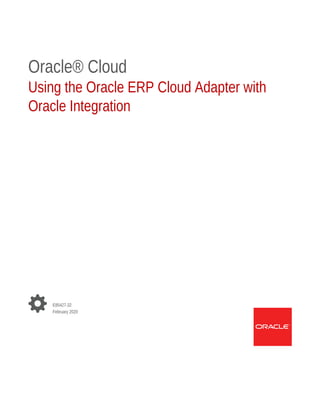











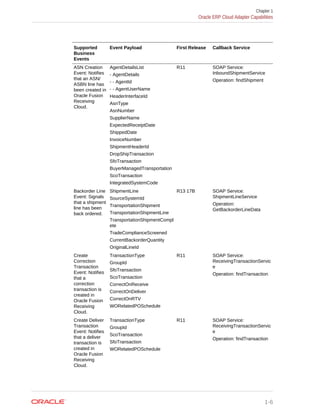























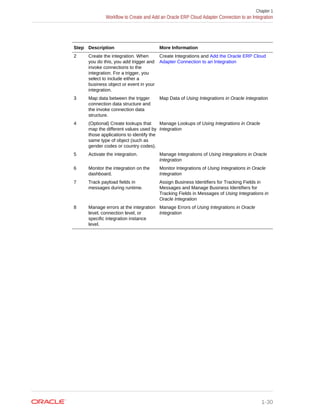
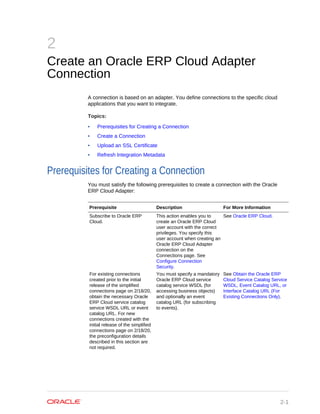












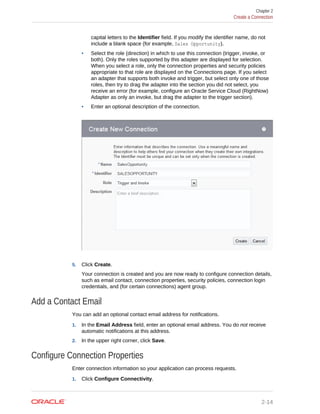
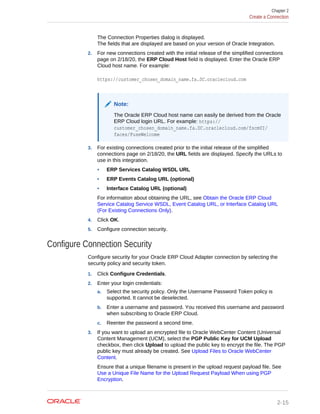

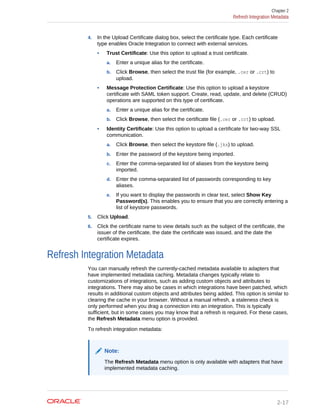



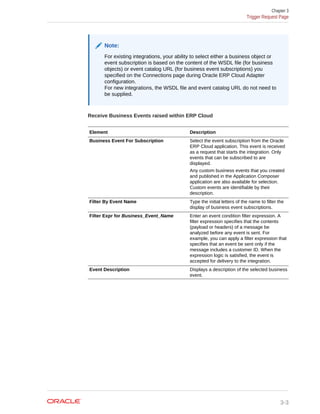

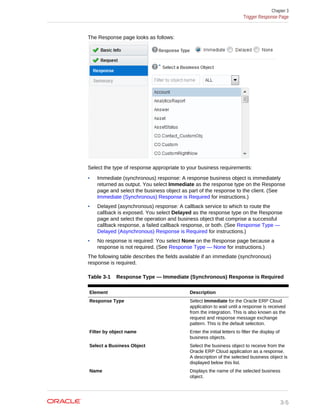





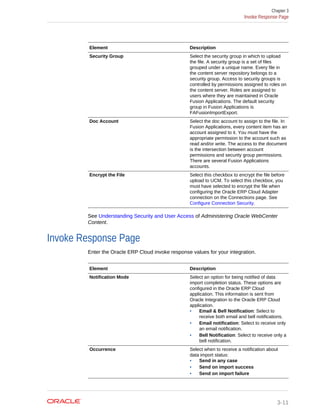








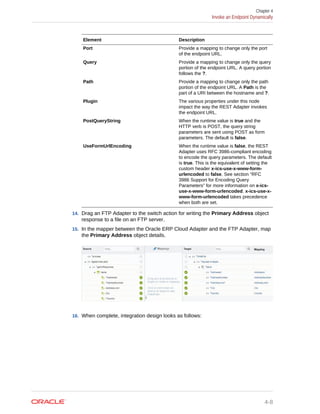



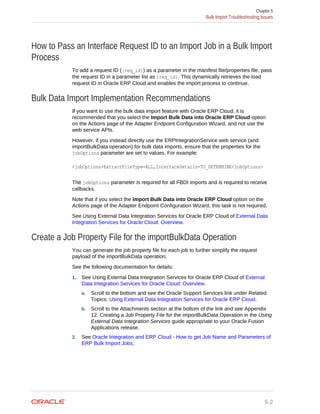

![Receive a Callback from an ExportBulkData Operation
To receive a callback from an ExportBulkData operation, you can also configure
events in the callback integration. An event is a good alternative if there are issues
when using the ExportBulkData callback operation in the callback integration. Both
methods are supported.
Configure the Callback for the ExportBulkData Operation
ExportBulkData operation behavior is different from ImportBulkData operation
behavior. The approach used with ImportBulkData to configure a callback integration
does not work with ExportBulkData.
To consume the callback received from ExportBulkData, you must configure the
integration as follows:
1. Create an integration with an event as a trigger (ensure that you create the CSF
key).
2. Subscribe to an Oracle ERP Cloud integration outbound event with the Oracle
ERP Adapter. Do not add any filter; use the default.
3. Parse the payload to get the document ID.
{
"JOBS": [
{
"JOBNAME": "TEST PO Extract Extract Job",
"JOBPATH": "/oracle/apps/ess/custom/int",
"REQUESTID": "9519",
"STATUS": "SUCCEEDED",
"DOCUMENTNAME": "ExportBulkData_TESTPOEXTACT_9519"
},
{
"JOBNAME": "Upload Interface Error and Job Output File to Universal
Content Management",
"JOBPATH": "/oracle/apps/ess/financials/commonModules/shared/common/
interfaceLoader",
"REQUESTID": "9520",
"STATUS": "SUCCEEDED",
"DOCUMENTNAME": "ExportBulkData_TESTPOEXTACT_9519"
}
],
"SUMMARYSTATUS": "SUCCEEDED",
"DOCUMENTID": "10174",
"DOCUMENTNAME": "ExportBulkData_TESTPOEXTACT_9519"
}
4. Use the SOAP Adapter to download the file from Universal Content Manager
(UCM) using the above document ID.
5. Continue using the SOAP Adapter because it supports attachments.
6. In the integration that invokes the ExportBulkData operation, open the mapper.
Chapter 5
Bulk Import Troubleshooting Issues
5-4](https://image.slidesharecdn.com/using-oracle-erp-cloud-adapter-oracle-integration-200403123339/85/Using-oracle-erp-cloud-adapter-oracle-integration-81-320.jpg)

![identify the subscriptions related to integrations that are no longer active before you
can remove them.
• To get subscriptions, use the REST URL and the GET HTTP method:
http://server:port/soa-infra/PublicEvent/subscriptions/
Sample response:
{
"subscriptions": [
{
"id": 101,
"name":
"{http://xmlns.oracle.com/apps/scm/doo/decomposition/
DooDecompositionOrderStatusUpdateComposite/
AggregatedBusinessEvent}AggregatedBusinessEvent",
"filter": "<xpathExpr
xmlns:ns_2='http://xmlns.oracle.com/apps/scm/doo/common/events/
service/'>$eventPayload/ns_2:SourceOrderSystem = 'LEG'</
xpathExpr>",
"endpointURL":
"http://slc01fqy.us.oracle.com:7001/soa-infra/services/default/
PublicEventSubscriber/subscriberprocess_client_ep"
},
{
"id": 102,
"name":
"{http://schemas.oracle.com/events/edl/
Bpel20EssJobEvents}EssJobRequest",
"filter": "<xpathExpr
xmlns:ns2='http://schemas.oracle.com/events/edl/Bpel20EssJobEvents'>/
ns2:a/ns2:b < 200</xpathExpr>",
"endpointURL": "http://my.service.com:9000/EssJob"
}
]
}
• To get a specific subscription, use the REST URL and the GET HTTP method:
http://server:port/soa-infra/PublicEvent/subscriptions/{id}
For example:
http://server:port/soa-infra/PublicEvent/subscriptions/102
Sample output:
{
"id": 102,
"name":
"{http://schemas.oracle.com/events/edl/
Chapter 5
Business Event Troubleshooting Issues
5-6](https://image.slidesharecdn.com/using-oracle-erp-cloud-adapter-oracle-integration-200403123339/85/Using-oracle-erp-cloud-adapter-oracle-integration-83-320.jpg)




![CN=CertGenCA,
OU=FOR TESTING ONLY, O=MyOrganization, L=MyTown, ST=MyState, C=US"
at
oracle.wsm.security.jps.WsmKeyStore.throwFailMsgForCertPathValidatio
n
(WsmKeyStore.java:831)
at
oracle.wsm.security.jps.WsmKeyStore.validateCertificatePath(WsmKeySt
ore.java:798)
at
oracle.wsm.security.jps.WsmKeyStore.validateCertificatePath(WsmKeySt
ore.java:743)
at
oracle.wsm.security.policy.scenario.util.ScenarioUtils.verifyAsserti
onIssuerCert(ScenarioUtils.java:5263)
... 42 more
Caused by: java.security.cert.CertPathValidatorException: Path does
not chain with any of the trust anchors
at
sun.security.provider.certpath.PKIXCertPathValidator.engineValidate(
PKIXCertPathValidator.java:208)
at
java.security.cert.CertPathValidator.validate(CertPathValidator.java
:279)
at
oracle.wsm.security.jps.WsmKeyStore.validateCertificatePath(WsmKeySt
ore.java:788)
... 44 more
Solution: Import the certificates as message protection certificates. See
Upload an SSL Certificate.
– Security exception related to user authentication.
The following exception is shown.
Caused by: javax.security.auth.login.FailedLoginException:
[Security:090304]Authentication Failed: User CASEY.BROWN
javax.security.auth.login.FailedLoginException: [Security:090302]
Authentication Failed: User CASEY.BROWN denied
Solution: The user has not been created in Oracle Integration. See Upload
Files in Bulk and Insert Data into Oracle ERP Cloud Application Tables for
New Integrations.
– Exception-related to non-FBDI jobs.
Only FBDI-compliant jobs are supported. If you selected any non-FBDI
compliant job such as submitJobWithOutput, there is an exception in the
server diagnostic logs. This is a JSON parsing exception.
[2017-06-15T07:47:56.108+00:00] [ics_server2] [ERROR] []
[oracle.soa.adapter] [tid: [ACTIVE].ExecuteThread: '30' for queue:
'weblogic.kernel.Default (self-tuning)'] [userId: <anonymous>]
[ecid:
271d2252-d7d9-4763-8ddf-542eb528a062-000c07b6,0] [APP: Cloud Adapter
Chapter 5
Oracle ERP Cloud Callback Not Received in Oracle Integration
5-11](https://image.slidesharecdn.com/using-oracle-erp-cloud-adapter-oracle-integration-200403123339/85/Using-oracle-erp-cloud-adapter-oracle-integration-88-320.jpg)
![Inbound Http App] Unexpected char=R[[
javax.json.stream.JsonParsingException: Unexpected char=R
Solution: Only FBDI-compliant jobs are supported for bulk import. The FBDI-
complaint jobs are described in File-Based Data Import for Oracle Financials
Cloud.
– No exception in the server diagnostic logs
If there is no exception in the Oracle Integration server diagnostic logs, verify
the following:
1. If the environment is for development, then the certificate must be
imported in the Oracle ERP Cloud application.
2. Verify the certificate. It should be CA authorized as VeriSign Class 3
Public Primary Certification Authority - G5.
3. Check for a connectivity issue between the Oracle ERP Cloud application
and Oracle Integration.
Download the Oracle ERP Cloud logs or raise a service request to obtain
the logs and look for exceptions such as the following.
[2017-11-17T17:17:38.813+00:00] [FinancialCommonServer_1]
[ERROR] []
[oracle.webservices.jaxws] [tid: pool-34-thread-1] [userId:
HGV_FIN]
[ecid: 005NZ3JJuRhA9T3_RlP5id0002yy000005,1:56507] [APP:
FinancialCommonApp#V2.0]
[FlowId: 0000LzAxe0DFc5g_pDL6iY1PzJyH00000v] Error while
Chapter 5
Oracle ERP Cloud Callback Not Received in Oracle Integration
5-12](https://image.slidesharecdn.com/using-oracle-erp-cloud-adapter-oracle-integration-200403123339/85/Using-oracle-erp-cloud-adapter-oracle-integration-89-320.jpg)