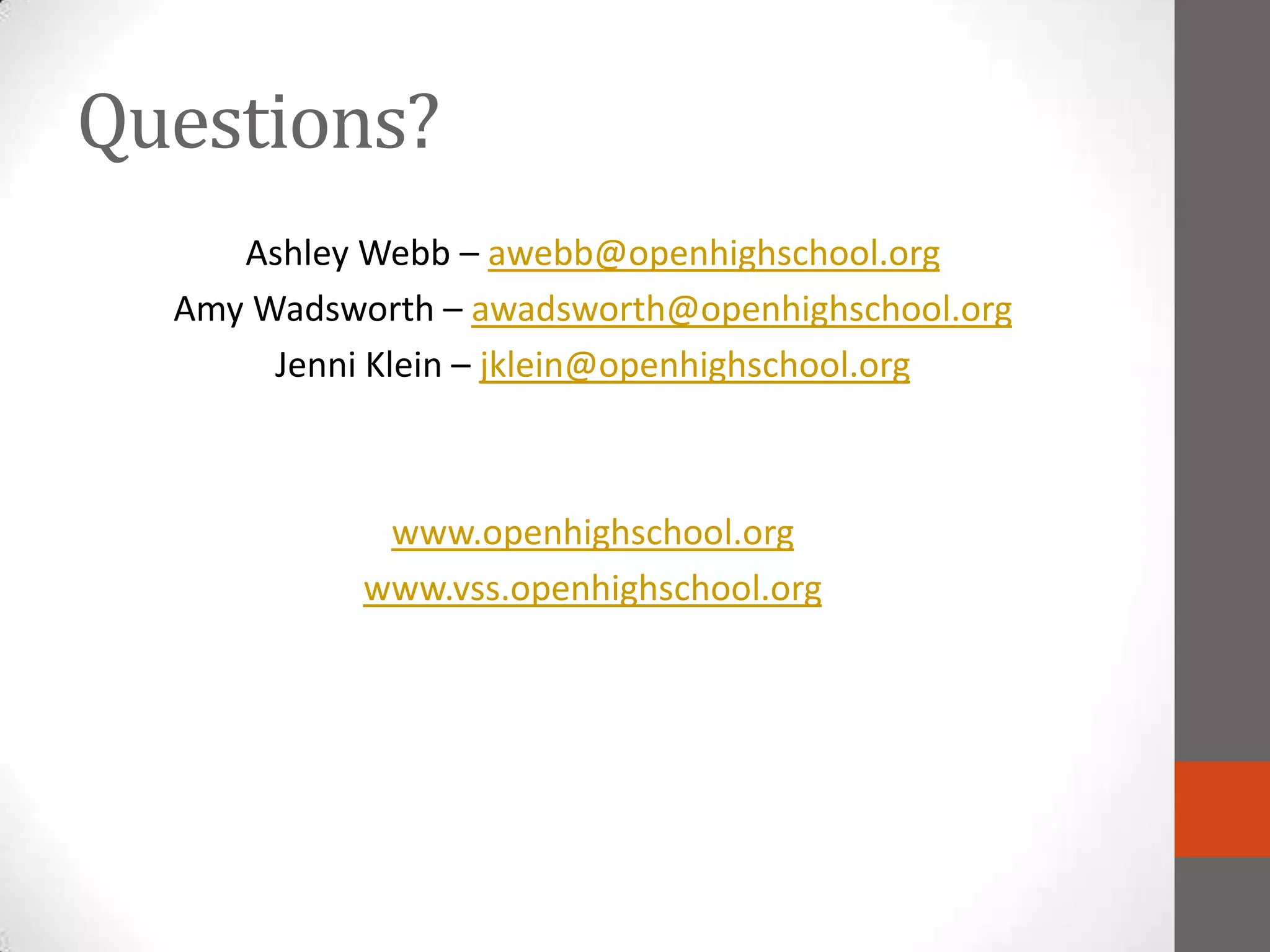This document summarizes 10 tech tools for teachers and students to use: Sliderocket, Flash Interactives, Survey Monkey, Google Docs, Glogster, Jing, Vimeo, Voicethread, Chat Badges, and Twitter. For each tool, it provides a brief description, examples of how they are used at the Open High School of Utah, and benefits of using the tools. The document aims to encourage teachers and students to try incorporating these tools into their teaching and learning.