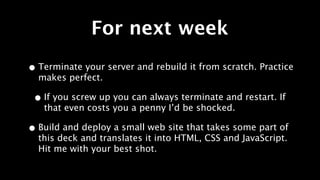Web 3, Week 1: Amazon Web Services for Beginners
- 1. Web 3
- 3. That course name isn’t good enough.
- 4. Web 3000 Let’s do some damage.
- 5. Today’s Agenda! • WTF: Syllabus reviewed and expectations set. • LOL: Chat it up. Ask me anything. • OMG: Do something you [probably] don’t know how to do.
- 6. WTF
- 7. LOL
- 8. OMG
- 9. Today’s Impossible Thing Build your own server from scratch. No GoDaddy allowed.
- 11. AWS vocab! • EC2 = Elastic Cloud Computing. Basically a computer in the cloud. • S3 = Simple Storage Service. Basically a hard drive in the cloud. • Everything Else = We’ll deal with it on a case by case basis.
- 12. Step 1 Sign up for Amazon and log into the portal.
- 13. Step 2: Click EC2
- 14. Step 3: Security Groups
- 15. (wait, wtf is a security group)
- 16. Step 4: Make a group like this
- 17. Make sure to click “Apply Rule Changes”
- 18. Step 6 Click Instances. I’m not giving you a screenshot for this one. C’mon.
- 19. Step... wait what step are we on? • Launch an instance by clicking the “Launch Instance” button • Name your instance. • Create a new “Key Pair”. Name it whatever and download it. • Set the server to “Ubuntu Server 12.04 LTS”, 64-bit (my preference)
- 20. Steps 37 through 152 • Click “Edit Details” on the next screen. • Click “Security Groups” • Remember when we made that security group? Yeah, click that. • Save, Launch.
- 22. Connect to your server We need to open Terminal.app for this. Windows users - Putty and WinSCP - http://bit.ly/1YXodh
- 23. Fix your key pair. chmod 0600 ~/Downloads/yourKey.pem
- 24. Log into the box ssh [email protected] -i ~/Downloads/yourKey.pem
- 25. Breaking that down • ssh = log into the server but on the command line. Think FTP. • [email protected] = [email protected] • ubuntu is automatic default username for a new EC2 Ubuntu server. • -i ~/Downloads/yourKey.pem = identity file argument
- 26. You are now remotely in. Your command line is connected to your EC2 server. Until you disconnect (Ctrl+D) you are on that machine.
- 27. Pro Tip: Update! sudo apt-get update sudo apt-get upgrade Always do this whenever you launch a new instance.
- 28. apt-get An Ubuntu “package manager”. Install stuff on your server super fast.
- 29. Let’s install Apache. Apache is web server software. It’s like Finder for the WWW. It’s the engine behind > 100 million web sites.
- 30. Type this sudo apt-get install apache2 (then click Enter when prompted)
- 31. (that’s it)
- 32. What you just did: • sudo = super user “do”. sudo means that the computer is your bitch. • You need permission to sudo. In this case Amazon pre- configured it. • apt-get = the command line program to run, our package manager • install = what we want the program to do. Bet you can guess this one.
- 33. Install some more stuff • sudo apt-get install mysql-server mysql-client • sudo apt-get install mongodb • sudo apt-get install php5 php5-dev libapache2-mod- php5 php5-curl php5-gd php5-idn php-pear php5- imagick php5-imap php5-mcrypt php5-memcache php5- ps php5-pspell php5-recode php5-snmp php5-tidy php5-xmlrpc php5-xsl php5-common • (steal that last one: http://www.giantflyingsaucer.com/
- 34. Having fun yet?
- 35. Don’t know the name of a package? Google “apt-get install [name of thing you’re trying to install]” That’s about all I know.
- 36. Let’s test out your server.
- 39. Now let’s set up SFTP.
- 40. First we need credentials. sudo useradd -m [username] sudo passwd [username] -m creates a home directory for that user. You’ll need to enter the password twice. It won’t show up on the screen.
- 41. Give yourself sudo access. sudo visudo
- 42. vi A Command Line Text Editor
- 43. Add your username under root
- 44. Save and Quit Ctrl+O Ctrl+X
- 45. Test it out su yourName (enter password) sudo ls (enter password again)
- 46. Edit SSHD settings • sudo vi /etc/ssh/sshd_config • Type “i” to begin editing. (i as in insert) • Set port from 22 to 30000. This is for security. • PermitRootLogin should be no • PasswordAuthentication should be yes • Hit ESC. • Type “:wq” to save and quit.
- 47. Restart SSH sudo /etc/init.d/ssh restart
- 48. (aside) You can restart lots of services with this. Whenever you change a config file you probably need a restart. For example:
- 49. One last thing... Set up the WWW directory so we can edit it.
- 50. Create a group sudo groupadd webadmin sudo usermod -a -G webadmin [yourname] sudo usermod -a -G webadmin root
- 51. Edit the WWW directory sudo chown -R root:webadmin /var/www sudo chmod -R 775 /var/www
- 52. Log In!
- 53. Holy Wow You did it. You built a server from scratch. (Specifically a LAMP stack.)
- 54. Linux Commands • ls = list files • ls -la = list files a little bit more organized • cd /path/to/directory = change directory • Use tab to autocomplete. • mkdir dir = make a directory • chmod permissions dirOrFile = change the read/write permissions. complicated. • chown user:group dirOrFile = change the owner of a file. also complicated • Ctrl+D or Ctrl+C usually quits something. I always forget which is which. • Apple+T creates new tabs. Useful for having one remote connection and one local.
- 55. Common vi Commands • i = insert. once in insert mode type as normal. • (aside: Larry Tessler invented Word Processing because he hated vi) • ESC = done inserting • :q! = quit without saving • :wq = save and quit
- 56. Advanced Tinkerings • Ruby is a very popular platform these days. Perhaps install that? • Or perhaps you want an all JavaScript solution. NodeJS + MongoDB. • I know some of you are Django and Python nuts. Go on... Google it. You know you want to. • Linux geek and hate Ubuntu? That’s fine. Use another flavor. You won’t hurt my feelings.
- 57. For next week • Terminate your server and rebuild it from scratch. Practice makes perfect. • If you screw up you can always terminate and restart. If that even costs you a penny I’d be shocked. • Build and deploy a small web site that takes some part of this deck and translates it into HTML, CSS and JavaScript. Hit me with your best shot.
- 58. Questions?
Editor's Notes
- #2: \n
- #3: \n
- #4: \n
- #5: \n
- #6: \n
- #7: \n
- #8: \n
- #9: \n
- #10: \n
- #11: \n
- #12: \n
- #13: \n
- #14: \n
- #15: \n
- #16: \n
- #17: \n
- #18: \n
- #19: \n
- #20: \n
- #21: \n
- #22: \n
- #23: \n
- #24: \n
- #25: \n
- #26: \n
- #27: \n
- #28: \n
- #29: \n
- #30: \n
- #31: \n
- #32: \n
- #33: \n
- #34: \n
- #35: \n
- #36: \n
- #37: \n
- #38: \n
- #39: \n
- #40: \n
- #41: \n
- #42: \n
- #43: \n
- #44: \n
- #45: \n
- #46: \n
- #47: \n
- #48: \n
- #49: \n
- #50: \n
- #51: \n
- #52: \n
- #53: \n
- #54: \n
- #55: \n
- #56: \n
- #57: \n
- #58: \n
- #59: \n




![Today’s Agenda!
• WTF: Syllabus reviewed and expectations set.
• LOL: Chat it up. Ask me anything.
• OMG: Do something you [probably] don’t know how to do.](https://image.slidesharecdn.com/presentation-120830090315-phpapp02/85/Web-3-Week-1-Amazon-Web-Services-for-Beginners-5-320.jpg)







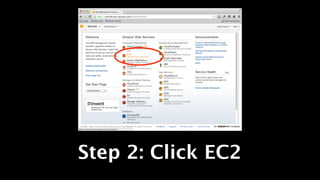




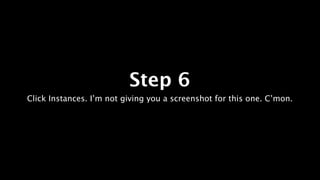

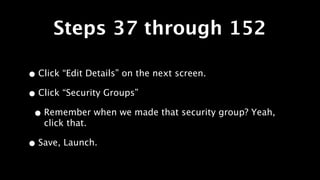
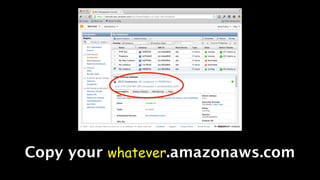
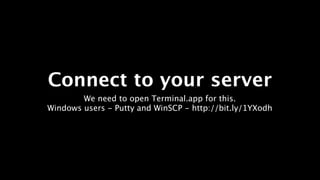



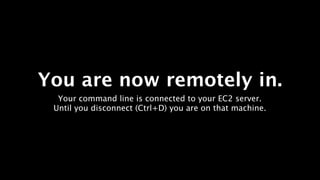








![Don’t know the
name of a package?
Google “apt-get install [name of thing you’re trying to install]”
That’s about all I know.](https://image.slidesharecdn.com/presentation-120830090315-phpapp02/85/Web-3-Week-1-Amazon-Web-Services-for-Beginners-35-320.jpg)



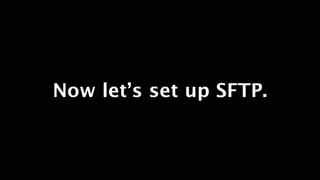
![First we need credentials.
sudo useradd -m [username]
sudo passwd [username]
-m creates a home directory for that user.
You’ll need to enter the password twice. It won’t show up on the
screen.](https://image.slidesharecdn.com/presentation-120830090315-phpapp02/85/Web-3-Week-1-Amazon-Web-Services-for-Beginners-40-320.jpg)









![Create a group
sudo groupadd webadmin
sudo usermod -a -G webadmin [yourname]
sudo usermod -a -G webadmin root](https://image.slidesharecdn.com/presentation-120830090315-phpapp02/85/Web-3-Week-1-Amazon-Web-Services-for-Beginners-50-320.jpg)