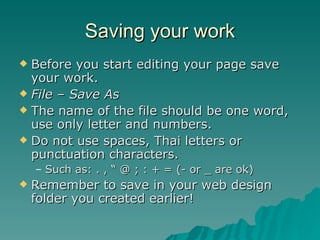Web Design Lesson 2
- 1. Web Design The Basics of Dreamweaver Lesson 2
- 2. Using Dreamweaver We used Macromedia Dreamweaver in Semester 2, Graphical Animation last year. This lesson is a quick reminder. Dreamweaver is used to create Web pages. Remember : It is important to organise your web design files - use one folder your website. Create a new folder and save this on your memory stick, or desktop.
- 3. Saving your work Before you start editing your page save your work. File – Save As The name of the file should be one word, use only letter and numbers. Do not use spaces, Thai letters or punctuation characters. Such as: . , “ @ ; : + = (- or _ are ok) Remember to save in your web design folder you created earlier!
- 4. Adding a Title Title: At the top of each page insert a title that describes your page. This title is displayed at the top of the browser screen.
- 5. Adding Text Adding Text is simple. Make sure the button Design is clicked. Write or paste your text in the blank screen. You can change the text using Italic , Bold , Underline , Colour , Alignment, Size , Font ….. Remember – your text must be clear, concise and easy to read.
- 6. Changing the Background Edit the background colour by clicking Page Properties then Background. Make sure the text colour and background colour do not clash !
- 7. Previewing your Page File – Preview in Browser Select the Browser you use. Internet Explorer Firefox You will now see how your webpage looks when it is on the web. You are now ready to upload your page to the internet.
- 8. Task Today Create a SIMPLE web page. I want to see a well designed page with some text of your choice, a song, a poem or a short story. Fit the text on ONE single page. You must include: A Page Title Some different styles of text and font Stylish Colours
- 9. Task Today You have all used Dreamweaver before. Today I want you to think about the design and content. Try and keep your page simple – but try and make it look neat, stylish and professional. Think back to last lesson; what kind of pages looked well designed and attractive to you?
- 10. Task Today Once you have completed your page you must upload to the internet. You can create a new account with www.webs.com – You have all used before. Last year many of you forgot or lost your password or username, some of you more than once. Write it down somewhere! You can use a different website for uploading your webpage if you prefer. Please post your new link into the discussion forum for week 2.