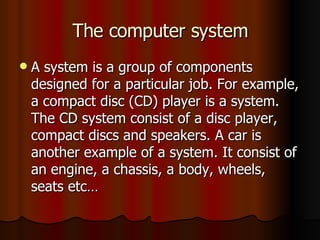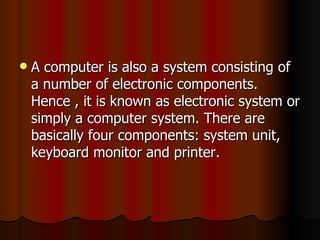what can computers do
- 1. The computer system A system is a group of components designed for a particular job. For example, a compact disc (CD) player is a system. The CD system consist of a disc player, compact discs and speakers. A car is another example of a system. It consist of an engine, a chassis, a body, wheels, seats etc…
- 2. A computer is also a system consisting of a number of electronic components. Hence , it is known as electronic system or simply a computer system. There are basically four components: system unit, keyboard monitor and printer.
- 3. The motherboard of a microcomputer Permanent storage devices allow data or programs to be stored. The most common forms of permanent storage devices are floppy discs, hard discs and CD-ROMs. A floppy disc stores small amount of data. floppy discs comes in two sizes 5.25” and 3.5” . A hard disc can store large quantities of data and programs. CD-ROM stands for Compact Disc Read-only Memory.
- 4. Hardware and software Hardware. The different components such as processors, peripherals, memory chips, storage devices, etc… that make up a functioning computer are called hardware. These are components which you can see when you look at a computer. Software. Computer alone cannot do any processing job. A program is needed to tell the computer what to do. programs are also known as software.
- 5. The electrical connections of a computer system Note the various sockets for connecting the system unit, the keyboard, the monitor, the printer and the power supply. The system unit is connected to the peripherals and the power supply from the wall sockets using the cables. A cable is an electrical wire used to connect two parts of a computer system. The computer and the printer draw electricity from the wall socket through the cables. Another cable provides a power supply to the monitor from the system unit. The various peripherals are also connected to the system by cables
- 6. Follow the steps given below to connect the computer system unit to its peripherals Ensure that the power switch of the system unit is turned off. Connect the keyboard and monitor to the system unit. Connect the system unit to the wall socket. Starting the system is called a booting. The normal procedure.
- 7. Different models of PCs are switched on differently. You must know the location of the ON/OFF switches for your PC, monitor and printing.
- 8. You must also know how to insert a disk into a disk drive. Hold the disk between the thumb and forefinger, with your thumb on the label. Push the disk into the disk drive and close the drive.
- 9. Personal safety rules Seek your teachers permission before carrying out any activity in the laboratory. Know the location of the fire extinguisher and the first-aid box and how to use them in case of emergency. Report any fire or accident to your teacher immediately Read and understand the instructions of an activity thoroughly.
- 10. Report any broken plugs or exposed electrical wires to your teachers immediately. Sit in front of your computer in the correct posture. Avoid stepping on electrical wires or any other computer cables. Do not run or play in the laboratory. Do not eat or drink in the laboratory
- 11. Do not open the system unit casing or monitor casing particularly when the power switched is on. Some internal components hold electric voltages of up to 30,000 volts, which can be fatal. Do not insert any metal object such as clips, pins and needles into computer casing. They may cause fire. Do not remove anything from the computer laboratory without permission.
- 12. Thank you for your attention