
 Data Structure
Data Structure Networking
Networking RDBMS
RDBMS Operating System
Operating System Java
Java MS Excel
MS Excel iOS
iOS HTML
HTML CSS
CSS Android
Android Python
Python C Programming
C Programming C++
C++ C#
C# MongoDB
MongoDB MySQL
MySQL Javascript
Javascript PHP
PHP
- Selected Reading
- UPSC IAS Exams Notes
- Developer's Best Practices
- Questions and Answers
- Effective Resume Writing
- HR Interview Questions
- Computer Glossary
- Who is Who
How to count the number of items through Spin Button in Excel?
Introduction
Excel is not limited solely; it empowers efficient collaboration when dealing with large volumes of interconnected data. By utilizing Form Controls and Active X controls functionality, several team members can link the cell reference, and populate the calculation through these interactive controls which ensures the integrity of the entire dataset. Better user interfaces, greater versatility, and improved application structure are also possible. Users may quickly add text boxes, a drop-down menu, a spin button, and other features to the worksheet using these controls.
In this article, we will learn how to count the number of items through the spin button in Excel 365.
Count the Number of Devices Through the Spin Button and Calculate Their Total Cost
Step 1
Assume the Excel worksheet where you have a sample dataset ?

Step 2
Switch to the "Developer" tab and then click on the "Insert" tile and select the "Spin" button option as shown below image ?

Step 3
Drop the Spin button on the B2 cell as shown below image ?

Similarly copy the spin button from the B2 cell and paste it into the remaining cells of the B column as given below ?
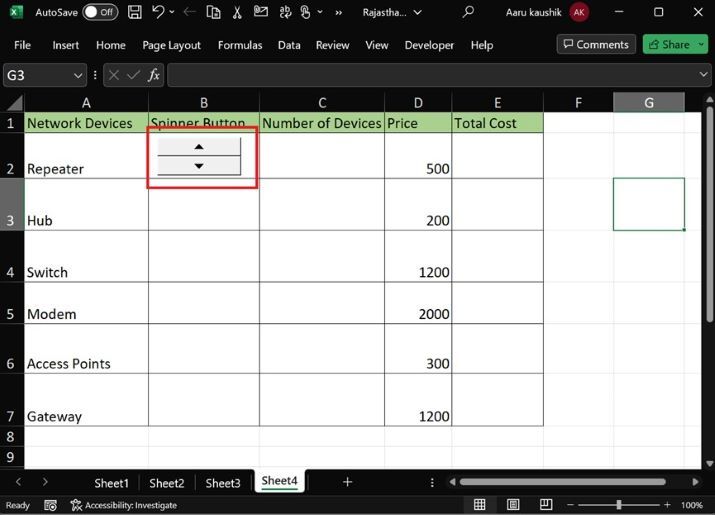

Step 4
In the B2 cell, right-click on the spin button and choose the "Format control" option as given below ?

Step 5
Another dialog box "Format Control" will appear and give the cell reference "C2" in the textbox in the front of the "Cell Link" label and then click on the "OK" button as highlighted below image ?

Step 6
Repeat the same step for the remaining cells of the C column and link the spin button to the corresponding cells. Furthermore, when we click the upper arrow once in the B2 cell then the value in the C2 cells is automatically increased by 1 as given below ?

Step 7
If you click the upper arrow of the spin button, the value in the C column cells increases conversely, when the user clicks the spin button's lower arrow, the value drops. For example, if you click on the spin button's upper arrow thrice then the value in the C cell would be 3.

Step 8
Enter the formula "=C2*D2" in the E2 cell to calculate the total cost of the devices and then press the Enter key as shown below ?


Step 9
Simply drag the formula down to fill the remaining cells in the E3:E7 to calculate the Total cost of the corresponding network devices as given below ?

Conclusion
The given example provides a thorough step-by-step explanation to assist users in improving their Excel skills. The spin button allows users to swiftly count the number of network devices.

