İşte fark etmemiş olabileceğiniz bir şey – WordPress web sitenizin kendi e-posta adresi vardır. 📧
Buna yönetici e-postası denir ve WordPress’in sitenizle ilgili önemli bildirimleri göndermek için kullandığı e-postadır.
Yeni kullanıcı kayıtları, güvenlik güncellemeleri hakkında sizi uyarır ve hatta şifre sıfırlamalarına yardımcı olur. Tüm bunlar, bu yönetici e-posta adresini web siteniz için çok önemli hale getirir.
Ancak bu e-posta güncel değilse veya yanlışsa, en çok ihtiyaç duyduğunuz anda kritik bilgileri kaçırabilirsiniz.
Tüm web sitelerimizde kurduğumuz ilk şeylerden biridir. Bir iş e-postasına geçmek, bir web sitesini devralmak veya sadece eski ayarları temizlemek olsun, yönetici e-postasını güncellemek basit ama önemli bir adımdır.
Bu kılavuzda, WordPress yönetici e-postanızı güncellemenin en kolay yollarını göstererek önemli bir uyarıyı bir daha asla kaçırmamanızı sağlayacağız.

WordPress Yönetici E-postanızı Neden ve Ne Zaman Değiştirmelisiniz?
WordPress’i kurarken, yeni başlayanların çoğu hiç düşünmeden kişisel e-postalarını giriyor. Hatta bazı web barındırıcıları, barındırma hesabınıza bağlı e-postayı çekerek bunu otomatik olarak yapar.
Bu e-posta, web siteniz için ana iletişim noktası haline gelir. WordPress bunu size yönetici uyarıları, güvenlik güncellemeleri ve sitenizin etkinliği hakkında bildirimler göndermek için kullanır.
Ancak zaman içinde bunun en iyi seçim olmadığını fark edebilirsiniz. Belki de kişisel gelen kutunuz uyarılarla dolup taşıyor. Ya da belki bir işletme yönetiyorsunuz ve genel bir e-posta yerine profesyonel bir e-postaya ihtiyacınız var.
Daha iyi bir e-posta adresine geçmek sitenizi yönetmenizi kolaylaştırır. Ayrıca önemli güncellemeleri asla kaçırmamanızı sağlar.
İşte WordPress’in bu e-posta adresini kullanarak gönderdiği önemli bildirimlerin kısa listesi.
Yönetici Kullanıcı Hesabı Bildirimleri
- Kayıp şifre kurtarma
- Yönetici kullanıcı için hesap bildirimleri
Web Sitesi Bildirimleri
- Yeni kullanıcı kayıtları
- Otomatik güncelleme uyarıları
- Yorum moderasyon bildirimleri
- Yeni sipariş bildirimleri (e-ticaret mağazaları için)
Site yönetimi için kişisel bir e-posta kullanmak dağınıklığa yol açabilir. Bir işletme yönetiyorsanız, profesyonelce de görünmeyebilir.
Çoğu web sitesi sahibi, işleri düzenli tutmak için bir iş e-postasına geçer. Hatta bazıları, biri site yönetimi için diğeri kişisel yönetici hesapları için olmak üzere ayrı e-postaları tercih ediyor.
Şimdi, WordPress yönetici e-postanızı nasıl kolayca güncelleyebileceğinizi inceleyelim.
WordPress Yönetici E-postanızı Değiştirmeden Önce Yapmanız Gerekenler
WordPress yönetici e-postanızı değiştirmeden önce, doğru e-posta adresini seçmek iyi bir fikirdir.
Gmail veya Yahoo gibi ücretsiz bir hizmet kullanabilseniz de, bunlar her zaman profesyonel görünmeyebilir – özellikle de bir işletme işletiyorsanız.
Daha gösterişli bir görünüm için, info@yourbusinessname.com gibi alan adınızla eşleşen markalı bir e-posta kullanmayı düşünün. Güven oluşturmaya yardımcı olur ve her şeyi düzenli tutar.
💡 İpucu: Bir iş e-postası kurmak için yardıma mı ihtiyacınız var? Ücretsiz bir iş e-posta adresi alma kılavuzumuza göz atın.
Ardından, WordPress sitenizin düzgün bir şekilde e-posta gönderebildiğinden emin olmak isteyeceksiniz.
Yönetici e-postanızı güncelledikten sonra WordPress yeni adresi doğrulamak için bir onay e-postası gönderecektir. Siteniz e-posta göndermede sorun yaşıyorsa, bu onayı alamayabilirsiniz; bu da sizi eski e-postayla baş başa bırakır.
Bunu önlemek için WP Mail SMTP eklentisini yüklemenizi öneririz. E-posta teslim edilebilirliğini geliştirerek tüm WordPress bildirimlerini sorunsuz bir şekilde almanızı sağlar.

E-posta teslim edilebilirliğini sağlamak için tüm web sitelerimizde WP Mail SMTP kullanıyoruz. Daha fazla ayrıntı için tam WP Mail SMTP incelememize bir göz atın.
ℹ️ Not: WP Mail SMTP’nin ücretsiz bir sürümü de mevcuttur. Ancak, profesyonel sürüme yükseltmek daha iyi e-posta kontrolü için daha fazla özelliğin kilidini açar.
Adım adım rehberlik için WP Mail SMTP kurulumu hakkındaki eğitimimize göz atın.
Artık her şey hazır olduğuna göre, devam edelim ve WordPress yönetici e-postanızı güncelleyelim. Tercih ettiğiniz yönteme geçmek için aşağıdaki hızlı bağlantıları kullanın:
Yöntem 1: WordPress Yönetici E-posta Adresini Yönetici Alanı Üzerinden Değiştirme
Bu yöntem daha basittir ve yeni başlayanlar için önerilir. Çoğu durumda, WordPress sitenizin ve WordPress yönetici kullanıcı hesabınızın e-posta adreslerini değiştirmek için kullanacaksınız.
WordPress web sitesi e-posta adresini değiştirmek için Ayarlar ” Genel bölümüne gidin ve ‘E-posta Adresi’ seçeneğini değiştirin.

Değişikliklerinizi kaydetmeyi unutmayın.
WordPress şimdi yeni yönetici e-posta adresinizi kaydedecektir. Ancak, siz e-postayı doğrulayana kadar yönetici e-posta adresini değiştirmeyecektir.

E-posta adresini doğruladıktan sonra, WordPress yönetimle ilgili önemli e-postaları yeni adrese göndermeye başlayacaktır.
Daha sonra, yönetici kullanıcı hesabının e-posta adresini değiştirmek istiyorsanız, Kullanıcılar ” Tüm Kullanıcılar sayfasını ziyaret etmeniz ve değiştirmek istediğiniz kullanıcının altındaki ‘Düzenle’ bağlantısını tıklamanız gerekir.
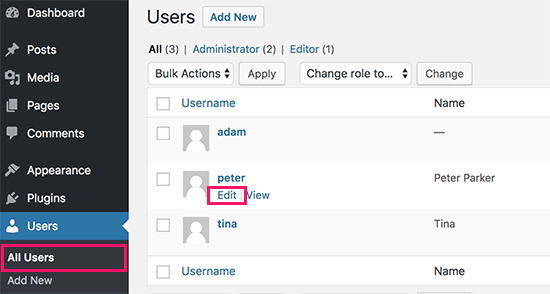
Bu, söz konusu kullanıcı hesabı için profil düzenleme sayfasını açacaktır.
E-posta seçeneğine kaydırın ve ardından e-posta adresini değiştirin.

Değişikliklerinizi kaydetmek için ‘Profili güncelle’ düğmesine tıklamayı unutmayın.
Şu anda değiştirdiğiniz kullanıcı hesabında oturum açtıysanız, WordPress artık yeni e-posta adresine bir e-posta bildirimi gönderecektir.
E-posta adresinizin değişikliğini onaylamak için e-postadaki bağlantıya tıklamanız gerekir.

Yöntem 2: WordPress Yönetici E-postasını Doğrulama Olmadan Değiştirme (Bir Eklenti Kullanarak)
Yönetici e-posta adresini değiştirmek için doğrulama e-postasını alamıyorsanız, bu yöntemi kullanabilirsiniz.
Temel olarak WordPress doğrulamasını atlamanıza ve doğrudan yönetici e-posta adresini değiştirmenize olanak tanır.
Öncelikle Yönetici E-postasını Değiştir eklentisini yüklemeniz ve etkinleştirmeniz gerekir. Daha fazla ayrıntı için, bir WordPress eklentisinin nasıl kurulacağına ilişkin adım adım kılavuzumuza bakın.
Etkinleştirmenin ardından Ayarlar ” Genel sayfasını ziyaret etmeniz gerekir. ‘Yönetim E-posta Adresi’ seçeneğine gidin ve kullanmak istediğiniz yeni e-posta adresini girin.

Son olarak, değişikliklerinizi kaydetmek için ‘Değişiklikleri Kaydet’ düğmesine tıklayın.
Eklenti, doğrulama yapmadan yönetici adresini hemen değiştirecektir. Ayrıca size yeni yönetici e-posta adresine bir test e-postası gönderecektir.
Yöntem 3: phpMyAdmin aracılığıyla WordPress Yönetici E-postasını Değiştirme
Bu yöntemde, phpMyAdmin aracılığıyla bu e-posta adreslerinin her ikisini de nasıl değiştireceğinizi göstereceğiz. Bu yöntem yalnızca WordPress yönetici alanına erişemediğinizde kullanılmalıdır.
İlk olarak, hosting hesabı kontrol panelinizi ziyaret etmeniz ve web sitenizin altındaki ‘Ayarlar’a tıklamanız gerekir.

Not: Hosting şirketinize bağlı olarak, cPanel kontrol paneliniz yukarıdaki ekran görüntüsünden biraz farklı görünebilir. Biz Bluehost kullanıyoruz, bu yüzden kontrol panelimizin ekran görüntüsü budur.
Ardından, Genel Bakış sekmesi altında, Hızlı Bağlantılar bölümündeki ‘phpMyAdmin’e tıklayın.

Bu phpMyAdmin uygulamasını başlatacaktır. Bu bir veritabanı yönetim aracıdır ve biz bunu doğrudan WordPress veritabanında yönetici e-posta adresini değiştirmek için kullanacağız.
phpMyAdmin penceresinde, veritabanınızın sol sütunda listelendiğini göreceksiniz. Üzerine tıklamak size içindeki tüm tabloları gösterecektir. _options tablosunu bulmanız ve açmak için tıklamanız gerekir.

Şimdi size seçenekler tablosunun içindeki veri satırlarını gösterecektir. option_name ‘in admin_email olduğu satırın yanındaki ‘Düzenle’ düğmesine tıklamanız gerekir.
phpMyAdmin şimdi satırı, devam edip siteniz için yönetici e-postasını değiştirebileceğiniz bir formda açacaktır.

Değişikliklerinizi kaydetmek için ‘Git’ düğmesine tıklamayı unutmayın.
WordPress web sitesi e-posta bildirimleri için e-posta adresini başarıyla güncellediniz.
Devam edelim ve yönetici kullanıcı hesabı için e-posta adresini değiştirelim.
phpMyAdmin penceresinde _users tablosunu açmak için tıklayın. Ardından, kullanıcı girişinin düzenlemek istediğiniz kullanıcıyla eşleştiği satırın yanındaki ‘Düzenle’ düğmesine tıklayın.

phpMyAdmin şimdi kullanıcı satırını bir formda açacaktır. Yeni e-posta adresini user_email alanına girebilirsiniz.
Değişikliklerinizi kaydetmek için ‘Git’ düğmesine tıklamayı unutmayın.
Sorun Giderme
Bazen WordPress e-posta bildirimleri gelen kutunuza hiç ulaşmaz. Bu yaygın bir sorundur ve bu nedenle parola sıfırlama veya kullanıcı onay e-postalarını alamayabilirsiniz.
WordPress e-posta bildirimlerini alamıyorsanız, lütfen WordPress e-posta göndermiyor sorununu nasıl çözeceğinize ilişkin kılavuzumuza bakın.
🍎 Bonus Kaynaklar: WordPress Yönetici Kılavuzları
Aşağıda, günlük WordPress yönetici görevlerinde yararlı bulabileceğiniz birkaç ek kaynak bulunmaktadır.
- WordPress Yönetici E-posta Doğrulama Bildirimi Nasıl Devre Dışı Bırakılır – WordPress, yönetici e-posta adresini güncellemek isteyip istemediğinizi soran otomatik bir hatırlatıcıya sahiptir. Bu oldukça kullanışlı bir özelliktir, ancak zaten güncel bir adresiniz varsa can sıkıcı olabilir. Bu eğitimde bu özelliğin nasıl devre dışı bırakılacağı gösterilmektedir.
- [Bir WordPress Güvenlik E-postasının Gerçek mi Sahte mi Olduğu Nasıl Anlaşılır – Bilgisayar korsanlarının sık kullandığı tekniklerden biri sahte güvenlik e-postaları göndermektir. Bu makalede bu e-postaların nasıl kolayca tespit edilip engellenebileceği gösterilmektedir.
- WordPress Yönetici Alanınızı Korumak için Hayati İpuçları (Güncellendi) – WordPress yönetici alanının güvenliğini sağlamak için kendi web sitelerimizde kullandığımız kullanışlı ipuçlarının bir listesini derledik.
- WordPress Yönetici AlanınaBildirim Merkezi Ekleme – Dürüst olalım, WordPress yönetici alanındaki bildirimler zamanla dağınık hale gelebilir. Bu makalede, bu bildirimleri düzenli bir şekilde saklayan bir bildirim merkezinin nasıl ekleneceğini öğreneceksiniz.
Umarız bu makale WordPress yönetici e-postasını nasıl değiştireceğinizi öğrenmenize yardımcı olmuştur. Ayrıca WordPress kullanıcı rolü izinleri hakkındaki nihai kılavuzumuzu ve tüm web siteleri için mutlaka sahip olunması gereken WordPress eklentileri için uzman seçimlerimizi görmek isteyebilirsiniz.
If you liked this article, then please subscribe to our YouTube Channel for WordPress video tutorials. You can also find us on Twitter and Facebook.





Jiří Vaněk
I highly appreciate the option to use Phpmyadmin. It saved my websites a couple of times in cases where the password was forgotten and the email for the admin account either didn’t exist or wasn’t functioning. This is a very elegant way to change the email address for password reset.
Hernan
I tried with every method, but still sending from wordpress@domain…
WPBeginner Support
This is for changing the admin email for things like update emails. If you wanted to change the email that your site sends emails to users from then we would recommend taking a look at WP Mail SMTP which has options to change that email for you.
Admin
Brockney
Brilliant, the plugin worked a treat!
For some reason Google deleted the email account I used for admin and I have been trying to sort the WordPress request for ages
Many thanks!
WPBeginner Support
You’re welcome, glad our guide could help!
Admin
Gretchen Heber
Thank you so much! This has been dogging my client forEVER (leftover problem from pvs developer). Method 2 did the trick and I’m the hero!
WPBeginner Support
You’re welcome! Glad our guide was helpful
Admin
DG
PhpAdmin option was quick & easy! Thank you
WPBeginner Support
You’re welcome! Glad our guide was helpful
Admin
Julie
Hello,
I would like to thank you for all the great, current, useful info on this site. Thanks to this site, I used the aforementioned plug-in and was able to change the admin email address with ease. This site has taught me so many wonderful things!
Thank you so much for your time and sharing your knowledge!
Julie
WPBeginner Support
Glad you found our content helpful!
Admin
Jaff
Well done, thanks!
WPBeginner Support
Glad our guide was helpful!
Admin
Molly Gregg
So helpful, thank you!!
WPBeginner Support
You’re welcome!
Admin
Rifat A.
PhpMyAdmin method worked. Thanks guys…
WPBeginner Support
Glad our recommendation could help!
Admin
Cathy
I did step by step and it did not change my email address in wordpress admin
WPBeginner Support
If one method did not work for you, we would recommend trying one of the other methods from our guide which should work for you!
Admin
Alena
THANK YOU!!!!!!!!!!!!!!! OMG, exactly what I was looking for!
WPBeginner Support
Glad to hear our guide was helpful!
Admin
Prathmesh Gawai
The second method worked for me. Thanks for sharing this.
Is it ok to delete the plugin now from my site?
WPBeginner Support
Unless we hear otherwise, after it has updated your email you should be able to remove it
Admin
Afee
Thank you so much, it worked perfectly.
WPBeginner Support
Glad our guide could help!
Admin
Jamie
With any of these 3 options, do the notification or confirmation emails go to the original site admin email address? Either when we input a new email or when the new email is confirmed?
Either using the dashboard, a plugin, or PHPMyAdmin?
WPBeginner Support
If you wanted to avoid the confirmation email you would want to use either the second or third method from this article.
Admin
Abhishek Rana
I have not received email verification mail from WordPress. what to do?
Semih
Thank you very much. I fixed problem.
WPBeginner Support
Glad our guide was helpful
Admin
Brett Bumeter
If you are using the plugin above, make sure you cancel your pending request first.
The plugin method only works after the pending change is cancelled. Then you can make a fresh attempt and the plugin worked for me (wp 5.6.2 Mar of 2021)
Good luck!
WPBeginner Support
Thanks for sharing what worked for you
Admin
mudasir abbas turi
This is 3rd time my problem solved very easily with your article thanks.
WPBeginner Support
Glad our guides could help
Admin
Grey
The first worked. Thanks
WPBeginner Support
Glad our guide was helpful
Admin
Anita
I have been trying to change my admin. email to try business name from personal and I saved my changes but from days ago it still says “There is a pending change to your email”. It says an email will be sent to the new email for verification, I have yet to received this email. Thanks for your help.
WPBeginner Support
If you are not receiving an email then you would want to set up SMTP to help ensure you receive emails from your site:
https://www.wpbeginner.com/plugins/how-to-send-email-in-wordpress-using-the-gmail-smtp-server/
Admin
Faris Rashid
Thank you so much! I was able to login back to my admin area just now after changing the email in the database. That was so helpful. Thanks again!
WPBeginner Support
You’re welcome, glad our guide was helpful
Admin
Linda
I need to have a clickable link on my website redirect to a new email address- how do I make this change?
WPBeginner Support
For email address links you would want to take a look at our article below:
https://www.wpbeginner.com/beginners-guide/how-to-link-to-an-email-address-in-wordpress/
Admin
Mayuree
The email notification of inventory not sent to our admin email. How to solve this problem.
WPBeginner Support
You would want to check in the settings of the plugin or tool you are using for your inventory in case there is a specific setting for what you’re using.
Admin
Mark Livermroe
If you change the admin email address using either of these methods – what happens to the admin password? is the admin password still the same (as set by the original admin)? Thanks
WPBeginner Support
Your password would stay the same
Admin
Rene Boast
I use google cloud to host my website and changed the email address on administration but received this –
The new address will not become active until confirmed.
There is a pending change of the admin email to ” but not getting any email to the new address.
WPBeginner Support
You may want to try setting up SMTP to help ensure the email gets sent to you, for how to set up SMTP we would recommend taking a look at our article below:
https://www.wpbeginner.com/plugins/how-to-send-email-in-wordpress-using-the-gmail-smtp-server/
Admin
Zahid Hussain Arain
hi
i got the mistake of changing the email of admin user, but i not received any email on my new account. now i am unable to login to my website by new or old email. please solve this. how i can now get to login to my site. still new email is on users menu
WPBeginner Support
For that issue, you would want to follow our guide below:
https://www.wpbeginner.com/beginners-guide/how-to-change-your-password-in-wordpress/
Admin
Nihmath Hussain
As per the article i edited the admin email table in db, changed admin email and clicked ‘Go’ but it automatically revert to old mail address. Any idea how to fix. It doesn’t work from wp-admin either
WPBeginner Support
You may want to check with your hosting provider to ensure you are not being prevented from editing the address for some reason.
Admin
Andrew Griffith
Thank you!. Is it possible to turn off the email notification for whenever you receive a comment on your blog?
WPBeginner Support
For that, you would want to take a look at our article below:
https://www.wpbeginner.com/beginners-guide/how-to-turn-off-comments-notification-in-wordpress/
Admin
Aki Stepinska
Thank you so much. I have two websites in BlueHost – one for me and one for my husband and I could not change the admin email in WordPress. It kept saying that an email was sent to my husband’s email address to verify change request but it never came. I followed your method 2 by updating it in phpMyAdmin. Now, the only reason why I was able to do that were your very detailed steps. Thank you!
WPBeginner Support
Glad our guide was helpful
Admin
Kanak Sehgal
Hey I have tried to change my email address by following method 1 but they didn’t send me the verification email. I repeated this few times , there is no response.
WPBeginner Support
When not receiving the emails you would want to follow the recommendations in our guide below:
https://www.wpbeginner.com/plugins/how-to-send-email-in-wordpress-using-the-gmail-smtp-server/
Admin
Lee
Thank you so much! Your site has been helping me for years!
WPBeginner Support
You’re welcome, glad we can continue to be helpful
Admin
GARETH SHAW
thanks so much, very helpful . Love your site. Brilliant
WPBeginner Support
Glad you found our guides helpful
Admin
Mehedi hasan
Thank you so much dear,,finally i solve this problem,,,
WPBeginner Support
You’re welcome, glad our article was able to help
Admin
Mary-Lynn
Thanks – had to help a client get things changed as the old web person used their personal gmail account as the admin email. The issue we were having was that the confirmation email wasn’t sending. Using your instructions via PhpMyAdmin worked great!
WPBeginner Support
You’re welcome, glad our guide could be helpful
Admin
Roland
Hi,
I change the email using my WordPress dashboard but after they sent me the mail i click on the confirm link but is does not change the email. And is still showing me email confirmation pending.
WPBeginner Support
If the email is not in your spam folder, you would want to update your site to use SMTP to send your emails, we have a guide on how to do that here: https://www.wpbeginner.com/plugins/how-to-send-email-in-wordpress-using-the-gmail-smtp-server/
Admin
Sagar Bhalerao
thanks a lot for the post
WPBeginner Support
You’re welcome, glad you liked our post
Admin
Christopher Wills
Naive question here. I am trying to set up a Mailerlite account. As part of the sign up process they require me to verify an email address associated with my website. Unfortunately the only email address their site will accept is one with @myname.com which is the end of my website address.
Can you tell me how to find my created email address ending in @myname.com so I can see if any emails have gone there?
WPBeginner Support
If you have not set up an email at that address then you did not send the message to a working email address. You can set it up using the method from our article here: https://www.wpbeginner.com/beginners-guide/how-to-create-a-free-business-email-address-in-5-minutes-step-by-step/
Admin
Michelle
Hi,
I managed to change the admin’s email address using the phpMyAdmin window, but my WP Form still isn’t sending the emails to the new email address. I reverted to the original admin email and it works! The original admin email is Gmail, and the new one is on Outlook Office.
Any ideas? Help, please. I’ve already spent over an hour trying to figure this out.
Thanks
Michelle
WPBeginner Support
You may want to check the spam folder for Outlook, if it is not there you could ensure your emails are being sent using SMTP using the method in our article here: https://www.wpbeginner.com/plugins/how-to-send-email-in-wordpress-using-the-gmail-smtp-server/
Admin
Judd Dunagan
Is there a way to remove an email from a site which you no longer have access to other than notifying the site owner?
WPBeginner Support
Unless the site has a tool or method specific to it, you would need to reach out to the site owner
Admin
Kenny
Nice and helpful write up. However, how do I change the default wordress@mywebsite email address from email notifications. Thanks
WPBeginner Support
For that, you would normally want to use WP Mail SMTP to modify that email: https://www.wpbeginner.com/plugins/how-to-set-up-wp-mail-smtp-with-any-host-ultimate-guide/
Admin
Tracey
Hey, thanks a lot. The instructions awas detailed and accurate.
WPBeginner Support
Glad our tutorial could be helpful
Admin
Sumit Bahl
We get this message “The new address will not become active until confirmed.
There is a pending change of the admin email to ” but not getting any email to the new address plz help.
WPBeginner Support
More than likely the message is being blocked due to how WordPress sends emails by default. You can get around this using SMTP which we explain how to set up in our article here:
https://www.wpbeginner.com/plugins/how-to-send-email-in-wordpress-using-the-gmail-smtp-server/
Admin
John Dee
I am the author of the change admin email plugin. If you install the plugin after you create a failed pending change, you’ll get stuck with this message. Just click “Cancel”. This will cancel the previous pending change. Then you’ll be able to do a new change from scratch.
Diana Alt
Hello! I don’t see the email address setting on the General > Settings page for my site. Do I need to upgrade to a business account? I am hosting directly at wordpress.com.
Thanks!
WPBeginner Support
Our tutorials are for WordPress.org site would be part of the issue, WordPress.com would require you to change your account settings.
Admin
Sarang Hole
Thanks man. I really need this article, and i Solve my email updaton problem, thanks
WPBeginner Support
You’re welcome, glad our article could help
Admin
Com
Hi, We currently have 2 admins on our WP site. The first original admin guy’s email address appears as the site admin while I am in logged in. If I were to change it to my email address while I am logged in as admin, would that change mean there are now 2 admin emails? Is this even possible, or can a WP site only have 1 admin email? It would be good to have more than one person getting admin info, so how can I do this change to make 2 admin emails? Thanks.
WPBeginner Support
By default, you can only have one admin email, there are plugins to allow multiple admin emails but unless I hear otherwise we do not have a specific one we would recommend at this time.
Admin
Pradip Nalwaya
Thank you !! I had installed WordPress in AWS. but don’t know to how to change default Email Address. After Read This Awesome Article and easy step i have done it.
WPBeginner Support
Glad our article could help
Admin
Eleni
Congratulations on your website. It is full of excellent articles that have really helped a beginner like me!
I have tried to change my admin email using method 1, but I have not recieved any emails from wordpress in order to confirm my new email address.
What could be the problem?
Should I use method 2?
If you have any advise to give me, I would greatly appreciate it!
Thank you!